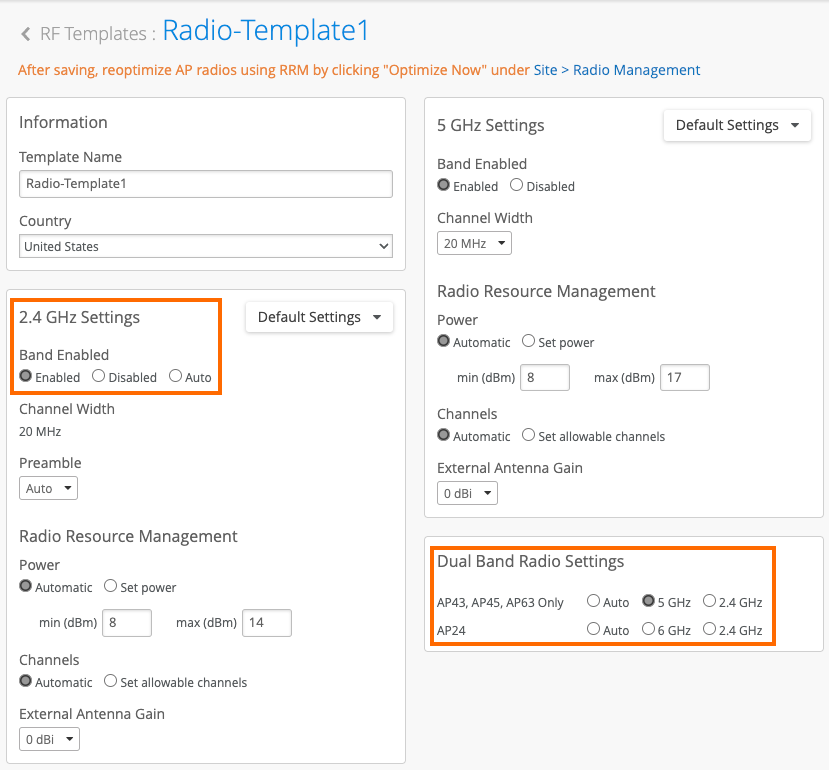Radio Resource Management (RRM)
Juniper Mist Radio Resource Management (RRM) is an automated, cloud-based system that continuously manages and optimizes the wireless radio environment to improve the user experience.
RRM uses data collected by the dedicated scanning radio in every Mist Access Point (AP) to measure capacity, interference, and usage patterns throughout the day. It uses reinforcement learning to dynamically adjust radio settings including:
- Channel selection (automatic channel switching)
- Transmit power levels
- Channel width
- Band steering between 2.4 GHz and 5 GHz
- Disabling or converting radios (that is, turning off 2.4 GHz radios on some APs)
Mist APs send radio frequency events and data to the Mist cloud on a continual basis, where the RRM optimization algorithm analyzes the information to identify changes and make adjustments. The amount of data each AP sends to the Mist cloud is small, on the order of kilobytes rather than megabytes or gigabytes.
On the Mist cloud, RRM also aggregates historical data for the sites from the past 30 days to identify long-term trends. The Mist portal sends updates back to the relevant APs nightly, at around 3:00 a.m. (the exact time varies; the update is automatic, and not configurable). Mist's system of continuous reinforcement learning dynamically adjusts the radio settings to keep the user experience at ideal conditions. You do not need to manually rebalance your Wi-Fi network, for example, to address the common problem of drift.
Note that some radio adjustments on an AP are local and made immediately in response to an acute event. These include changing channels for radar detection, adjusting for Wi-Fi and non-Wi-Fi interference, and increasing signal strength in response to a neighbor AP going off line. Although these changes are AP specific and occur in real-time, a record of the triggering event is still sent to the Mist cloud as part of the daily data. These events are included in the long-term pattern analysis to prevent periodic but recurrent issues.
You can see a snapshot of your wireless network, shown in Figure 1, as well as the list of AP events, from the Radio Management dashboard in the Mist portal (Site > Radio Management):

RRM takes into account key factors from the Wireless Capacity SLE including client count, client usage, and interference to improve coverage and optimize capacity. Mist RRM can automatically adjust AP power or change wireless channels when the capacity SLE is not met. After applying any updates, Mist will continue to monitor the capacity SLE to determine whether its changes produced measurable improvements.
Radio frequency environments are inherently complex and therefore challenging to control and optimize for the efficient transmission of data. Since the inception of radio frequency, or RF, radio resource management, also known as RRM, has been a long-standing technique used to optimize the RF radio waves that transmit network traffic in wireless LANs. However, multiple interference sources like walls, buildings, and people combined with the air serving as transmission medium make RRM a challenging technique to master.
Traditionally, site surveys have been used to determine the optimal placement of Wi-Fi access points and settings for transmit power, channels, and bandwidth. However, these manual approaches can't account for the dynamic nature of the environment when the wireless network is in use, with people and devices entering or leaving and moving about. Additionally, this challenge is compounded with random RF interferences from sources like microwave ovens, radios, and aircraft radar, to name a few.
But what if the wireless network itself could perform RRM on its own? What if it could detect and respond to both interference sources, as well as the movement of people and devices, and adjust the radio settings in real time to provide the best possible wireless service? That's exactly what Juniper has done with the AI-driven MIST wireless solution, using advanced machine learning techniques. Specifically, MIST uses reinforcement learning to perform RRM. In a nutshell, a reinforcement learning machine, or agent, learns through an iterative trial and error process in an effort to achieve the correct result.
It's rewarded for actions that lead to the correct result, while receiving penalties for actions leading to an incorrect result. The machine learns by favoring actions that result in rewards. With MIST wireless, the reinforcement learning machine's value function is based on three main factors that lead to a good user experience.
Coverage, capacity, and connectivity. A value function can be thought of as an expected return based on the actions taken. The machine can execute five different actions to optimize the value function.
These are adjusting the band setting between the two wireless bands of 2.4 GHz and 5 GHz, increasing or decreasing the transmit power of the AP's radios, switching to a different channel within the band, adjusting a channel's bandwidth, and switching the BSS color, which is a new knob available to 11 AX access points. RRM will select actions with maximum future rewards for a site. Future rewards are evaluated by a value function.
The various actions taken by the learning machine, such as the increase of transmit power or switching the band from 2.4 GHz to 5 GHz, together represent a policy, which is a map the machine builds based on multiple trial and error cycles as it collects rewards, modeling actions that maximize the value function. Again, keep in mind that the value function represents good wireless user experience. As time goes on, even if random changes occur in the environment, the machine learns as it strives to maximize the value function.
The benefits of using reinforcement learning are obvious. A MIST wireless network customizes the RRM policy per site, creating a unique wireless coverage environment akin to a well-tailored suit. While large organizations with multiple sites replicate their many locations as copy exact, these sites will naturally experience variances despite best efforts.
Reinforcement learning easily fixes this, delivering real-time, actively adjusting, custom wireless environments. We hope this episode helped to uncover some of the magic and mystery behind our AI-driven network solutions.
Without RRM, a wireless network would be almost unmanageable:
-
WiFi and non-WiFi interference (radio signal interference) causes clients and APs to pause transmissions for indefinite periods of time.
-
Unmanaged AP transmit power could cause coverage gaps, decreased signal-to-noise ratios (SNR), reduced bandwidth, or increased co-channel interference.
-
Unmanaged channel width could cause increased co-channel interference and decreased SNR in high-density environments. This results in lower signal quality and thus, poor performance.
How Juniper Mist RRM Works
Using the dedicated scanning radio built into every Juniper Mist Access Point (AP), Mist RRM measures and calculates capacity, usage, and interference factors all day, every day. RRM uses these calculations and measurements as references to the users' network experience, also known as user minutes. RRM stores up to 30 days of this data which creates a long-term trend baseline. Using the Wireless Site Maintenance Aggregator and manual corrections, RRM can adjust to shortcomings or leverage enhancement opportunities in the wireless environment by:
-
Using automatic channel switching (ACS) to respond to overcrowded or interference-prone channels
-
Using automatic power adjustments to increase or decrease the AP power output (based on client experience)
-
Increasing or decreasing channel width to improve throughput
-
Using auto-cancellation to disable the 2.4 GHz radio on certain APs in the network
-
Using auto-conversion to convert dual-band capable radios from 2.4 GHz operation to 5 GHz operation
Mist RRM—Events and environmental data in a site's wireless network are sent by the site APs to the Mist cloud for evaluation. Mist compiles long-term, cloud-based trend data from the received information and compares it against the Wireless Capacity SLE for the site. The comparison helps determine if a change to a site's wireless band configuration will be beneficial. Mist band control capabilities allow for automatic changes to:
-
AP channel assignments
-
Dynamic Frequency Selection (DFS)
-
AP broadcast power settings
-
Band control
When Mist RRM changes channels, it does so based not only on the current environment, but on historical knowledge. Even if the current environment makes the use of a certain channel look good, Mist remembers if it has seen co-channel interference, or other problems, on that channel. If so, RRM reduces the priority of that channel and chooses a different channel for the affected AP.
If an AP detects a radar signal, the AP immediately jumps to a different channel. This is known as DFS and is intended to reduce interference with radar signals by other wireless (5 GHz) transmitters. The channel change is disruptive to wireless clients and can lead to overcrowding on the channels to which the APs jump.
To help reduce the effects of DFS, APs send all radar events to the Mist cloud. The cloud stores the event data including the channel on which the AP saw the radar signal. Over time, RRM learns which APs see the most radar and on which channels. Based on this learning, RRM restricts the most impacted APs in a site from operating on channels that have the most radar hits. This is known as DFS punishment because the site now operates on a DFS optimized channel distribution rather than on a uniformity-optimized channel distribution. Because of DFS punishment, some overcrowding may occur.
Juniper Mist RRM can adjust the power output of the AP's radios. RRM might increase the broadcast power on neighboring APs to compensate for the loss of a neighbor AP. RRM only reduces power on an AP if that reduction does not affect coverage.
RRM can adjust the channel width for the 5 and 6 GHz radio bands. 2.4 GHz radios can only operate on 20 MHz wide channels. Using channel bonding, 5 GHz radios can operate on 20, 40, or 80 MHz wide channels; And 6 GHz radios can operate on 20, 40, 80, 160, or 320 MHz wide channels (depending on the country). The wider the channel, the more potential throughput is available.
The cloud-based Wireless Site Maintenance Aggregator leverages site traffic data, including active client minutes and traffic metrics (transmitted and received), to identify the hours at each wireless site when traffic is lowest. This allows for catered scheduling of network maintenance or policy updates, at your site, during these low-traffic periods. The aggregator uses a combination of statistical methods to calculate predictions, ensuring efficient site maintenance.
The aggregator performs the following functions:
-
Makes Predictions Based on Historical Data: The aggregator uses a moving window of 14 days of historical traffic data to predict the least active hours at each site.
-
Aggregates Data at Scale: The solution processes data at scale, aggregating metrics like active client minutes, transmitted bytes, and received bytes across thousands of wireless sites. The medians are then normalized by site to account for variations in traffic patterns between sites.
-
Predicts the Hours of Lowest Activity: A weighted activity score is generated using the normalized medians, which is a combination of active client minutes, transmitted bytes, and received bytes. The lowest activity hour (based on the weighted activity score) is identified for each site.
-
Confidence Scoring: Confidence scores are calculated to determine the reliability of predictions. Sites with strong daily seasonality (predictable traffic patterns) will have higher confidence.
-
Stores Site Activity Predictions: The predicted local hour for each site is stored in the Juniper Mist cloud to enable quick access by the scheduling system.
Channel assignments for 6 GHz bands
By default, RRM assigns 6GHz radio bands with preferred scanning channels (PSCs) and non-PSC, unless a subset is manually selected. In fact, our experience shows that clients are quite able to discover non-PSCs using out of band mechanisms such as reduced neighbor reports or 11k neighbor reports.
The channel default assignment logic in 6 GHz bands for different channel widths is as follows:
-
For 20 MHz and 40 MHz width, all allowed channels (PSC and non-PSC) are used as the primary channel.
-
For 80 MHz and 160 MHz width, PSC channels are used as primary channels.
RRM can control the network band by turning off unneeded 2.4 GHz radios to reduce co-channel interference. Again, RRM uses its knowledge of the site's radio spectrum to determine when and if turning off a 2.4 GHz radio will result in better user experience.
Mist RRM never makes changes for the sake of making changes. If the Capacity SLE for a particular site is 90% or above, there's not much to be gained by making changes, so RRM doesn't make changes. Additionally, if a change is warranted but RRM can't make a positive change, there might be something in the environment that needs further investigation.
Auto Cancellation and Auto Conversion
There are two additional RRM-related features you should know about: Table 1.
|
Auto Cancellation |
Auto Conversion |
|---|---|
|
Automatically disables 2.4 GHz radios. |
Automatically converts dual-band capable radios to 5 GHz operation |
|
Reduces co-channel interference in the 2.4 GHz band by reducing the number of broadcasting radios. |
Reduces co-channel interference in 2.4 GHz spectrum by reducing the number of broadcasting radios. |
|
Improves performance on the 2.4 GHz band. |
Improves performance on the 2.4 GHz band. |
|
Turns off 2.4 GHz radios only if the removal of that radio will not cause neighboring APs to increase transmit power to compensate. |
Converts 2.4 GHz radios only if the removal of that radio from the 2.4 GHz network will not cause neighboring APs to increase transmit power to compensate. |
|
Typical cancellation rate for 2.4 GHz radios is roughly 40%. Auto cancellation never removes more than 50% of 2.4 GHz radios in a given site. |
Typical conversion rate for 2.4 GHz radios is roughly 40%. Auto conversion never removes more than 50% of 2.4 GHz radios in a given site. |
| Supported on all Juniper Mist APs | Supported only on AP43, AP45, and AP63 models |
|
Increases coverage in the 5 GHz band with the addition of another broadcasting radio |
You might want to consider auto cancellation or auto conversion in primarily 5 GHz networks where the important devices are managed and their roaming profiles are well known. In schools or other environments where you don't care about the guest network or the variety of client devices that might show up, these features can be very beneficial.
On the other hand, you might want to disable these features in less densely covered environments where a lot of mission critical devices run only on 2.4 GHz.
Dual 5 GHz Operation
When the AP43, AP45, AP47, or AP63 are operating in Dual 5 GHz mode, the radios split the 5 GHz band and are locked to a specific range of channels. See Table 2.
|
Wireless Mode |
Dual Band Radio (2.4 GHz) |
Dual Band Radio (5 GHz) |
5 GHz Radio |
|---|---|---|---|
|
Dual Band Mode |
All 2.4 GHz channels |
N/A |
All 5 GHz channels |
|
Dual 5 GHz Mode (AP43 and AP63) |
N/A |
Channels 100-165 |
Channels 36-64 |
|
Dual 5 GHz Mode (AP45 and AP47) |
N/A |
Channels 36-64 |
Channels 100-165 |
We recommend setting the 5 GHz channel width to 20 MHz when using auto-conversion or dual 5 GHz. Using the 20 MHz width helps maximize the number of 5 GHz radios in use while minimizing co-channel interference.
If you want to use operate Dual 5 GHz radios in 5 GHz mode, configure Dual Band Settings to 5 GHz and set the 2.4 GHz Settings to enabled.