- play_arrow Get Started
- play_arrow Access Points
- Overview of Juniper APs
- Juniper AP Ports and Their Usage
- PoE Requirements for Juniper APs
- play_arrow AP Dashboard
- play_arrow Onboarding
- play_arrow Configuration
- Auto-Provision Device Names, Sites, and Device Profiles
- BLE Settings
- Configure Ethernet Settings in a Device Profile
- Configure IP Settings
- Wireless Mesh Network Configuration
- Enable RTLS Support
- Electronic Shelf Labels
- Enabling LEDs on the AP
- Configure an AP for Survey Mode
- Configure Your APs as IEEE 802.1X Supplicants
- Enable Local Status Page
- Revert AP Configuration Automatically
- play_arrow Device Profiles
- Monitor and Manage Access Points
- Access Point FAQ
- play_arrow WLANs and WLAN Templates
- play_arrow Security
- Configure AP Threat Protection
- RSSI, Roaming, and Fast Roaming
- play_arrow RADIUS
- play_arrow Preshared Keys
- Rogue, Neighbor, and Honeypot Access Points
- play_arrow PCI DSS Compliance
- play_arrow WxLAN Access Policies
- Using WLAN Templates in a Device Profile
- Configure a WLAN Template
- Adding a WLAN
- WLAN Options
- Tips for Wi-Fi 6E (Video)
- Add a Bonjour Gateway to a WLAN
- Configure a Third-Party Tunnel
- Enable Geofencing
- Wi-Fi Data Rate Configuration
- DSCP Mapping
- WLAN Changes That Reset The Radio
- play_arrow Integrations
- play_arrow WLAN Guest Portal
- Compare WLAN Guest Portal Options
- Automatic Client VLAN Assignments
- play_arrow Custom Guest Portal
- Use an External Portal for Guest Access
- play_arrow Use an Identity Provider for Guest Access
- Authorize, Reauthorize, and Reconnect Guest Clients
- Troubleshoot a Guest Network That Doesn't Work
- FAQs: Guest Portal
- play_arrow Radio Management
- play_arrow Troubleshooting
- Using SLEs for Troubleshooting
- Wi-Fi Reason Codes
- play_arrow Troubleshooting an Access Point
- Replace an AP
- Reset an AP to the Factory-Default Configuration
- Troubleshooting Wireless Issues
- Common Wi-Fi Issues
- Dynamic and Manual Packet Captures
- Steer Clients to the 5-GHz Band
- Bonjour and Bluetooth Devices
- LLDP-MED Power Negotiation
- Troubleshoot Your Integration with Aruba ClearPass
- Use Labels to Identify "Unknown" Applications
- play_arrow Technology Reference
Wireless Capacity SLE
Use the Wireless Capacity SLE to track user experiences with RF channel capacity (bandwidth) on your wireless network.
Capacity is one of the wireless Service-Level Expectations (SLEs) that you can track on the Wireless SLEs dashboard. Understand what's measured by this SLE and what issues can contribute to a low SLE.

To find the Wireless SLEs dashboard, select Monitor > Service Levels from the left menu, and then click the Wireless button.
What Does the Capacity SLE Measure?
Juniper Mist monitors the percentage of the total RF channel capacity that is available to clients.
You can click the Settings button to set the success threshold for this SLE. For example, you might want 20 percent of the RF channel capacity (bandwidth) to be available to clients at any time.
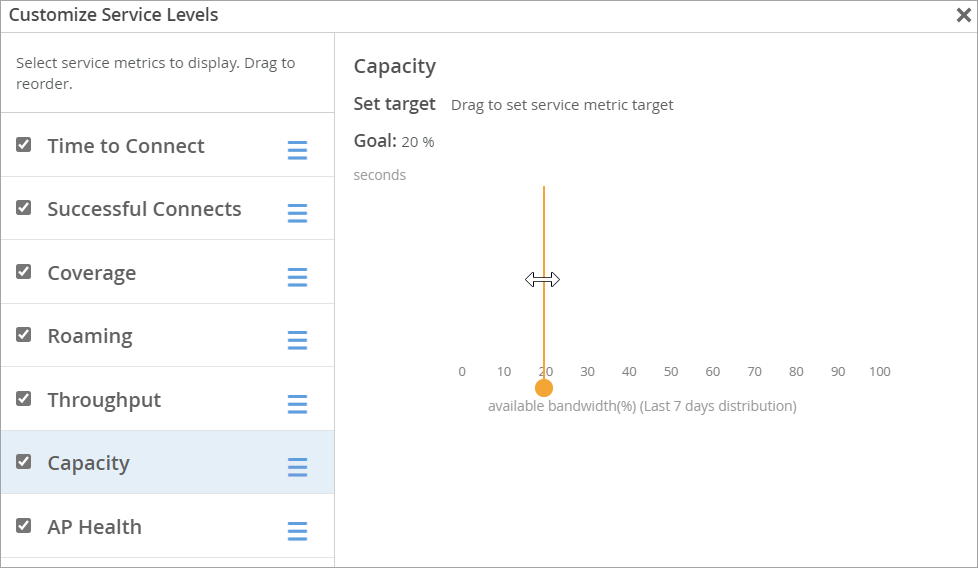
Classifiers
When the capacity threshold is not met, Juniper Mist sorts the issues into classifiers. The classifiers appear on the right side of the SLE block. In this example, 99 percent of issues were attributed to Wi-Fi interference. The remaining issues were due to Non Wi-Fi Interference and Client Usage. (See the classifier descriptions below the example.)

Non-Wi-Fi interference—Low capacity is due to non-wireless interference.
Client Usage—Low capacity is due to a high client load.
Wi-Fi interference—Low capacity is due to wireless interference.
Client Count—Low capacity is due to a high number of attached clients.





















