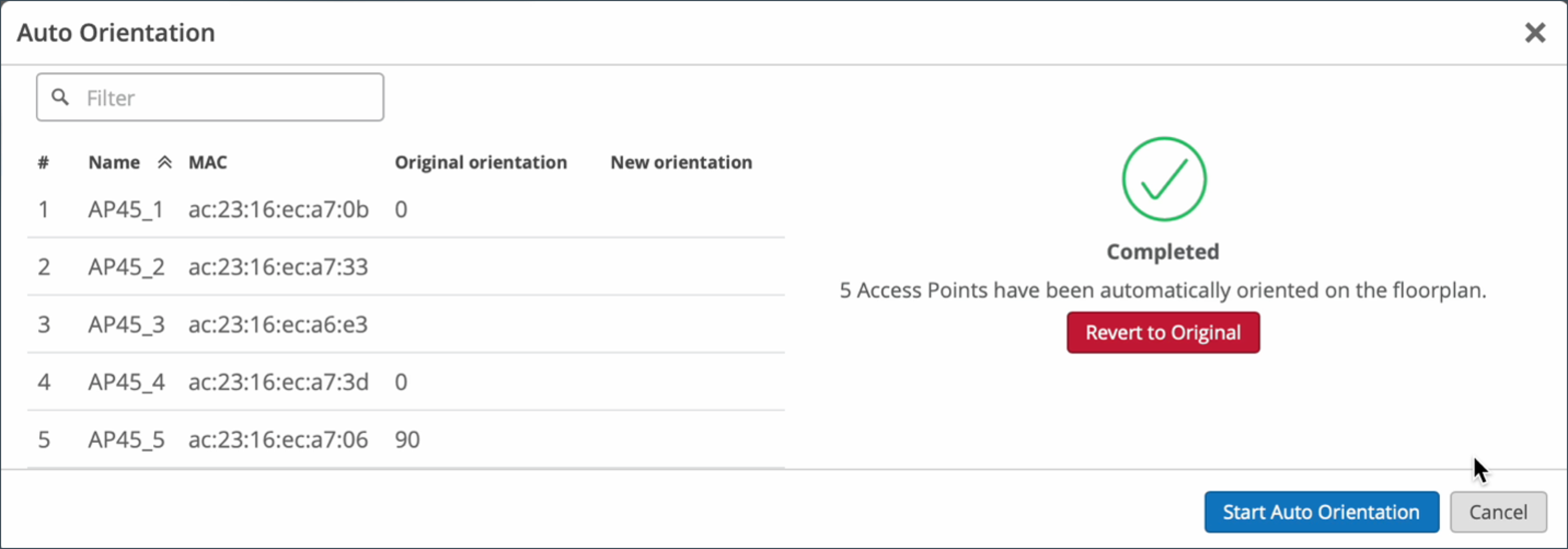Auto-Orientation: Rotate APs
After placing access points (APs) on your floorplan, ensure that they have the correct orientation to ensure location accuracy.
If you've already placed access points (APs) on a Juniper Mist™ floorplan and have performed autoplacement, you can use the Auto-Orientation feature to check AP orientations and correct any issues.
Auto-Orientation does NOT need to be run during a maintenance window. However, use of this feature requires a firmware dependency of version 0.14.28310 or higher, and is only supported by the following AP models: AP24, AP32, AP33, AP34, AP43, AP45, and AP47.
Before you use the Auto-Orientation feature, ensure that you have:
- Physically installed the AP at the site.
- Claimed or adopted the APs into your Juniper Mist organization.
- Placed the APs on the floorplan in the Juniper Mist portal.
- Performed Auto-Placement (optional).
To use Auto-Orientation:
- On the Juniper Mist portal, navigate to Location > Live View.
- Select the applicable floorplan.
- Select the Setup Floorplan button.
- Select the Auto Orientation button.

- Select Start Auto
Orientation.
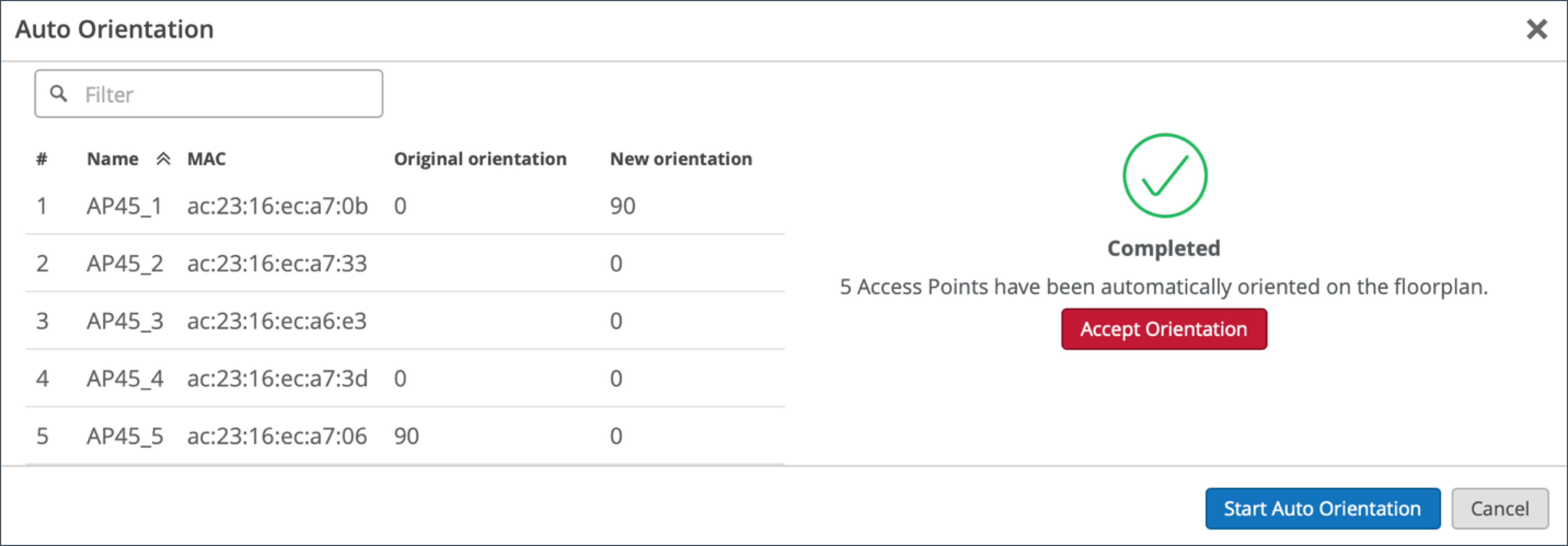
Back on the Floorplan Setup section, you will see an “In Progress” status just below the Auto Orientation button. It will take 24 hours before you are returned with the rotation in degrees of the AP(s).
- After 24 hours, return to the floorplan and select the Auto Orientation button to view
the results. When the auto-orientation has completed, you will see a green checkmark in
the window. It will also indicate the number of APs that were automatically oriented on
the
floorplan.
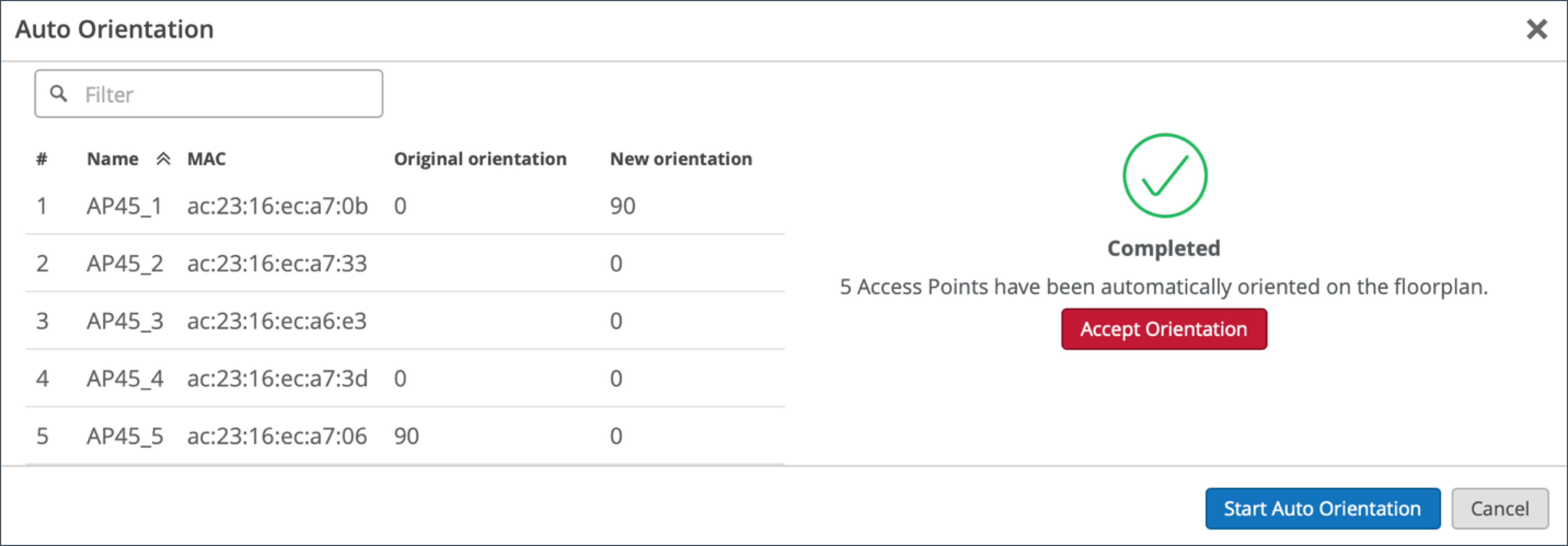
- Accept the changes by selecting Accept Orientation or deny the changes by
selecting Cancel. When you Accept the changes, you will see that your AP(s) have
rotated into position on the
floorplan.
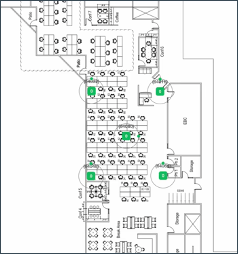
- You can optionally undo the changes by clicking on the Auto Orientation button, and then
clicking the Revert to Original button from within the
window.