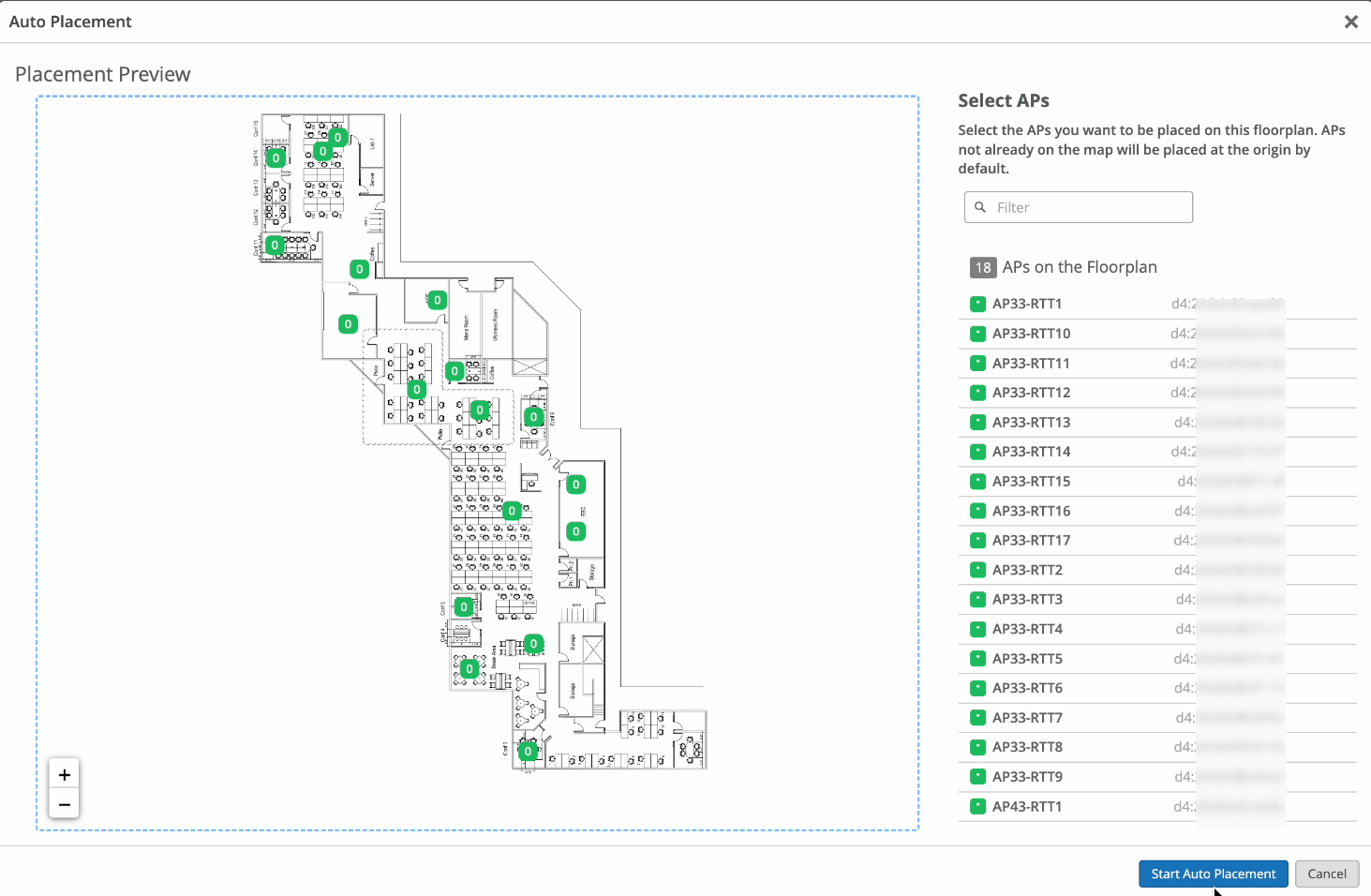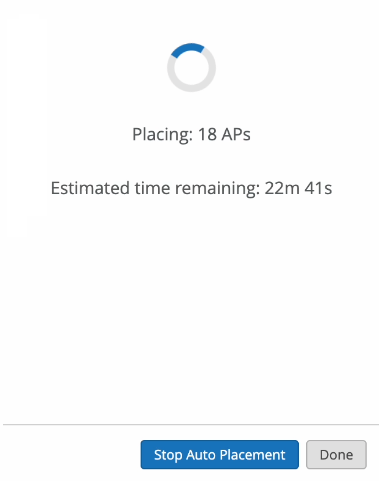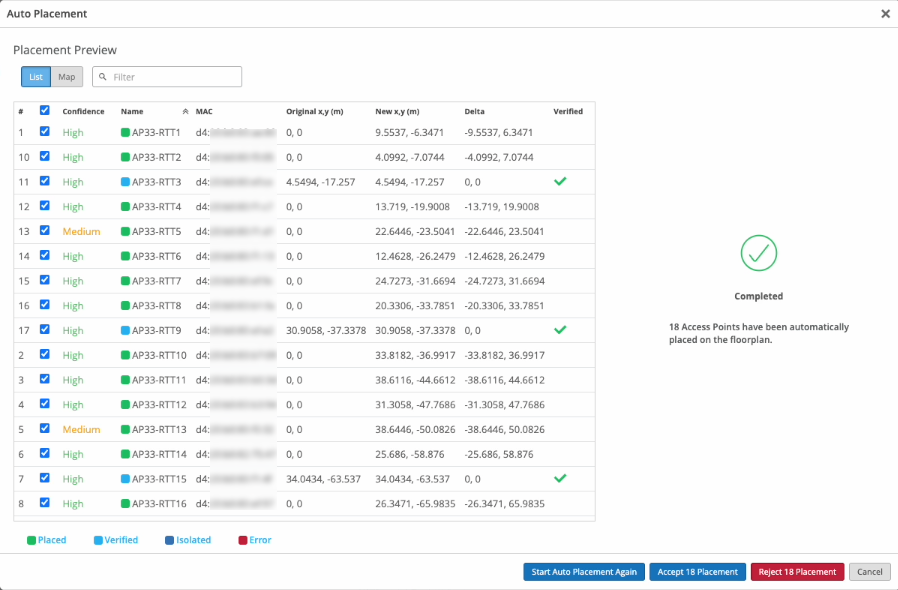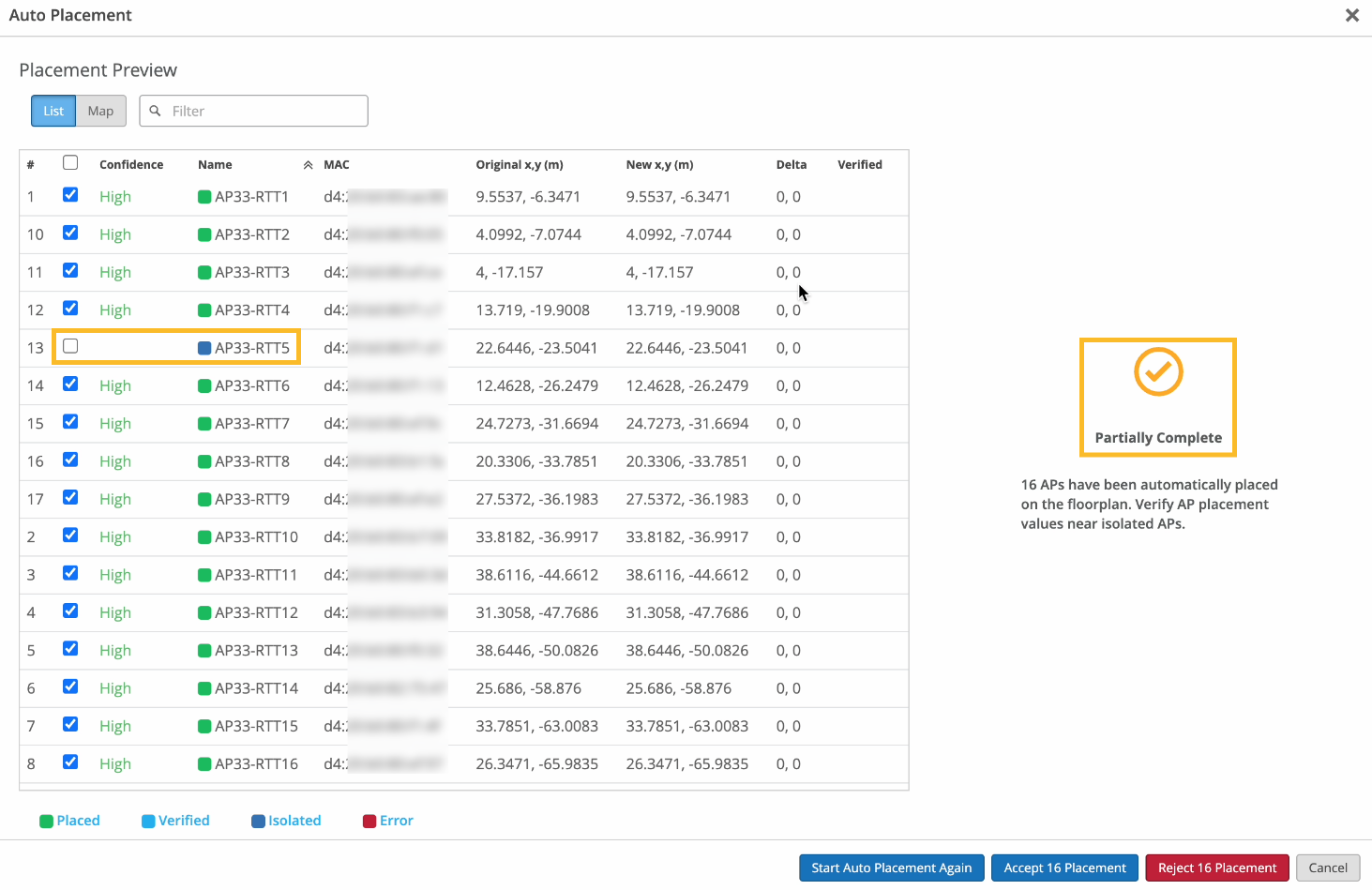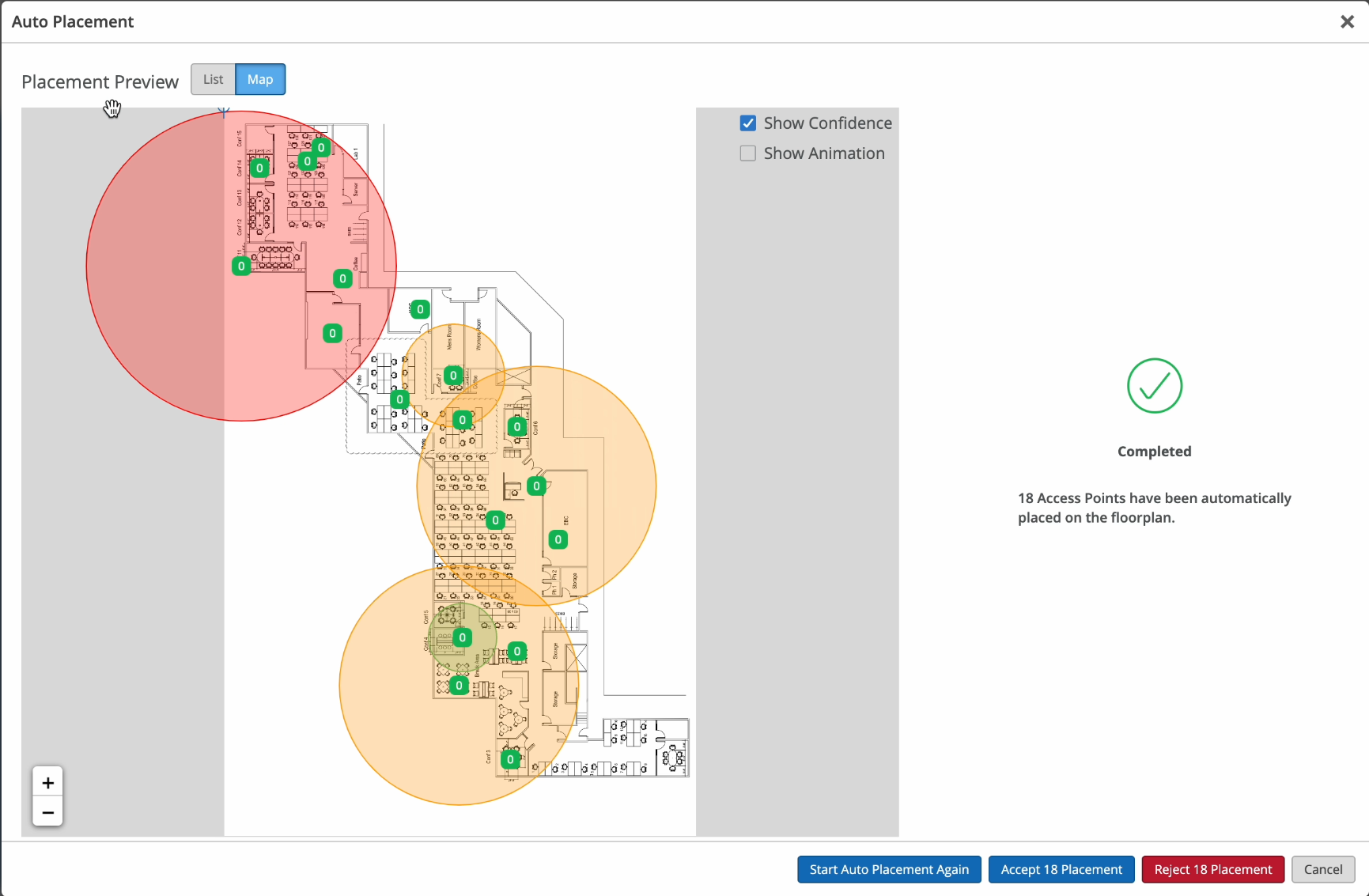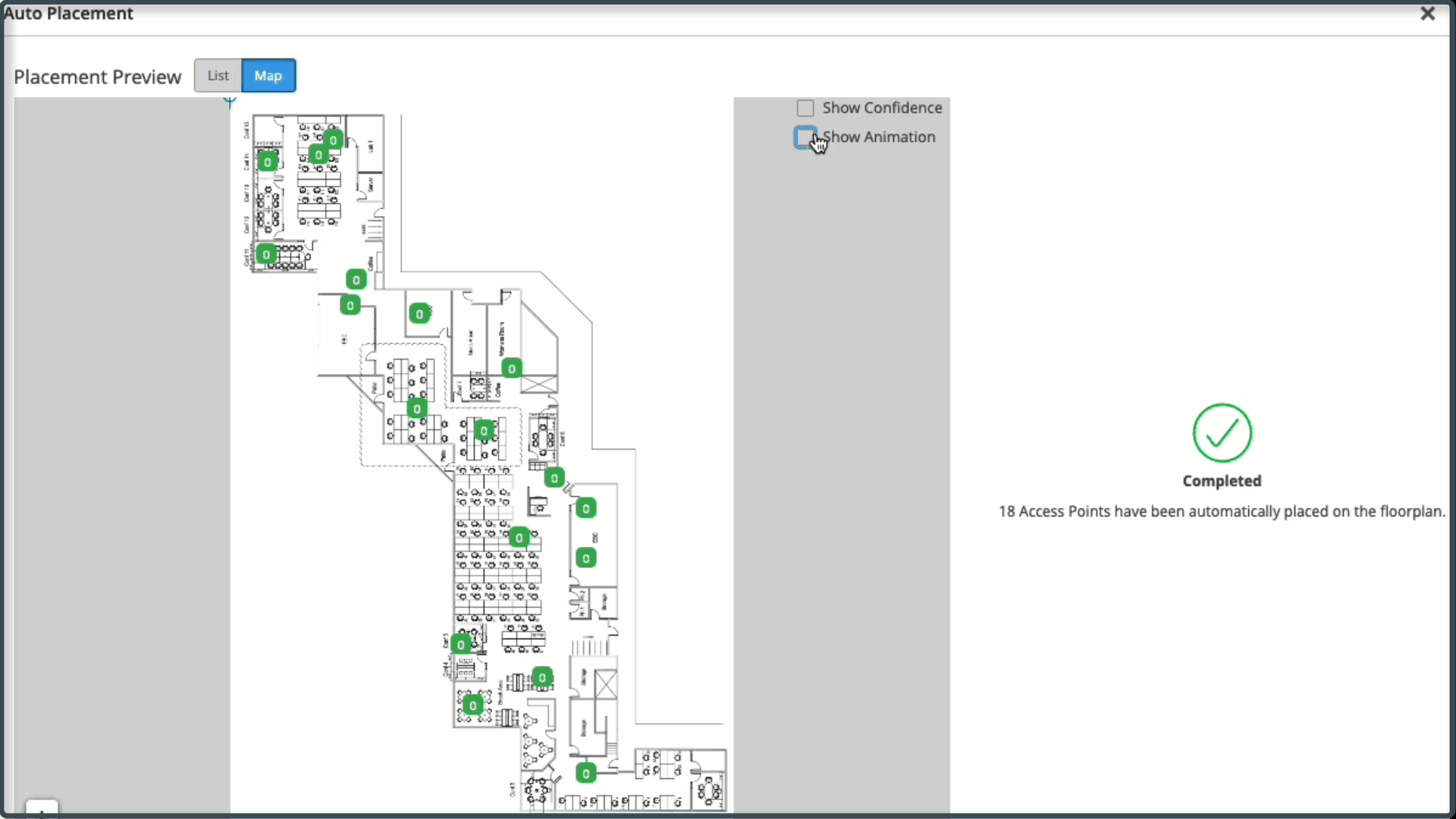- play_arrow Get Started
- play_arrow WLANs and WLAN Templates
- play_arrow Security
- Configure AP Threat Protection
- RSSI, Roaming, and Fast Roaming
- play_arrow RADIUS
- play_arrow Preshared Keys
- Rogue, Neighbor, and Honeypot Access Points
- play_arrow PCI DSS Compliance
- play_arrow WxLAN Access Policies
- Using WLAN Templates in a Device Profile
- Configure a WLAN Template
- Adding a WLAN
- WLAN Options
- Tips for Wi-Fi 6E (Video)
- Add a Bonjour Gateway to a WLAN
- Configure a Third-Party Tunnel
- Enable Geofencing
- Wi-Fi Data Rate Configuration
- DSCP Mapping
- WLAN Changes That Reset The Radio
- play_arrow Integrations
- play_arrow WLAN Guest Portal
- Compare WLAN Guest Portal Options
- Automatic Client VLAN Assignments
- play_arrow Custom Guest Portal
- Use an External Portal for Guest Access
- play_arrow Use an Identity Provider for Guest Access
- Authorize, Reauthorize, and Reconnect Guest Clients
- Troubleshoot a Guest Network That Doesn't Work
- FAQs: Guest Portal
- play_arrow Radio Management
- play_arrow Wireless SLEs
- play_arrow Troubleshooting
- Using SLEs for Troubleshooting
- Wi-Fi Reason Codes
- play_arrow Troubleshooting an Access Point
- Replace an AP
- Reset an AP to the Factory-Default Configuration
- Troubleshooting Wireless Issues
- Common Wi-Fi Issues
- Dynamic and Manual Packet Captures
- Steer Clients to the 5-GHz Band
- Bonjour and Bluetooth Devices
- LLDP-MED Power Negotiation
- Troubleshoot Your Integration with Aruba ClearPass
- Use Labels to Identify "Unknown" Applications
- play_arrow Technology Reference
Autoplacement: Verify AP Positions for an Existing Site
If you've manually placed access points (APs) on your floorplan, you can verify their positions by using autoplacement. For Location Services deployments, correct positions on the floorplan are critical to ensure location accuracy.
You should only attempt autoplacement during a maintenance window. During the autoplacement process, wireless clients cannot connect to APs as the APs will not broadcast the SSIDs. The amount of downtime you need to schedule depends on how many APs are on the floorplan.
Requirements for using autoplacement:
- The supported AP models for autoplacement are AP24, AP32, AP33, AP34, AP43, and AP45.
- The minimum required firmware version for autoplacement is version 14.28310.
Before you use the autoplacement feature in an existing deployment, ensure that:
You have physically installed all APs at the site.
You have claimed or adopted the APs into your Juniper Mist organization.
You have placed the APs on the floorplan in the Juniper Mist portal.
Note:If the preceding description doesn't fit your situation, see Autoplacement: Position New APs.
To use autoplacement to verify AP positions on a floorplan: