Example: Configuring Device Profiling with EX Series Switches and Aruba ClearPass Policy Manager
This configuration example illustrates how to use the features of EX Series switches and Aruba ClearPass Policy Manager to perform device profiling as part of the endpoint authentication process.
In this example, an organization has four types of endpoints in its wired infrastructure for which it has defined access policies:
Access points—Endpoints profiled as access points are allowed access to the network and are dynamically assigned to the AP_VLAN VLAN.
IP phones—Endpoints profiled as IP phones are allowed access to the network. The IPPhone_VLAN is dynamically assigned as the VoIP VLAN.
Corporate laptops—Endpoints that have an 802.1X supplicant are authenticated by the user credentials. After the user is successfully authenticated, the laptop is granted access to the network and placed in the Windows_VLAN VLAN.
Noncorporate laptops—Endpoints that do not have an 802.1X supplicant and that are profiled as Windows devices are denied access to the network.
This topic covers:
Requirements
This example uses the following hardware and software components for the policy infrastructure:
An EX4300 switch running Junos OS Release 15.1R3 or later
An Aruba ClearPass Policy Manager platform running 6.3.3.63748 or later
Overview and Topology
To implement the endpoint access policies, the policy infrastructure is configured as follows:
All access interfaces on the switch are initially configured to be in VLAN 100, which serves as a remediation VLAN. If an endpoint is not successfully authenticated or is not successfully profiled as one of the supported endpoints, it remains in the remediation VLAN.
Endpoints that have an 802.1X supplicant are authenticated by using 802.1X PEAP authentication. For more information on 802.1X PEAP authentication, see Configuring 802.1X PEAP and MAC RADIUS Authentication with EX Series Switches and Aruba ClearPass Policy Manager.
Endpoints that do not have an 802.1X supplicant are authenticated using MAC RADIUS authentication and are profiled to determine what type of device they are. These endpoints undergo a two-step authentication process:
The first step occurs after an endpoint first connects to the switch but before it has been profiled by Aruba ClearPass Profile. After it connects, the endpoint is authenticated using MAC RADIUS authentication. Aruba ClearPass applies an enforcement policy that instructs the switch to grant the endpoint access to the Internet but prevents it from accessing the internal network.
The second step occurs after an endpoint has been successfully profiled. After being authenticated in the first step, the endpoint contacts a DHCP server to request an IP address. The switch relays the DHCP messages sent by the endpoint to the DHCP server to Aruba ClearPass as well, which allows ClearPass to profile the endpoint. After it has profiled the endpoint and added the endpoint to its endpoint repository, ClearPass sends a RADIUS Change of Authorization (CoA) message to the switch, telling it to terminate the session. The switch then attempts reauthentication on behalf of the endpoint. Because the endpoint now exists in the endpoint repository, Aruba ClearPass is able to apply an enforcement policy appropriate to the device type when it authenticates the endpoint. For example, if the endpoint is an access point, ClearPass applies the enforcement policy that dynamically assigns the access point to the AP_VLAN VLAN.
Figure 1 shows the topology used in this example.
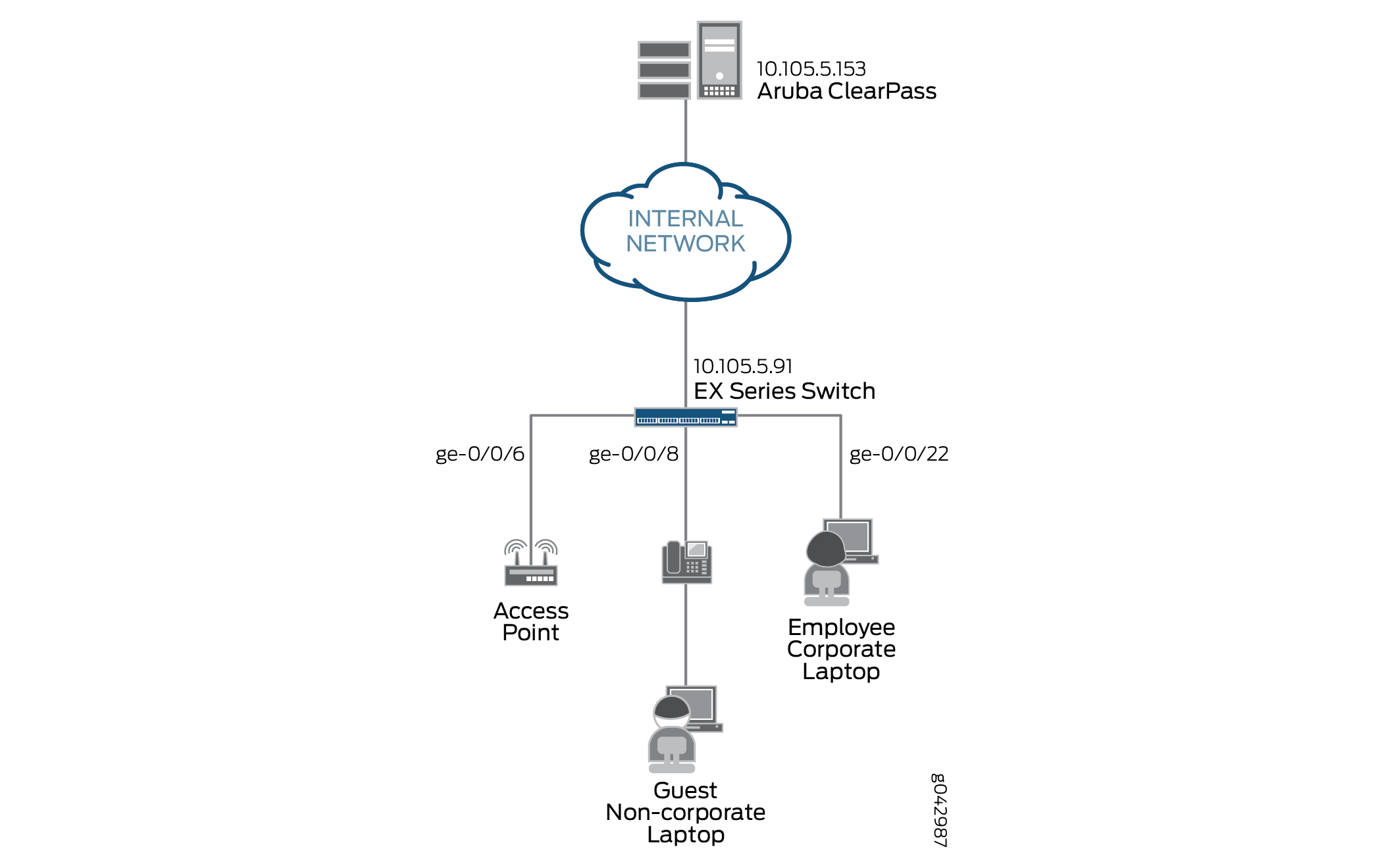
Configuration
This section provides step-by-step instructions for:
Configuring the EX4300 Switch
CLI Quick Configuration
To quickly configure this example, copy the following commands, paste them in a text file, remove any line breaks, change any details necessary to match your network configuration, copy and paste the commands into the CLI at the [edit] hierarchy level, and then enter commit from configuration mode.
[edit] set access radius-server 10.105.5.153 dynamic-request-port 3799 set access radius-server 10.105.5.153 secret password set access radius-server 10.105.5.153 source-address 10.105.5.91 set access profile CP-Test-Profile accounting-order radius set access profile CP-Test-Profile authentication-order radius set access profile CP-Test-Profile radius authentication-server 10.105.5.153 set access profile CP-Test-Profile radius accounting-server 10.105.5.153 set access profile CP-Test-Profile radius options nas-identifier 10.105.5.91 set protocols dot1x authenticator authentication-profile-name CP-Test-Profile set protocols dot1x authenticator interface ge-0/0/6.0 mac-radius set protocols dot1x authenticator interface ge-0/0/6.0 supplicant multiple set protocols dot1x authenticator interface ge-0/0/8.0 mac-radius set protocols dot1x authenticator interface ge-0/0/8.0 supplicant multiple set protocols dot1x authenticator interface ge-0/0/22.0 mac-radius set protocols dot1x authenticator interface ge-0/0/22.0 supplicant multiple set vlans AP_VLAN vlan-id 130 set vlans IPPhone_VLAN vlan-id 120 set vlans Windows_VLAN vlan-id 150 set vlans v100 description "Remediation VLAN" set vlans v100 vlan-id 100 set interfaces ge-0/0/6 unit 0 family ethernet-switching interface-mode access set interfaces ge-0/0/6 unit 0 family ethernet-switching vlan members v100 set interfaces ge-0/0/8 unit 0 family ethernet-switching interface-mode access set interfaces ge-0/0/8 unit 0 family ethernet-switching vlan members v100 set interfaces ge-0/0/22 unit 0 family ethernet-switching interface-mode access set interfaces ge-0/0/22 unit 0 family ethernet-switching vlan members v100 set interfaces irb unit 100 family inet address 10.10.100.1/24 set interfaces irb unit 120 family inet address 10.10.120.1/24 set interfaces irb unit 130 family inet address 10.10.130.1/24 set interfaces irb unit 150 family inet address 10.10.150.1/24 set vlans AP_VLAN l3-interface irb.130 set vlans IPPhone_VLAN l3-interface irb.120 set vlans Windows_VLAN l3-interface irb.150 set vlans v100 l3-interface irb.100 set forwarding-options dhcp-relay server-group dhcp-dot1x 10.10.10.10 set forwarding-options dhcp-relay server-group dhcp-dot1x 10.105.5.153 set forwarding-options dhcp-relay active-server-group dhcp-dot1x set forwarding-options dhcp-relay group all interface irb.100 set forwarding-options dhcp-relay group all interface irb.120 set forwarding-options dhcp-relay group all interface irb.130 set forwarding-options dhcp-relay group all interface irb.150 set firewall family ethernet-switching filter Internet_Only_Access term Allow_DHCP from destination-port 67 set firewall family ethernet-switching filter Internet_Only_Access term Allow_DHCP from destination-port 68 set firewall family ethernet-switching filter Internet_Only_Access term Allow_DHCP from ip-protocol udp set firewall family ethernet-switching filter Internet_Only_Access term Allow_DHCP then accept set firewall family ethernet-switching filter Internet_Only_Access term Allow_DNS from destination-port 53 set firewall family ethernet-switching filter Internet_Only_Access term Allow_DNS from ip-protocol udp set firewall family ethernet-switching filter Internet_Only_Access term Allow_DNS from ip-protocol tcp set firewall family ethernet-switching filter Internet_Only_Access term Block_Internal from ip-destination-address 192.168.0.0/16 set firewall family ethernet-switching filter Internet_Only_Access term Block_Internal then discard set firewall family ethernet-switching filter Internet_Only_Access term Allow_All then accept
Step-by-Step Procedure
The general steps to configure the EX4300 switch are:
Configure the connection to the Aruba ClearPass Policy Manager.
Create the access profile used by the 802.1X protocol. The access profile tells the 802.1X protocol which authentication server and authentication methods to use and the order of the authentication methods.
Configure the 802.1X protocol.
Configure the VLANs.
Configure Ethernet switching on the access ports.
Configure integrated routing and bridging (IRB) interfaces and assign them to the VLANs.
Configure DHCP relay to send DHCP packets to Aruba ClearPass so that it can perform device profiling.
Create the firewall policy that blocks access to the internal network.
To configure the EX4300 switch:
Provide the RADIUS server connection information.
[edit access] user@Policy-EX4300-01# set radius-server 10.105.5.153 dynamic-request-port 3799 user@Policy-EX4300-01# set radius-server 10.105.5.153 secret password user@Policy-EX4300-01# set radius-server 10.105.5.153 source-address 10.105.5.91
Configure the access profile.
[edit access] user@Policy-EX4300-01# set profile CP-Test-Profile accounting-order radius user@Policy-EX4300-01# set profile CP-Test-Profile authentication-order radius user@Policy-EX4300-01# set profile CP-Test-Profile radius authentication-server 10.105.5.153 user@Policy-EX4300-01# set profile CP-Test-Profile radius accounting-server 10.105.5.153 user@Policy-EX4300-01# set profile CP-Test-Profile radius options nas-identifier 10.105.5.91
Configure 802.1X to use CP-Test-Profile and enable the protocol on each access interface. In addition, configure the interfaces to support MAC RADIUS authentication and to allow more than one supplicant, each of which must be individually authenticated.
By default, the switch will first attempt 802.1X authentication. If it receives no EAP packets from the endpoint, indicating that the endpoint does not have an 802.1X supplicant, it then tries MAC RADIUS authentication.
[edit protocols] user@Policy-EX4300-01# set dot1x authenticator authentication-profile-name CP-Test-Profile user@Policy-EX4300-01# set dot1x authenticator interface ge-0/0/6.0 mac-radius user@Policy-EX4300-01# set dot1x authenticator interface ge-0/0/6.0 supplicant multiple user@Policy-EX4300-01# set dot1x authenticator interface ge-0/0/8.0 mac-radius user@Policy-EX4300-01# set dot1x authenticator interface ge-0/0/8.0 supplicant multiple user@Policy-EX4300-01# set dot1x authenticator interface ge-0/0/22.0 mac-radius user@Policy-EX4300-01# set dot1x authenticator interface ge-0/0/22.0 supplicant multiple
Configure the VLANs used in this example.
[edit vlans] user@Policy-EX4300-01# set AP_VLAN vlan-id 130 user@Policy-EX4300-01# set IPPhone_VLAN vlan-id 120 user@Policy-EX4300-01# set Windows_VLAN vlan-id 150 user@Policy-EX4300-01# set v100 description "Remediation VLAN" user@Policy-EX4300-01# set v100 vlan-id 100
Note that for dynamic VLAN assignment to work, the VLAN must exist on the switch before authentication is attempted. If the VLAN doesn’t exist, authentication fails.
Configure the access ports.
Each access port is configured to be in VLAN v100, the remediation VLAN. This VLAN will be used bythe endpoint if Aruba ClearPass does not send dynamic VLAN information when it authenticates the endpoint.
[edit interfaces] user@Policy-EX4300-01# set ge-0/0/6 unit 0 family ethernet-switching interface-mode access user@Policy-EX4300-01# set ge-0/0/6 unit 0 family ethernet-switching vlan members v100 user@Policy-EX4300-01# set ge-0/0/8 unit 0 family ethernet-switching interface-mode access user@Policy-EX4300-01# set ge-0/0/8 unit 0 family ethernet-switching vlan members v100 user@Policy-EX4300-01# set ge-0/0/22 unit 0 family ethernet-switching interface-mode access user@Policy-EX4300-01# set ge-0/0/22 unit 0 family ethernet-switching vlan members v100
Configure IRB interfaces and assign them to the VLANs.
[edit interfaces] user@Policy-EX4300-01# set irb unit 100 family inet address 10.10.100.1/24 user@Policy-EX4300-01# set irb unit 120 family inet address 10.10.120.1/24 user@Policy-EX4300-01# set irb unit 130 family inet address 10.10.130.1/24 user@Policy-EX4300-01# set irb unit 150 family inet address 10.10.150.1/24
[edit vlans] user@Policy-EX4300-01# set v100 l3-interface irb.100 user@Policy-EX4300-01# set IPPhone_VLAN l3-interface irb.120 user@Policy-EX4300-01# set AP_VLAN l3-interface irb.130 user@Policy-EX4300-01# set Windows_VLAN l3-interface irb.150
Configure DHCP relay to forward DHCP request packets to Aruba ClearPass.
[edit forwarding-options] user@Policy-EX4300-01# set dhcp-relay server-group dhcp-dot1x 10.10.10.10 user@Policy-EX4300-01# set dhcp-relay server-group dhcp-dot1x 10.105.5.153 user@Policy-EX4300-01# set dhcp-relay active-server-group dhcp-dot1x user@Policy-EX4300-01# set dhcp-relay group all interface irb.100 user@Policy-EX4300-01# set dhcp-relay group all interface irb.120 user@Policy-EX4300-01# set dhcp-relay group all interface irb.130 user@Policy-EX4300-01# set dhcp-relay group all interface irb.150
Note:In this configuration example, Layer 3 interfaces for the endpoint VLANs are configured on the access switch in order to demonstrate the DHCP relay configuration. In a typical enterprise deployment, however, the Layer 3 interfaces for the endpoint VLANs are configured on an aggregation or core layer switch. In such a deployment, DHCP relay on the aggregation or core switch should be configured to forward the DHCP requests from the endpoints to Aruba ClearPass.
Configure a firewall filter, Internet_Only_Access, to be used for devices that have been authenticated by MAC RADIUS authentication but have not yet been profiled.
This filter blocks an endpoint from accessing the internal network (192.168.0.0/16).
[edit firewall] user@Policy-EX4300-01# set family ethernet-switching filter Internet_Only_Access term Allow_DHCP from destination-port 67 user@Policy-EX4300-01# set family ethernet-switching filter Internet_Only_Access term Allow_DHCP from destination-port 68 user@Policy-EX4300-01# set family ethernet-switching filter Internet_Only_Access term Allow_DHCP from ip-protocol udp user@Policy-EX4300-01# set family ethernet-switching filter Internet_Only_Access term Allow_DHCP then accept user@Policy-EX4300-01# set family ethernet-switching filter Internet_Only_Access term Allow_DNS from destination-port 53 user@Policy-EX4300-01# set family ethernet-switching filter Internet_Only_Access term Allow_DNS from ip-protocol udp user@Policy-EX4300-01# set family ethernet-switching filter Internet_Only_Access term Allow_DNS from ip-protocol tcp user@Policy-EX4300-01# set family ethernet-switching filter Internet_Only_Access term Block_Internal from ip-destination-address 192.168.0.0/16 user@Policy-EX4300-01# set family ethernet-switching filter Internet_Only_Access term Block_Internal then discard user@Policy-EX4300-01# set family ethernet-switching filter Internet_Only_Access term Allow_All then accept
Results
From configuration mode, confirm your configuration
by entering the following show commands.
user@Policy-EX4300-01# show access
radius-server {
10.105.5.153 {
dynamic-request-port 3799;
secret "$9$FYxf3A0Ehrv87yl7Vs4DjfTz3Ct0BIcre"; ## SECRET-DATA
source-address 10.105.5.91;
}
}
profile CP-Test-Profile {
accounting-order radius;
authentication-order radius;
radius {
authentication-server 10.105.5.153;
accounting-server 10.105.5.153;
options {
nas-identifier 10.105.5.91;
}
}
} user@Policy-EX4300-01# show protocols
dot1x {
authenticator {
authentication-profile-name CP-Test-Profile;
interface {
ge-0/0/6.0 {
supplicant multiple;
mac-radius;
}
ge-0/0/8.0 {
supplicant multiple;
mac-radius;
}
ge-0/0/22.0 {
supplicant multiple;
mac-radius;
}
}
}
} user@Policy-EX4300-01# show interfaces
ge-0/0/6 {
unit 0 {
family ethernet-switching {
vlan {
members v100;
}
}
}
}
ge-0/0/8 {
unit 0 {
family ethernet-switching;
vlan {
members v100;
}
}
}
}
ge-0/0/22 {
unit 0 {
family ethernet-switching {
vlan {
members v100;
}
}
}
}
irb {
unit 100 {
family inet {
address 10.10.100.1/24;
}
}
unit 120 {
family inet {
address 10.10.120.1/24;
}
}
unit 130 {
family inet {
address 10.10.130.1/24;
}
}
unit 150 {
family inet {
address 10.10.150.1/24;
}
}
}
user@Policy-EX4300-01# show vlans
AP_VLAN {
vlan-id 130;
l3-interface irb.130;
}
IPPhone_VLAN {
vlan-id 120;
l3-interface irb.120;
}
Windows_VLAN {
vlan-id 150;
l3-interface irb.150;
}
v100 {
description "Remediation VLAN";
vlan-id 100;
l3-interface irb.100;
}
user@Policy-EX4300-01# show forwarding-options
dhcp-relay {
server-group {
dhcp-dot1x {
10.10.10.10;
10.105.5.153;
}
}
active-server-group dhcp-dot1x;
group all {
interface irb.100;
interface irb.120;
interface irb.130;
interface irb.150;
}
}
user@Policy-EX4300-01# show firewall
family ethernet-switching {
filter Internet_Only_Access {
term Allow_DHCP {
from {
destination-port [ 67 68 ];
ip-protocol udp;
}
then accept;
}
term Allow_DNS {
from {
destination-port 53;
ip-protocol [ udp tcp ];
}
}
term Block_Internal {
from {
ip-destination-address {
192.168.0.0/16;
}
}
then discard;
}
term Allow_All {
then accept;
}
}
}
If you are done configuring the device, enter commit from configuration mode.
Configuring Aruba ClearPass Policy Manager
Step-by-Step Procedure
The general steps for configuring Aruba ClearPass are:
Enable device profiling.
Modify the Juniper Networks RADIUS dictionary file so that it includes some additional Juniper Networks RADIUS attributes used in this configuration example.
Add the EX4300 as a network device.
Ensure that the server certificate used for 802.1X PEAP authentication has been installed.
Add the local user used in this example for 802.1X authentication.
Create the following enforcement profiles:
Employee_Windows_Profile that places endpoints in VLAN 150.
IPPhone_Profile that defines VLAN 120 as the VoIP VLAN.
AccessPoint_Profile that places endpoints in VLAN 130.
Internet_Access_Only_Profile that specifies the firewall filter Internet_Only_Access be used for devices that have not yet been profiled.
Create two enforcement policies:
A policy that is invoked when MAC RADIUS authentication is used.
A policy that is invoked when 802.1X authentication is used.
Define the MAC RADIUS authentication service and the 802.1X authentication service.
Ensure that the MAC RADIUS authentication service is evaluated before the 802.1X authentication service.
To configure Aruba ClearPass:
Enable device profiling.
Step-by-Step Procedure
Under Administration > Server Manager > Server Configuration, click the name of the Aruba ClearPass server.
In the System tab, click Enable this server for endpoint classification.
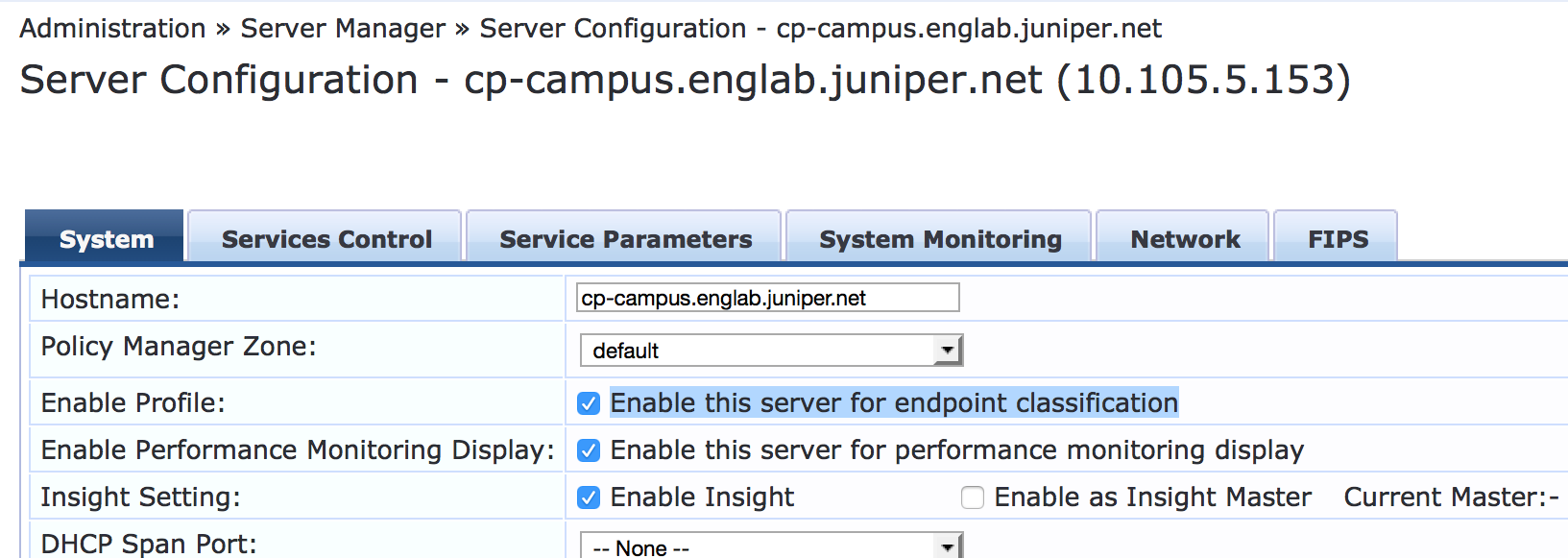
Update the Juniper Networks RADIUS dictionary file.
A Juniper Network RADIUS dictionary file comes preinstalled on Aruba ClearPass. Junos OS version 15.1R3 for EX Series switches adds support for three new Juniper Networks VSAs, which need to be added to the dictionary file.
Step-by-Step Procedure
In Aruba ClearPass, navigate to Administration > Dictionaries > RADIUS.
In the RADIUS Dictionaries window, use the Filter field to search for Juniper under Vendor Name.
Click the Juniper dictionary name, and then click Export and save the RadiusDictionary.xml file to your desktop.
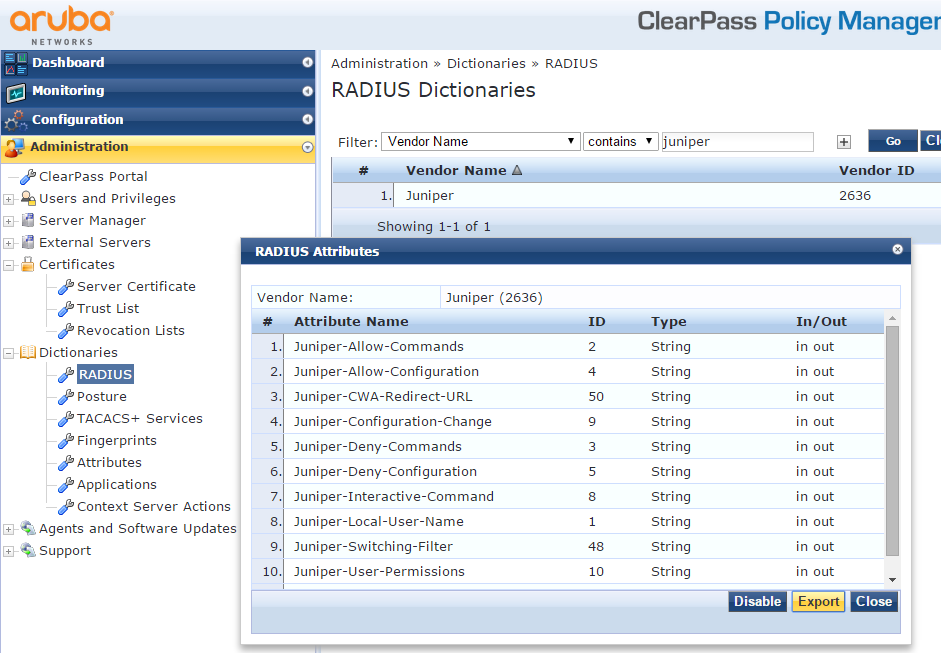
Copy the following three attributes, paste them into RadiusDictionary.xml, and save the file.
<Attribute profile="in out" type="String" name="Juniper-CWA-Redirect-URL" id="50" /> <Attribute profile="in out" type="String" name="Juniper-Switching-Filter" id="48" /> <Attribute profile="in out" type="String" name="Juniper-VoIP-Vlan" id="49" />
The dictionary file should look like this when you complete the paste:
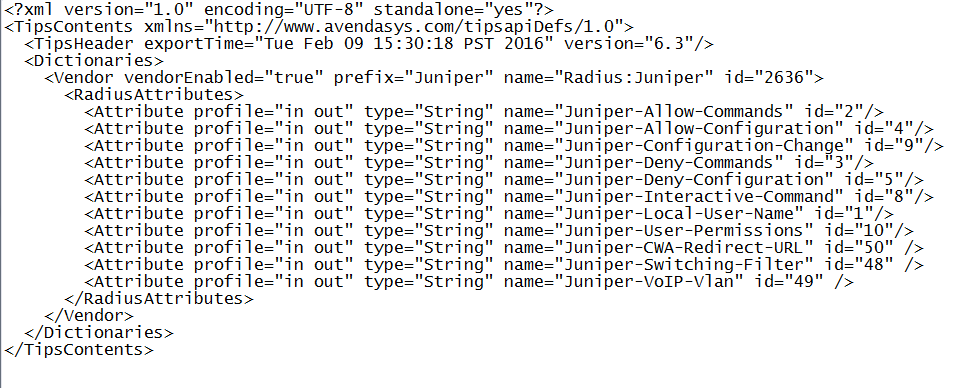
Import RadiusDictionary.xml into Aruba ClearPass by clicking
 in the RADIUS Dictionaries window and browsing to the file.
in the RADIUS Dictionaries window and browsing to the file.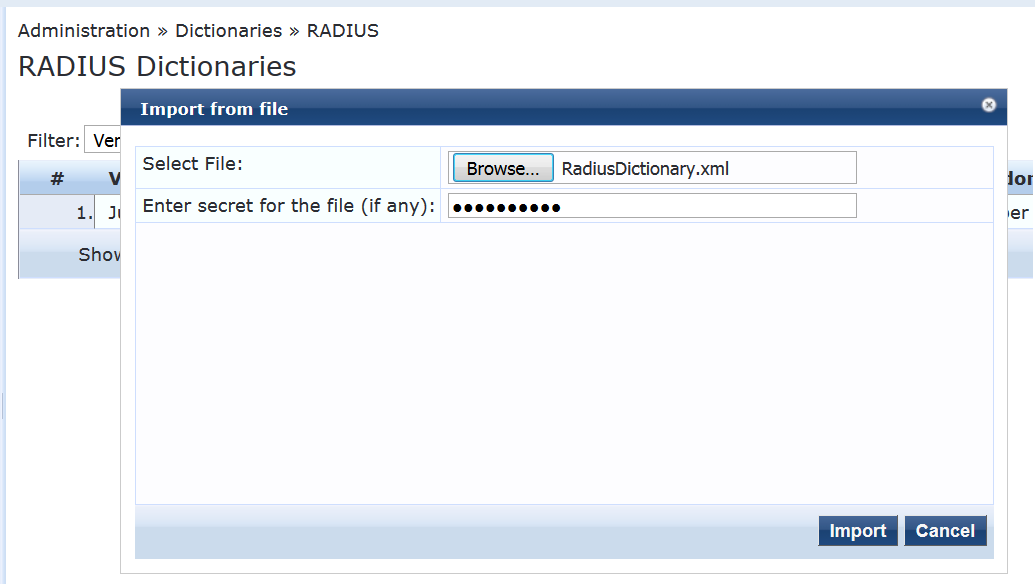
After you have imported the file, the Juniper dictionary file should look like this:
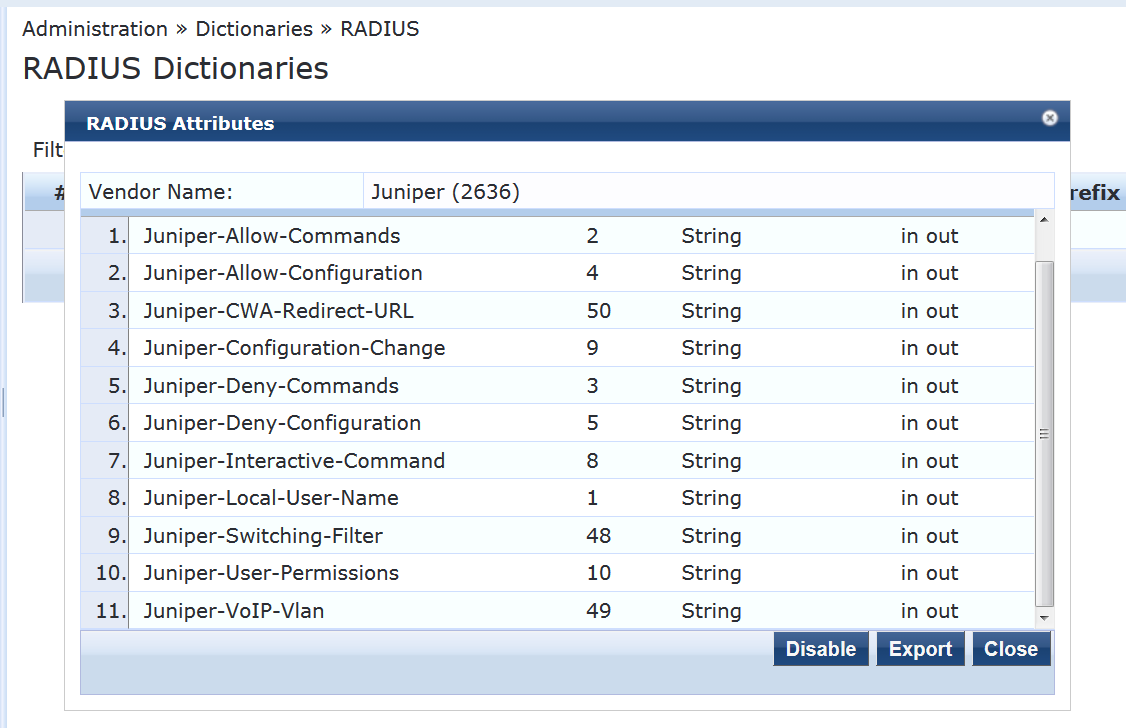
Add the EX4300 switch as a network device.
Step-by-Step Procedure
Under Configuration > Network > Devices, click Add.

On the Device tab, enter the hostname and IP address of the switch and the RADIUS shared secret that you configured on the switch. Set the Vendor Name field to Juniper.
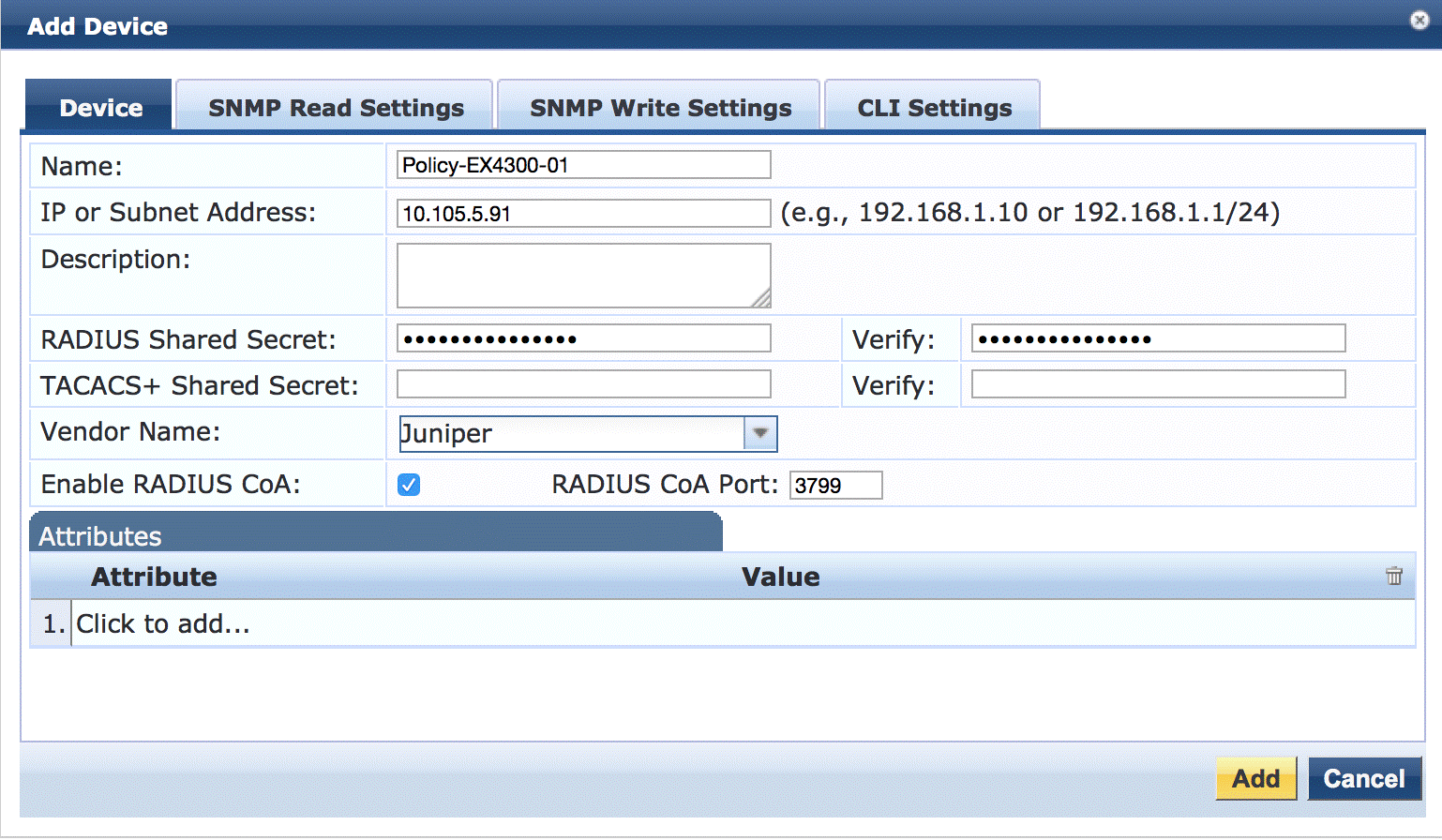
Ensure that a server certificate for 802.1X PEAP authentication exists.
Under Administration > Certificates > Server Certificate, verify that Aruba ClearPass has a valid server certificate installed. If it does not, add a valid server certificate. The Aruba ClearPass documentation and your Certificate Authority can provide more details on how to obtain certificates and import them into ClearPass.
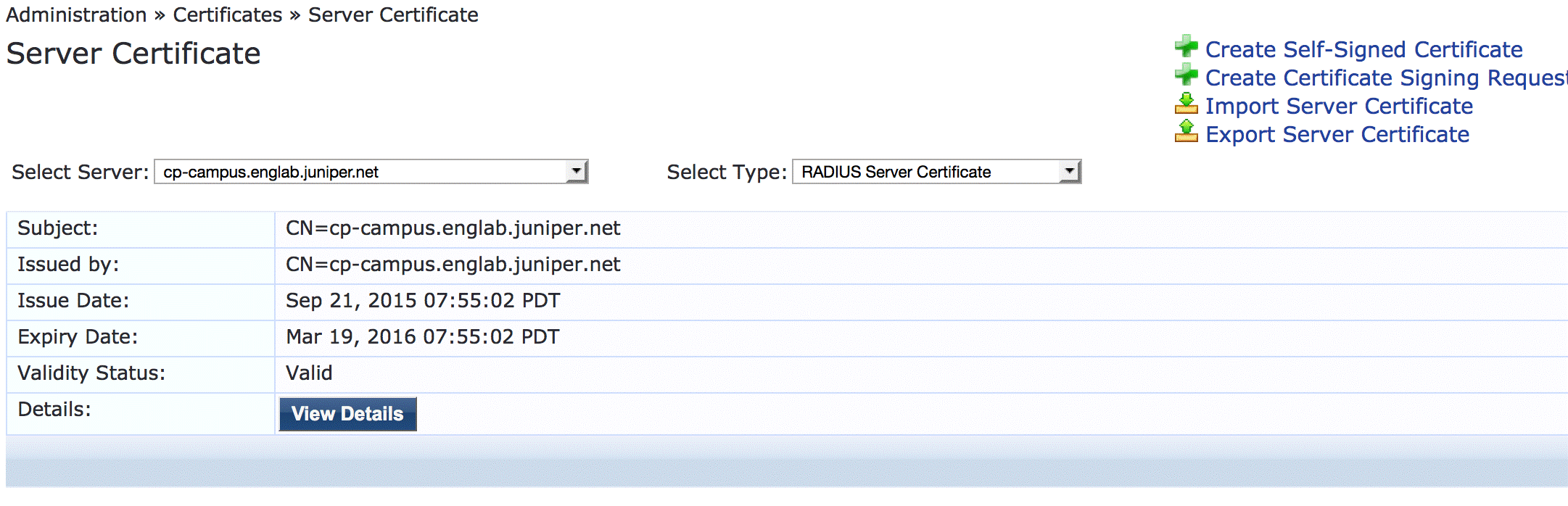
Add a test user to the local user repository.
This user will be used to verify 802.1X authentication.
Step-by-Step Procedure
Under Configuration > Identity > Local Users, click Add.
In the Add Local User window, enter the user ID (usertest1), username (Test User), and password. Then select Employee as the user role. Under Attributes, select the Department attribute and type Finance under Value.
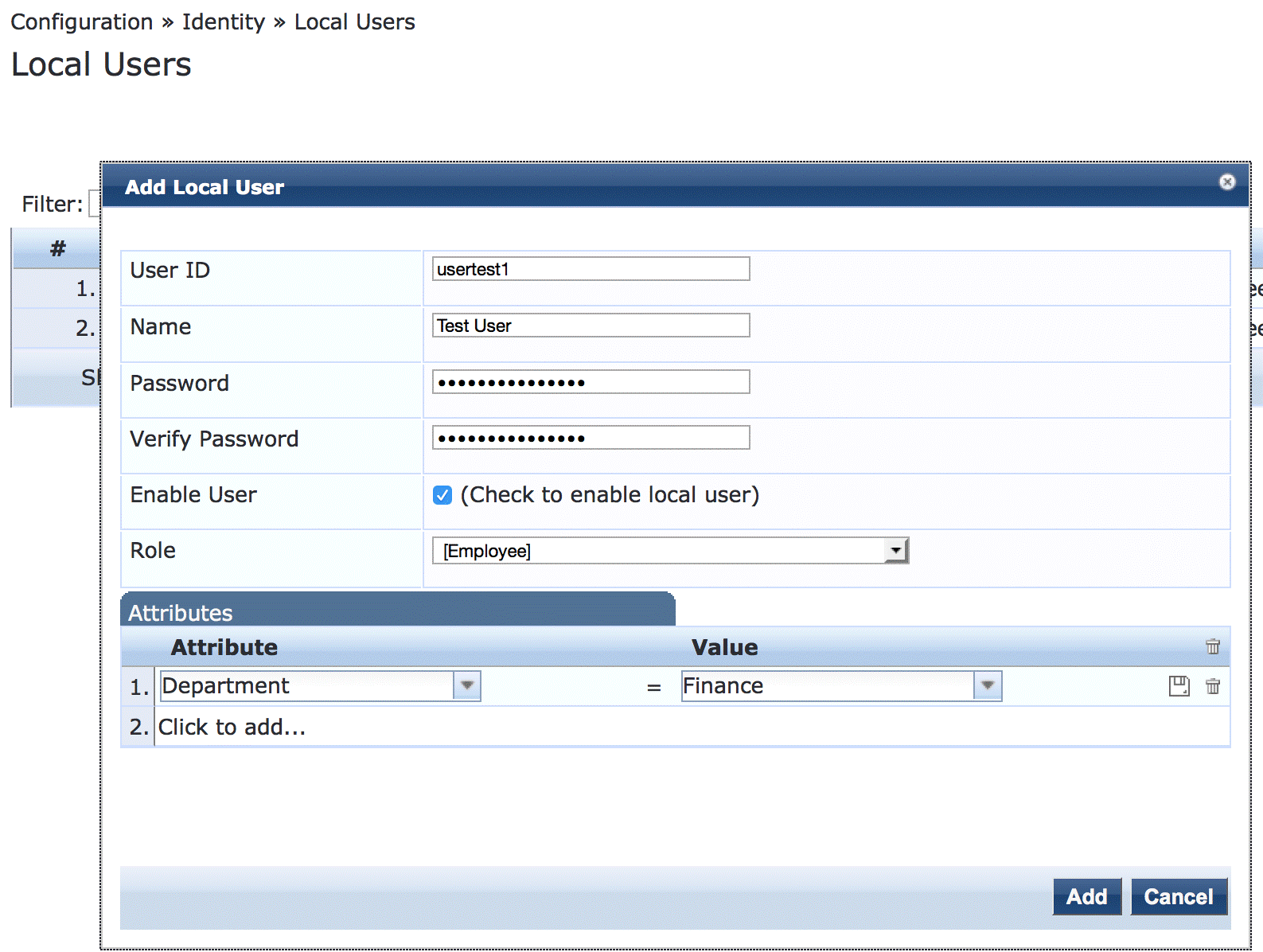
Configure an enforcement profile for employee Windows laptops or desktops that authenticate using 802.1X.
This profile places the endpoints in VLAN 150.
Step-by-Step Procedure
Under Configuration > Enforcement > Profiles, click Add.
On the Profile tab, set Template to RADIUS Based Enforcement and type the profile name, Employee_Windows_Profile, in the Name field.
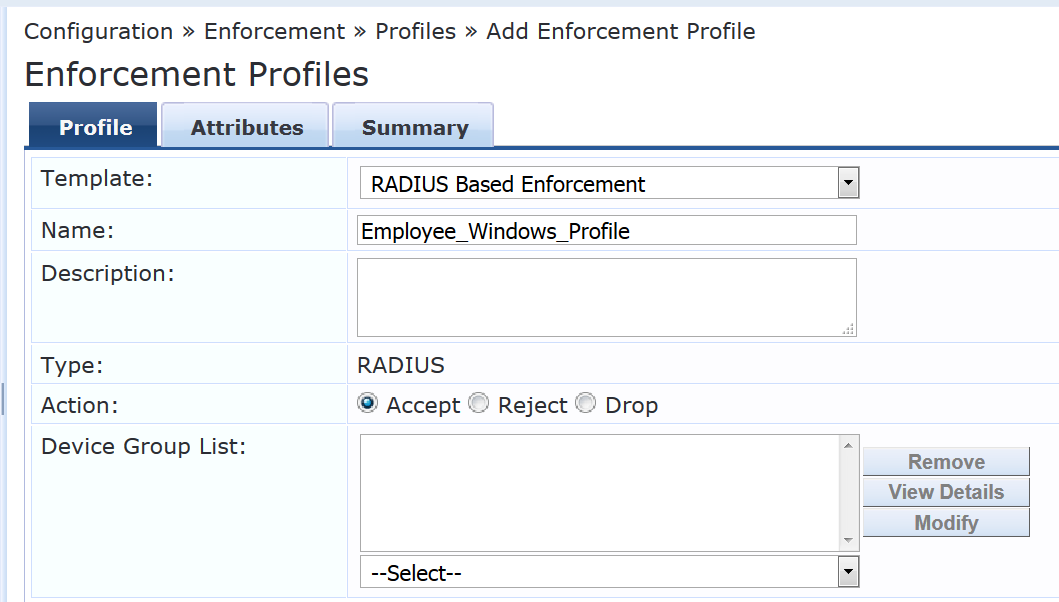
On the Attributes tab, configure the attributes as shown.
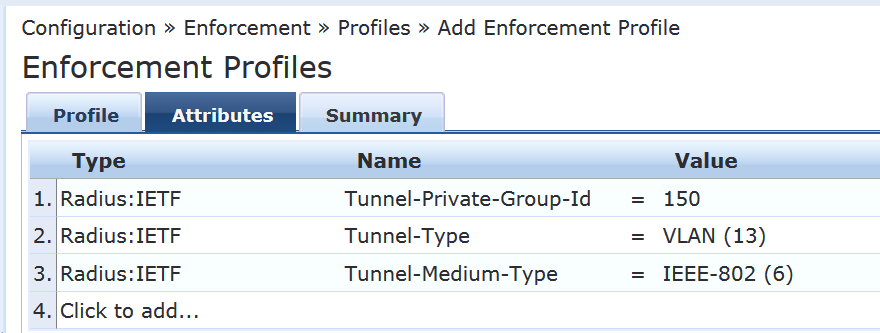
Configure an access point enforcement profile, which places access points in VLAN 130.
Use the same basic procedure to create this profile as you used in the previous step. After you complete the profile, the information on the Summary tab will appear as shown.
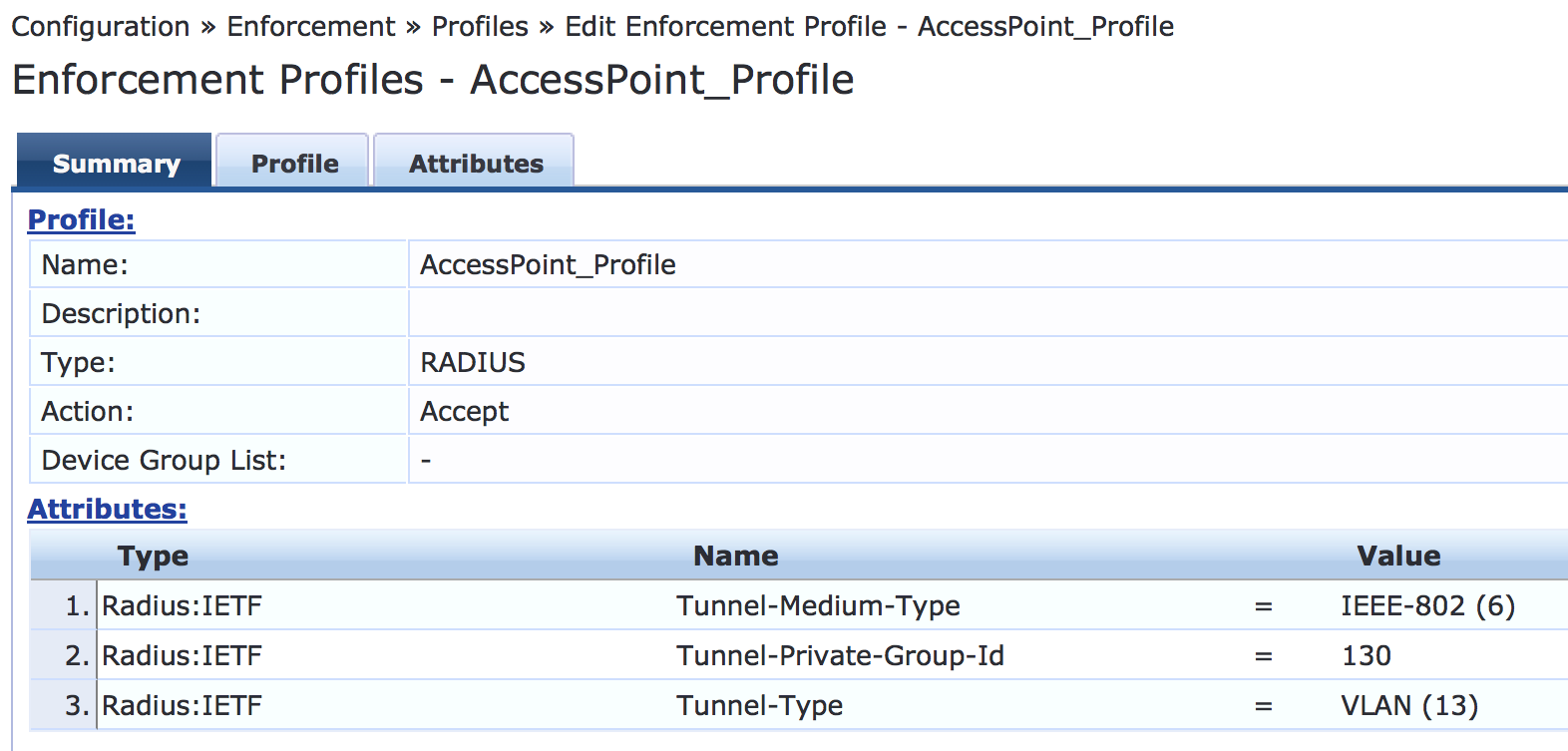
Configure an IP phone enforcement profile.
This profile instructs Aruba ClearPass to return VLAN 120 as the VLAN that should be used as the VoIP VLAN. The Juniper Networks RADIUS dictionary defines a special RADIUS attribute to use for this purpose. Select RADIUS-Juniper for the attribute type and Juniper-VoIP-Vlan as the attribute name.
After you complete the profile, the information on the Summary tab will appear as shown.

Configure an Internet access only enforcement profile.
This enforcement profile tells Aruba ClearPass to return the name of the firewall filter Internet_Only_Access, which is the firewall filter you configured on the switch that blocks access to the internal network. After you complete this profile, the information on the Summary tab will appear as shown.
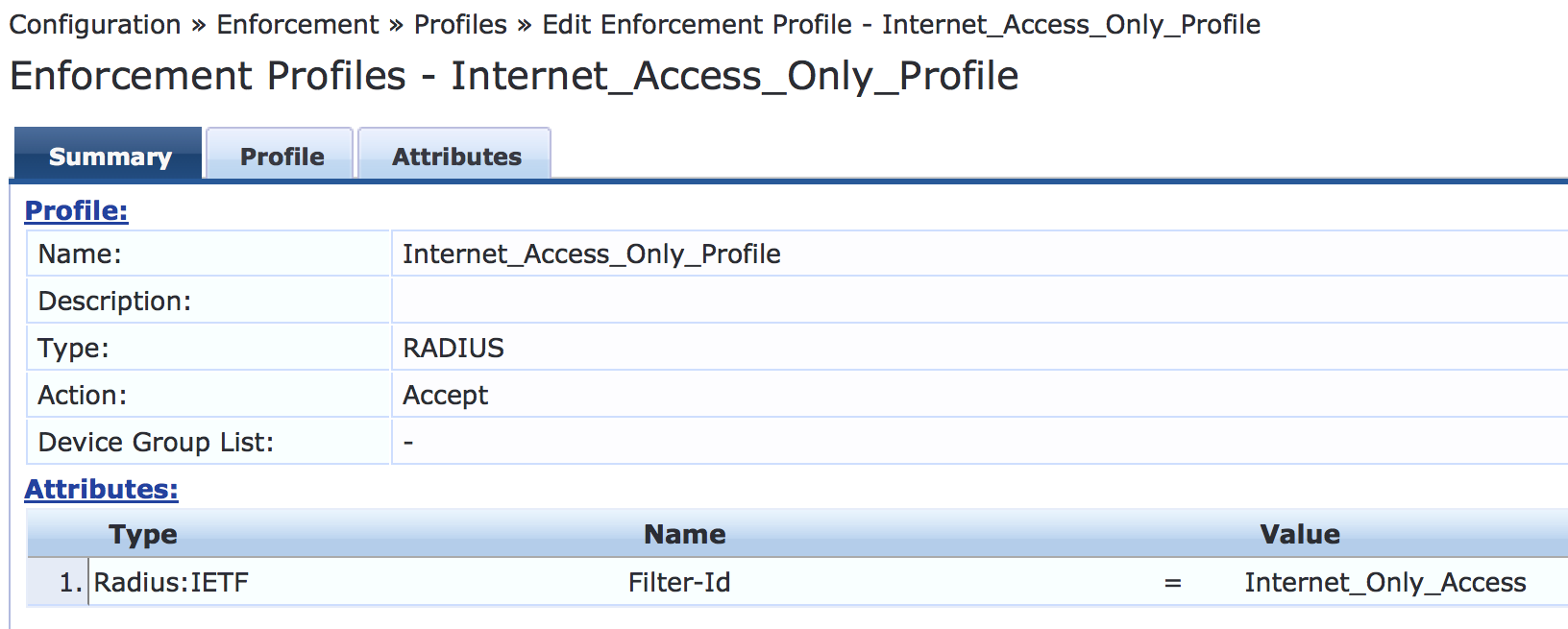
Configure the MAC RADIUS authentication enforcement policy.
For endpoints being authenticated by MAC RADIUS authentication, this policy tells Aruba ClearPass to apply enforcement policies according to the device profile. The AccessPoint_Profile is applied to endpoints profiled as access points, and the IPPhone_Profile is applied to endpoints profiled as VoIP phones. The predefined enforcement policy Deny Access Profile is applied to endpoints profiled as Windows devices. This enforces the organization access policy that only laptops with an 802.1X supplicant are allowed access to the network. For all other endpoints, including endpoints that have not yet been profiled, the Internet_Access_Only profile will be applied.
Step-by-Step Procedure
Under Configuration > Enforcement > Policies, click Add.
On the Enforcement tab, type the name of the policy (Juniper-MAC-Auth-Policy) and set Default Profile to Internet_Access_Only.
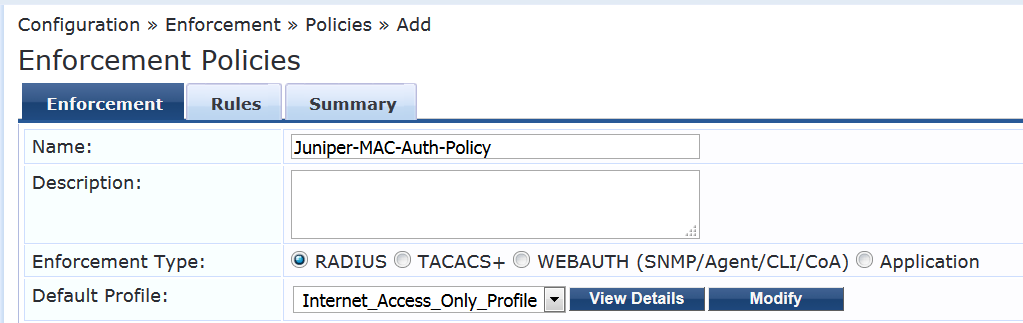
On the Rules tab, click Add Rule and add the rules shown.
You must add the rules sequentially by clicking Save before you create the next rule.
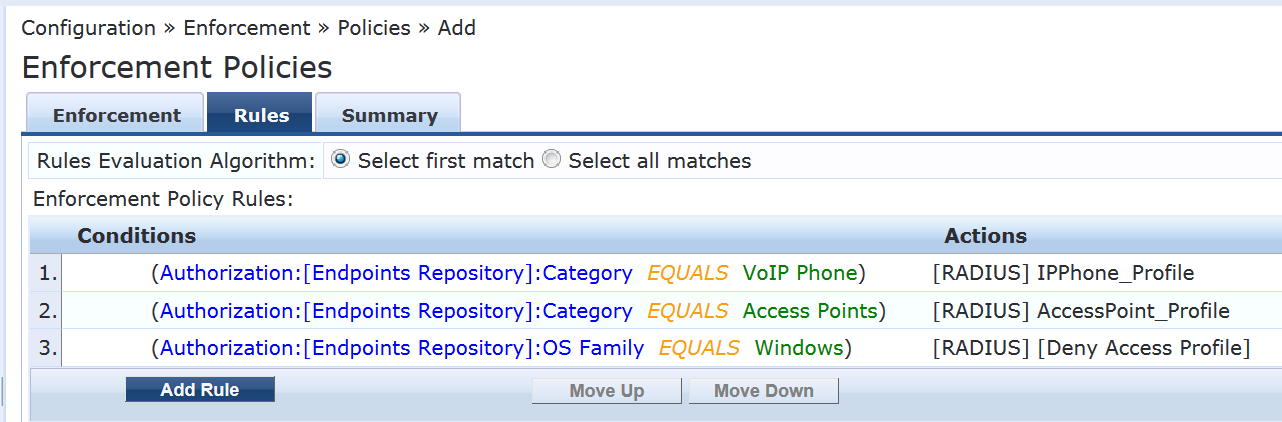
Configure the 802.1X enforcement policy.
This policy tells Aruba ClearPass to use the Employee_Windows_Profile enforcement profile if a user is successfully authenticated as a member of the finance department.
Step-by-Step Procedure
Under Configuration > Enforcement > Policies, click Add.
On the Enforcement tab, type the name of the policy (Juniper_Dot1X_Policy) and set Default Profile to [Allow Access Profile]. (This is a predefined profile.)
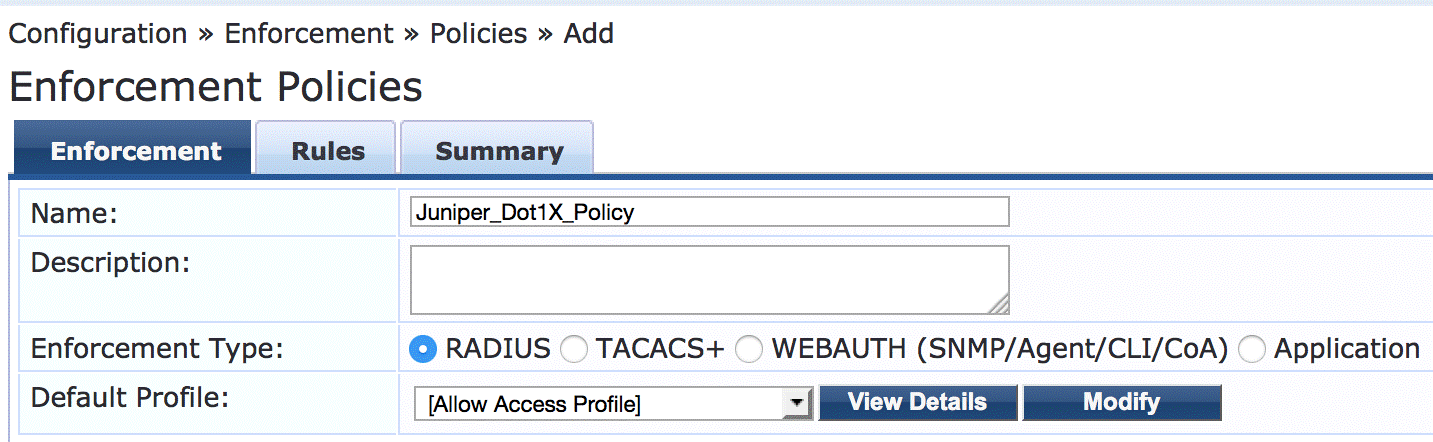
On the Rules tab, click Add Rule and add the rule shown.
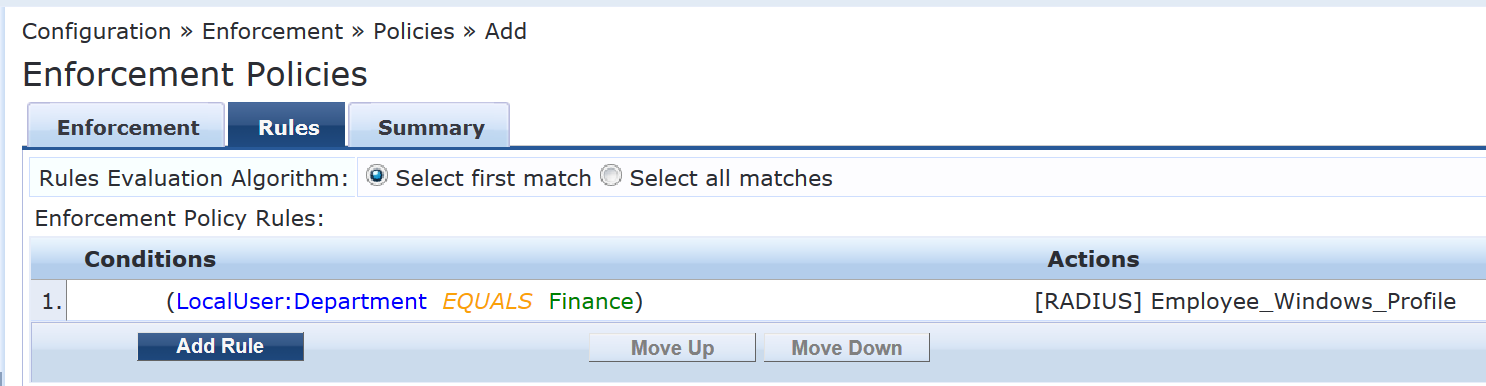
Configure the MAC RADIUS authentication service.
The configuration for this service results in MAC RADIUS authentication being performed when the RADIUS User-Name attribute and the Client-MAC-Address attribute received have the same value.
Step-by-Step Procedure
Under Configuration > Services, click Add.
On the Services tab, fill out the fields as shown. Be sure to select the Profile Endpoints option.
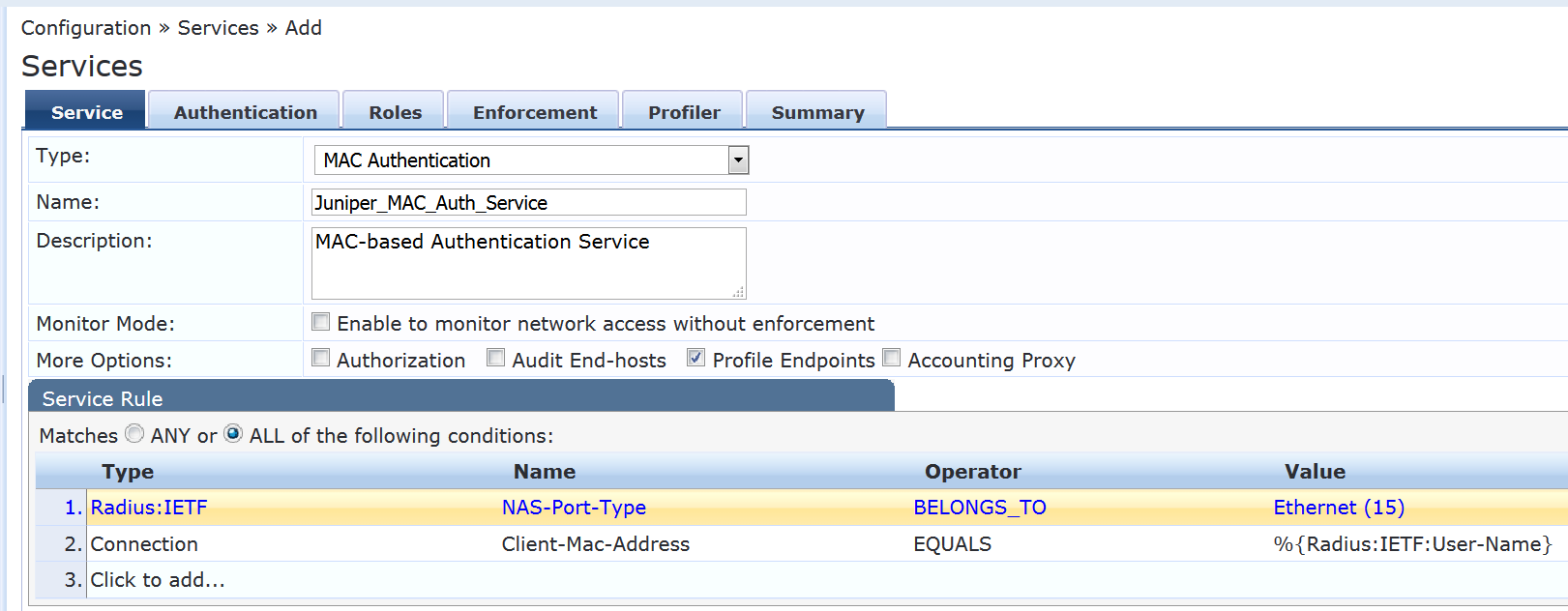
On the Authentication tab:
Delete [MAC AUTH] from the Authentication Methods list and add [EAP MD5] to the list.
Select [Endpoints Repository] [Local SQL DB] in the Authentication Sources list.
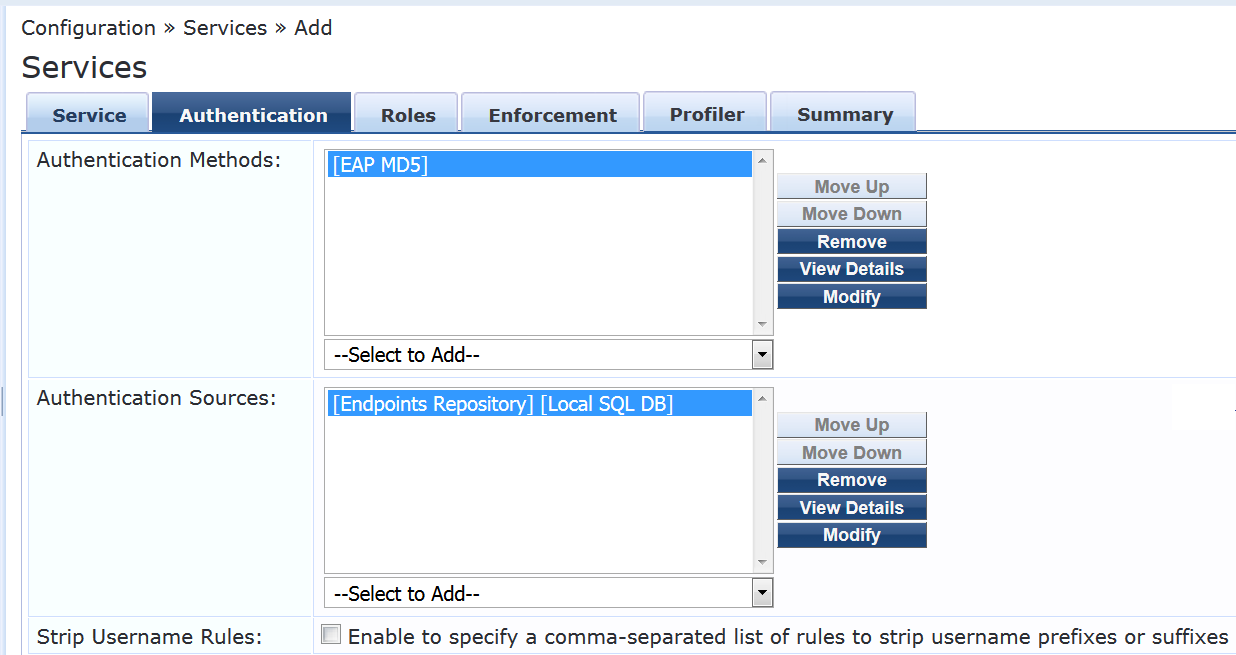
On the Enforcement tab, select Juniper-MAC-Auth-Policy.
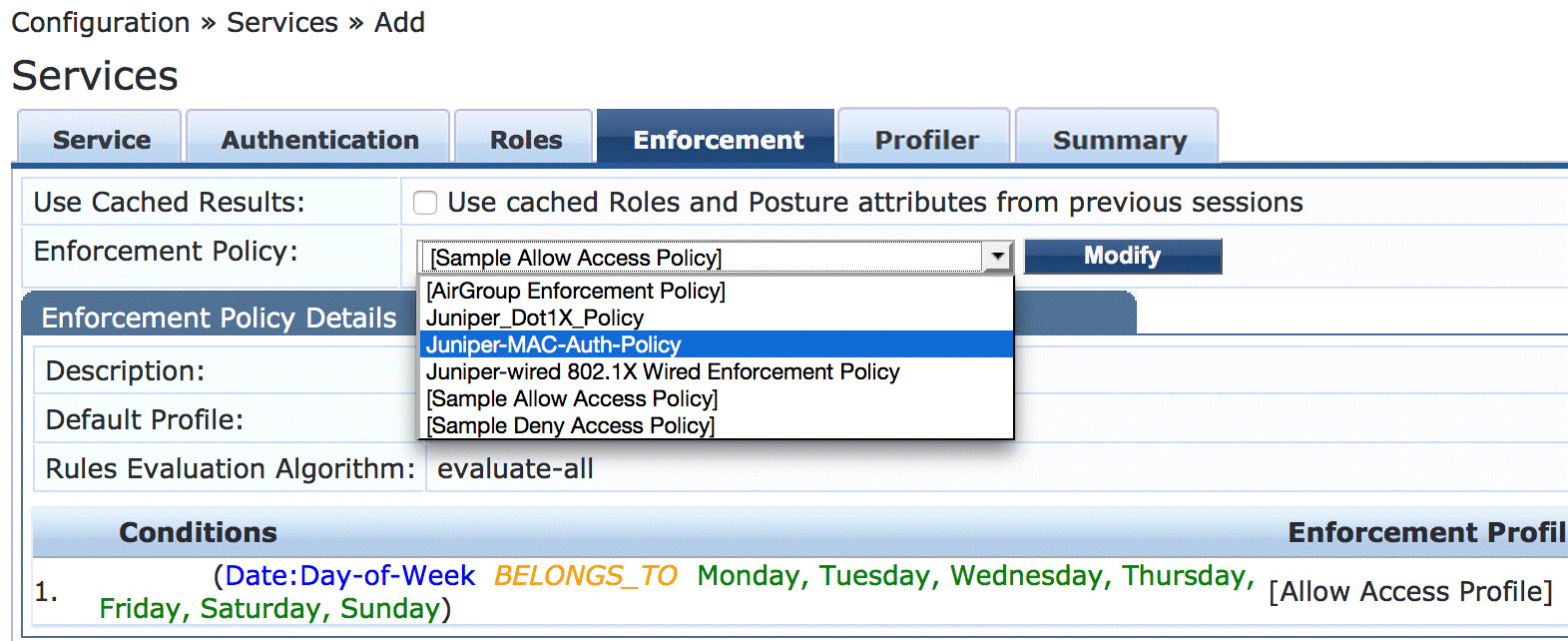
On the Profiler tab:
Add Computer, VoIP Phone, Access Points to the Endpoint Classification list.
Select [Juniper Terminate Session] from the RADIUS CoA Action list.
This configuration causes endpoints to go through reauthentication after they are profiled and added to the endpoint repository. Before an endpoint is profiled, the Internet_Access_Only_Profile enforcement profile is in effect for the authenticated user session. (This profile is the default profile for the MAC authentication policy configured in Step 10.) After Aruba ClearPass successfully classifies a device, it sends a RADIUS CoA to the switch, which causes the switch to terminate the session. The switch then attempts to reauthenticate the endpoint. Because the endpoint’s device profile is now in the endpoint repository, the appropriate device enforcement profile will be applied when the endpoint is authenticated.
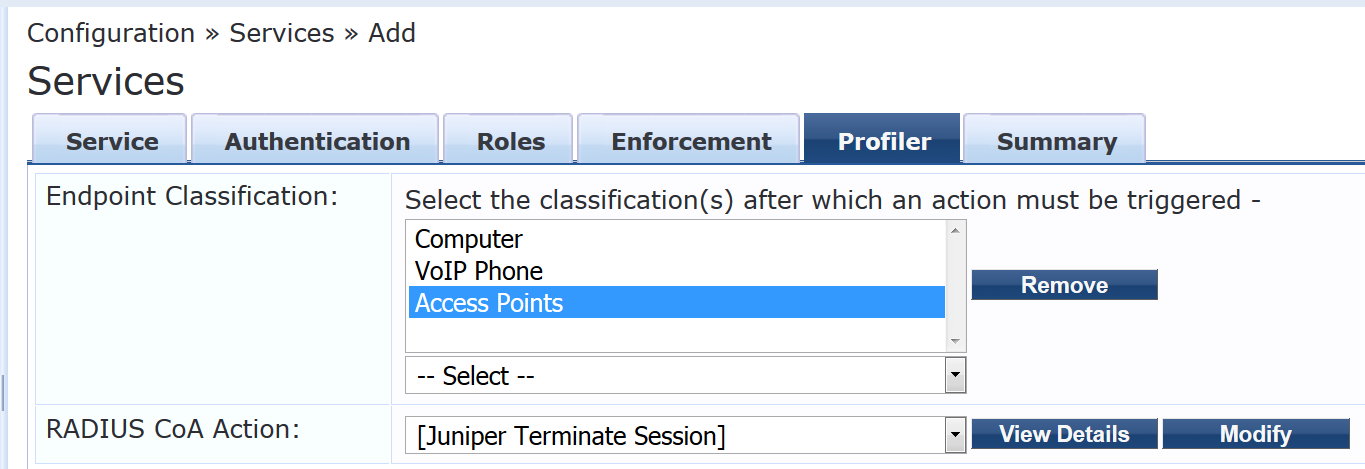
Configure the 802.1X authentication service.
Step-by-Step Procedure
Under Configuration > Services, click Add.
On the Service tab, fill out the fields as shown.
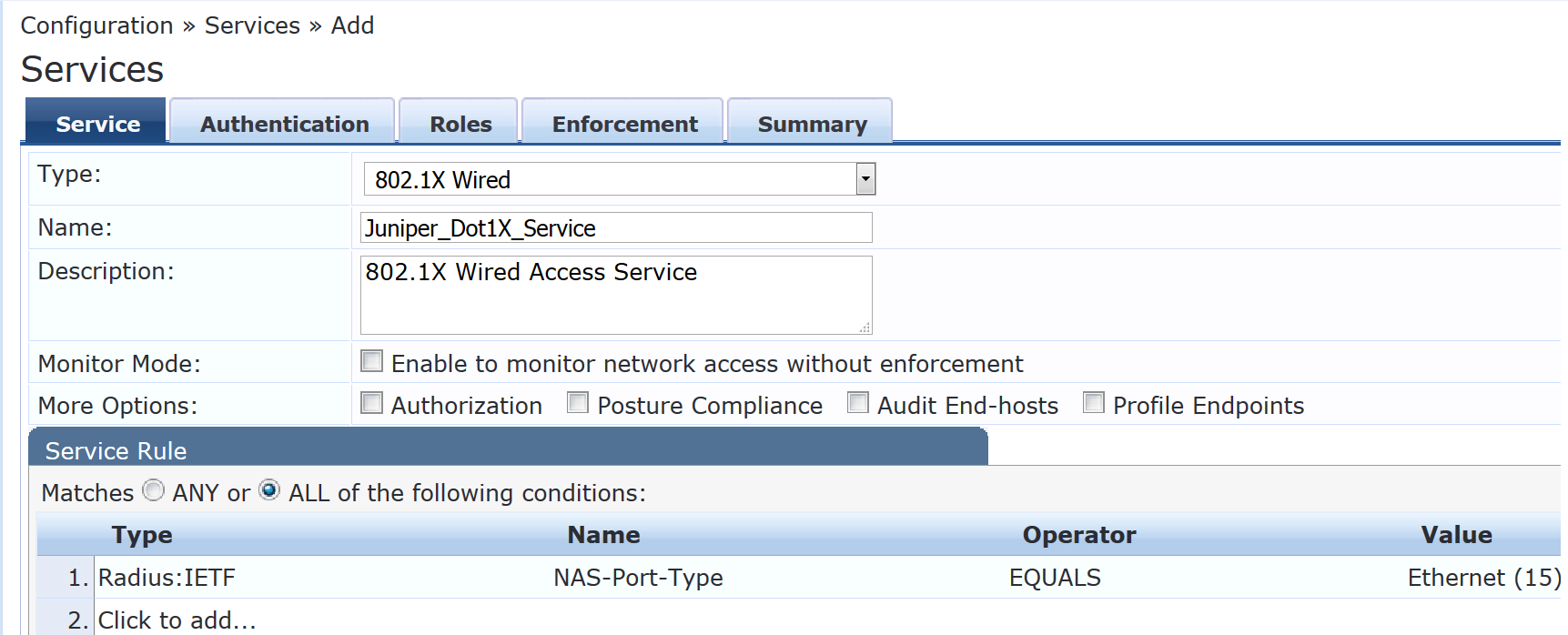
On the Authentication tab, set Authentication Sources to [Local User Repository][Local SQL DB].
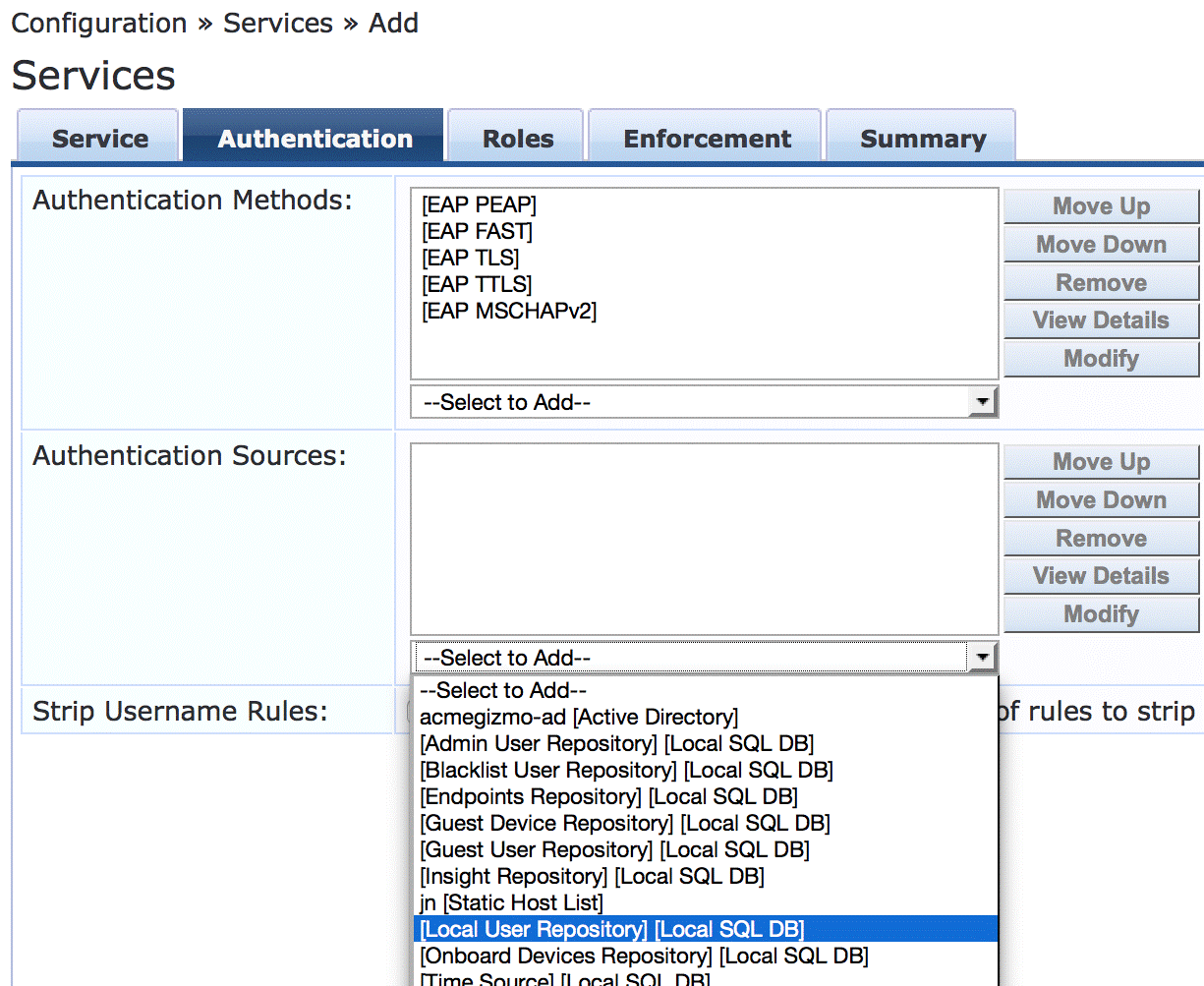
On the Enforcement tab, set Enforcement Policy to Juniper_Dot1X_Policy.
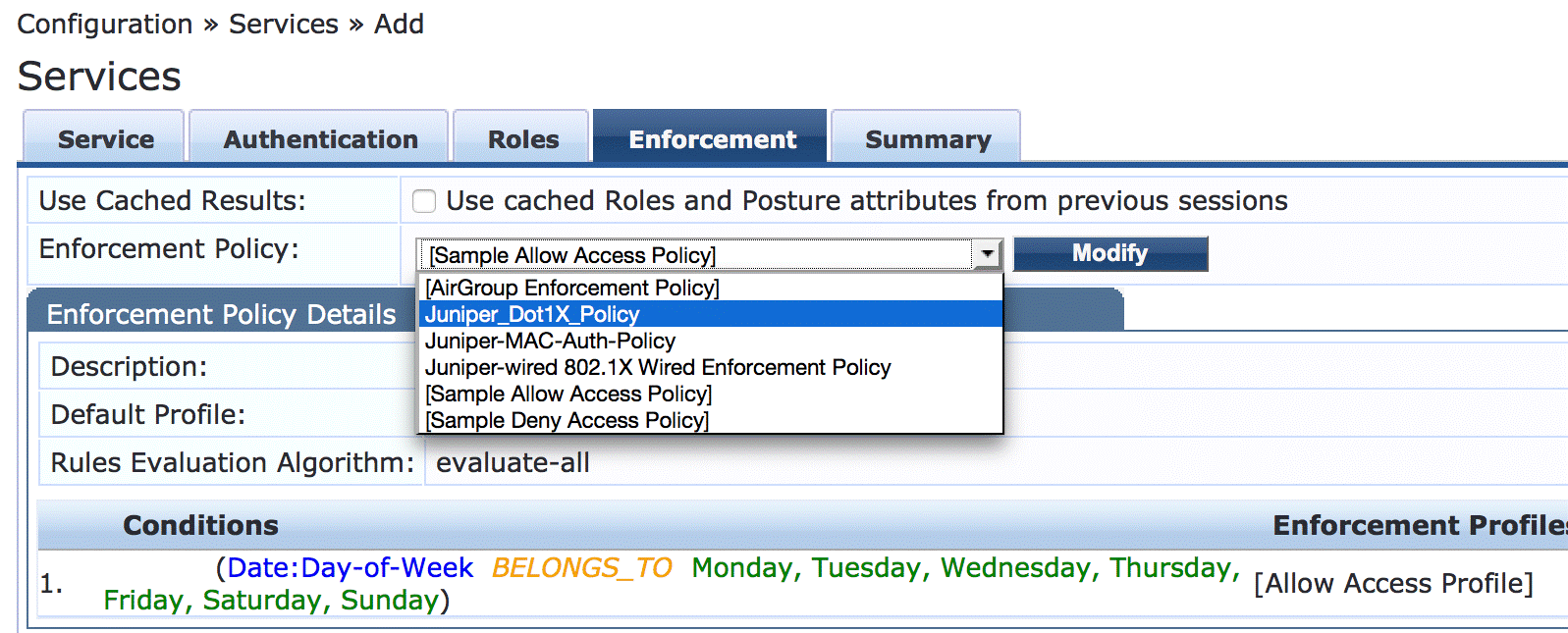
Verify that the MAC RADIUS authentication service policy is evaluated before the 802.1X authentication service policy.
Because Aruba ClearPass is configured to recognize MAC RADIUS authentication requests by the RADIUS User-Name attribute and the Client-MAC-Address attribute having the same value, it is more efficient to have the MAC RADIUS service policy evaluated first.
In the Services main window, verify that Juniper-MAC-Auth-Policy appears before Juniper-MAC_Dot1X_Policy in the services list, as shown. If it does not, click Reorder and move Juniper-MAC-Auth-Policy above Juniper-MAC_Dot1X_Policy.
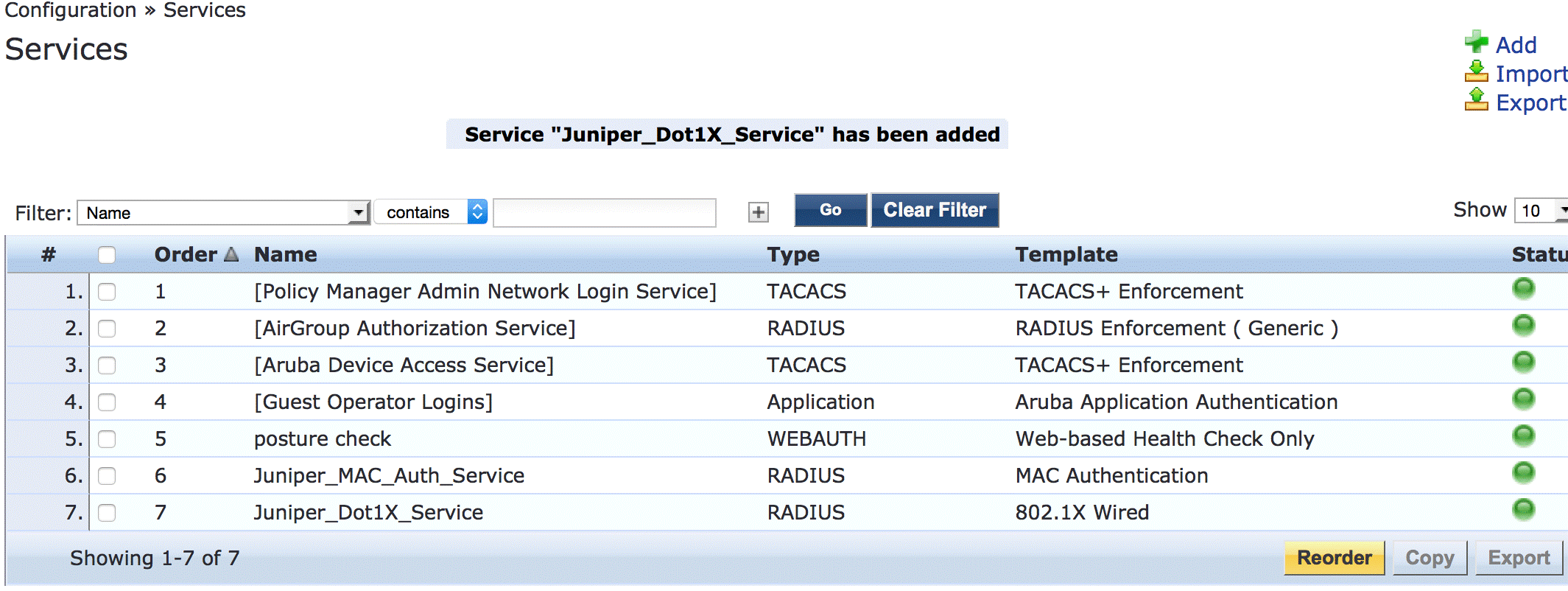
Verification
Confirm that the configuration is working properly.
- Verifying 802.1X Authentication on the EX4300 Switch
- Verifying the Access Point Authentication on the EX4300 Switch
- Verifying the VoIP Phone and Non-corporate Laptop Authentication on the EX4300 Switch
- Verifying the Status of Authentication Requests on Aruba ClearPass Policy Manager
Verifying 802.1X Authentication on the EX4300 Switch
Purpose
Verify that the test user, usertest1, is being authenticated and placed in the correct VLAN.
To perform this procedure, you must have a Windows device with an active 802.1X supplicant that passes the authentication information for usertest1. For information on how to configure a Windows 7 supplicant for 802.1X PEAP authentication, see Configuring 802.1X PEAP and MAC RADIUS Authentication with EX Series Switches and Aruba ClearPass Policy Manager.
Action
Connect the Windows 7 laptop to ge-0/0/22 on the EX4300 switch.
On the switch, type the following command:
user@Policy-EX4300-01> show dot1x interface ge-0/0/22.0 802.1X Information: Interface Role State MAC address User ge-0/0/22.0 Authenticator Authenticated 00:50:56:9B:03:7F usertest1For more details, including the dynamic VLAN assignment, type:
user@Policy-EX4300-01> show dot1x interface ge-0/0/22.0 detail ge-0/0/22.0 Role: Authenticator Administrative state: Auto Supplicant mode: Multiple Number of retries: 3 Quiet period: 60 seconds Transmit period: 30 seconds Mac Radius: Disabled Mac Radius Restrict: Disabled Reauthentication: Enabled Configured Reauthentication interval: 3600 seconds Supplicant timeout: 30 seconds Server timeout: 30 seconds Maximum EAPOL requests: 2 Guest VLAN member: not configured Number of connected supplicants: 1 Supplicant: usertest1, 00:50:56:9B:03:7F Operational state: Authenticated Backend Authentication state: Idle Authentication method: Radius Authenticated VLAN: Windows_VLAN Session Reauth interval: 3600 seconds Reauthentication due in 2682 seconds Session Accounting Interim Interval: 600 seconds Accounting Update due in 282 secondsThe output shows that usertest1 has been successfully authenticated and placed in Windows_VLAN VLAN.
Verifying the Access Point Authentication on the EX4300 Switch
Purpose
Verify that the access point has been successfully authenticated and placed in the correct VLAN.
Action
Connect an access point to ge-0/0/6 on the EX4300 switch.
On the switch, type the following command:
user@Policy-EX4300-01> show dot1x interface ge-0/0/6 ge-0/0/6.0 Role: Authenticator Administrative state: Auto Supplicant mode: Single Number of retries: 3 Quiet period: 60 seconds Transmit period: 30 seconds Mac Radius: Enabled Mac Radius Restrict: Disabled Mac Radius Authentication Protocol: EAP-MD5 Reauthentication: Enabled Configured Reauthentication interval: 3600 seconds Supplicant timeout: 30 seconds Server timeout: 30 seconds Maximum EAPOL requests: 2 Guest VLAN member: not configured Number of connected supplicants: 1 Supplicant: c46413c07cda, C4:64:13:C0:7C:DA Operational state: Authenticated Backend Authentication state: Idle Authentication method: Mac Radius Authenticated VLAN: AP_VLAN Session Reauth interval: 3600 seconds Reauthentication due in 1669 seconds Session Accounting Interim Interval: 600 seconds Accounting Update due in 379 secondsThe output shows that the access point has been authenticated and placed in the AP_VLAN VLAN.
Verifying the VoIP Phone and Non-corporate Laptop Authentication on the EX4300 Switch
Purpose
Verify that the VoIP phone has been successfully authenticated and that the non-corporate laptop has not been authenticated.
Action
Connect a VoIP phone to ge-0/0/8 on the EX4300 switch, and connect a laptop that does not have an enabled 802.1X supplicant to the Ethernet port on the phone.
To verify the authentication state of the devices, type the following command on the switch:
user@Policy-EX4300-01> show dot1x interface ge-0/0/8 ge-0/0/8.0 Role: Authenticator Administrative state: Auto Supplicant mode: Multiple Number of retries: 3 Quiet period: 60 seconds Transmit period: 30 seconds Mac Radius: Enabled Mac Radius Restrict: Disabled Mac Radius Authentication Protocol: EAP-MD5 Reauthentication: Enabled Configured Reauthentication interval: 3600 seconds Supplicant timeout: 30 seconds Server timeout: 30 seconds Maximum EAPOL requests: 2 Guest VLAN member: not configured Number of connected supplicants: 2 Supplicant: 08173515ec53, 08:17:35:15:EC:53 Operational state: Authenticated Backend Authentication state: Idle Authentication method: Mac Radius Authenticated VLAN: IPPhone_VLAN Session Reauth interval: 3600 seconds Reauthentication due in 3591 seconds Session Accounting Interim Interval: 600 seconds Accounting Update due in 591 seconds Supplicant: No User, D0:67:E5:50:E3:DD Operational state: Connecting Backend Authentication state: Idle Authentication method: None Session Reauth interval: 0 seconds Reauthentication due in 0 seconds Session Accounting Interim Interval: 600 seconds Accounting Update due in 0 secondsThe output shows that two supplicants are attached to the port, each identified by MAC address. The VoIP phone has been successfully authenticated and placed in IPPhone_VLAN. The laptop is in a connecting state, not authenticated state, indicating that it has failed to be authenticated.
To verify that IPPhone_VLAN VLAN has been assigned as the VoIP VLAN, type the following command:
user@Policy-EX4300-01> show ethernet-switching interface ge-0/0/8 Routing Instance Name : default-switch Logical Interface flags (DL - disable learning, AD - packet action drop, LH - MAC limit hit, DN - interface down, MMAS - Mac-move action shutdown, SCTL - shutdown by Storm-control ) Logical Vlan TAG MAC STP Logical Tagging interface members limit state interface flags ge-0/0/8.0 65535 tagged,untagged default 1 65535 Forwarding untagged IPPhone_VLAN 120 65535 Forwarding tagged
IPPhone_VLAN is shown as a tagged VLAN, indicating that it is the VoIP VLAN.
Verifying the Status of Authentication Requests on Aruba ClearPass Policy Manager
Purpose
Verify that the endpoints are being correctly authenticated and that the correct RADIUS attributes are being exchanged between the switch and Aruba ClearPass.
Action
Go to Monitoring > Live Monitoring > Access Tracker to display the status of the authentication requests.
The Access Tracker monitors authentication requests as they occur and reports on their status.
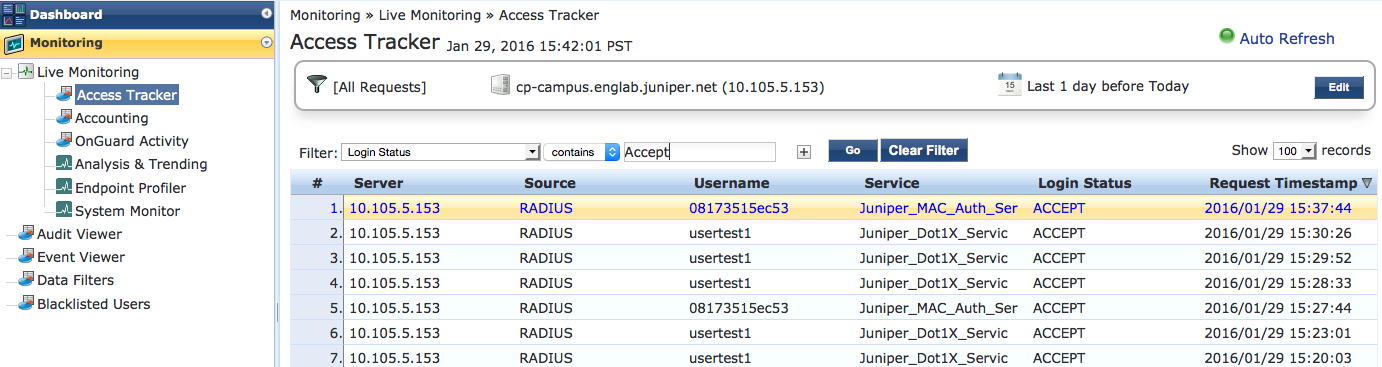
To get more details on a particular authentication request, click on the request.
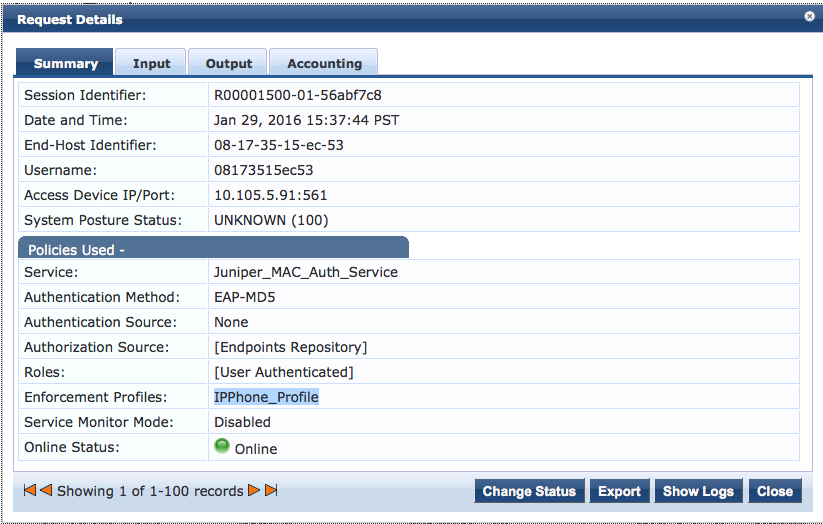
To verify the RADIUS attributes that Aruba ClearPass sent back to the switch for this request, click the Output tab.
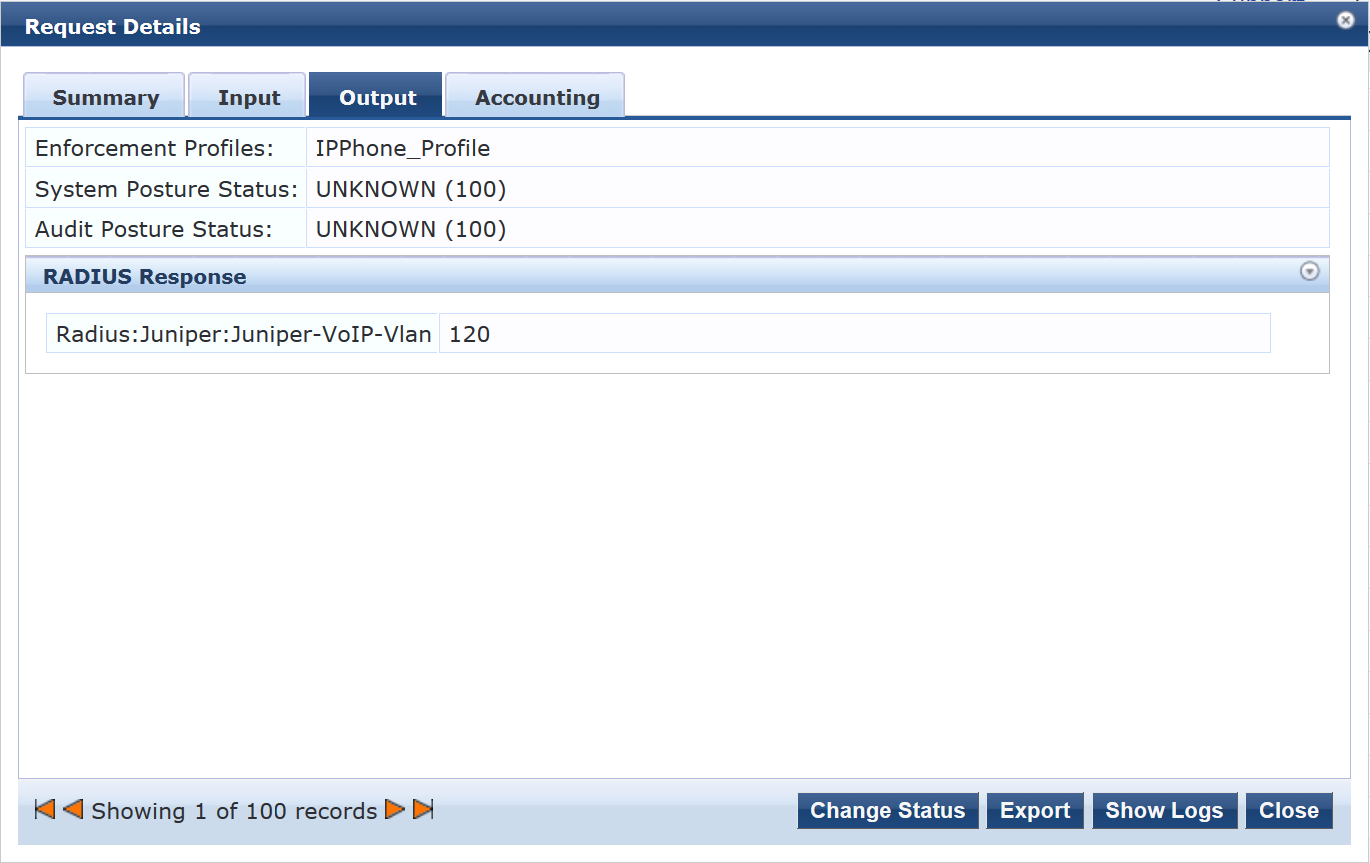
Meaning
The authentication request from the IP phone was successful and the correct information about the VoIP VLAN was returned to the switch.
