- play_arrow Introduction to the NorthStar Controller
- play_arrow NorthStar Controller Overview
- play_arrow NorthStar Controller Web UI Introduction
-
- play_arrow Troubleshooting the NorthStar Controller
- play_arrow Diagnostics Manager
- play_arrow Troubleshooting Strategies
- play_arrow Frequently Asked Troubleshooting Questions
- play_arrow Additional Troubleshooting Resources
-
Linking IP and Transport Layers
Sometimes, when interlayer links are initially loaded into the model, only the source is known. To complete the linking of the transport layer to the IP layer, you must supply the missing remote node (node Z) information in one of the ways described in the following sections:
Linking the Layers Manually
To provide the missing Node Z IP address for an interlayer link, perform the following steps:
Select the Link tab in the network information table of the Web UI topology window. Highlight the link to be updated.
Click Modify in the bottom tool bar to display the Modify Link window shown in Figure 1.
Figure 1: Modify Link Window, Properties Tab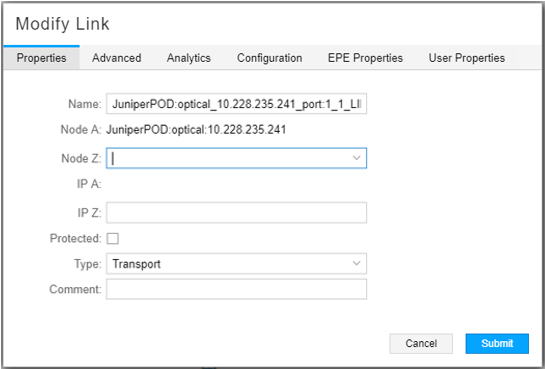
In the Node Z field, use the drop-down menu to select the remote node.
In the IP Z field, enter the IP address for the corresponding IP link on the remote node.
Click Submit.
Linking the Layers Using an Open Source Script
Juniper Networks provides an open source script for use in completing the configuration of interlayer links. The script is particularly useful when there are a large number of interlayer links to configure at once.
Input File Requirements
The script requires an input file that identifies at least one side of each IP link. It is not necessary to include both sides of the IP links because the missing side can be determined from the transport circuits provided by the transport controller.
The text file must include just one mapping per interlayer link and must be formatted with just one mapping per line. If you are providing both sides of an IP link, use two lines, one per side.
The format of a mapping is:
transport-node-name|transport-link-ID IP-address
For example:
Transport:0.1.0.5|1008001 10.112.122.2
Run the Script
The script is installed at the following location on the NorthStar Controller server:
/opt/northstar/mlAdapter/tools/configureAccessLinks.py
Run the script from the CLI using your username (full-access user group required), password, and input file:
./configureAccessLinks.py --user=username --password=password input_file_name
