Provision Diverse LSP
When creating a route between two sites, you might not want to rely on a single LSP to send traffic from one site to another. By creating a second LSP routing path between the two sites, you can protect against failures and balance the network load.
To provision a diverse pair of tunnels in the network topology, navigate to Network Management > Provisioning > Provision Diverse LSP. The Provision Diverse LSP window Properties tab is displayed as shown in Figure 1.
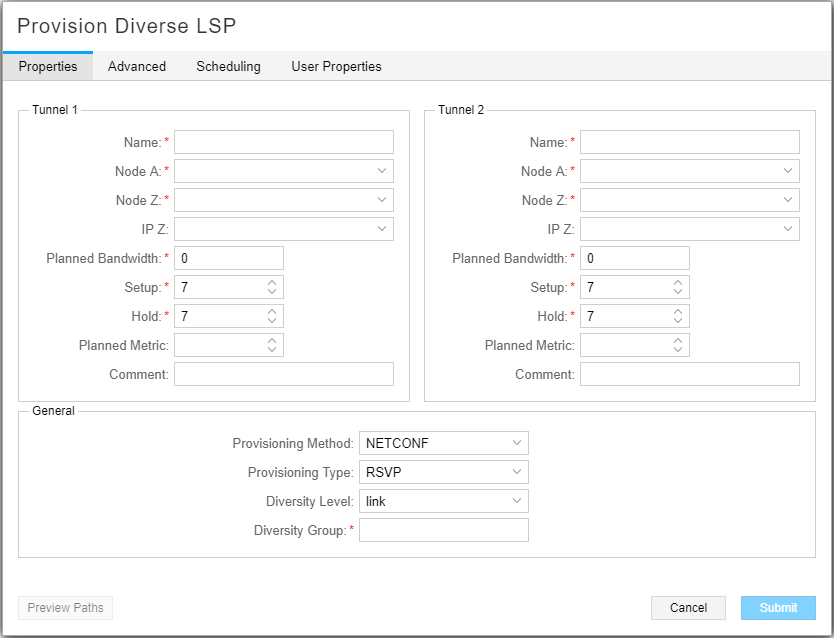
Figure 2 shows the Advanced tab.
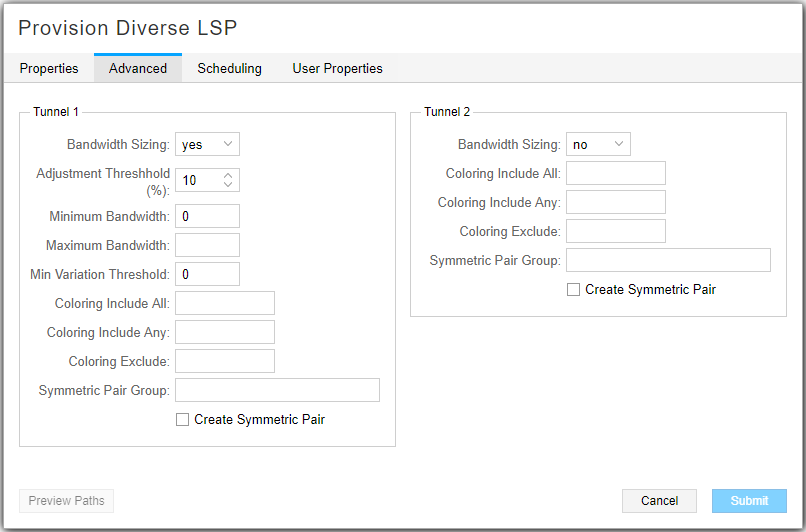
On the Properties and Advanced tabs, the data entry fields specific to setting up diverse LSPs are described in Table 1. The remaining fields are the same as for provisioning individual LSPs.
Field |
Description |
|---|---|
Diversity Level |
Use the drop-down menu to select the level of diversity as default (no diversity), site, link, or SRLG. Site diversity is the strongest—it includes SRLG and link diversity. SRLG diversity includes link diversity. Link diversity is the weakest. |
Diversity Group |
Name of a group of tunnels to which this tunnel belongs, and for which diverse paths is desired. |
Symmetric Pair Group |
When there are two tunnels with the same end nodes but in opposite directions, the path routing uses the same set of links. For example, suppose Tunnel1 source to destination is NodeA to NodeZ, and Tunnel2 source to destination is NodeZ to NodeA. Selecting Tunnel1-Tunnel2 as a symmetric pair group places both tunnels along the same set of links. Tunnels in the same group are paired based on the source and destination node. |
Create Symmetric Pair |
Select the check box to create a symmetric pair. |
By default, the tunnel creation is not scheduled, which means the tunnels are provisioned immediately upon submission. Click the Scheduling tab to access scheduling options. Select Once to enable the scheduler options for a single event. Select Daily to enable the scheduler options for a recurring daily event. Click the calendar icon beside the fields to select the start and end dates, and the beginning and ending times.
Click Preview Paths at the bottom of the window to see the paths drawn on the topology map. Click Submit to complete the diverse LSP provisioning.
A few things to keep in mind with regard to provisioning diverse LSPs:
The time zone is the server time zone.
If NorthStar Controller is not able to achieve the diversity level you request, it still creates the diverse tunnel pair, using a diversity level as close as possible to the level you requested.
NorthStar Controller does not, by default, reroute a diverse LSP pair when there is a network outage. Instead, use the Path Optimization feature (Applications > Path Optimization). One option is to schedule path optimization to occur at regular intervals.
When provisioning diverse LSPs, NorthStar might return an error if the value you entered in the Modify Node window’s Site field contains special characters, depending on the version of Node.js in use. We recommend using alphanumeric characters only. See Network Information Table Bottom Tool Bar for the location of the Site field in the Modify Node window.
