About the P2MP Groups Tab
You can use the P2MP Groups tab in the network information table on the Topology (Network > Topology) page to view, configure, and manage the point-to-multipoint group (P2MP) in your network.
P2MP groups, or trees, can be provisioned to help conserve bandwidth.
Bandwidth is replicated at branch points. P2MP groups support NETCONF
and PCEP provisioning methods. PCEP provisioning offers an advantage
of real-time reporting. For PCEP-provisioned P2MP groups, Paragon
Pathfinder also supports association with a multicast VPN instance
(S,G) flow in its PCEP P2MP service mapping functionality. It’s
important to understand the effect on the network flows when you make
various configuration changes on the router, so we recommend using
your Junos OS documentation as a reference.
PCEP-Provisioned P2MP Groups with Service Mapping
Beginning with Junos OS Release 19.4R1, Junos OS has the ability to associate multicast flows (S,G) in the multicast VPN context to a PCEP P2MP LSP provisioned through the PCE, in accordance with draft-ietf-pce-pcep-flowspec-05. You can leverage that Junos OS functionality by provisioning PCEP P2MP groups that you associate with one or more multicast flows (S,G) in a multicast VPN. Once a P2MP group is associated with a particular (S,G) in a multicast VPN, traffic from that particular source IP S going to group IP G, is able to utilize that P2MP group.
The PCE side of this functionality requires specific configuration on the router which is described in the following section.
This service mapping functionality is not the same as the user properties-based service mapping that is supported for NETCONF-provisioned LSPs.
Required Router Configuration
In Junos OS Release 15.1F6 and later, you can configure the router to automatically send P2MP LSP information to a controller in real time. Without that configuration, you must run device collection for PCE to learn about newly provisioned P2MP LSPs. The configuration is done in the [set protocols pcep] hierarchy for PCEs and PCE groups.
The following configuration statement allows PCEP to report the status of P2MP trees in real time:
set protocols pcep pce pce-id p2mp-lsp-report-capability
For PCEP-provisioning, the following additional configuration statements are also required:
set protocols pcep pce pce-id p2mp-lsp-update-capability set protocols pcep pce pce-id p2mp-lsp-init-capability
For PCEP P2MP service mapping with flowspec, the following additional configuration statements are required:
set protocols pcep pce pce-id pce-traffic-steering
This configuration enables the router to support traffic steering (flowspec), and must be configured on the head-end.
set routing-instances routing-instance-name provider-tunnel external-controller pccd set routing-instances routing-instance-name protocols mvpn sender-site
This configuration enables the router to accept P2MP LSP provisioning with (S,G) for this multicast VPN from an external controller.
Sample configuration on a router with a P2MP group head-end is as follows:
set protocols pcep pce pce-id p2mp-lsp-report-capability set protocols pcep pce pce-id p2mp-lsp-update-capability set protocols pcep pce pce-id p2mp-lsp-init-capability set protocols pcep pce pce-id pce-traffic-steering set routing-instances routing-instance-name routing-options static route ip-address next-hop ip-address set routing-instances routing-instance-name routing-options multicast ssm-groups multicast-address-group set routing-instances routing-instance-name protocols pim interface interface mode sparse set routing-instances routing-instance-name protocols mvpn sender-site set routing-instances routing-instance-name instance-type vrf set routing-instances routing-instance-name provider-tunnel external-controller pccd set routing-instances routing-instance-name provider-tunnel rsvp-te label-switched-path-template mvpn-template set routing-instances routing-instance-name interface interface set routing-instances routing-instance-name route-distinguisher RD set routing-instances routing-instance-name vrf-target route-target set routing-instances routing-instance-name vrf-table-label set protocols mpls label-switched-path mvpn-template template p2mp
After provisioning P2MP LSPs, there can be a PCEP flap which can cause the UI display for RSVP utilization and RSVP live utilization to be out of sync. This is also true for P2P LSPs. You can display utilization metrics by navigating to Performance in the left widget of the UI. This is a UI display issue only. The next live update from the network or the next manual sync using Sync Network Model (Configuration > Network > Pathfinder) corrects the UI display.
Useful Junos OS show commands
Table 1 describes the Junos OS commands to view detailed information about P2MP groups and their associated sub-LSPs.
Junos OS Command |
Description |
|---|---|
show mpls lsp p2mp ingress extensive |
Displays information on each sub-LSP that belongs to the P2MP group. |
show path-computation-client lsp |
Displays information about LSPs, including their status and type. |
show rsvp session p2mp ingress statistics |
Displays whether the selective tunnel is taking precedence over the original inclusive dynamic provider tunnel as expected. |
show mvpn c-multicast instance-name mvpn-instance-name display-tunnel-name |
Displays which P2MP group is mapped to which (S,G) within a multicast VPN. |
show path-computation-client traffic-steering |
Displays all P2MP groups with flowspec ID, state, and (S,G) prefix. |
Automatic Rerouting Around Points of Failure
For PCEP-provisioned P2MP groups only (including those with flow-mapping information), sub-LSPs are dynamically rerouted around points of failure along the path of the tree. You might not see the Op Status in the network information table change during the reroute as it happens very quickly. The topology map displays a red F on any failed link or node, and you can see how the path is rerouted around those markers.
P2MP Tree Design with Diverse PE to CE Links
Paragon Pathfinder can calculate diverse P2MP tree designs all the way to a customer edge (CE) node or site. Although the path computation extends to the intended endpoints, CE nodes or sites, the sub-LSPs actually terminate on the provider edge (PE) nodes. This ensures that the selection of tail nodes best satisfies the diversity constraints. When the diverse P2MP trees are computed, Paragon Pathfinder considers the shared risk groups and affinity constraints in the PE-CE links.
Figure 1 shows an example topology with P2MP tree design. Two data sources are located at PE nodes (PE1 and PE2). The receiving nodes are located in sites A, B, C, and D with each site having two CE nodes.

Calculating pairs of diverse P2MP LSPs that terminate in the same nodes or sites enables the two data sources to distribute redundant data streams to the CE nodes or sites.
Sites A, B, C, and D could also be depicted as shown in Figure 2, where each site is shown as a pseudo-node. In this context, a pseudo-node is any node or site not discovered or managed by Paragon Pathfinder. The pseudo-nodes can be used as the leaf nodes in tree calculations.

The goal is for each sub-LSP in a diverse pair to be routed over a different PE-CE link, transiting a different PE node. Each sub-LSP terminates on the PE node that is the penultimate hop to the destination. An example is shown in Figure 3. The redundant data streams are represented by the two colored paths.
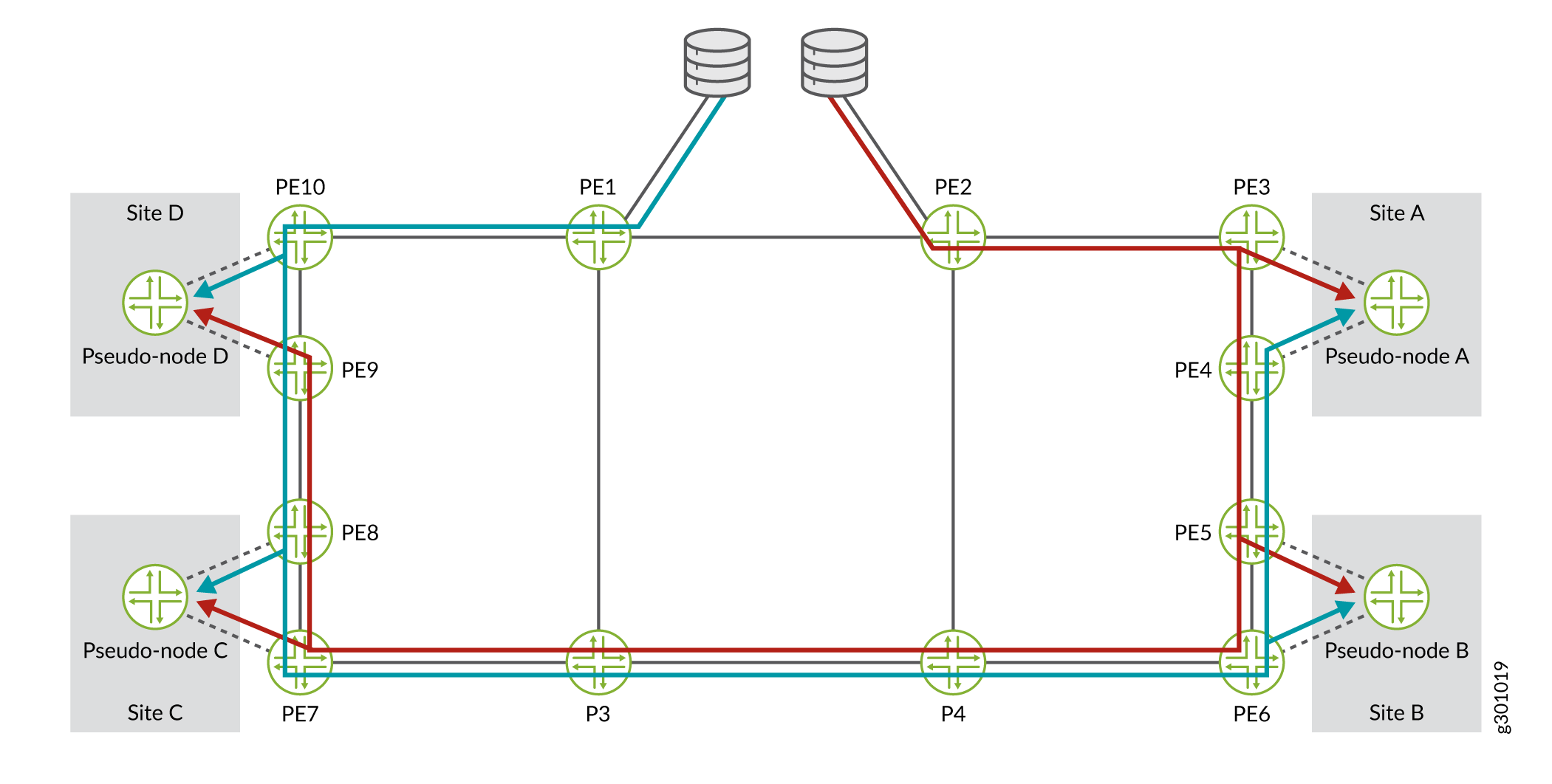
You can request a tree design with diverse PE to CE links through the REST API. When the tree is created, the Explicit Route Object (ERO) of the route, which is the list of LSRs specified by IP addresses through which the path must pass, is always strict. This is in contrast to a single P2MP group in which a loose path to the address can be specified. The result is that if a link goes down in a diverse P2MP tree, the signaling address remains the same and the operational status of the tunnel remains down. If the link comes back up, the tunnel is restored. You can also delete the tunnel or schedule a new one.
The Path Computation Server (PCS) follows a set of rules when routing LSPs to CE nodes or sites:
The links connecting to the CE nodes or sites might not have protocols enabled since they do not need to support LSPs. But the PCS must still consider those links for path placement.
The PCS will never use a pseudo-node marked as an Access node as a transit node. Access nodes are end destination nodes.
LSPs to CE nodes or sites must be signaled to their penultimate hop, the final PE in the path.
The ERO pushed to the devices must be trimmed so it does not include the pseudo-node addresses or the PE-CE link identifiers.
Paragon Pathfinder cannot discover CE nodes and sites, so you must add them and their associated links to the topology, using either the UI or the REST API. For more information on adding nodes using the Paragon Automation UI, see Add a Node and Add a Link.
Figure 4 shows a sample topology with some CE nodes that are configured as Regular and others that are configured as Access. For example, nodes CE_A1 and CE_B1 are Regular nodes because they need to be used for transit to the alpha and beta sites respectively. CE_D1 and CE_D2 are examples of Access nodes that represent end points, and are not used for transit purposes. In addition to creating the nodes, you must also add links between the CE nodes/sites and the PE nodes in the topology. As the nodes are pseudo-nodes, the links connecting them are pseudo-links. As pseudo-links, their status will remain Unknown in the Status column of the Link tab in the network information table.
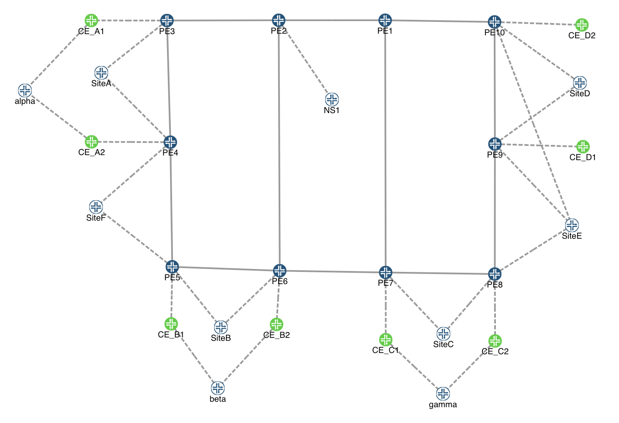
Hybrid diverse P2MP groups (destination designation includes both PEs and CEs) is not supported.
You cannot provision diverse P2MP trees using the Paragon Pathfinder UI. It must be done through the REST API.
Diverse P2MP with flow mapping is not supported. The workaround for this limitation is to create a diverse tree using the REST API and then assign mapping to individual P2MP groups using either the UI or the REST API.
Tasks You Can Perform
You can perform the following tasks:
Add a P2MP Group. See Add a P2MP Group.
Edit a P2MP Group. See Edit P2MP Group Parameters.
Delete a P2MP Group—On the P2MP Group tab of the network information table on the Topology page, select the P2MP group you want to delete and click the delete (trash can) icon. A confirmation message appears. Click Yes. The P2MP group is deleted from the network information table.
Alternatively, you can use the Tunnel tab of the network information table to delete all the sub-LSPs in the P2MP group, which also deletes the group itself.
Note:When you delete a P2MP group, all sub-LSPs that are part of that group are also deleted. If you delete a P2MP group with associated multicast flows (S,G) in a multicast VPN context, the flows are also deleted.
View Sub-LSPs— From the More list, you can view Sub-LSPs associated with the P2MP group. When you click the Sub-LSPs option, you are redirected to the Tunnel tab where detailed information about the sub-LSPs is displayed. You can perform several tasks such as add, edit, or delete LSPs from the Tunnel tab. For more information, see About the Tunnel Tab.
Download P2MP Groups information—Click Download to export (download) information about all the P2MP groups in CSV format.
View detailed information about the P2MP group by clicking More > Show Detail or click the Details icon which appears next to the P2MP group name when you hover over it. A pop-up appears displaying the P2MP tree, flows associated with the group, and link/LSP details that are a part of the selected P2MP group.
