ON THIS PAGE
About the Resources Page
You can access the Resources page from Configuration > Resources.
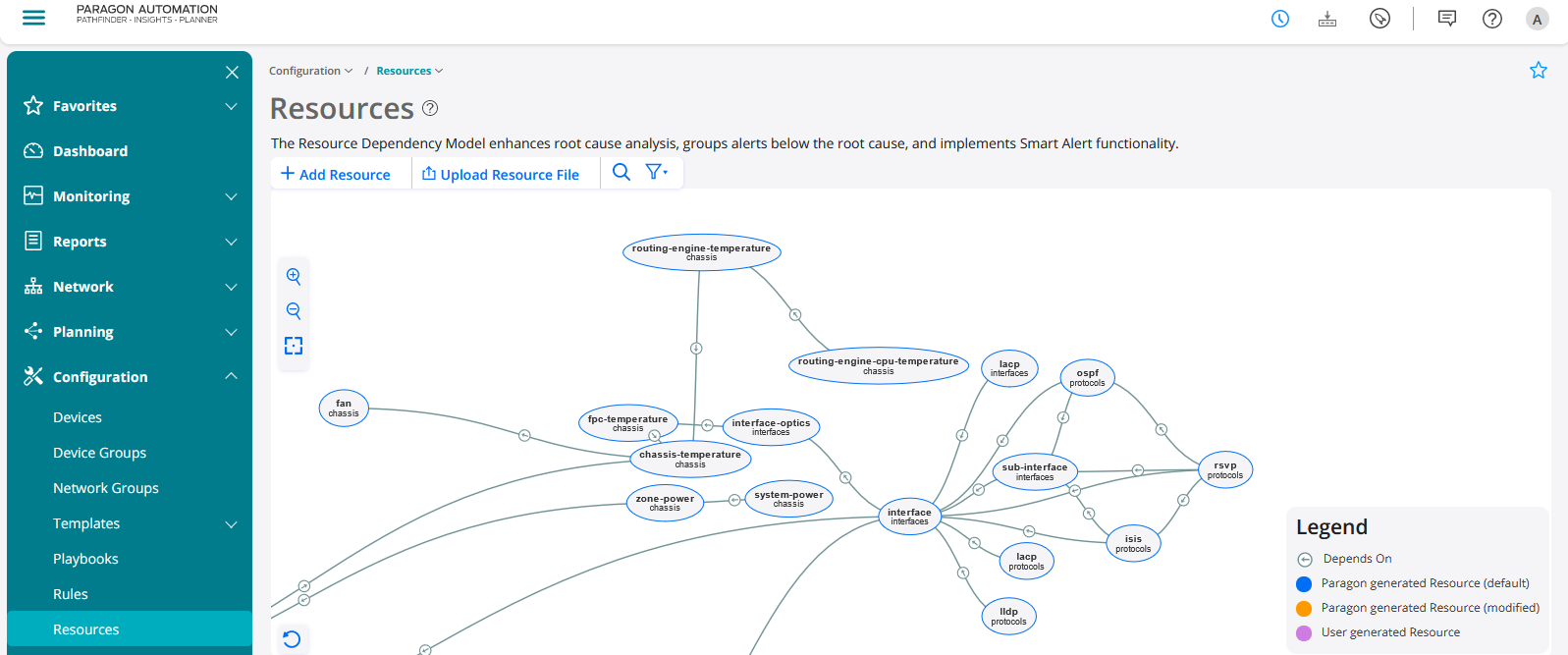
The Resources page displays a visual representation of default resources in the Paragon application. It also shows that a dependent (child) resource depends on the preceding dependency (parent) resource in the model. The visualization is synchronous with Resources table so that you can work with resources from either the visual model or the table. Starting with Paragon Insights Release 4.3, you can reset the zoom level of the visual panel of resources using the reset button after zooming in or zooming out. You can also drag and change the position of resources on the visual panel. Paragon Insights retains any change to the position of resources, even after you leave the Resources page.
When you click on a resource on the visualization, Paragon Insights shows key properties of the resource, dependency resource (parent resource) of the current resource, and dependent resources of the current resource (child resources).
When you click on the dependency arrow on the visualization, Paragon Insights shows the terms and dependency type configured in the child resource.
Tasks You Can Perform
You can perform the following tasks in the Resources page:
Add a resource from the resource visualization or table. See Add Resources for Root Cause Analysis
Configure dependency resource. See Configure Dependency in Resources
Example Dependency Configuration of OSPF protocol. See Example Configuration: OSPF Resource and Dependency
Edit a resource from the resource visualization or table. See Edit Resources and Dependencies
Upload a resource from the visual panel or the resource table. See Upload Resources
Download a resource from the visual panel. See Download Resources
Clone and modify resource configuration from the visual panel. See Clone Resources
Delete a resource from the resource visualization or table. See Delete Resources and Dependencies
Filter a resource from the resource visualization or table. See Filter Resources
Fields in Resources Table
Table 1 displays the fields on the Resource Dependency Model page.
Field |
Description |
|---|---|
Name |
Names of topics that expands to resources within the respective topic. |
Description |
Description you enter for the resource during resource configuration. |
Keys |
When you expand the topics, you can view key properties you configured for each resource. |
Dependency |
Parent resource that impacts the resource. |
Generated |
Shows Paragon for system-generated (default) resources. |
