Maintaining the EX4300 Power System
Removing an AC Power Supply from an EX4300 Switch
Before you remove a power supply from an EX4300 switch, ensure that you have taken the necessary precautions to prevent electrostatic discharge (ESD) damage (see Prevention of Electrostatic Discharge Damage).
Ensure that you have the following parts and tools available to remove a power supply from an EX4300 switch:
-
ESD grounding strap
-
Phillips (+) screwdriver, number 2 (not provided)
-
Antistatic bag or an antistatic mat
-
Replacement power supply or a cover panel for the power supply slot
The power supplies in EX4300 switches are hot-removable and hot-insertable field-replaceable units (FRUs) installed in the rear panel of the switch: You can remove and replace them without powering off the switch or disrupting switch functions.
We recommend that you install either a replacement power supply or a cover panel in the empty power supply slot to prevent chassis overheating and dust accumulation.
The power supply slots are at the right end of the rear panel on 24-port and 48-port switches, and at the left end on 32-port switches. Figure 1 shows how to remove an AC power supply from 24-port or 48-port switches. The procedure is the same for 32-port switches.
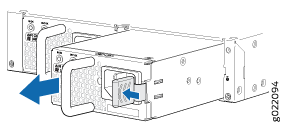
See Also
Installing an AC Power Supply in an EX4300 Switch
Before you install an AC power supply in the switch:
-
Ensure you understand how to prevent electrostatic discharge (ESD) damage. See Prevention of Electrostatic Discharge Damage.
Ensure that you have the following parts and tools available to install the power supply:
-
ESD grounding strap
-
Phillips (+) screwdriver, number 2
The AC power supply in EX4300 switches is a hot-removable and hot-insertable field-replaceable unit (FRU) installed in the rear panel of the switch: You can remove and replace it without powering off the switch or disrupting switch functions.
Do not mix:
-
AC and DC power supplies in the same chassis
-
Power supplies with different airflow labels (AIR IN (AFI) and AIR OUT (AFO)) in the same chassis.
-
Fan modules with different airflow labels (AIR IN (AFI) and AIR OUT (AFO)) in the same chassis.
-
Power supplies and fan modules with different airflow labels (AIR IN (AFI) and AIR OUT (AFO)) in the same chassis.
Each power supply must be connected to a dedicated power source outlet.
The power supply slots are at the right end of the rear panel on 24-port and 48-port switches, and at the left end on 32-port switches. Figure 2 shows how to install an AC power supply in 24-port or 48-port switches. The procedure is the same for 32-port switches.
To install an AC power supply in the switch:
- Ensure that you have the correct power supply. The label AIR IN (AFI) or AIR OUT (AFO) on the power supply must match the label AIR IN (AFI) or AIR OUT (AFO) on the installed fan module.
- Attach the ESD grounding strap to your bare wrist, and connect the strap to the ESD point on the chassis.
- If the power supply slot has a cover panel on it, loosen the captive screws on the cover panel by using your fingers or the screwdriver. Hold the captive screw and gently pull it outward to remove the cover panel. Save the cover panel for later use.
- Taking care not to touch power supply pins, leads, or solder connections, remove the power supply from the bag.
- Using both hands, place the power supply in the power supply slot on the rear panel of the switch and slide it in until it is fully seated and the ejector lever fits into place.
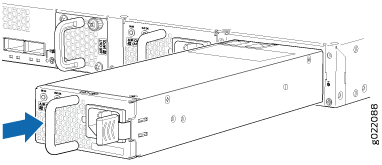
If you have a Juniper J-Care service contract, register any addition, change, or upgrade of hardware components at https://www.juniper.net/customers/support/tools/updateinstallbase/ . Failure to do so can result in significant delays if you need replacement parts. This note does not apply if you replace existing components with the same type of component.
See Also
Removing a DC Power Supply from an EX4300 Switch
Before you begin removing a power supply from the switch:
-
Ensure you understand how to prevent electrostatic discharge (ESD) damage. See Prevention of Electrostatic Discharge Damage.
Ensure that you have the following parts and tools available to remove the power supply from the switch chassis:
-
ESD grounding strap
-
Phillips (+) screwdriver, number 2
-
An antistatic bag or an antistatic mat
-
Replacement power supply or a cover panel for the power supply slot
The power supply in EX4300 switches is a hot-removable and hot-insertable field-replaceable unit (FRU) installed in the rear panel of the switch: You can remove and replace it without powering off the switch or disrupting switch functions.
We recommend that you install either a replacement power supply or a cover panel in the empty power supply slot to prevent chassis overheating and dust accumulation.
The power supply slots are at the right end of the rear panel on 24-port and 48-port switches, and at the left end on 32-port switches. Figure 3 shows how to remove a DC power supply from 24-port or 48-port switches. The procedure is the same for 32-port switches.
- Place the antistatic bag or the antistatic mat on a flat, stable surface.
- Attach the ESD grounding strap to your bare wrist, and connect the strap to the ESD point on the chassis.
- Make sure that the voltage across the DC power source cables leads is 0 V and that there is no chance that the cables might become active during the removal process.
- Remove the plastic cover from the input terminals by sliding the cover either to the left or right.
- Unscrew the locking screws counterclockwise by using the screwdriver.
- Remove the cable lugs from the input DC terminals.
- Slide the ejector lever toward the left until the power supply is unseated.
- Grasp the power supply handle and pull firmly to slide the power supply halfway out of the chassis.
- Taking care not to touch power supply pins, leads, or solder connections, place one hand under the power supply to support it. Grasp the power supply handle with your other hand and pull the power supply completely out of the chassis.
- Place the power supply in the antistatic bag or on the antistatic mat placed on a flat, stable surface.
- If you are not replacing the power supply, install the cover panel over the slot.
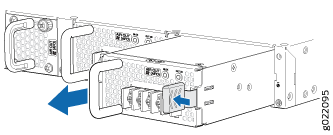
See Also
Installing a DC Power Supply in an EX4300 Switch
Before you install a DC power supply in the switch:
-
Ensure you understand how to prevent electrostatic discharge (ESD) damage. See Prevention of Electrostatic Discharge Damage.
Ensure that you have the following parts and tools available to install a DC power supply in the switch chassis:
-
ESD grounding strap
-
Phillips (+) screwdriver, number 2
The DC power supply in EX4300 switches is a hot-removable and hot-insertable field-replaceable unit (FRU) installed in the rear panel of the switch: You can remove and replace it without powering off the switch or disrupting switch functions.
Do not mix:
-
AC and DC power supplies in the same chassis
-
Power supplies with different airflow labels (AIR IN (AFI) and AIR OUT (AFO)) in the same chassis.
-
Fan modules with different airflow labels (AIR IN (AFI) and AIR OUT (AFO)) in the same chassis.
-
Power supplies and fan modules with different airflow labels (AIR IN (AFI) and AIR OUT (AFO)) in the same chassis.
We recommend that you connect each power supply to a dedicated power source outlet.
The power supply slots are at the right end of the rear panel on 24-port and 48-port switches, and at the left end on 32-port switches. Figure 4 shows how to install a DC power supply in 24-port or 48-port switches. The procedure is the same for 32-port switches.
To install a DC power supply in the switch:
- Ensure that you have the correct power supply. The label AIR IN (AFI) or AIR OUT (AFO) on the power supply must match the label AIR IN (AFI) or AIR OUT (AFO) on the installed fan module.
- Attach the ESD grounding strap to your bare wrist, and connect the strap to the ESD point on the chassis.
- If the power supply slot has a cover panel on it, loosen the captive screws on the cover panel by using your fingers or the screwdriver. Hold the captive screw and gently pull it outward to remove the cover panel. Save the cover panel for later use.
- Taking care not to touch power supply pins, leads, or solder connections, remove the power supply from the bag.
- Using both hands, place the power supply in the power supply slot on the rear panel of the switch and slide it in until it is fully seated and the ejector lever fits into place.
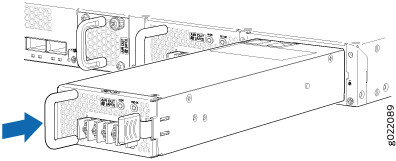
If you have a Juniper J-Care service contract, register any addition, change, or upgrade of hardware components at https://www.juniper.net/customers/support/tools/updateinstallbase/ . Failure to do so can result in significant delays if you need replacement parts. This note does not apply if you replace existing components with the same type of component.
