ON THIS PAGE
Installing MX2000 Router DC Power Supply Modules (240 V China)
Connecting an MX2008 DC Power Distribution Module (-48 V) Cable
Connecting Power to a DC-Powered MX2008 Router with Power Distribution Modules (-48 V)
Connecting Power to a DC-Powered MX2000 Router with DC Power Distribution Modules (240 V China)
Connecting an MX2000 DC Router Power Distribution Module (240 V China) Cable
Connecting the MX2008 to DC Power
Installing MX2008 DC Power Supply Modules (-48 V)
To install an MX2008 DC PSM:
- Verify that the power switches on all PSMs are in the off (O) position.
- On the PSM, slide the plastic cover away from the input
mode switch to expose the dual DIP switches. Move the input mode DIP
switch 0 (left switch) to the ON position for the bottom feed INP0 (expected
to be connected), and DIP switch 1 (right switch)
to the ON position for the top feed INP1 (expected to be connected). If both DIP switches 0 and 1 are turned to the ON position, then both top and bottom feeds are expected
to be connected (see Figure 1). Note:
The DIP switches are used only to indicate presence of a feed. If both feeds are present, power is always drawn from feed 0. Power will be drawn from feed 1 only if feed 0 fails. A PSM failure triggers the alarm LED on the craft interface.
Figure 1: Selecting DC Power System Feed Redundancy
- Using both hands, grasp the handle and slide the PSM straight
into the chassis until the PSM is fully seated in the chassis slot.
Tighten the two captive screws (see Figure 2).Figure 2: MX2008 Router with DC Power Supply Modules Installed
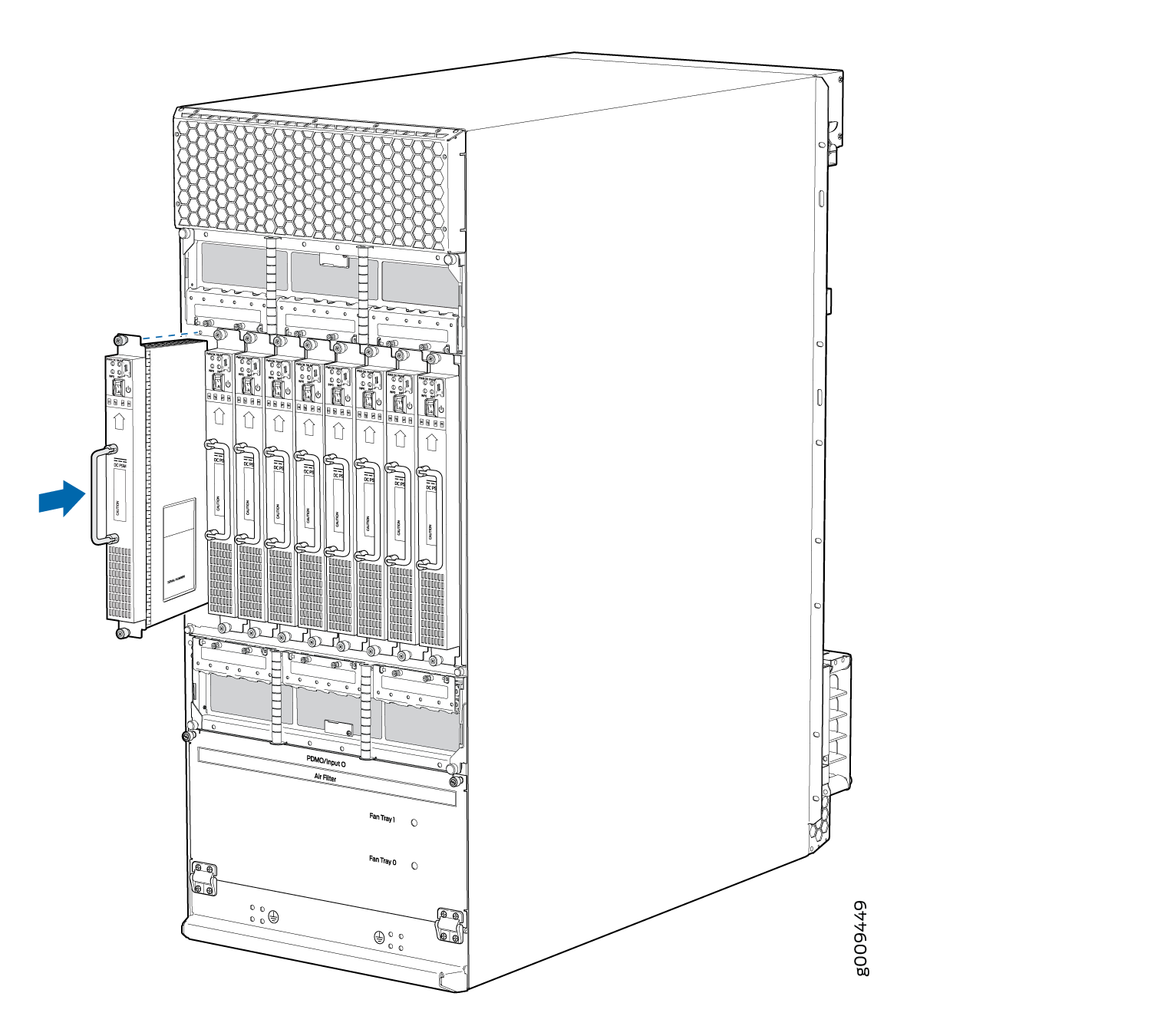
- Verify that the INP0 and/or INP1 LEDs on the PSM are lit green steadily (see Figure 3) .Note:
If you are connecting two feeds, INP0 and INP1, both LEDs on the PSM are lit green steadily.
- Attach an electrostatic discharge (ESD) grounding strap to your bare wrist, and connect the strap to one of the ESD points on the chassis.
- Move the switch to the on (|) position.
- Verify that the PWR OK LED is lit green steadily. See MX2008 DC Power Supply Module LEDs for information about MX2008 DC PSM LEDs.
- Repeat Steps 1 through 7 for installing
PSMs in slots 0, 1, and 2, where required.Figure 3: MX2008 DC Power Supply Module Front View
 Note:
Note:Each PSM slot not occupied by a DC PSM must be covered by a PSM blank panel.
Installing MX2000 Router DC Power Supply Modules (240 V China)
To install an MX2000 DC PSM (240 V China):
- Verify that the power switches on all PSMs are in the off (O) position.
- On the PSM, slide the plastic cover away from the input
mode switch to expose the dual DIP switches. Move the input mode DIP
switch 0 (left switch) to the ON position for the bottom feed INP0 (expected
to be connected), and DIP switch 1 (right switch)
to the ON position for the top feed INP1 (expected to be connected). If both DIP switches 0 and 1 are turned to the ON position, then both top and bottom feeds are expected
to be connected, (see Figure 4).
In addition, a PSM failure triggers the alarm LED on the craft interface.
Note:The DIP switches are only used to indicate presence of a feed. If both feeds are present, power is always drawn from feed 0. Power will be drawn from feed 1 only if feed 0 fails.
Figure 4: Selecting DC Power (240 V China) Subsystem Feed Redundancy
- Using both hands, grasp the handle and slide the PSM straight
into the chassis until the PSM is fully seated in the chassis slot.
Tighten the two captive screws (see Figure 5). Apply
between 10 lb-in. (1.13 Nm) to 12 lb-in. (1.35 Nm)
of torque to each screw. Do not overtighten the screws. Figure 5: Installing an MX2020, MX2010, MX2008 Router DC Power Supply Module (240 V China)
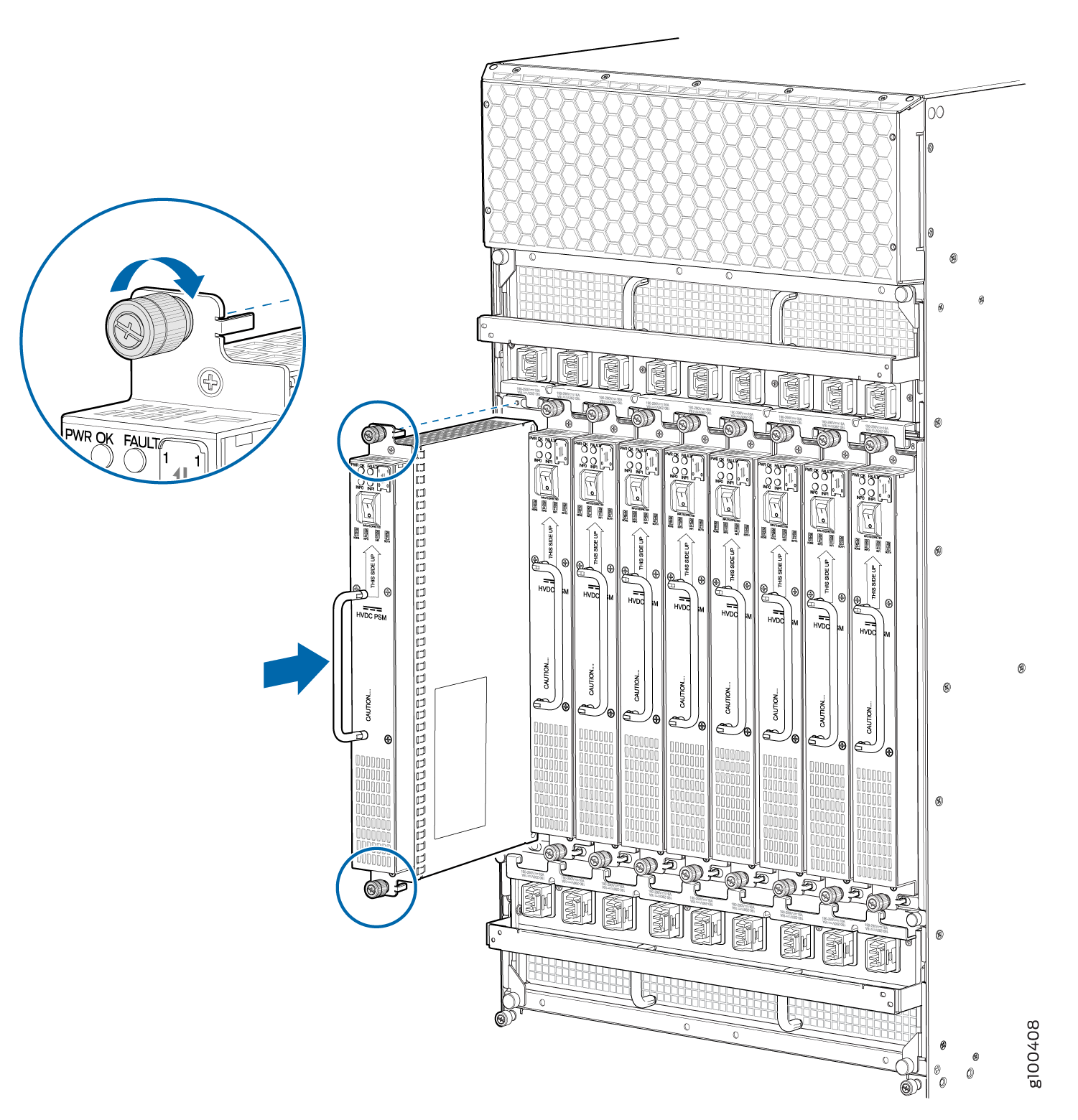
- Verify that the INP0 and/or INP1 LEDs on the PSM are lit green steadily (see Figure 6).Note:
If you are connecting two feeds, INP0 and INP1, both LEDs on the PSM will be lit green steadily.
- Attach an electrostatic discharge (ESD) grounding strap to your bare wrist, and connect the strap to one of the ESD points on the chassis.
- Move the switch to the on (|) position.
- Verify that the PWR OK LED is lit green steadily. See MX2020 DC Power Supply Module LEDs, MX2010 DC Power Supply Module LEDs, or MX2008 DC Power Supply Module LEDs for information on PSM LED behavior.
- Repeat Steps Installing MX2008 DC Power Supply Modules (-48 V) through 7 for
installing PSMs in slots 0, 1, and 2, where required.Figure 6: MX2000 DC Power Supply Module Front View (240 V China)
 Note:
Note:Each PSM slot not occupied by a (240 V China) DC PSM must be covered by a PSM blank panel.
Connecting an MX2008 DC Power Distribution Module (-48 V) Cable
Before performing DC power procedures, disconnect all power sources. To ensure that all power is off, locate the circuit breaker on the panel board that services the DC circuit, switch the circuit breaker to the OFF position, and tape the switch handle of the circuit breaker in the OFF position.
To connect a power cable for a DC PDM:
- Locate a replacement power cable that meets the specifications defined in MX2008 DC Power (-48 V) System Electrical Specifications.
- Verify that a licensed electrician has attached a cable lug to the replacement power cable.
- Verify that the –48V LED is off.
- Secure the power cable lug to the terminal studs, first
with the flat washer, then with the split washer, and finally with
the nut. Apply between 23 lb-in. (2.6 Nm) and 25 lb-in.
(2.8 Nm) of torque to each nut (see Figure 7). Do not overtighten
the nut. (Use a 7/16-in. [11 mm)] torque-controlled driver
or socket wrench.)CAUTION:
Ensure that each power cable lug seats flush against the surface of the terminal block as you are tightening the nuts. Ensure that each nut is properly threaded onto the terminal stud. The nut should be able to spin freely with your fingers when it is first placed onto the terminal stud. Applying installation torque to the nut when the nut is improperly threaded might result in damage to the terminal stud.
CAUTION:The maximum torque rating of the terminal studs on the DC PDM is 25 lb-in. (33.89 Nm). The terminal studs might be damaged if excessive torque is applied. Use only a torque-controlled driver or socket wrench to tighten nuts on the DC PDM terminal studs.
Figure 7: Connecting Power Cables to the DC Power Distribution Module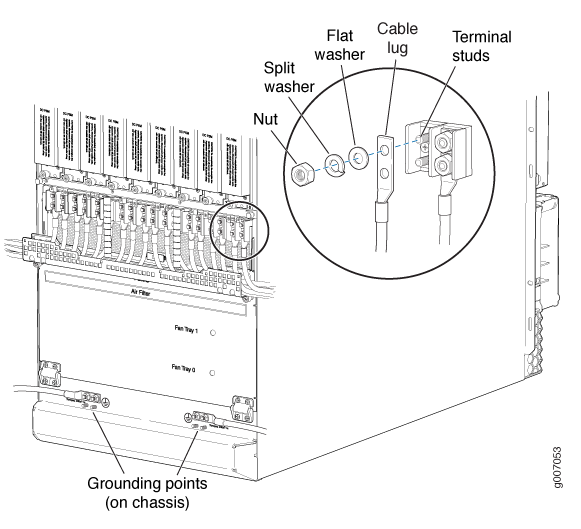
- Route the positive and negative DC power cables through the plastic cable restraint cover. Make sure that the cable does not touch or obstruct any router components.
- Verify that the DC power cable is connected correctly, that it does not touch or block access to router components, and that it does not drape where people could trip on it.
- Attach the power cable to the DC power source.
- Turn on the dedicated customer-site circuit breaker to the PDM.
- Verify that the –48V LED on the PDM is lit steadily.
- On each of the DC power input sources, switch the DC circuit
breaker to the center position before moving it to the ON position. Note:
The circuit breaker might bounce back to the OFF position if you move the breaker too quickly.
Observe the status LEDs on the PDM faceplate. If the PDM is correctly installed and functioning normally, the –48V LEDs light green steadily.
Connecting Power to a DC-Powered MX2008 Router with Power Distribution Modules (-48 V)
Before performing DC power procedures, ensure that power is removed from the DC circuit. To ensure that all power is off, locate the circuit breaker on the panel board that services the DC circuit, switch the circuit breaker to the OFF position, and tape the switch handle of the circuit breaker in the OFF position.
You connect DC power to the router by attaching power cables from the external DC power sources to the terminal studs on the PDM faceplates. You must provide the power cables (the cable lugs are not supplied with the router).
To connect the DC source power cables to the router:
- Switch off the dedicated customer-site circuit breakers. Ensure that the voltage across the DC power source cable leads is 0 V and that there is no chance that the cable leads might become active during installation.
-
Attach an electrostatic discharge (ESD) grounding strap to your bare wrist, and
connect the strap to one of the ESD points on the chassis.
Note:
If the PSMs are installed in the router, make sure that the power switches on all PSMs are turned to the off (O) position.
-
Move the DC circuit feed switch on the PDM faceplate to match the current
rating amperage—60 A or 80 A—for
each feed.
Note:
The switch position applies to all inputs of this PDM. Selecting the 60 A position might reduce power output capacity available from each PSM.
Note:The type of feed that you use on the DC PDM (60 A or 80 A) depends on the distribution scheme and distribution equipment. With a 60-A feed, the maximum power supply output power is limited to 2100 W while the maximum power supply input power is limited to 2400 W. With an 80-A feed, the maximum power supply output is limited to 2500 W while maximum power supply input power is limited to 2800 W. The system power management software calculates the available and used power based on DIP switch positions in the PDM.
-
Loosen the captive screws on the plastic cable restraint on the lower edge of
the power faceplate. The cable restraint is set on hinges that hold the cover in
place during cable installation.
Note:
You can remove the plastic cover for DC power cable installation by bending the plastic cable restraint cover until the two plastic pins on both sides of the housing unhinge.
-
Verify that the DC power cables are correctly labeled before making connections
to the PDM. In a typical power distribution scheme where the return is connected
to chassis ground at the battery plant, you can use a multimeter to verify the
resistance of the –48V and RTN DC
cables to chassis ground:
-
The cable with very large resistance (indicating an open circuit) to chassis ground is –48V.
-
The cable with very low resistance (indicating a closed circuit) to chassis ground is RTN.
CAUTION:You must ensure that power connections maintain the proper polarity. The power source cables might be labeled (+) and (-) to indicate their polarity. There is no standard color coding for DC power cables. The color coding used by the external DC power source at your site determines the color coding for the leads on the power cables that attach to the terminal studs on each DC PDM.
-
-
Install heat-shrink tubing insulation around the power cables at the connection
point of the DC power supply
terminal.
To install heat-shrink tubing:
-
Slide the tubing over the portion of the cable where it is attached to the lug barrel. Ensure that tubing covers the end of the wire and the barrel of the lug attached to it.
-
Shrink the tubing with a heat gun. Ensure that you heat all sides of the tubing evenly so that it shrinks around the cable tightly.
Figure 8 is a representational diagram that shows the steps to install heat-shrink tubing.
Note:Do not overheat the tubing.
Figure 8: How to Install Heat-Shrink Tubing
-
- Remove the cover protecting the terminal studs on the faceplate.
- Remove the nut and washers from each of the terminal studs. (Use a 7/16-in. [11 mm] nut driver or socket wrench.)
-
Secure each power cable lug to the terminal studs, first with the flat washer,
then with the split washer, and then with the nut (see Figure 9). Apply between 23 lb-in. (2.6 Nm) and 25 lb-in. (2.8 Nm) of torque to each
nut. Do not overtighten the nut. (Use a 7/16-in. [11 mm] torque-controlled
driver or socket wrench.)
-
Secure each positive (+) DC source power cable lug to the RTN (return) terminal.
-
Secure each negative (–) DC source power cable lug to the –48V (input) terminal.
CAUTION:Ensure that each power cable lug seats flush against the surface of the terminal block as you are tightening the nuts. Ensure that each nut is properly threaded onto the terminal stud. The nut should be able to spin freely with your fingers when it is first placed onto the terminal stud. Applying installation torque to the nut when the nut is improperly threaded might result in damage to the terminal stud.
CAUTION:The maximum torque rating of the terminal studs on the DC PDM is 25 lb-in. (33.89 Nm). The terminal studs might be damaged if excessive torque is applied. Use only a torque-controlled driver or socket wrench to tighten nuts on the DC PDM terminal studs.
Note:The DC PDMs in slots PDM0/Input0 and PDM1/Input1 can be powered by dedicated power feeds derived from feed Aor feed B. This configuration provides the commonly deployed A/B feed redundancy for the system to balance the power draw.
-
- Close the plastic cable restraint cover over the terminal studs on the faceplate.
- Route the positive and negative DC power cables through the left and right sides of the cable restraint.
-
Tighten the cable restraint captive screw to hold the power cables in
place.
CAUTION:
The maximum torque rating of the cable restraint screws on the DC PDM is 25 lb-in. (33.89 Nm). Use only a torque-controlled screwdriver to tighten screws on the DC PDM cable restraint.
- Verify that the power cables are connected correctly, that they are not touching or blocking access to router components, and that they do not drape where people could trip on them.
- Repeat Steps 3 through 13 for the remaining PDMs.
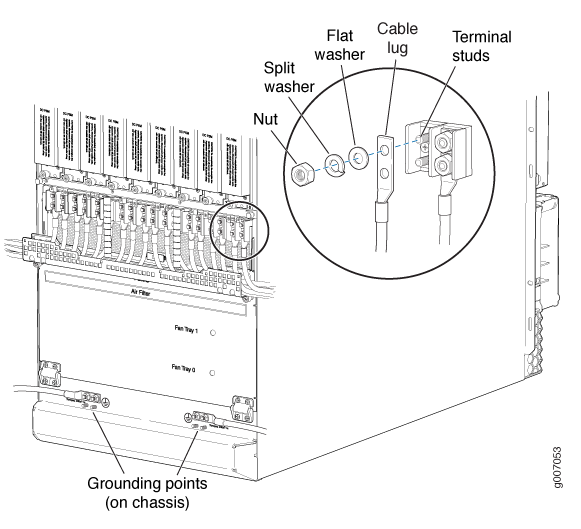
The MX2008 router has more than one connection to power after it is fully connected. Disconnect all power sources before servicing the PSMs or PDMs to avoid electrical shock.
Connecting Power to a DC-Powered MX2000 Router with DC Power Distribution Modules (240 V China)
Before performing DC power procedures, ensure that power is removed from the DC circuit. To ensure that all power is OFF, locate the circuit breaker on the panel board that services the DC circuit, switch the circuit breaker to the OFF position, and tape the switch handle of the circuit breaker in the OFF position.
You connect DC (240 V China) power to the router by attaching power cables from the external DC power sources to the DC power cable that is connected to the PDM. The power cables are orderable (CBL-PWR-240V-CH).
To connect the DC (240 V China) source power cables (CBL-PWR-240V-CH) to the router:
- Switch off the dedicated customer site circuit breakers. Ensure that the voltage across the DC power source cable leads is 0 V and that there is no chance that the cable leads might become active during installation.
- Attach an electrostatic discharge (ESD) grounding strap
to your bare wrist, and connect the strap to one of the ESD points
on the chassis.Note:
If the DC PSMs (240 V China) are installed in the router, make sure the power switches on all PSMs are turned to the off (O) position.
- Plug the power cord into the power sockets
on the DC PDM (240 V China). Refer to Figure 1. Apply slight pressure
so that the power cord is firmly seated in the power socket until
you feel it engage. As you plug in each power cord, the power LED
for the socket lights up green.Figure 10: Connecting Power

- Connect the power cords for the remaining PDMs.
Connecting an MX2000 DC Router Power Distribution Module (240 V China) Cable
Before performing DC power procedures, disconnect all power sources. To ensure that all power is OFF, locate the circuit breaker on the panel board that services the DC circuit, switch the circuit breaker to the OFF position, and tape the switch handle of the circuit breaker in the OFF position.
To connect the DC (240 V China) source power cables (CBL-PWR-240V-CH) to the router:
- Switch off the dedicated customer site circuit breakers. Ensure that the voltage across the DC power source cable leads is 0 V and that there is no chance that the cable leads might become active during installation.
- Attach an electrostatic discharge (ESD) grounding strap
to your bare wrist, and connect the strap to one of the ESD points
on the chassis.Note:
If the DC PSMs (240 V China) are installed in the router, make sure the power switches on all PSMs are turned to the off (O) position.
- Plug the power cord into the power sockets
on the DC PDM (240 V China). Refer to Figure 1. Press the latch on
the side of the power cable before pushing it in. Apply slight pressure
so that the power cord is firmly seated in the power socket until
you feel it engage. As you plug in each power cord, the power LED
for the socket lights up green.Figure 11: Connecting Power
 Figure 12: Unplugging the 240 V China Power Cord an MX2000 Router
Figure 12: Unplugging the 240 V China Power Cord an MX2000 Router - Connect the power cords for the remaining PDMs.
- Connect the power cable (CBL-PWR-240V-CH) to the DC power
source. See Figure 13.Figure 13: 240 V China Power Cable
 1—
1—Negative
3—Positive
2—Ground
- Switch on the dedicated customer site circuit breaker.
- On each of the DC power input sources, switch the DC circuit
breaker to the center position before moving it to the ON position.Note:
The circuit breaker may bounce back to the off position if you move the breaker too quickly.
- Observe the status LEDs on the PDM faceplate. If the PDM is correctly installed and functioning normally, the LEDs light green steadily.
- On each of the DC PSMs, move the switch to the on (|) position.
Powering On the DC-Powered (-48 V) MX2008 Router
To power on a DC-powered MX2008 router:
- Verify that an external management device is connected to one of the Routing Engine ports on the Routing and Control Board (RCB) (AUX, CONSOLE, or MGMT).
- Turn on power to the external management device.
- Verify that the PDMs are fully inserted in the chassis.
- Verify that the source power cables are connected to the appropriate terminal on the PDMs: the positive (+) source cable to the return terminal labeled (RTN) and the negative (–) source cable to the input terminal labeled (–48V).
- Switch on the dedicated customer-site circuit breakers to provide power to the DC power cables. Follow your site’s procedures.
- Check that the input labeled (–48V) LEDs are lit green steadily, indicating that the PDMs are installed
and functioning normally.Note:
Nine input LEDs indicate proper voltage level and polarity of input feeds.
- Attach an electrostatic discharge (ESD) grounding strap to your bare wrist, and connect the strap to one of the ESD points on the chassis.
- For each of the DC PDMs installed, move the DC circuit breaker at the power source to the (ON) position.
- On each of the DC PSMs, move the switch to the on (|) position.
- Verify that the PWR OK LED is
lit green steadily, indicating that the PSM is correctly installed
and functioning normally.Note:
After a PSM is powered on, it can take up to 60 seconds for status indicators—such as the status LEDs on the PSM and the
show chassiscommand display—to indicate that the PSM is functioning normally. Ignore error indicators that appear during the first 60 seconds.If any of the status LEDs indicates that the PSM is not functioning normally, repeat the installation and cabling procedures.
- Verify that the INP0 or INP1 LEDs on the PSM are lit green steadily if using two
feeds.Note:
The DIP switches 0 and 1 must be set to the ON position for a two-feed installation.
- On the external management device connected to the RCB,
monitor the startup process to verify that the system has booted properly.Note:
If the system is completely powered off when you power on the PSM, the Routing Engine boots as the PSM completes its startup sequence. Normally, the router boots from the Junos OS on the CompactFlash card.
To power off the system after the Routing Engine finishes booting, see Powering Off the DC-Powered MX2008 Router.
- Verify the MX2008 router power up, system initialization, and status (see Initially Configuring the MX2008 Router).
Powering On the DC-Powered (240 V China) MX2000 Router
To power on a DC-powered router:
- Verify that an external management device is connected to one of the Routing Engine ports on the Control Board and Routing Engine (CB-RE) (AUX, CONSOLE, or MGMT).
- Turn on the power to the external management device.
- Verify that the PDMs are fully inserted in the chassis.
- Verify that the source power cables are connected to the PDM power cable.
- Switch on the dedicated customer site circuit breakers to provide power to the DC power cables. Follow your site’s procedures.
- Check that the input labeled LEDs are lit green steadily,
indicating the PDMs are installed and functioning normally.Note:
Nine input LEDs indicate proper voltage level and polarity of input feeds.
- Attach an electrostatic discharge (ESD) grounding strap to your bare wrist, and connect the strap to one of the ESD points on the chassis.
- For each of the DC PDMs installed, switch the DC circuit breaker at the power source, moving it to the (ON) position.
- On each of the DC PSMs, move the switch to the on (|) position.
- Verify that the PWR OK LED is
lit green steadily, indicating the PSM is correctly installed and
functioning normally.Note:
After a PSM is powered on, it can take up to 60 seconds for status indicators—such as the status LEDs on the PSM and the
show chassiscommand display—to indicate that the PSM is functioning normally. Ignore error indicators that appear during the first 60 seconds.If any of the status LEDs indicates that the PSM is not functioning normally, repeat the installation and cabling procedures.
- Verify that the INP0 or INP1 LEDs on the PSM are lit green steadily if using two
feeds.Note:
The DIP switches 0 and 1 must be set to the ON position for a two feed installation.
- On the external management device connected to the Control
Board and Routing Engine (CB-RE), monitor the startup process to verify
that the system has booted properly.Note:
If the system is completely powered off when you power on the PSM, the Routing Engine boots as the PSM completes its startup sequence. Normally, the router boots from the Junos OS on the CompactFlash card.
To power off the system after the Routing Engine finishes booting, see Powering Off the DC-Powered or DC-Powered (240 V China) MX2000 Router.
- Verify the MX2008 router power up, system initialization, and status, see Initially Configuring the MX2008 Router.
