Replacing an MX2020 MIC
Removing an MX2020 MIC
MICs are hot-insertable and hot-removable. When you remove a MIC, the router continues to function, although the MIC interfaces being removed no longer function.
The MICs are located in the MPCs installed in the front of the router. A MIC weighs less than 2 lb (0.9 kg).
To remove a MIC (see Figure 1):
- Place an electrostatic bag or antistatic mat on a flat, stable surface to receive the MIC. If the MIC connects to fiber-optic cable, have ready a rubber safety cap for each transceiver and cable.
- Attach an electrostatic discharge (ESD) grounding strap to your bare wrist, and connect the strap to one of the ESD points on the chassis.
-
Use one of the following methods to take the MIC offline:
-
Press its online/offline button. Use a narrow-ended tool that fits inside the opening that leads to the button. Press and hold the button until the MIC OK/FAIL LED goes off (about 5 seconds).
-
Issue the following CLI command:
user@host> request chassis mic fpc-slot fpc-slot mic-slot mic-slot offlineFor more information about the command, see the Junos OS System Basics and Services Command Reference .
-
- Label the cables connected to the MIC so that you can later reconnect each cable to the correct MIC.
-
Disconnect the cables from the MIC. If the MIC uses fiber-optic
cable, immediately cover each transceiver and the end of each cable
with a rubber safety cap.
Laser Warning:
Do not look directly into a fiber-optic transceiver or into the ends of fiber-optic cables. Fiber-optic transceivers and fiber-optic cable connected to a transceiver emit laser light that can damage your eyes.
CAUTION:Do not leave a fiber-optic transceiver uncovered except when inserting or removing cable. The safety cap keeps the port clean and prevents accidental exposure to laser light.
-
Arrange the cable to prevent it from dislodging or developing
stress points. Secure the cable so that it is not supporting its own
weight as it hangs to the floor. Place excess cable out of the way
in a neatly coiled loop.
CAUTION:
Avoid bending fiber-optic cable beyond its minimum bend radius. An arc smaller than a few inches in diameter can damage the cable and cause problems that are difficult to diagnose.
-
On the MPC, pull the ejector levers that are located on
the MIC you are removing away from the MPC faceplate. This disconnects
the MIC from the MPC.
Note:
To remove a dual-wide MIC that takes up both MIC slots, you must pull both ejector levers away from the MPC faceplate.
- Grasp the handles on the MIC faceplate, and slide the MIC out of the MPC card carrier. Place it in the electrostatic bag or on the antistatic mat.
- If you are not reinstalling a MIC into the emptied MIC slot within a short time, install a blank MIC panel over the slot to maintain proper airflow in the MPC card cage.
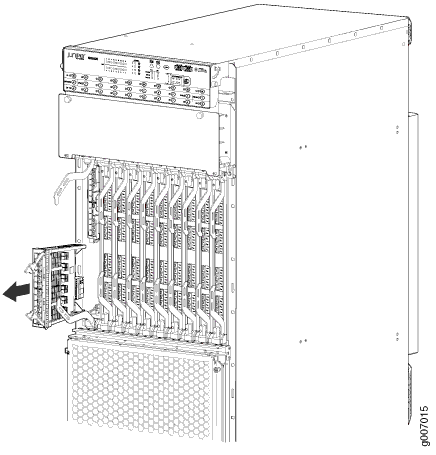
Installing an MX2020 MIC
To install a MIC (see Figure 3):
- Attach an electrostatic discharge (ESD) grounding strap to your bare wrist, and connect the strap to one of the ESD points on the chassis.
-
If you have used a dual-wide MIC and are now replacing
it with two single-wide MICs, install the septum (see Figure 2 ):
- Place the MPC on a flat surface (if necessary, remove the MPC from the ADC as described in Removing an MX2020 MPC from the Adapter Card.
- Position the septum in the center of the MPC so that it lines up with holes labeled S on the top of the MPC.
- Insert a screw into each of the two holes labeled S, and then tighten them completely.
- On the bottom of the MPC, insert a screw into each of the four holes labeled S, and then tighten them completely.
- Install the MPC as described in Installing an MX2020 MPC into an Adapter Card.
Figure 2: Installing the Septum
- If the MIC uses fiber-optic cable, verify that a rubber safety cap is over each transceiver on the faceplate. Install a cap if necessary.
- On the MPC, pull the ejector lever that is adjacent to the MIC you are installing away from the MPC faceplate.
- Align the rear of the MIC with the guides located at the corners of the MIC slot.
-
Slide the MIC into the MPC until it is firmly seated in
the MPC.
CAUTION:
Slide the MIC straight into the slot to avoid damaging the components on the MIC.
- Verify that the ejector lever is engaged by pushing it toward the MPC faceplate.
-
If the MIC uses fiber-optic cable, remove the rubber safety
cap from each transceiver and the end of each cable.
Laser Warning:
Do not look directly into a fiber-optic transceiver or into the ends of fiber-optic cables. Fiber-optic transceivers and fiber-optic cable connected to a transceiver emit laser light that can damage your eyes.
CAUTION:Do not leave a fiber-optic transceiver uncovered except when inserting or removing cable. The safety cap keeps the port clean and prevents accidental exposure to laser light.
- Insert the appropriate cables into the cable connectors on the MIC.
-
Arrange each cable to prevent the cable from dislodging
or developing stress points. Secure the cable so that it is not supporting
its own weight as it hangs to the floor. Place excess cable out of
the way in a neatly coiled loop.
CAUTION:
Do not let fiber-optic cable hang free from the connector. Do not allow fastened loops of cable to dangle, which stresses the cable at the fastening point.
CAUTION:Avoid bending fiber-optic cable beyond its minimum bend radius. An arc smaller than a few inches in diameter can damage the cable and cause problems that are difficult to diagnose.
-
Use one of the following methods to bring the MIC online:
-
Press the MIC offline/online button until the MIC OK/FAIL LED lights green.
-
Issue the following CLI command:
user@host> request chassis mic fpc-slot fpc-slot mic-slot mic-slot onlineFor more information about the command, see the Junos OS System Basics and Services Command Reference .
The normal functioning status LED confirms that the MIC is online. You can also verify correct MIC functioning by issuing the
show chassis fpc pic-statuscommand described in Maintaining MX2020 MICs. -

Installing an MX2020 Dual-Wide MIC
To install a dual-wide MIC:
- Attach an electrostatic discharge (ESD) grounding strap to your bare wrist, and connect the strap to one of the ESD points on the chassis.
- Remove the septum, if necessary (see Figure 4):
- Place the MPC on a flat surface. If necessary, remove the MPC from the ADC as described in Removing an MX2020 MPC from the Adapter Card.
- Remove the four screws labeled S on the bottom of the MPC.
- Remove the two screws labeled S on the top of the MPC.
- Slide the septum toward you and out of the MPC.
- Store the septum and screws for later use.
- Install the MPC as described in Installing an MX2020 MPC into an Adapter Card.
Figure 4: Removing the Septum
- If the MIC uses fiber-optic cable, verify that a rubber safety cap is over each transceiver on the faceplate. Install a cap if necessary.
- Pull the ejector lever above both MIC slots away from the router.
- Align the rear of the MIC with the guides located at the corners of the MIC slot.
- Slide the MIC into the MIC slot until it is firmly seated
in the chassis.CAUTION:
Slide the MIC straight into the slot to avoid damaging the components on the MIC.
- Verify that the ejector levers are engaged by pushing them toward the router.
- If the MIC uses fiber-optic cable, remove the rubber safety
cap from each transceiver and the end of each cable.Laser Warning:
Do not look directly into a fiber-optic transceiver or into the ends of fiber-optic cables. Fiber-optic transceivers and fiber-optic cable connected to a transceiver emit laser light that can damage your eyes.
CAUTION:Do not leave a fiber-optic transceiver uncovered except when inserting or removing cable. The safety cap keeps the port clean and prevents accidental exposure to laser light.
- Insert the appropriate cables into the cable connectors on the MIC.
- Arrange each cable to prevent the cable from dislodging
or developing stress points. Secure the cable so that it is not supporting
its own weight as it hangs to the floor. Place excess cable out of
the way in a neatly coiled loop. CAUTION:
Do not let fiber-optic cable hang free from the connector. Do not allow fastened loops of cable to dangle, which stresses the cable at the fastening point.
CAUTION:Avoid bending fiber-optic cable beyond its minimum bend radius. An arc smaller than a few inches in diameter can damage the cable and cause problems that are difficult to diagnose.
- Use one of the following methods to bring the MIC online:
Press the MIC offline/online button until the MIC OK/FAIL LED lights green.
Issue the following CLI command:
user@host> request chassis mic fpc-slot fpc-slot mic-slot mic-slot online
The normal functioning status LED confirms that the MIC is online. You can also verify correct MIC functioning by issuing the
show chassis fpc pic-statuscommand described in Maintaining MX2020 MICs.
Replacing a MIC Installed on an MPC6E
The MPC6E line cards are supported on the MX2008, MX2010 and MX2020 routers. You can install the MPC6E directly into the MX2008, MX2010 and MX2020 line-card slots without using adapter cards.
The MPC6E has two slots for installing MICs. For information about which MICs are supported on this MPC, see MICs Supported by MX Series Routers.
You use the two ejector levers on an MPC6E to insert the MPC into the line-card slot and to remove it from the slot. Similarly, the two ejector levers on a MIC enable you to insert the MIC into the MPC and to remove the MIC from the MPC. The ejector levers on the MICs are very close to an ejector lever of the MPC6E that houses the MICs. This proximity makes the MIC ejector levers difficult to access. The MPC6E has a unique mechanism by which you can shift the MPC6E ejector levers temporarily, enabling easy access to the MIC.
Removing a MIC from an MPC6E
To remove a MIC installed on an MPC6E:
- Attach an electrostatic discharge (ESD) grounding strap to your bare wrist, and connect the strap to one of the ESD points on the chassis.
- Identify the MIC that you want to remove from the MPC6E.
- On the MPC6E that houses the MIC, hold the ejector lever
at the base and move it gently toward the direction indicated by the
arrow. You might need to apply firm pressure to move the ejector lever.
The MPC6E lever moves about an inch from its original position, leaving enough space for you to easily access the MIC ejector levers.
Note:The arrow on top and bottom of the MPC6E indicates that the ejector lever of the MPC6E can be moved perpendicular to its actuation direction.
Moving the ejector lever of the MPC6E blocks access to the adjacent MPC. Remember to move the lever back to its original position after removing the MIC.
- Pull the MIC ejector levers to slide the MIC out of the MIC slot on the MPC6E.
- Push the MPC6E ejector lever in the direction opposite to the arrow, to return the ejector lever to its original position. The ejector lever no longer blocks access to the adjacent MPC.
Installing a MIC on an MPC6E
To install a MIC on an MPC6E:
- Attach an electrostatic discharge (ESD) grounding strap to your bare wrist, and connect the strap to one of the ESD points on the chassis.
- Identify the slot in the MPC6E where you want to install the MIC.
- On the MPC6E, hold the ejector lever at the base and move
it gently toward the direction indicated by the arrow. You might need
to apply firm pressure to move the ejector lever.
The MPC6E ejector lever moves about an inch from its original position, leaving enough space for you to easily access the MIC slot.
Note:The arrow present on top and bottom of the MPC6E indicates that the ejector lever of the MPC6E can be moved perpendicular to its actuation direction.
Moving the ejector lever of the MPC6E blocks access to the adjacent MPC. Remember to move the lever back to its original position after inserting the MIC.
- Slide the MIC into the MIC slot until it is firmly seated
in the MPC.CAUTION:
Slide the MIC straight into the slot to avoid damaging the components on the MIC.
- Push the MPC6E ejector lever in the direction opposite to the arrow, to return the ejector lever to its original position. The ejector lever no longer blocks access to the adjacent MPC.
