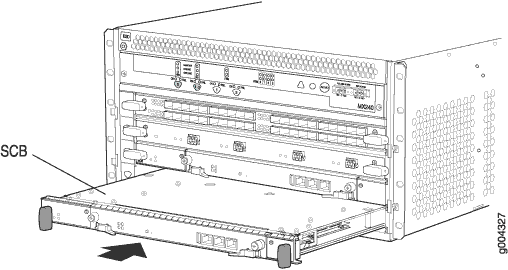- play_arrow Fast Track: Initial Installation
- play_arrow Overview
- MX240 System Overview
- MX240 Chassis
- MX240 Cooling System
- MX240 Air Deflector Kits
- MX240 AC Power System
- MX240 DC Power System
- MX240 Host Subsystem Components and Descriptions
- MX240 Line Card Components and Descriptions
- Services Processing Card—MX-SPC3 Services Card
- MX-Series Switch Control Board (SCB) Description
- play_arrow Site Planning, Preparation, and Specifications
- play_arrow Initial Installation and Configuration
- play_arrow Troubleshooting Hardware
- play_arrow Contacting Customer Support and Returning the Chassis or Components
- play_arrow Safety and Compliance Information
- General Safety Guidelines and Warnings
- Definitions of Safety Warning Levels
- Qualified Personnel Warning
- Fire Safety Requirements
- Warning Statement for Norway and Sweden
- Preventing Electrostatic Discharge Damage to an MX240 Router
- Installation Instructions Warning
- MX240 Chassis Lifting Guidelines
- Ramp Warning
- Rack-Mounting and Cabinet-Mounting Warnings
- Grounded Equipment Warning
- Laser and LED Safety Guidelines and Warnings
- Radiation from Open Port Apertures Warning
- Maintenance and Operational Safety Guidelines and Warnings
- General Electrical Safety Guidelines and Warnings
- Prevention of Electrostatic Discharge Damage
- AC Power Electrical Safety Guidelines
- AC Power Disconnection Warning
- MX240 DC Power Electrical Safety Guidelines
- DC Power Copper Conductors Warning
- DC Power Disconnection Warning
- DC Power Grounding Requirements and Warning
- DC Power Wiring Sequence Warning
- DC Power Wiring Terminations Warning
- Midplane Energy Hazard Warning
- Multiple Power Supplies Disconnection Warning
- Action to Take After an Electrical Accident
- Site Electrical Wiring Guidelines for MX Series Routers
- Agency Approvals and Compliance Statements
Maintaining MX240 Switch Control Boards
Replacing an MX240 SCB-MX
Before you replace the Switch Control Board, you must take the host subsystem offline. If there is only one host subsystem, taking the host subsystem offline shuts down the router.
Before replacing an SCB-MX, read the guidelines in Operating and Positioning the MX240 SCB Ejectors.
Removing an MX240 SCB-MX
Before removing the Switch Control Board, ensure that you know how to operate the ejector handles properly to avoid damage to the equipment.
You can remove the Switch Control Board and Routing Engine as a unit, or remove the Routing Engine separately.
- Take the host subsystem offline.
- Place an electrostatic bag or antistatic mat on a flat, stable surface.
- Attach an ESD grounding strap to your bare wrist and connect the strap to one of the ESD points on the chassis.
- Rotate the ejector handles simultaneously counterclockwise to unseat the Switch Control Board.
- Grasp the ejector handles, and slide the Switch Control Board about halfway out of the chassis.
- Place one hand underneath the Switch Control Board to support it, and slide it completely out of the chassis.
- Place the Switch Control Board on the antistatic mat.
- If you are not replacing the Switch Control Board now, install a blank panel over the empty slot.
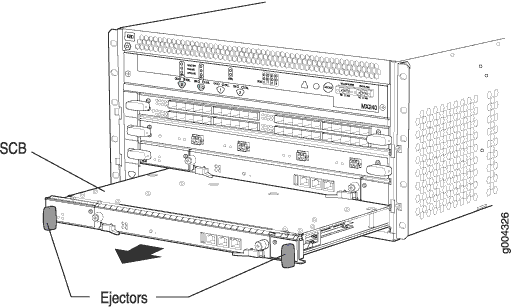
Installing an MX240 Switch Control Board
To install a Switch Control Board (see Figure 2):
Upgrading an MX240 to Use the SCBE-MX
- Prepare for the SCB-MX Upgrade
- Upgrade the MX240 SCB-MX in the Backup Routing Engine
- Upgrade the MX240 SCB-MX in the Primary Routing Engine
- Complete the SCB-MX Upgrade
Prepare for the SCB-MX Upgrade
Do not make other changes to the CLI during the entire
upgrade process. To insure you don’t inadvertently change the
CLI, open a telnet session to the primary RE CLI operational mode
and issue the configure exclusive command. This command
locks the configuration procedure.
To prevent traffic loss during the upgrade process, we recommend that you operate the line cards at 50% line rate. This 50% limit must be maintained per PFE on each line card.
To prepare the MX240 router for the Enhanced MX Switch Control Board (SCBE-MX) upgrade:
Upgrade the MX240 SCB-MX in the Backup Routing Engine
The MX240 has two slots for an SCB-MX: SCB 0 and SCB 1. These correspond to RE0 and RE1, respectively, where SCB 1 is the first SCB-MX.
To upgrade the SCB-MX in the backup Routing Engine (SCB 1):
Upgrade the MX240 SCB-MX in the Primary Routing Engine
Complete the SCB-MX Upgrade
See Also
Upgrading an MX240 to Use the SCBE2-MX
Consider the following scenarios when upgrading an MX240 SCB-MX or SCBE-MX to use the SCBE2-MX:
Scenario 1: SCBE2-MX; Routing Engine with Junos OS Release 13.3R1 or later installed.
Replace the SCB-MXs. Ensure that you replace the SCB-MXs at the same time.
Ensure that Enhanced IP or Enhanced Ethernet Network Services mode is configured before you power on the router.
Scenario 2: SCB-MX or SCBE-MX; existing Routing Engine with a Junos OS Release 13.3R1 or earlier installed.
Upgrade the Routing Engine (RE0 and RE1) software to Junos OS Release 13.3 or later.
Configure Enhanced IP or Enhanced Ethernet Network Services mode.
Replace the SCB-MXs. Ensure that you replace the SCB-MXs at the same time.
Scenario 3: Failed SCB-MX or SCBE-MX; Routing Engine with a Junos OS Release 13.3R1 or earlier installed.
Upgrade the software on the Routing Engine hosting the failed SCB-MX or SCBE-MX with Junos OS Release 13.3R1 or later.
Replace the SCB-MXs. Ensure that you replace the SCB-MXs at the same time.
Upgrade the software on the Routing Engine hosting the SCBE2-MX with Junos OS Release 13.3R1 or later.
Configure Enhanced IP or Enhanced Ethernet Network Services mode.
To upgrade the MX240 to use the SCBE2-MX, perform the following steps:
The SCBE2-MX does not support smooth upgrade.
- Prepare the MX240 Router for the SCBE2-MX Upgrade
- Power Off the MX240 Router
- Remove the MX240 Routing Engine
- Install the MX240 Routing Engine into the SCBE2-MX
- Power On the MX240 Router
- Complete the SCBE2-MX Upgrade
Prepare the MX240 Router for the SCBE2-MX Upgrade
user@host> show version Model: mx240 Junos Base OS Software Suite [13.3-yyyymmdd]; ...
The SCBE2-MX is supported only on:
Junos OS Release 13.3R1 or later
Network Services Mode: Enhanced-IP
The latest software ensures a healthy system—that is, a system that comprises Routing Engines, control boards, and FPCs—before the upgrade.
For information about how to verify and upgrade the Junos OS, see the Junos OS Installation and Upgrade Guide.
Power Off the MX240 Router
After turning off the power supply, wait at least 60 seconds before turning it back on.
Remove the MX240 Routing Engine
- Remove the cables connected to the Routing Engine.
- Place an electrostatic bag or antistatic mat on a flat, stable surface.
- Attach an electrostatic discharge (ESD) grounding strap to your bare wrist, and connect the strap to one of the ESD points on the chassis.
- Loosen the captive screws on the top and bottom of the Routing Engine.
- Flip the ejector handles outward to unseat the Routing Engine.
- Grasp the Routing Engine by the ejector handles, and slide it about halfway out of the chassis.
- Place one hand underneath the Routing Engine to support it, and slide it completely out of the chassis.
- Place the Routing Engine on the antistatic mat.
Install the MX240 Routing Engine into the SCBE2-MX
- Attach an electrostatic discharge (ESD) grounding strap to your bare wrist, and connect the strap to one of the ESD points on the chassis.
- Ensure that the ejector handles are not in the locked position. If necessary, flip the ejector handles outward.
- Place one hand underneath the Routing Engine to support it.
- Carefully align the sides of the Routing Engine with the guides inside the opening on the SCBE2-MX.
- Slide the Routing Engine into the SCBE2-MX until you feel resistance and then press the faceplate of the Routing Engine until it engages the connectors.
- Press both of the ejector handles inward to seat the Routing Engine.
- Tighten the captive screws on the top and bottom of the Routing Engine.
- Connect the management device cables to the Routing Engine.
Power On the MX240 Router
Complete the SCBE2-MX Upgrade
Upgrading an MX240, MX480, or MX960 Router to Use the SCBE3-MX
- Upgrade the Routing Engine
- Install the Routing Engine into the SCBE3-MX
- Install the SCBE3-MX into the Router Chassis
- Complete the SCBE3-MX Upgrade
Upgrade the Routing Engine
If you are upgrading to the SCBE3-MX from an SCBE2-MX or older SCB, the Routing Engine must be upgraded to the first supported Junos release for the SCBE3-MX (18.4R1) before you install it in the SCBE3-MX. Also, we recommend that you update the recovery snapshot with the 18.4R1 or later image before you begin the upgrade. If the Routing Engine fails to boot from the primary image, it will attempt to boot from the recovery image. Since the older recovery image does not support the SCBE3-MX, the Routing Engine will crash if it attempts to boot from the old recovery image.
If you plug the Routing Engine into the SCBE3-MX without first upgrading Junos to 18.4R1 or
later, Junos might crash and go to a db prompt. Should this occur, you’ll
need to recover the router by copying the Junos software image for the 18.4R1 or later release
and then booting from the USB drive to install 18.4R1 Junos on the SCBE3-MX. The USB install
will wipe out the router configuration and all user files on the Routing Engine.
To upgrade the Routing Engine while it’s plugged into an SCBE2-MX or older SCB:
Install the Routing Engine into the SCBE3-MX
Refer to the Routing Engine installation procedure for your MX model:
Installing an MX240 Routing Engine
Install the SCBE3-MX into the Router Chassis
Refer to the Switch Control Board installation procedure for your MX model:
Installing an MX240 Switch Control Board