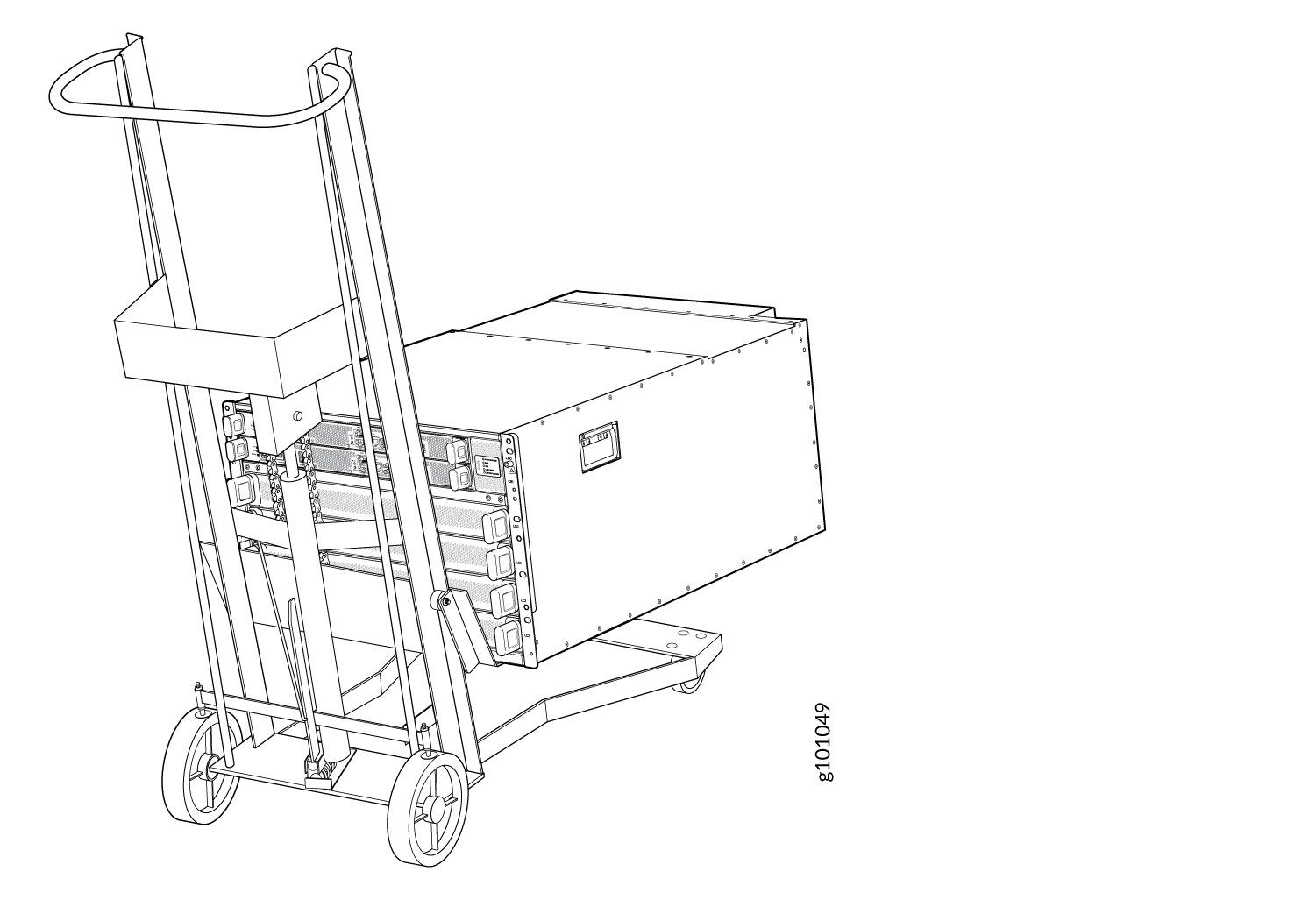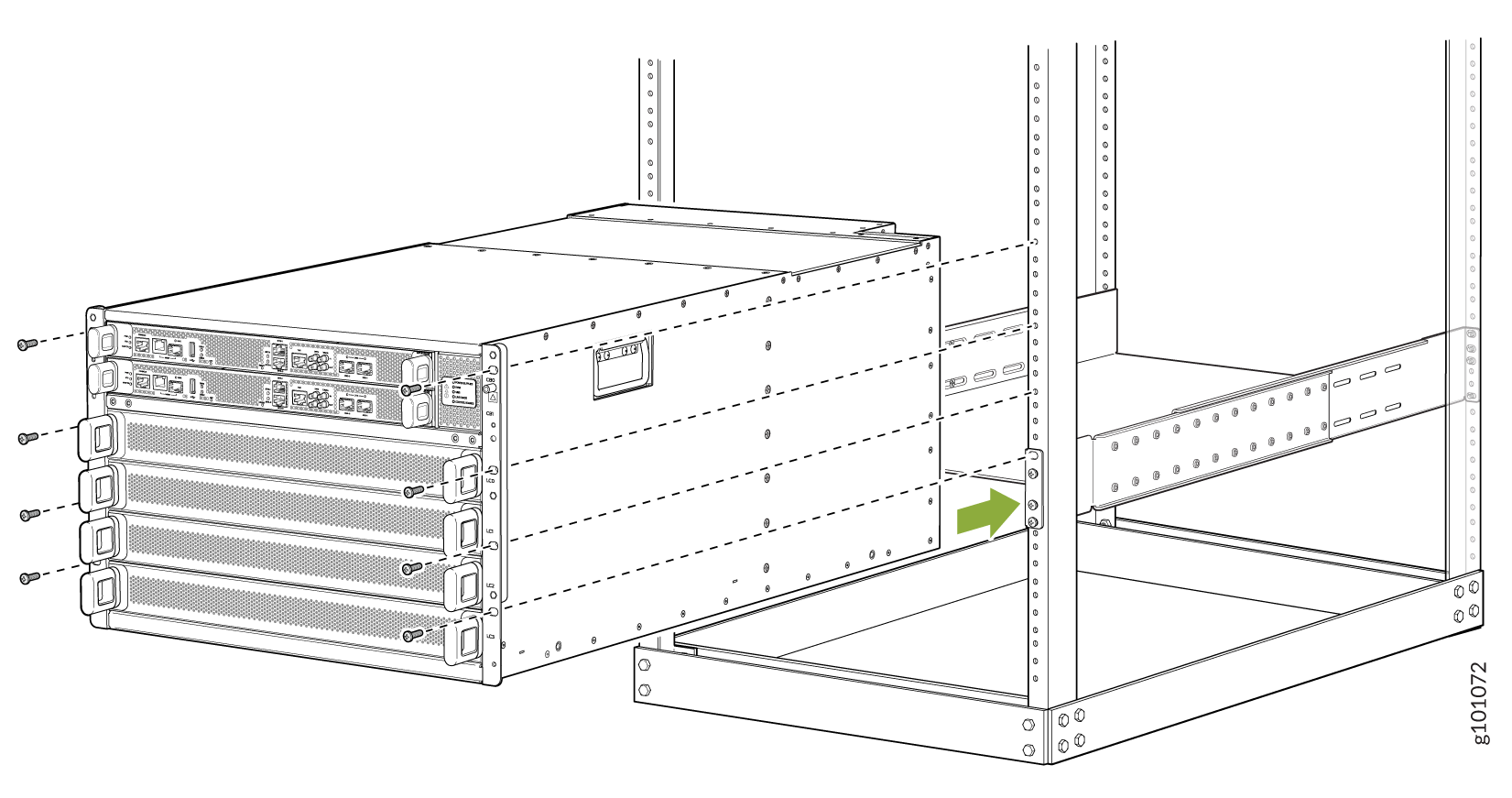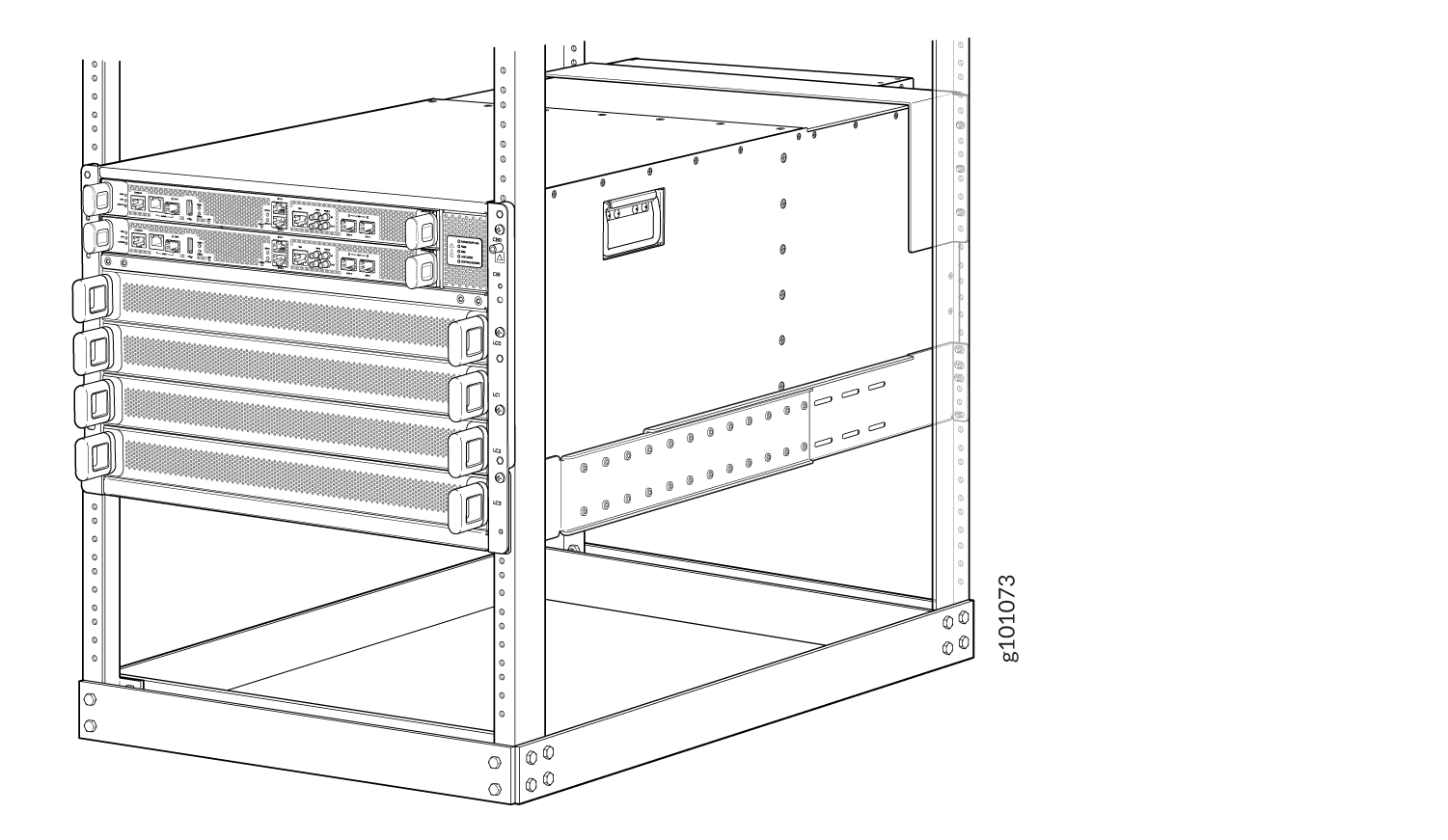- play_arrow Fast Track: Initial Installation
- play_arrow Overview
- play_arrow Site Planning, Preparation, and Specifications
- play_arrow Maintaining Components
- Install and Remove PTX10004 Routing and Control Boards
- Install and Remove PTX10004 Cooling System Components
- Install and Remove PTX10004 Power System Components
- Install and Remove PTX10004 Switch Fabric Components
- Install and Remove PTX10004 Line Card Components
- PTX10004 Transceiver and Fiber Optic Cable Installation and Removal
- Remove the PTX10004 Router
- play_arrow Troubleshooting Hardware
- play_arrow Contacting Customer Support and Returning the Chassis or Components
- play_arrow Safety and Compliance Information
- General Safety Guidelines and Warnings
- Definitions of Safety Warning Levels
- Qualified Personnel Warning
- Warning Statement for Norway and Sweden
- Fire Safety Requirements
- Installation Instructions Warning
- Chassis and Component Lifting Guidelines
- Restricted Access Warning
- Ramp Warning
- Rack-Mounting and Cabinet-Mounting Warnings
- Grounded Equipment Warning
- Laser and LED Safety Guidelines and Warnings
- Radiation from Open Port Apertures Warning
- Maintenance and Operational Safety Guidelines and Warnings
- General Electrical Safety Guidelines and Warnings
- Action to Take After an Electrical Accident
- Prevention of Electrostatic Discharge Damage
- AC Power Electrical Safety Guidelines
- AC Power Disconnection Warning
- DC Power Electrical Safety Guidelines
- DC Power Copper Conductors Warning
- DC Power Disconnection Warning
- DC Power Grounding Requirements and Warning
- DC Power Wiring Sequence Warning
- DC Power Wiring Terminations Warning
- Multiple Power Supplies Disconnection Warning
- TN Power Warning
- PTX10004 Agency Approvals and Compliance Statements
Mount the PTX10004 by Using the JNP10004-RMK-4POST Rack Mount Kit
You can mount a PTX10004 router in a four-post closed frame rack or a four-post open frame rack by using a rack mount kit. The rack mount kit (part number: JNP10004-RMK-4POST) is shipped by default. In this topic, we describe how to mount the router.
The router chassis weighs approximately 123 lb (56 kg) with only the fan tray controllers installed.
You can mount a PTX10004 manually or by using a mechanical lift. Because of the router's size and weight, we strongly recommend that you use a mechanical lift to mount the PTX10004.
If you are mounting the router by using a lift, ensure that you have a mechanical lift rated for 250 lbs (113.4 kg).
If you are mounting the router manually, ensure that there are at least three people to lift the chassis.
Before you mount the PTX10004 router:
Prepare the site for installation as described in PTX10004 Site Preparation Checklist.
Unpack the router as described in Compare the PTX10004 Order to the Packing List.
Review the chassis lifting guidelines in Chassis and Component Lifting Guidelines.
Ensure that you have the following parts and tools available:
28 rack mount screws appropriate for your rack (not provided) to secure the mounting blades, mounting tray, chassis, and safety restraint to the rack
A Phillips (+) screwdriver, number 1, 2, or 3, depending on the size of your rack mount screws (not provided)
The rack mount kit consists of the following components:
One mounting tray
Two mounting blades
One safety restraint
12 Phillips 8-32 x .375 in. flat-head screws
Install line cards and other components in the chassis only after you mount the chassis securely.
Before mounting the router on a rack or cabinet, have a qualified technician verify that the rack is strong enough to support the router's weight and is adequately supported at the installation site.
If you are mounting multiple units on a rack, plan to mount the first router at the bottom of the rack. Mount the heaviest unit at the bottom of the rack and mount the other units from the bottom of the rack to the top in decreasing order of the weight of the units.
To mount the router: