Unpack the PTX10004 Router
To unpack the PTX10004 router and its components, read the following sections.
Unpack the PTX10004 Shipping Pallet
After you prepare the installation site as described in PTX10004 Site Preparation Checklist, you can unpack the router.
The chassis is maximally protected inside the shipping box. Do not unpack it until you are ready to begin installation.
Before you start, be sure that you have a box cutter or packing knife to slice open the nylon straps and tape that seal the crate and boxes.
The chassis ships in a cardboard box that has a two-layer wooden pallet base with foam cushioning between the layers.
The shipper has the option to either ship the front panel separately or ship it along with the chassis. If the front panel arrives with the chassis, set aside the front panel box until you are ready to verify the contents of the order. See Figure 1.
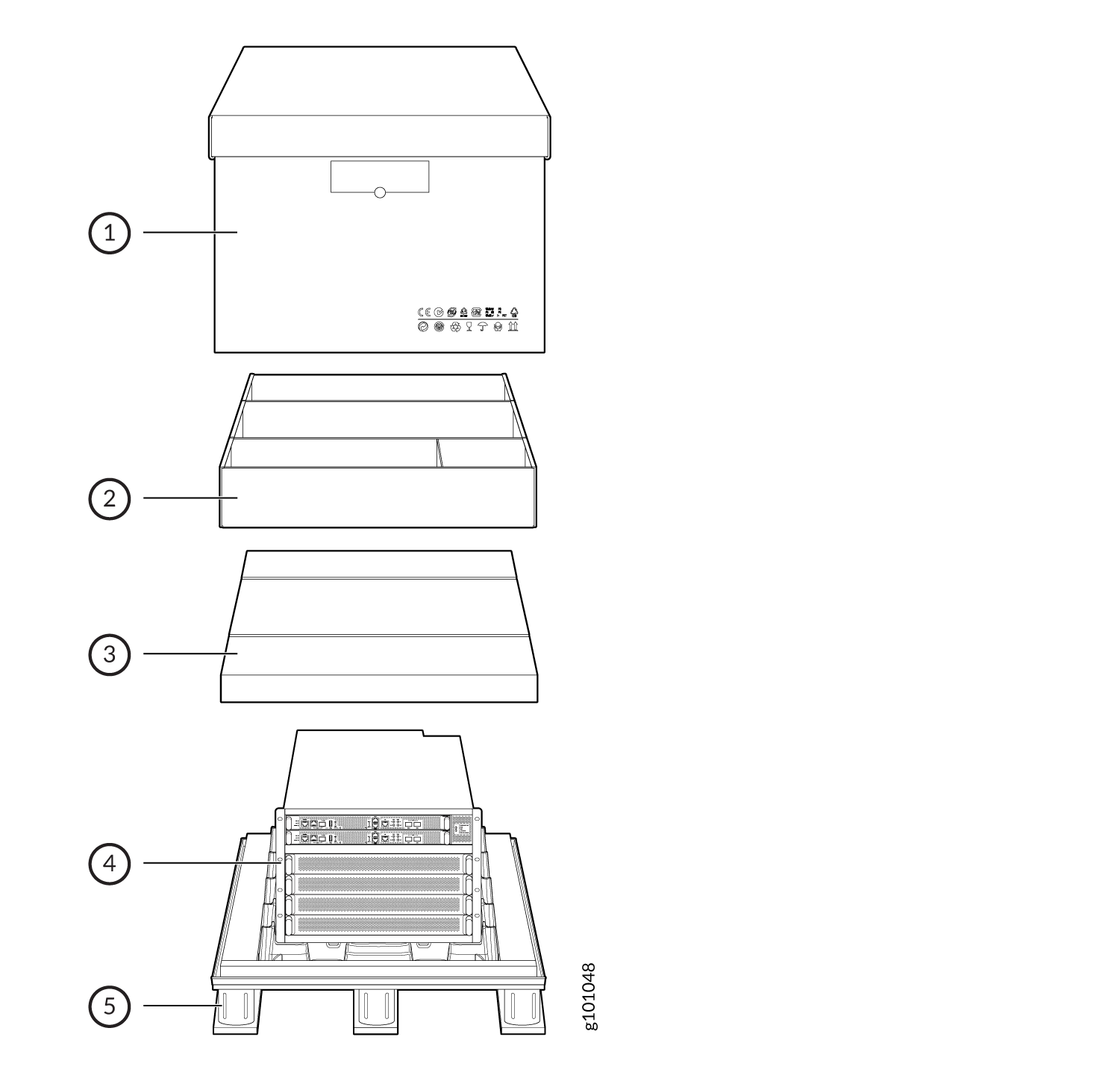
1 — Cardboard shipping box | 4 — PTX10004 chassis |
2 — Cardboard accessory box | 5 — Wood pallet |
3 — Foam cover |
To unpack the chassis:
Unpack Line Cards, Routing Control Boards, and Switch Interface Boards for the PTX10004
Before you unpack a component:
Ensure that you have taken the necessary precautions to prevent electrostatic discharge (ESD) damage. See Prevention of Electrostatic Discharge Damage.
Ensure that you know how to handle and store the component. See:
Line cards, additional Routing and Control Boards (RCBs), and additional Switch Interface Boards (SIBs) components are field-replaceable units (FRUs) that are shipped separately from the router chassis. The housing for the RCBs and line cards are rigid sheet-metal structures that house the electronics. SIBs have an exposed printed circuit board (PCB) on one side and sheet metal on the other. All these components are shipped in a cardboard carton, secured with packing material.
The components are maximally protected inside the shipping carton. Do not unpack them until you are ready to install the components in the router chassis.
To unpack an RCB, a SIB, or a line card:
- Move the shipping carton to a staging area as close to the installation site as possible.
- Position the carton so that the arrows are pointing up.
- Open the top flaps on the shipping carton.
- Pull out the packing material that holds the component in place.
- Remove the component from the antistatic bag.
- Save the shipping carton and packing materials in case you need to move or ship the RCB, SIB, or line card later.
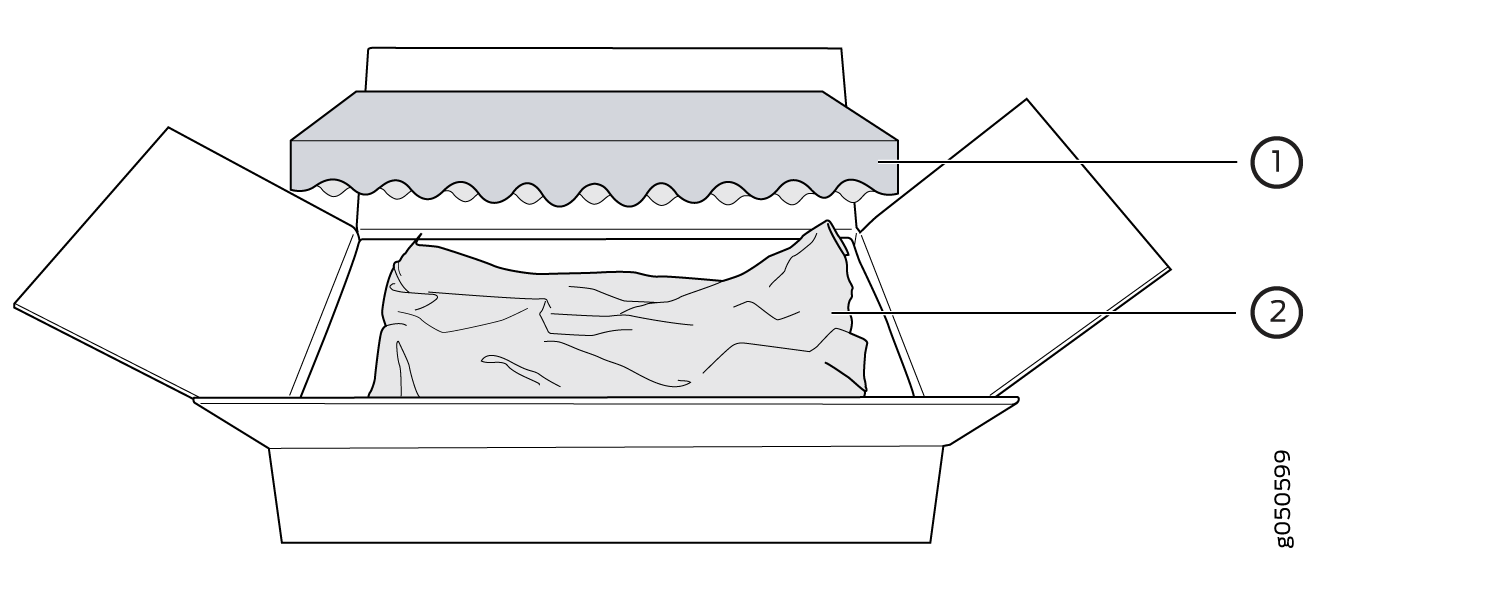
1 — Foam packing material | 2 — Paper packaging and antistatic bag |
See Also
Compare the PTX10004 Order to the Packing List
The router chassis shipment includes a packing list. Check the parts you receive in the shipping crate against the items on the packing list. The packing list specifies the part number and description of each part in your order.
If any part on the packing list is missing, contact your customer service representative, or contact Juniper Networks Customer Care from within the U.S. or Canada by telephone at 1-888-314-5822. For international-dial or direct-dial options in countries without toll-free numbers, see https://www.juniper.net/support/requesting-support.html.
Items that ship separately from the chassis are:
Line cards
Chassis front door kit (JNP10004-FRNT-PNL)
Note:The kit is a spare part and can ship with the chassis or separately.
Cable management kit (JLC-CBL-MGMT-KIT)
Use the following procedure to compare the sales order and packing list against the contents of the chassis shipping crate.
Update Base Installation Data
Update the installation base data if any addition or change to the installation base occurs or if the installation base is moved. Juniper Networks is not responsible for not meeting the hardware replacement SLA for products that do not have accurate installation base data.
Update your installation base at https://supportportal.juniper.net/s/CreateCase .

