Maintain the PTX10016 Cooling System Components
The PTX10016 router has two independent, field-replaceable fan trays and fan tray controllers. To install or remove the fan trays and fan tray controllers, read the following sections.
Install a Fan Tray in the PTX10016 Router
Before you install a fan tray:
-
Ensure you understand how to prevent ESD damage. See Prevention of Electrostatic Discharge Damage.
-
Ensure that you have the following parts and tools available:
-
Electrostatic discharge (ESD) grounding strap (provided in the accessory kit)
-
Optional—A Phillips (+) screwdriver, number 1 or 2
-
Each fan tray is a hot-removable and hot-insertable field-replaceable unit (FRU); you can remove and replace the fan tray while the router is running without turning off power to the router or disrupting routing functions. There are two models of the fan tray (part numbers: JNP10016-FAN and JNP10016-FAN2).
Each fan tray is installed vertically on the rear, or FRU side, of the chassis.
To install a fan tray:
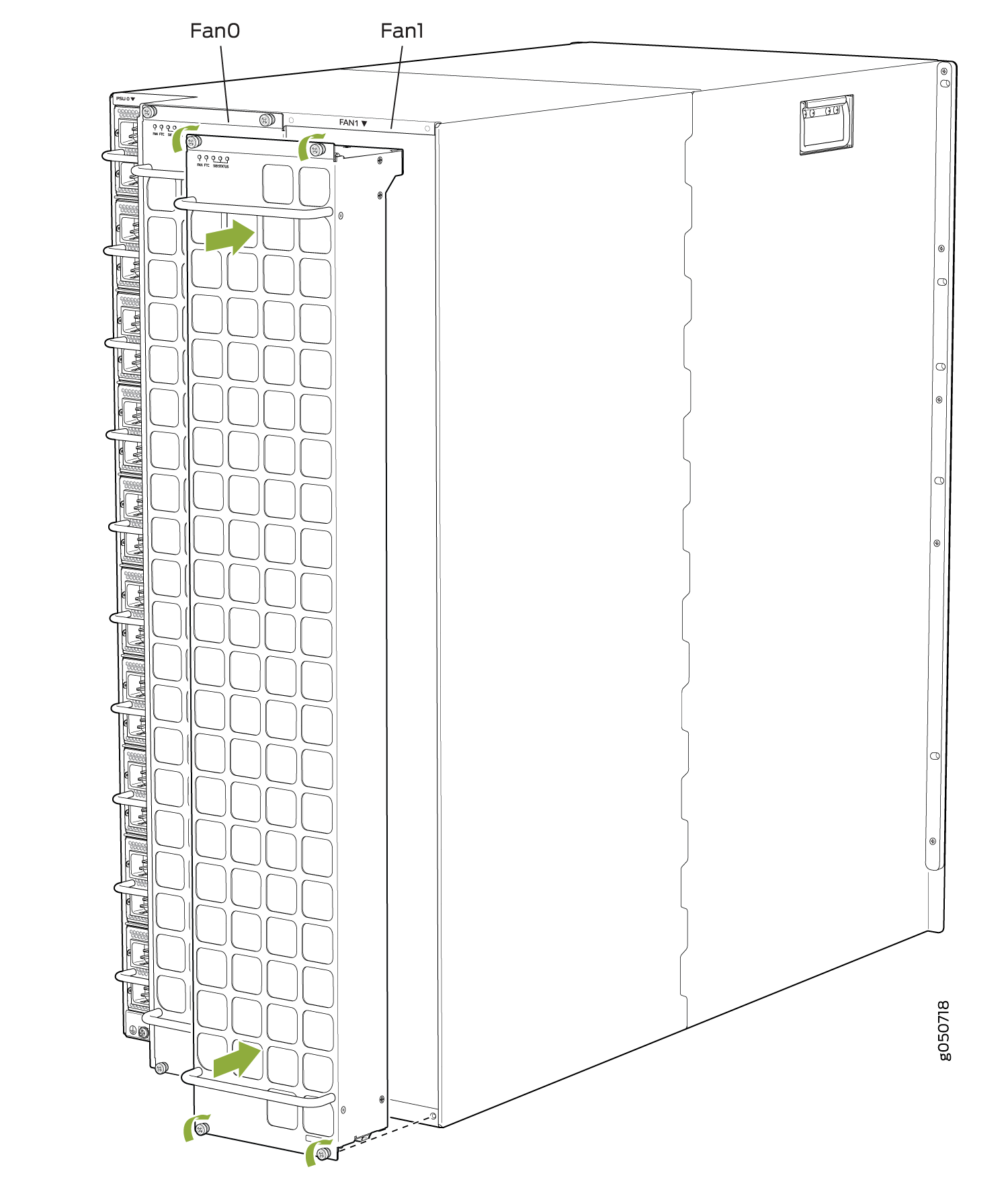
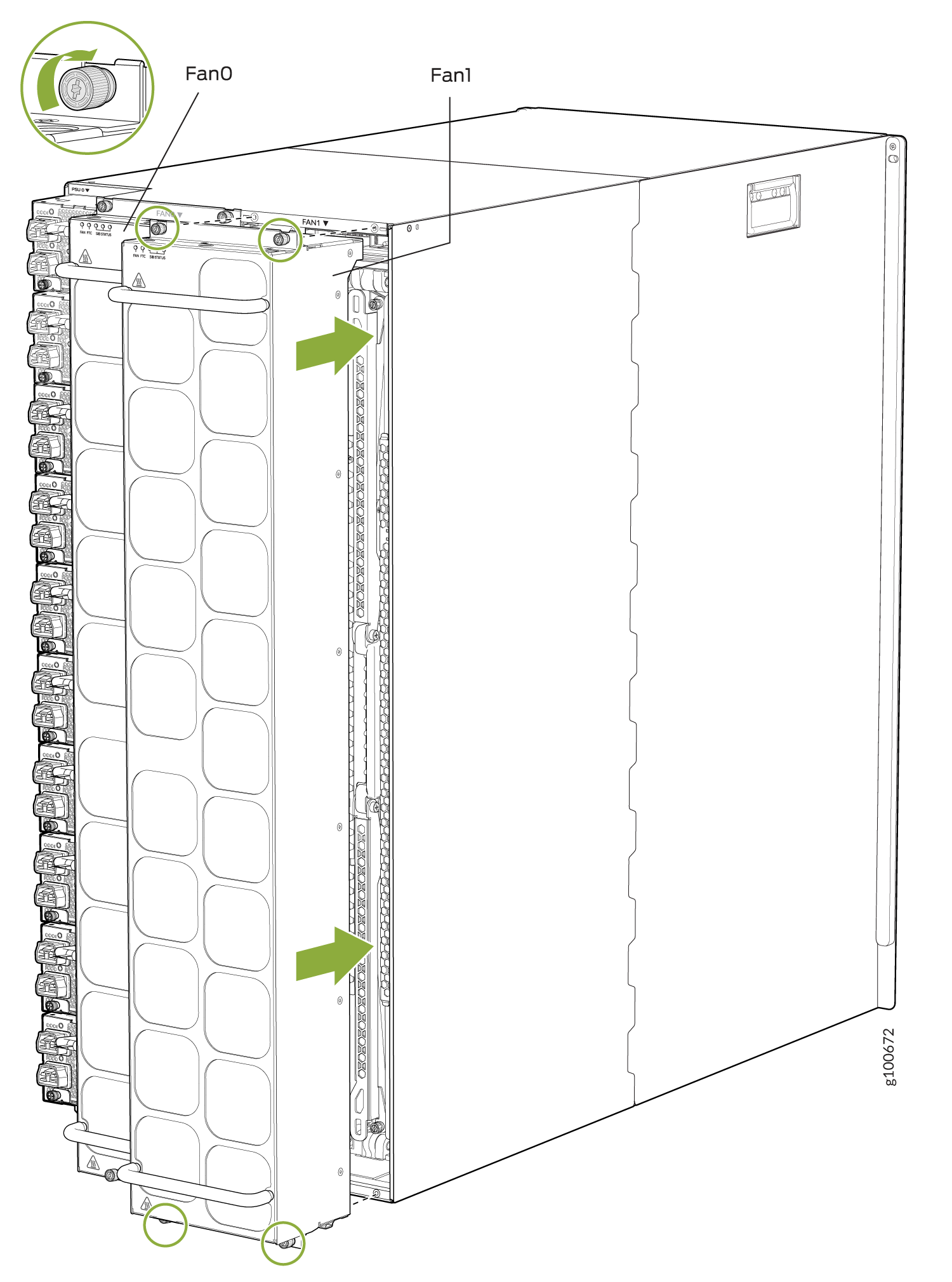
Remove a Fan Tray from the PTX10016 Router
The PTX10016 chassis has two independent, field-replaceable fan trays. Each fan tray is a hot-removable and hot-insertable field-replaceable unit (FRU); you can remove and replace the fan tray while the router is running without turning off power to the router or disrupting routing functions. There are two models of fan tray for the PTX10016 (JNP10016-FAN and JNP10016-FAN2).
Each fan tray is installed vertically on the rear, or FRU-side, of the chassis.
Before you remove a fan tray:
-
Ensure you understand how to prevent ESD damage. See Prevention of Electrostatic Discharge Damage.
-
Ensure that you have the following parts and tools available:
-
Electrostatic discharge (ESD) grounding strap (provided in the accessory kit)
-
Replacement fan tray
-
An antistatic bag or antistatic mat
-
Optional—A Phillips (+) screwdriver, number 1 or 2
-
If you are replacing the fans, run the fans at 100% speed for at least 10 minutes before you start the replacement procedure.
If Junos OS is installed in your router, use the test chassis fan
tray 0 speed full-speed
and test
chassis fan tray 1 speed full-speed
commands
to configure the fans to operate at 100% speed.
If Junos OS Evolved is installed in your router, use the request
chassis fan tray 0 speed 100 and request chassis fan
tray 1 speed 100 commands to configure the fans to operate at
100% speed.
After you replace the fan tray, you must configure the fan trays to operate
at the normal speed. If Junos OS is installed in your router, use the
test chassis fan tray 0 speed normal
and test chassis fan tray 1 speed normal
commands to configure the fan trays to operate at the normal speed.
If Junos OS Evolved is installed in your router, use the request
chassis fan tray 0 speed normal and request chassis fan
tray 1 speed normal commands to configure the fan trays to
operate at the normal speed.
You must replace only one fan tray at a time.
You must replace the fan tray within the time mentioned in Table 1 of removing the fan tray to prevent overheating of the chassis. If you are removing a JNP10016-FAN2 fan tray to access a JNP10016-SF3 Switch Interface Board (SIB), we recommend that you either perform the necessary work during a maintenance window or reinstall the fan tray within time mentioned in Table 1.
|
Chassis Ambient Temperature |
Duration |
|---|---|
|
20° C |
5 minutes |
|
30° C |
3 minutes |
|
40° C |
1.3 minutes |
To remove a PTX10016 fan tray:
Install a Fan Tray Controller in the PTX10016 Router
For each of the two fan trays, there is a fan tray controller. Each controller is a hot-removable and hot-insertable field-replaceable unit (FRU); you can remove and replace one fan tray controller while the router is running without turning off power to the router or disrupting routing functions. There are two models of fan tray controller for the PTX10016:
-
JNP10016-FAN-CTRL, which supports the fan tray with part number JNP10016-FAN
-
JNP10016-FTC2, which supports the fan tray with part number JNP10016-FAN2
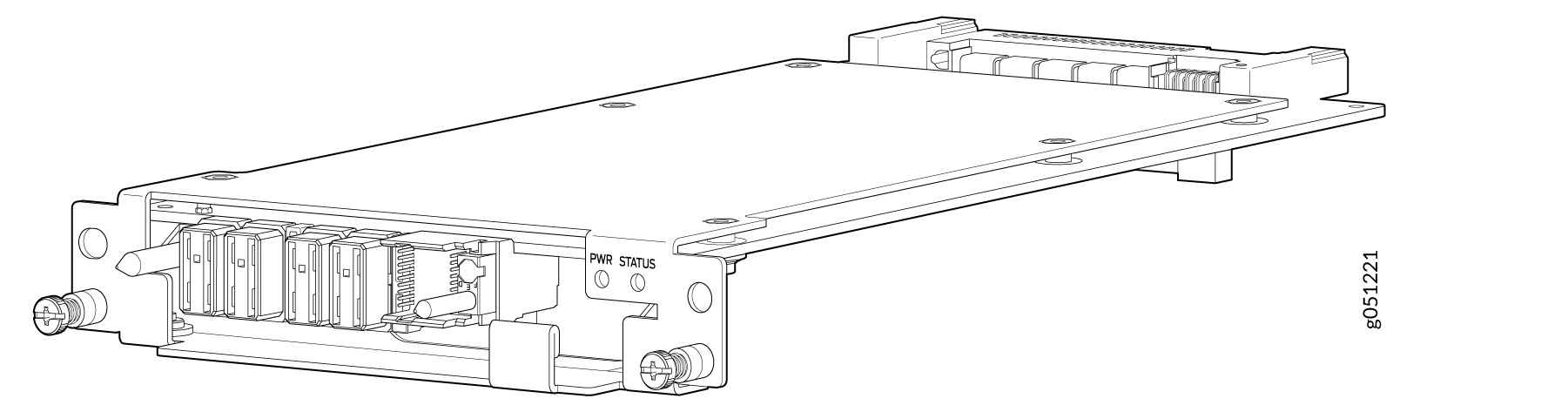
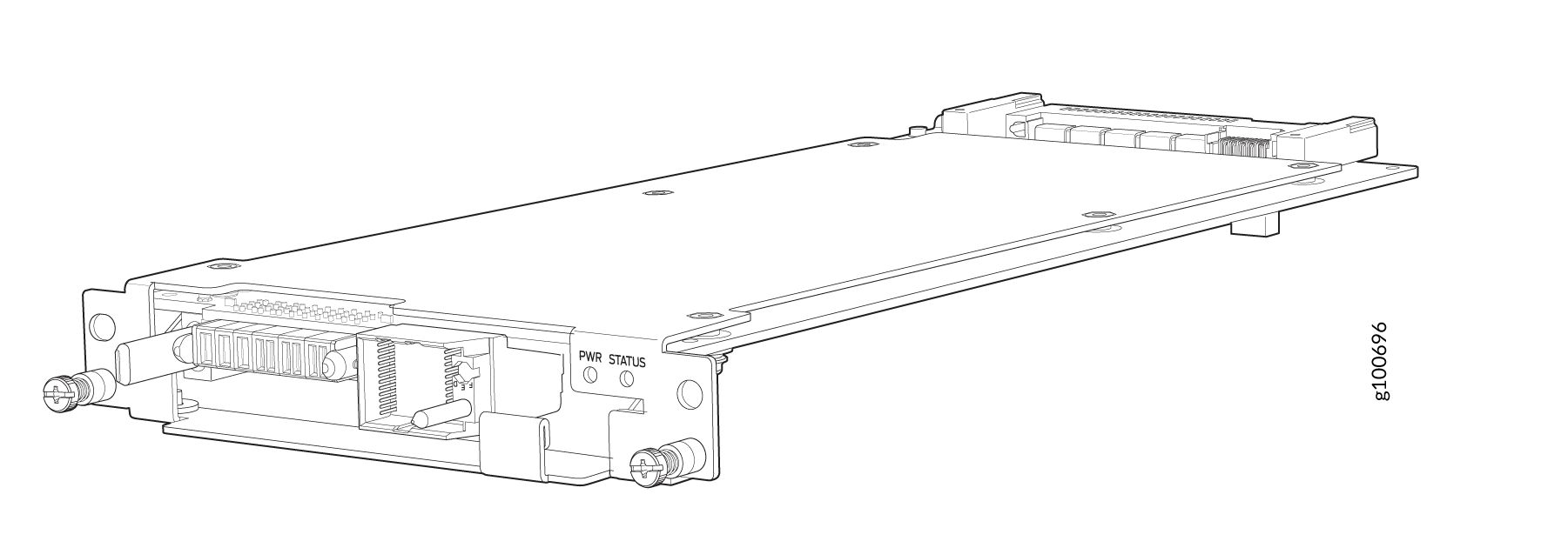
With the fan tray removed, the fan tray controller is installed horizontally above the Switch Interface Boards (SIBs) at the top of the chassis.
Before you install a fan tray controller:
-
Remove the associated fan tray and fan tray controller. See Remove a Fan Tray from the PTX10016 Router and Remove a Fan Tray Controller from the PTX10016 Router.
-
Ensure you understand how to prevent ESD damage. See Prevention of Electrostatic Discharge Damage.
-
Ensure that you have the following parts and tools available:
-
Electrostatic discharge (ESD) grounding strap (provided in the accessory kit)
-
A Phillips (+) screwdriver, number 1, for the captive screws
-
To install a fan tray controller:
Remove a Fan Tray Controller from the PTX10016 Router
For each of the two fan trays, there is a fan tray controller. Each controller is a hot-removable and hot-insertable field-replaceable unit (FRU); you can remove and replace one fan tray controller while the router is running without turning off power to the router or disrupting routing functions. There are two models of fan tray controllers for the PTX10016 routers:
-
JNP10016-FAN-CTRL, which supports the fan tray with part number JNP10016-FAN
-
JNP10016-FTC2, which supports the fan tray with part number JNP10016-FAN2
See Figure 12 for the JNP10016-FAN-CTRL fan tray controller and Figure 13 for the JNP10016-FTC2 fan tray controller.
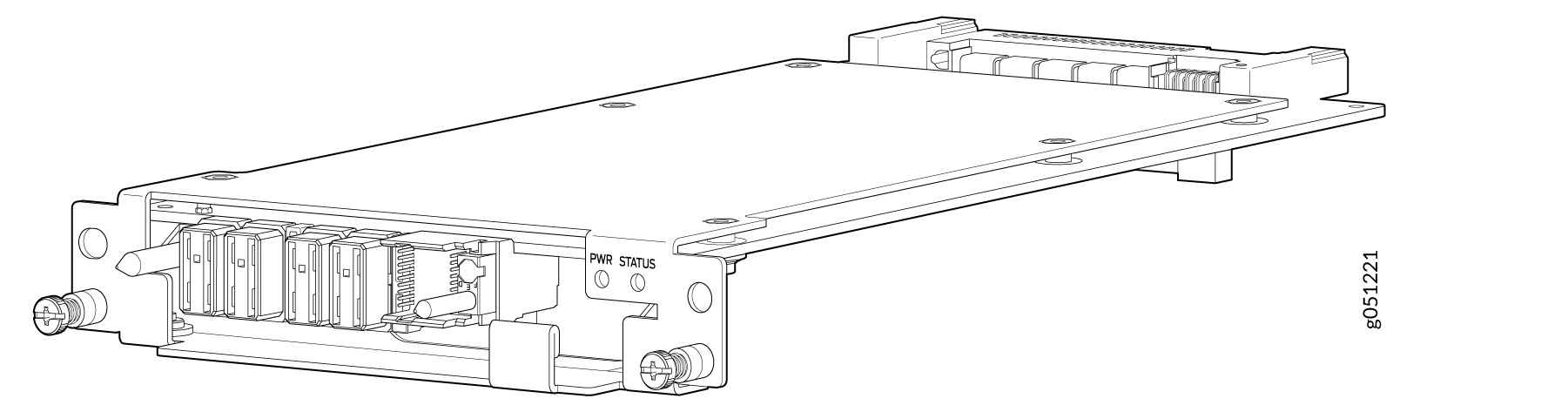
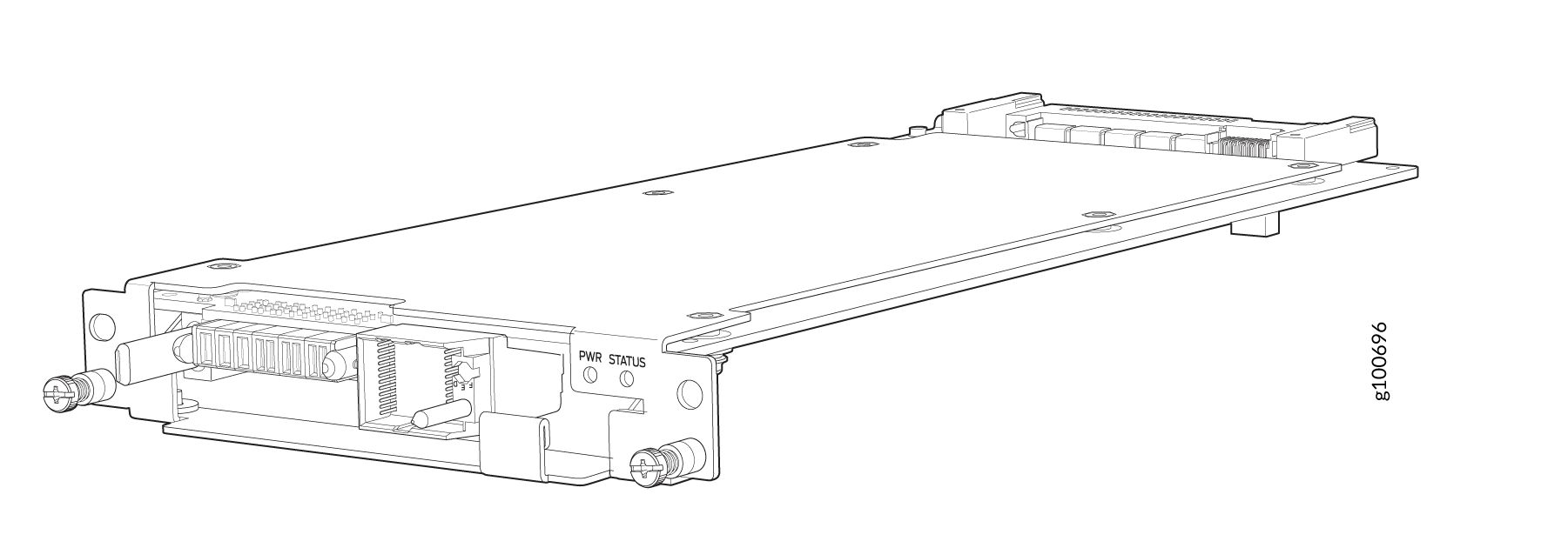
Do not remove the fan tray controller unless you have a replacement controller available.
To access a fan tray controller, you must first remove the fan tray. With the fan tray removed, the fan tray controller is installed horizontally above the switch interface boards (SIBs) at the top of the chassis.
Before you remove a fan tray controller:
-
Ensure you understand how to prevent ESD damage. See Prevention of Electrostatic Discharge Damage.
-
Ensure that you have the following parts and tools available:
-
Electrostatic discharge (ESD) grounding strap (provided in the accessory kit)
-
An antistatic bag or an antistatic mat
-
Replacement fan tray controller (part number: JNP10016-FAN-CTRL or JNP10016-FTC2)
-
A Phillips (+) screwdriver, number 1, for the captive screws
-







