Maintaining the QFX5220 Power System
A QFX5220 power supply module (PSM) is a hot-removable and hot-insertable field-replaceable unit (FRU). You can install replacement power supplies without powering off the switch or disrupting the switching function.
How to Remove a Power Supply from a QFX5220
Before you remove a power supply from a QFX5220, ensure that you have taken the necessary precautions to prevent electrostatic discharge (ESD) damage (see Prevention of Electrostatic Discharge Damage).
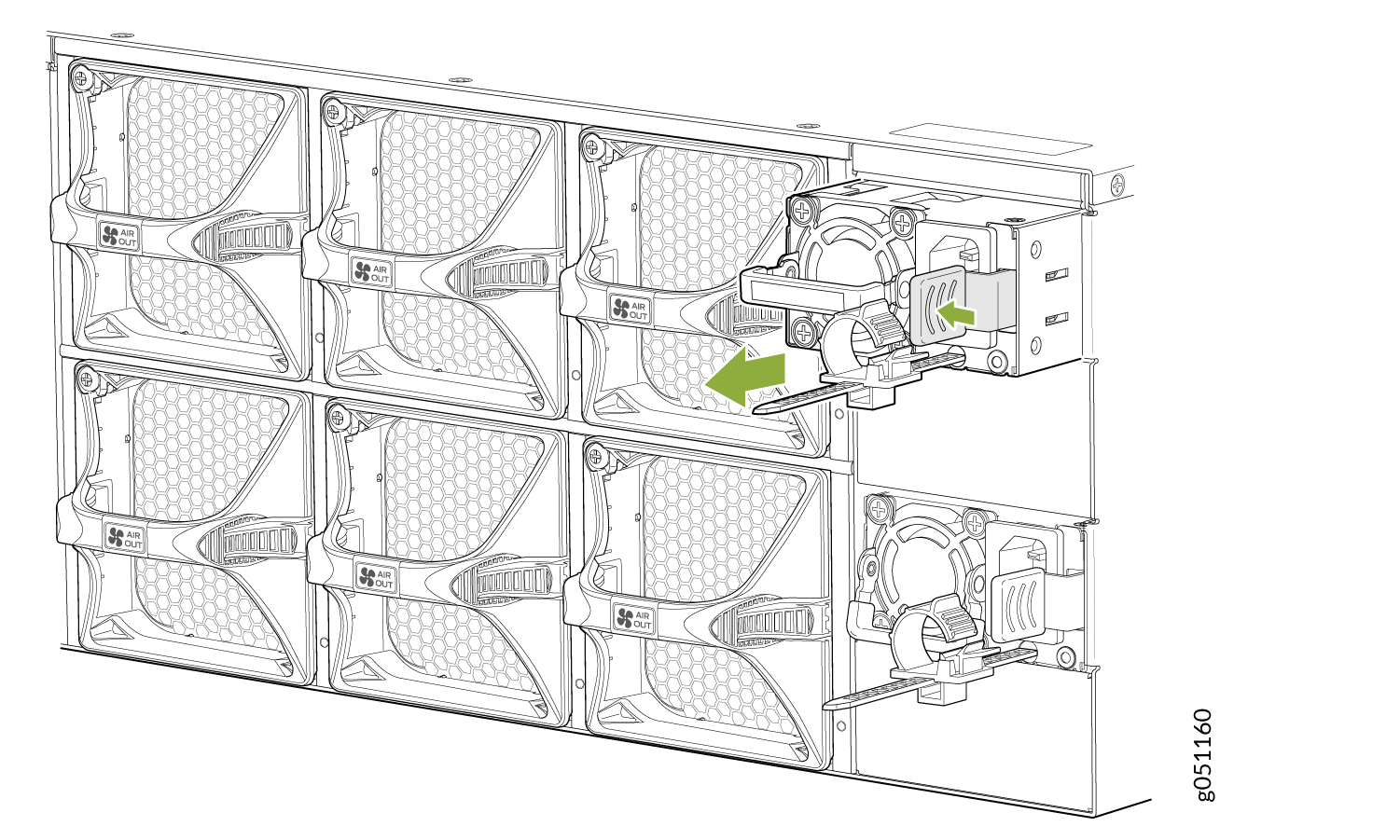
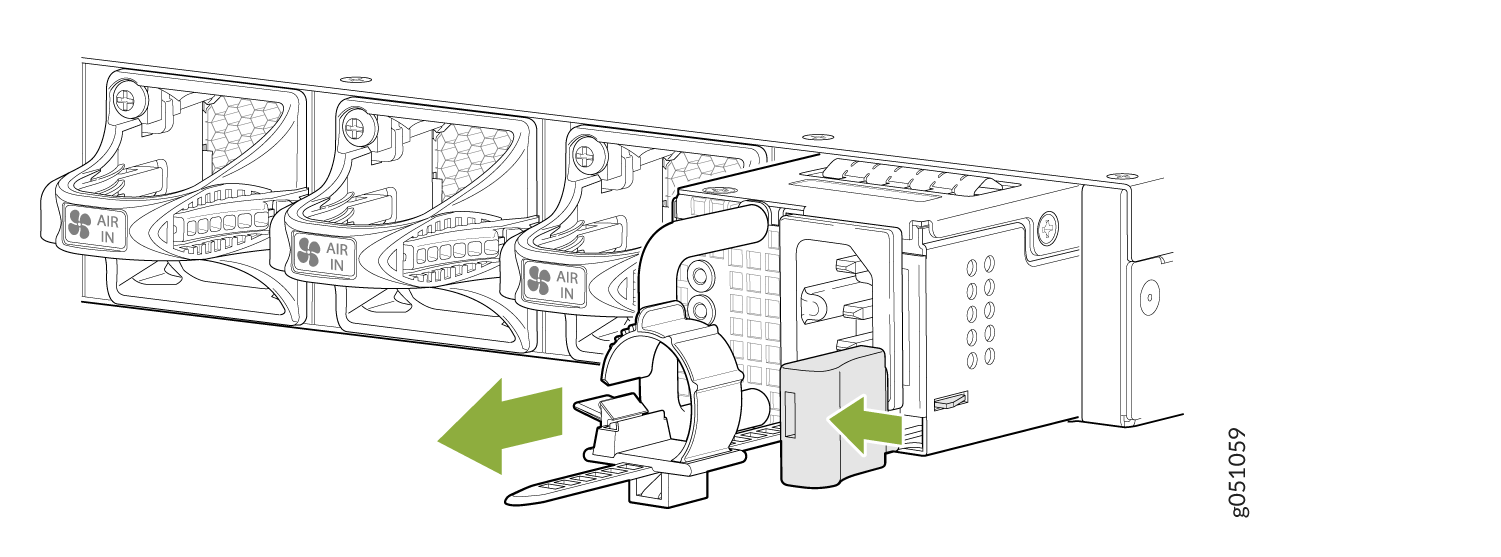
Ensure that you have the following parts and tools available to remove a power supply from a QFX5220:
-
ESD grounding strap
-
Antistatic bag or an antistatic mat
The QFX5220-32CD is shipped from the factory with two power supplies, while the QFX5220-128C is shipped with four power supplies. See Figure 1 and Figure 2.
To remove a power supply from a QFX5220 (see Figure 3):
How to Install an AC Power Supply in a QFX5220
-
Before you install a power supply in a QFX5220, ensure that you have taken the necessary precautions to prevent electrostatic discharge (ESD) damage (see Prevention of Electrostatic Discharge Damage).
-
Ensure that the airflow direction of the power supply is the same as the chassis. Labels on the power supply handle indicate the direction of airflow. SeeQFX5220 Cooling System for more information.
To install a power supply in a QFX5220 (see Figure 5):
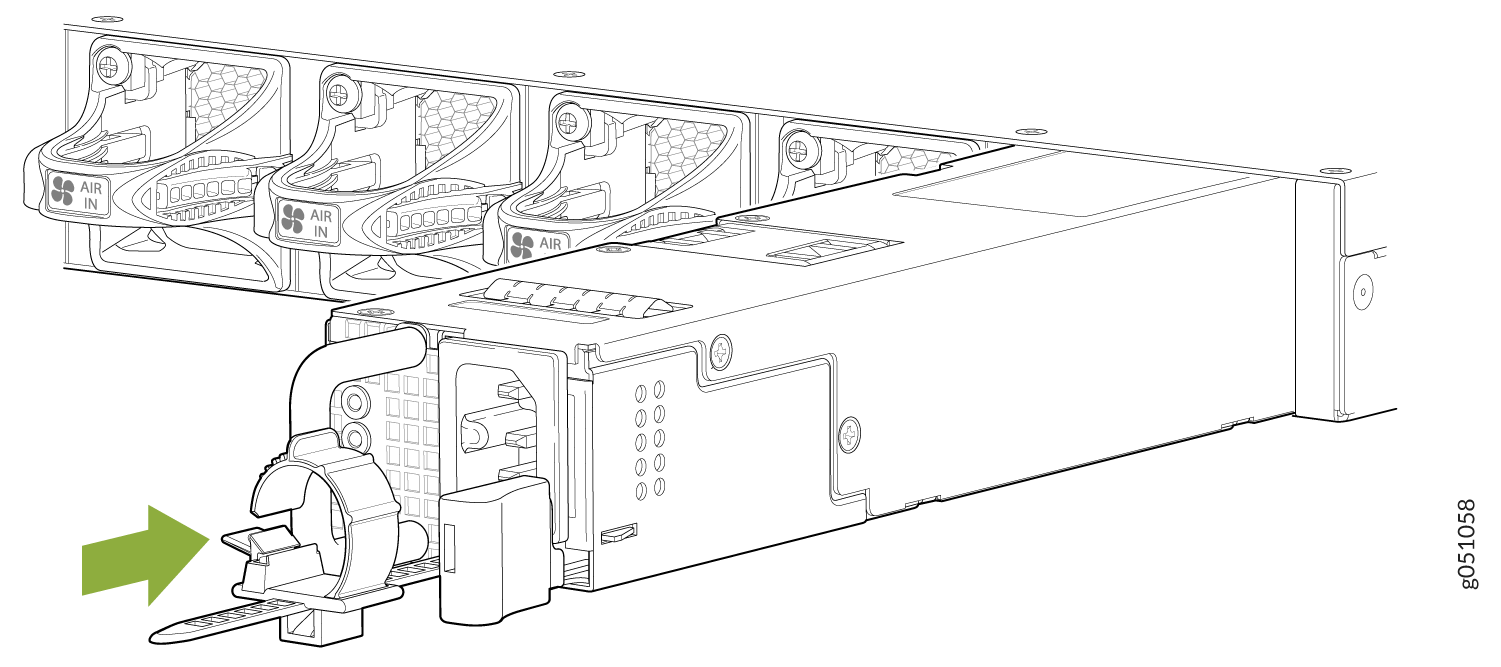
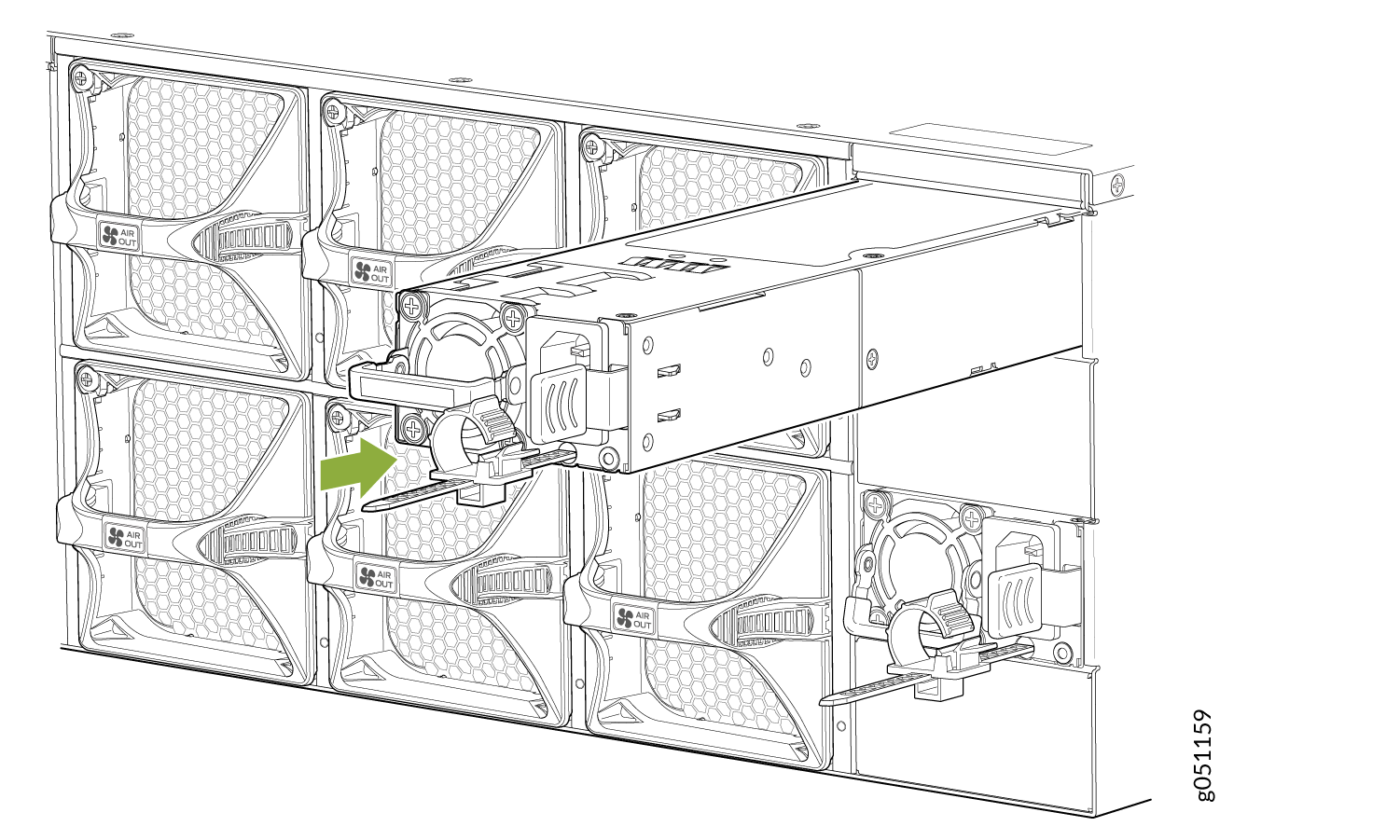
Each power supply must be connected to a dedicated power source outlet.
If you have a Juniper Care service contract, register any addition, change, or upgrade of hardware components at https://www.juniper.net/customers/support/tools/updateinstallbase/ . Failure to do so can result in significant delays if you need replacement parts. This note does not apply if you replace existing components with the same type of component.


