ON THIS PAGE
Connecting the QFX5220 to Power
Ground the QFX5220-128C
To connect earth ground to a QFX5220-128C:
Connect Power to the QFX5220-128C
The QFX5220-128C is shipped from the factory with four power supplies. Each power supply is a hot-removable and hot-insertable field-replaceable unit (FRU) when the second power supply is installed and running. You can install a replacement power supply in either of the two slots next to the fan modules without powering off the switch or disrupting the switching function.
To connect AC power to a QFX5220-128C:
Ground the QFX5220-32CD and Connect Power
To ensure proper operation and to meet safety and electromagnetic interference (EMI) requirements, you must connect the QFX5220 to earth ground before you connect it to power.
For installations that require a separate grounding conductor to the chassis, you must attach a protective earthing terminal bracket on the QFX5220 left front mounting bracket to connect to the earth ground. See Figure 3.
You must install the QFX5220 in a restricted-access location and ensure that the chassis is always properly grounded. The QFX5220 has a two-hole protective grounding terminal provided on the chassis. Under all circumstances, use this grounding connection to ground the chassis. For AC-powered systems, you must also use the grounding wire in the AC power cord along with the two-hole grounding lug connection. This tested system meets or exceeds all applicable EMC regulatory requirements with the two-hole protective grounding terminal.
If an external ground connection is required, ensure that a licensed electrician has attached an appropriate grounding lug to the grounding cable that you supply. Using a grounding cable with an incorrectly attached lug can damage the device.
Mount your switch in the rack or cabinet before attaching the grounding lug to the switch. See Mount a QFX5220-32CD in a Rack or Cabinet by Using the QFX5220-32CD-4PRMK Rack Mount Kit.
Ensure that you have the following parts and tools available:
-
Grounding cable for your QFX5220 device—The grounding cable must be 14 AWG (2 mm²), minimum 90° C wire, or as permitted by the local code.
-
Grounding lug for your grounding cable—The grounding lug required is a Panduit LCD10-10A-L or equivalent. The grounding lug attaches to the device chassis through the left-front mounting bracket, providing a protective earthing terminal for the device.
-
Two 10-32 x 0.25 in. screws with number10 split-lock washers—Two screws are used to secure the grounding lug to the protective earthing terminal. These screws and washers are not provided.
-
Number 2 screwdriver.
An AC-powered QFX5220 switch chassis gains additional grounding when you plug the power supply in the switch into a grounded AC power outlet by using an AC power cord appropriate for your geographical location. See AC Power Cord with Type C15 Coupler Specifications.
To connect earth ground to a QFX5220-32CD:
Ground the QFX5220-128C
To connect earth ground to a QFX5220-128C:
Connect Power to the QFX5220-128C
The QFX5220-128C is shipped from the factory with four power supplies. Each power supply is a hot-removable and hot-insertable field-replaceable unit (FRU) when the second power supply is installed and running. You can install a replacement power supply in either of the two slots next to the fan modules without powering off the switch or disrupting the switching function.
To connect AC power to a QFX5220-128C:
Ground the QFX5220-32CD and Connect Power
To ensure proper operation and to meet safety and electromagnetic interference (EMI) requirements, you must connect the QFX5220 to earth ground before you connect it to power.
For installations that require a separate grounding conductor to the chassis, you must attach a protective earthing terminal bracket on the QFX5220 left front mounting bracket to connect to the earth ground. See Figure 3.
You must install the Juniper Product Name in a restricted–access location and ensure that the chassis is always properly grounded. Juniper Product Name have a two–hole protective grounding terminal / Single hole protective grounding terminal provided on the chassis. See the figure below for the location of the earthing terminals on QFX5220. We recommend that you use the chassis protective grounding terminal as the only method for grounding the chassis regardless of the power supply configuration. However, if additional grounding methods are available, you can also use those methods additionally. For example, you can use these additional methods: grounding wire in the power cord of an AC power supply or use the grounding terminal or lug on a DC power supply.
This system was tested to meet or exceed all applicable EMC regulatory requirements with the chassis protective grounding terminal connected correctly.
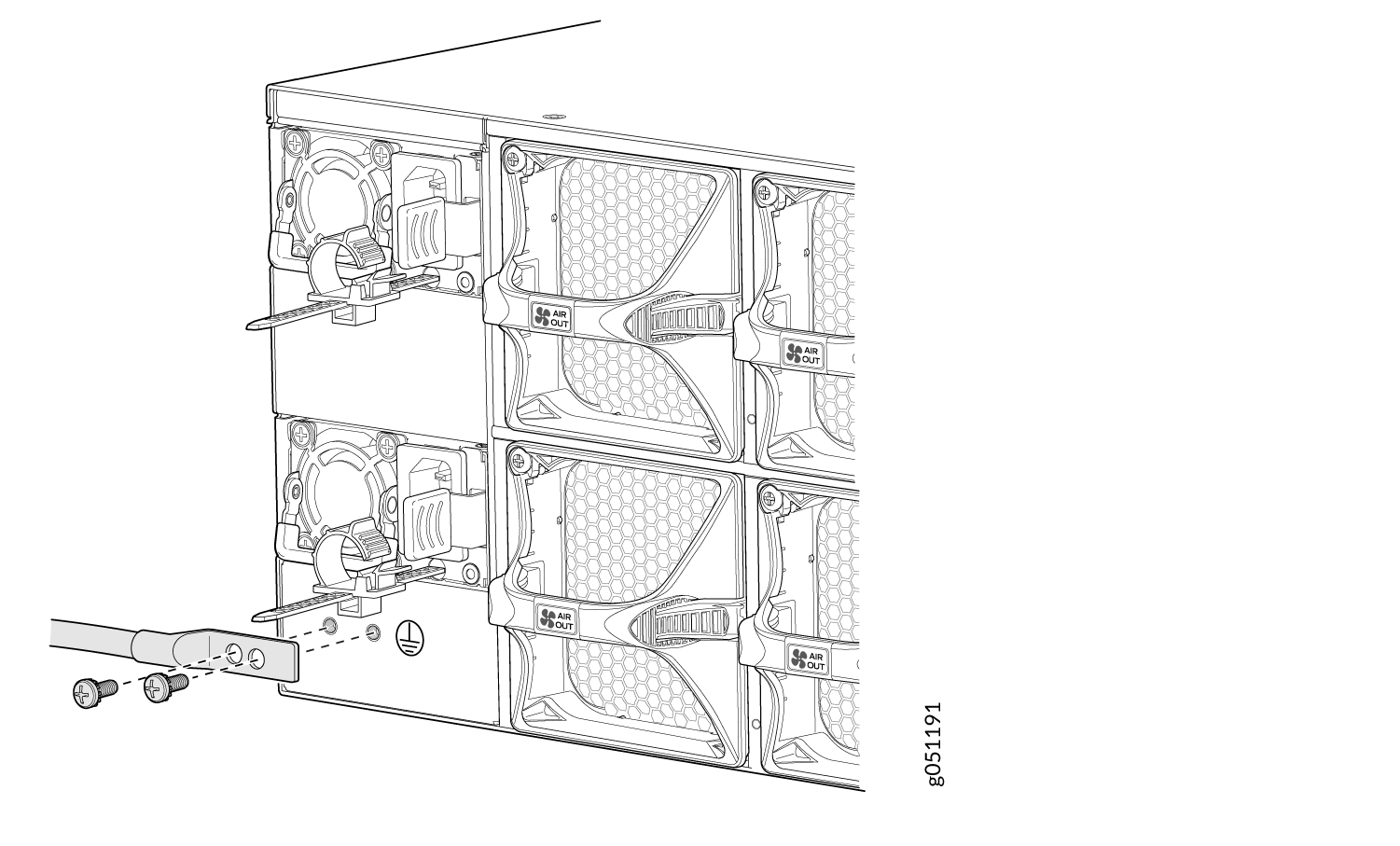
If an external ground connection is required, ensure that a licensed electrician has attached an appropriate grounding lug to the grounding cable that you supply. Using a grounding cable with an incorrectly attached lug can damage the device.
Mount your switch in the rack or cabinet before attaching the grounding lug to the switch. See Mount a QFX5220-32CD in a Rack or Cabinet by Using the QFX5220-32CD-4PRMK Rack Mount Kit.
Ensure that you have the following parts and tools available:
-
Grounding cable for your QFX5220 device—The grounding cable must be 14 AWG (2 mm²), minimum 90° C wire, or as permitted by the local code.
-
Grounding lug for your grounding cable—The grounding lug required is a Panduit LCD10-10A-L or equivalent. The grounding lug attaches to the device chassis through the left-front mounting bracket, providing a protective earthing terminal for the device.
-
Two 10-32 x 0.25 in. screws with number10 split-lock washers—Two screws are used to secure the grounding lug to the protective earthing terminal. These screws and washers are not provided.
-
Number 2 screwdriver.
An AC-powered QFX5220 switch chassis gains additional grounding when you plug the power supply in the switch into a grounded AC power outlet by using an AC power cord appropriate for your geographical location. See AC Power Cord with Type C15 Coupler Specifications.
To connect earth ground to a QFX5220-32CD:
How to Connect AC Power to a QFX5220
Ensure that you have a power cord appropriate for your geographical location available to connect AC power to the switch.
Before you begin connecting AC power to the switch:
-
Ensure that you have taken the necessary precautions to prevent electrostatic discharge (ESD) damage (see Prevention of Electrostatic Discharge Damage).
-
Ensure that you have connected the switch chassis to earth ground.
-
Install the power supplies in the chassis. For instructions on installing a power supply in a QFX5220, see How to Install an AC Power Supply in a QFX5220.
The QFX5220-32CD ships from the factory with two power supplies; the QFX5220-128C ships with four power supplies. Each power supply is a hot-removable and hot-insertable field-replaceable unit (FRU). You can install a replacement power supply in the slots next to the fan modules without powering off the switch or disrupting the switching function.
Each power supply must be connected to a dedicated power source outlet.
To connect AC power to a QFX5220:
How to Connect DC Power to a QFX5220-128C
Before you begin connecting DC power to the switch:
-
Ensure that you have taken the necessary precautions to prevent electrostatic discharge (ESD) damage (see Prevention of Electrostatic Discharge Damage).
-
Ensure that you have connected the switch chassis to earth ground.
CAUTION:Before you connect power to the switch, a licensed electrician must attach a cable lug to the grounding and power cables that you supply. A cable with an incorrectly attached lug can damage the switch (for example, by causing a short circuit).
Note:To meet safety and electromagnetic interference (EMI) requirements and to ensure proper operation, you must connect the chassis to earth ground before you connect it to power. For installations that require a separate grounding conductor to the chassis, use the protective earthing terminal on the switch chassis to connect to the earth ground.
-
Install the power supplies in the chassis. For instructions, follow the instructions in How to Install an AC Power Supply in a QFX5220.
The battery returns of the DC power supply must be connected as an isolated DC return (DC-I).
-
Ensure that you have the following parts and tools available:
-
A spare JPSU-1600W-DC-AFO for QFX5220-128C
-
ESD grounding strap
-
Slotted (–) screwdriver, 1/4-in., with a torque range between 6 lb-in (0.68 Nm) to 7 lb-in (0.79 Nm)
CAUTION:You must use an appropriate torque-controlled tool to tighten the screws on the DC power cable connector. Do not overtighten the screws. Applying excessive torque damages the terminal block and the wiring tray. The absolute maximum torque that may be applied to this screw is 10 lb-in (1.13 Nm).
-
Power cables to connect DC power to the QFX5220-128C. The DC power cables–a straight DC power cable (CBL-JNP-PWR-DSUB). See Table 7.
-
Do not mix AC and DC power supplies in the same chassis.
Each power supply must be connected to a dedicated power source outlet.
The DC power supply in a QFX5220-128C is a hot-removable and hot-insertable field-replaceable unit (FRU). You can remove and replace it without powering off the switch or disrupting switch functions. You do, however, need to remove power from the power supply before attempting to remove the unit.
DC-powered QFX5220-128C models are intended for installation only in a restricted access location.
To connect DC power to a QFX5220-128C:
How to Connect DC Power to a QFX5220-32CD
Before You Begin
Before you begin connecting DC power to the switch:
-
Ensure that you have taken the necessary precautions to prevent electrostatic discharge (ESD) damage (see Prevention of Electrostatic Discharge Damage).
-
Ensure you have connected the switch chassis to earth ground (see Ground the QFX5220-32CD and Connect Power).
CAUTION:Before you connect power to the switch, a licensed electrician must attach a cable lug to the ground and power cables that you supply (for example, by causing a short circuit).
To meet safety and electromagnetic interference (EMI) requirements and to ensure proper operation, you must connect the chassis to earth ground before you connect it to power. For installations that require a separate grounding conductor to the chassis, use the protective earthing terminal on the switch chassis to connect to the earth ground.
-
Install the power supply in the chassis. For instructions on Installing a power supply in a QFX5220, see How to Install an AC Power Supply in a QFX5220.
Warning:A DC-powered QFX5220 is intended for installation only in a restricted access location.
Ensure that you have the following parts and tools available:
-
A spare JPSU-1600W-1UDCAFI or JPSU-1600W-1UDCAFO for QFX5220-32CD (not provided)
-
Phillips (+) screwdriver, number 2 (not provided)
-
Multimeter (not provided)
Connecting DC Power to a QFX5220-32CD
To connect DC power to the DC model QFX5220-32CD:








