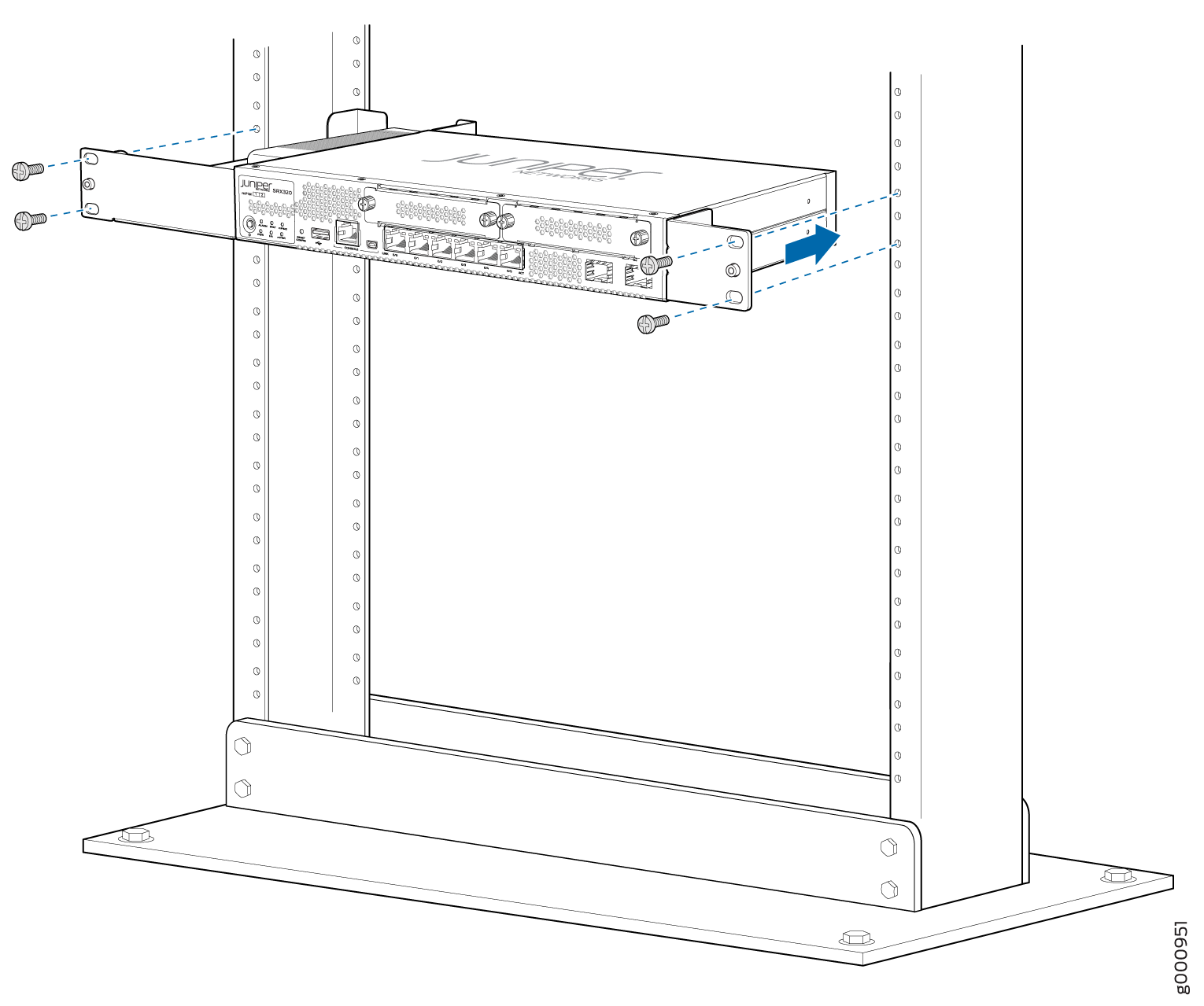- play_arrow Overview
- play_arrow Site Planning, Preparation, and Specifications
- play_arrow Initial Installation and Configuration
- play_arrow Maintaining Components
- play_arrow Troubleshooting Hardware
- play_arrow Contacting Customer Support and Returning the Chassis or Components
- play_arrow Safety and Compliance Information
- Definitions of Safety Warning Levels
- General Safety Guidelines and Warnings
- Restricted Access Warning
- Qualified Personnel Warning
- Prevention of Electrostatic Discharge Damage
- Fire Safety Requirements
- Laser and LED Safety Guidelines and Warnings
- Radiation from Open Port Apertures Warning
- Maintenance and Operational Safety Guidelines and Warnings
- Action to Take After an Electrical Accident
- General Electrical Safety Guidelines and Warnings
- SRX320 Firewall Agency Approvals
- SRX320 Firewall Acoustic Noise Compliance Statements
- SRX320 Firewall EMC Requirements
ON THIS PAGE
Fast Track to Rack Installation and Power
This procedure guides you through the simplest steps to install your SRX320 Firewall in a rack and connect it to power. Have more complex installation needs? See Installing the SRX320 Firewall in a Rack.
Install the SRX320 in a Rack
Before you install, review the following:
Connect to Power
To connect the SRX320 Firewall to AC power, you must do the following:
Connect the Power Cord and Power On the Firewall
To connect the power cord, do the following:
Wrap and fasten one end of the electrostatic discharge (ESD) grounding strap around your bare wrist, and connect the other end to a site ESD point.
Plug the DC connector end of the power cable into the power connector at the back of the SRX320.
Plug the AC adapter end of the power cable into the power supply adapter.

If the AC power source outlet has a power switch, turn it off.
Plug the power cord into an AC power source outlet.
If the AC power source outlet has a power switch, turn it on. The firewall doesn't have a power switch and powers on as soon as you plug it in.