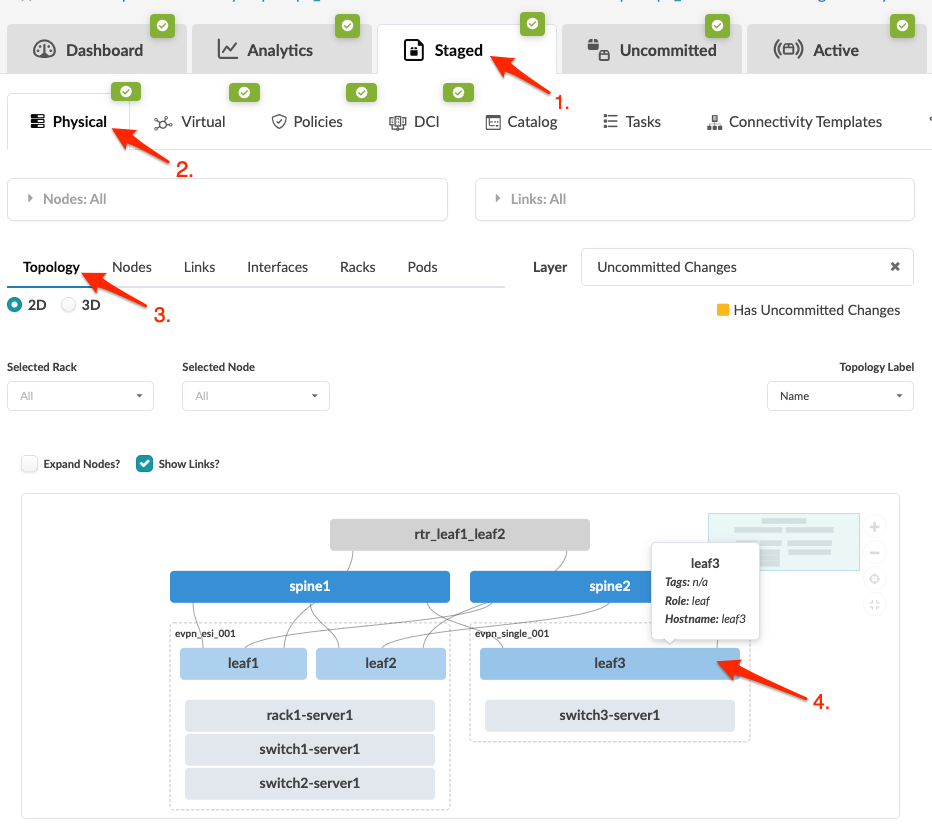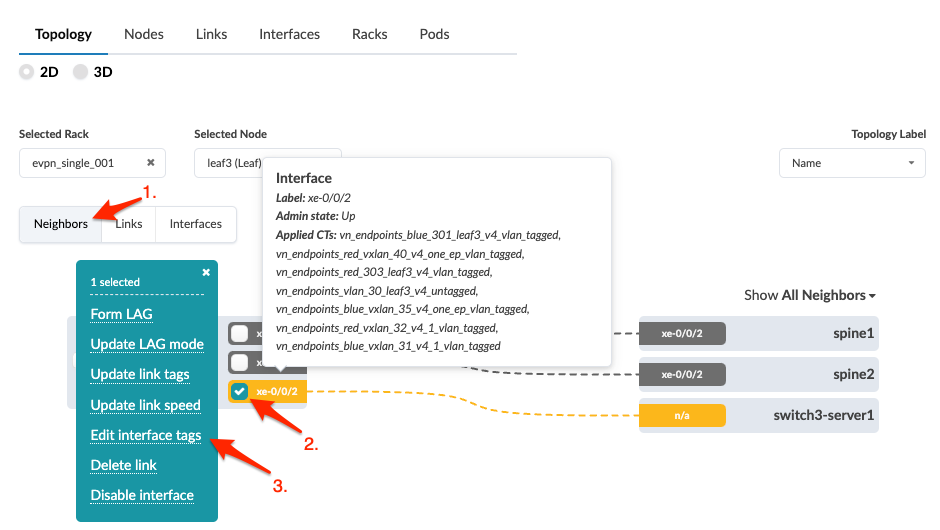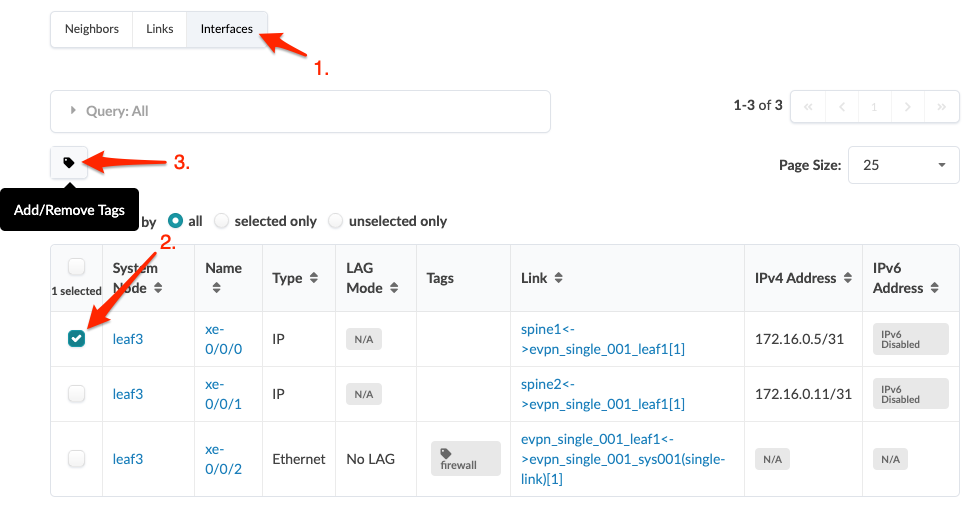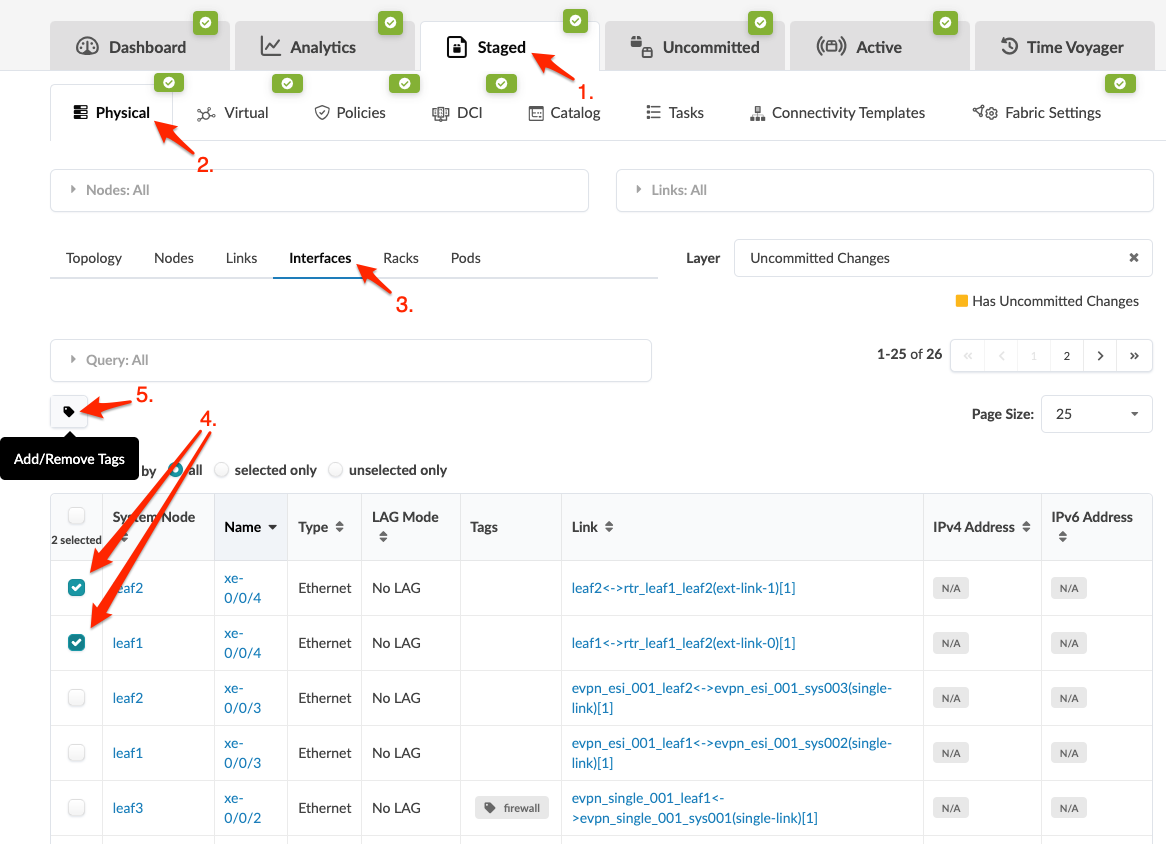Update Interface Tag (Datacenter)
SUMMARY You can add tags to interfaces and use them for configuration.
You can manage interface tags from various locations in the Apstra GUI.
Update from Topology Neighbors View
To deploy the change to the active blueprint, commit
from the Uncommitted tab.
Update from Topology Interfaces View
To deploy the change to the active blueprint, commit
from the Uncommitted tab.
Update from Interfaces Table
To deploy the change to the active blueprint, commit
from the Uncommitted tab.