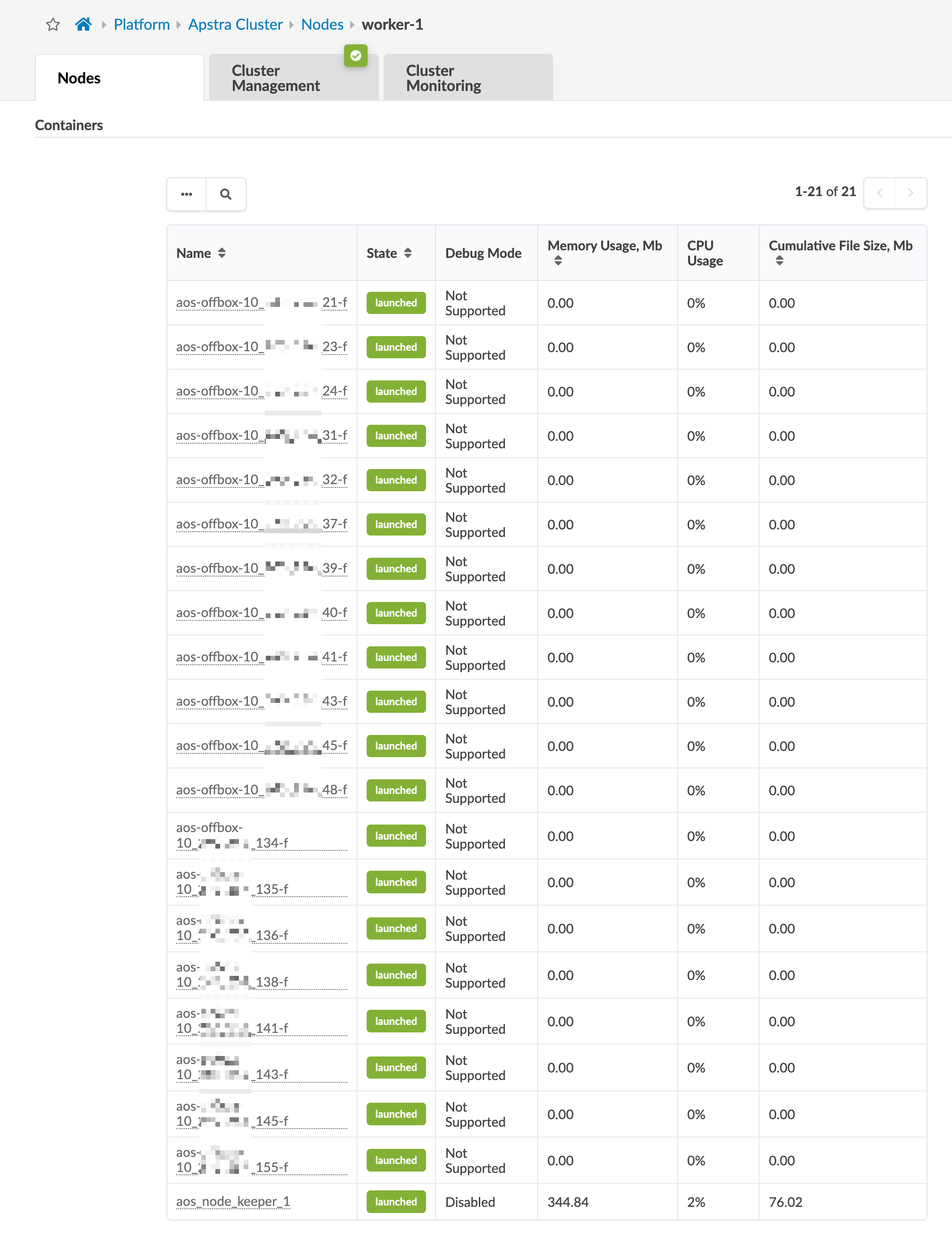Required Server Resources
Resource Requirements
Apstra server VM resource requirements are based on several factors:
Size of the network
Number of offbox agents
Intent-Based Analytics (IBA) usage
Each VM node (controller, worker) supports up to 25 offbox agents. Make sure you allocate enough resources for your network. If one VM is insufficient for your needs, you can increase capacity by adding worker nodes with Apstra VM Clusters.
If you allocate insufficient CPU and RAM allocations for your network you'll probably experience issues such as slow response times, system errors and a critical "segmentation fault" (core dump). If this happens, you'll need to delete the VM and redeploy it with additional resources.
The recommended resources are as follows:
| Resource | Recommendation |
|---|---|
| Memory | 64 GB RAM + 500 MB per installed offbox agent* |
| CPU | 8 vCPU |
| Disk | 160 GB** |
| Network | 1 network adapter, initially configured with DHCP |
* Container memory usage is dependent on the number of IBA collectors enabled. At a minimum, you'll need to change the application weight for Juniper offbox agents after installation is complete and you're in the Apstra environment.
** Apstra images ship with an 80 GB disk by default. ESXi images ship with a second
"empty" disk. On first boot, Apstra automatically runs
aos_extend_disk, and if space is available, it extends
/(root), /var, /var/log, and
/var/log/aos/db to the new disk. (Shipping with an 80 GB disk
instead of 160 GB keeps the image size reasonable.)
If you deploy Linux KVM QCOW2 or Microsoft Hyper-V VHDX, the second disk isn’t
included so the default is 80 GB. You can manually add an additional disk. Run
aos_extend_disk yourself to extend /(root), /var,
/var/log, and /var/log/aos/db to the new disk.
For more information, see Juniper Support Knowledge Base article
KB37699.
Apstra Cluster Node Examples
When you've installed your VMs and added offbox agents and IBA probes, you can monitor usage from the Apstra GUI. From the left navigation menu, navigate to Platform > Apstra Cluster to go to the Apstra Cluster Nodes Summary Table.
Our example includes one controller and two workers. The controller can usually accommodate any IBA requirement, but if you're using offbox agents you'll need an additional VM for every 25 or fewer agents.
Apstra Cluster Nodes Summary Table
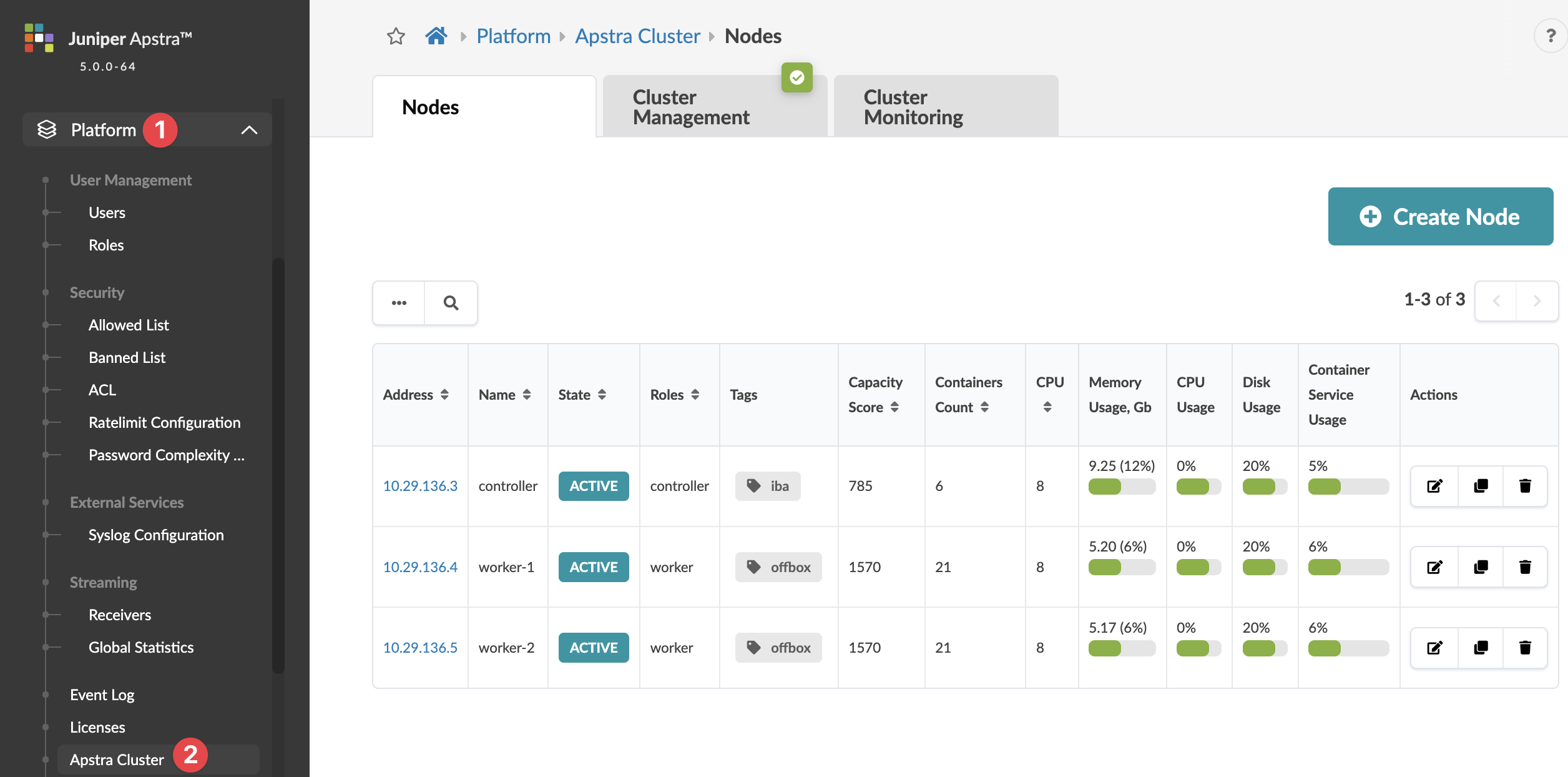
Apstra Cluster Controller Node
To see controller usage details, click the controller address in the summary table, and scroll down to the Containers section. Our example controller node includes 6 containers, as shown below.
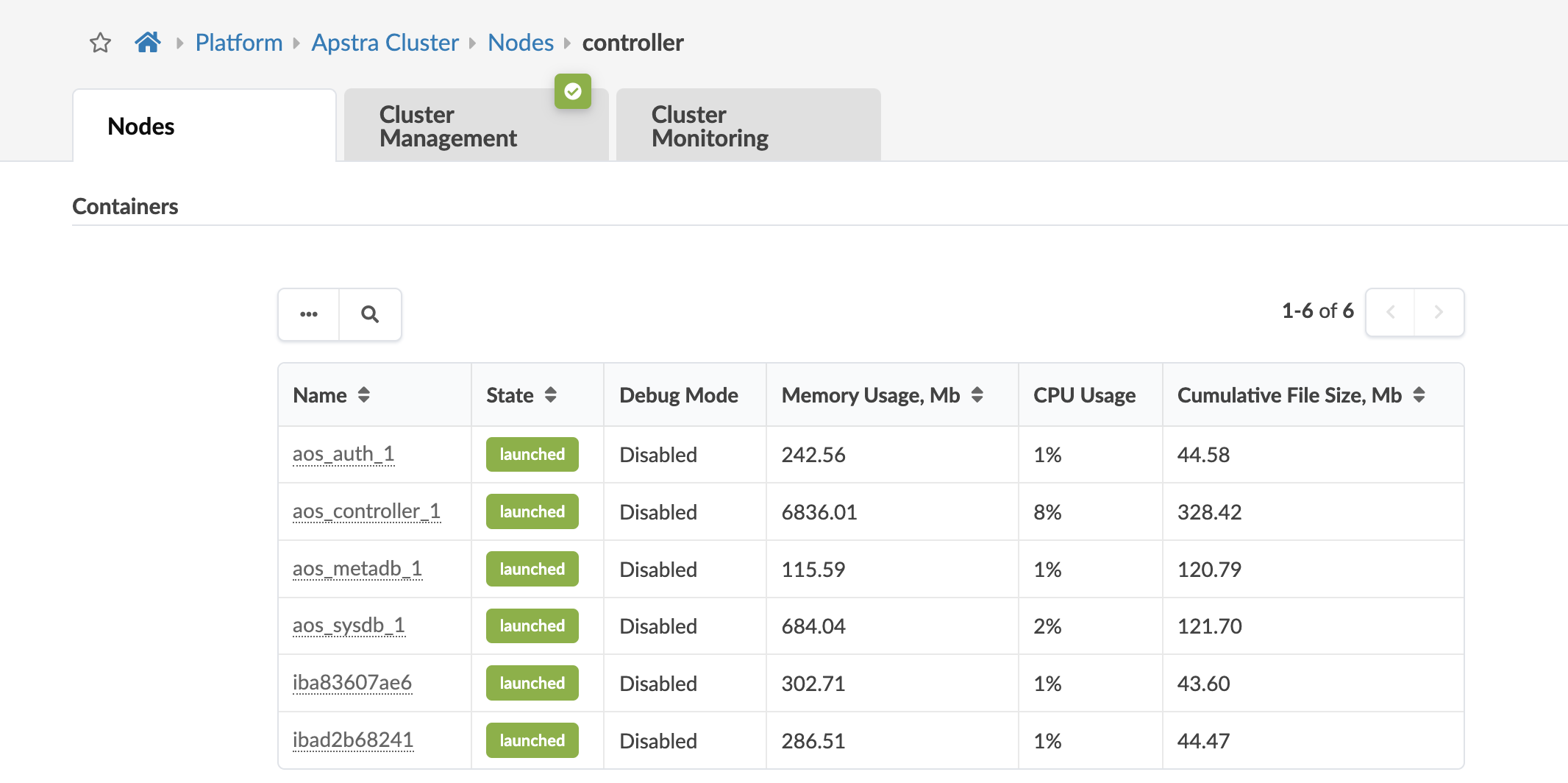
Apstra Cluster Worker Node
To see worker details, click one of the worker addresses in the summary table. and scroll down to the Containers section. Our example controller node includes 21 containers, one for each offbox agent.