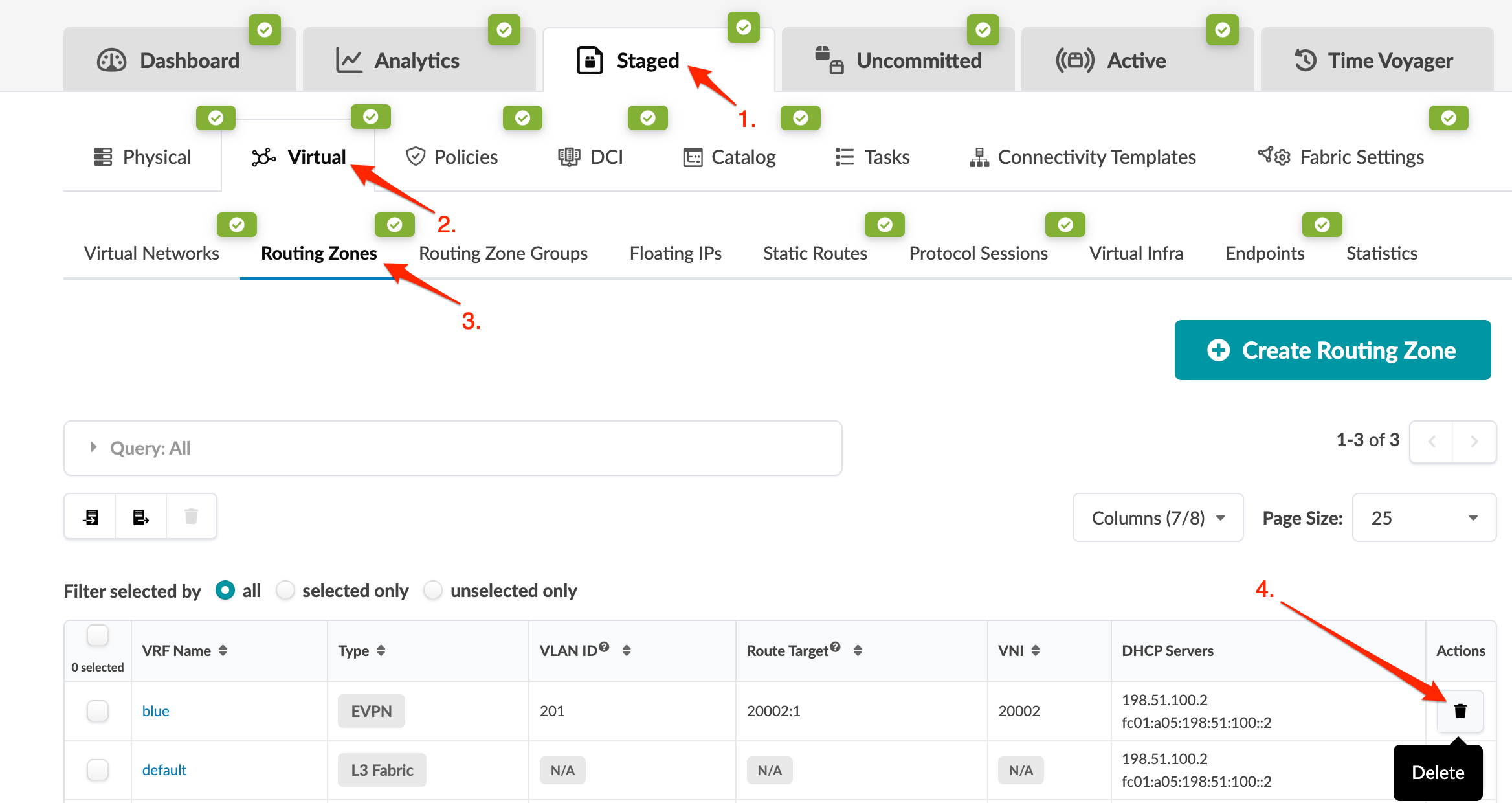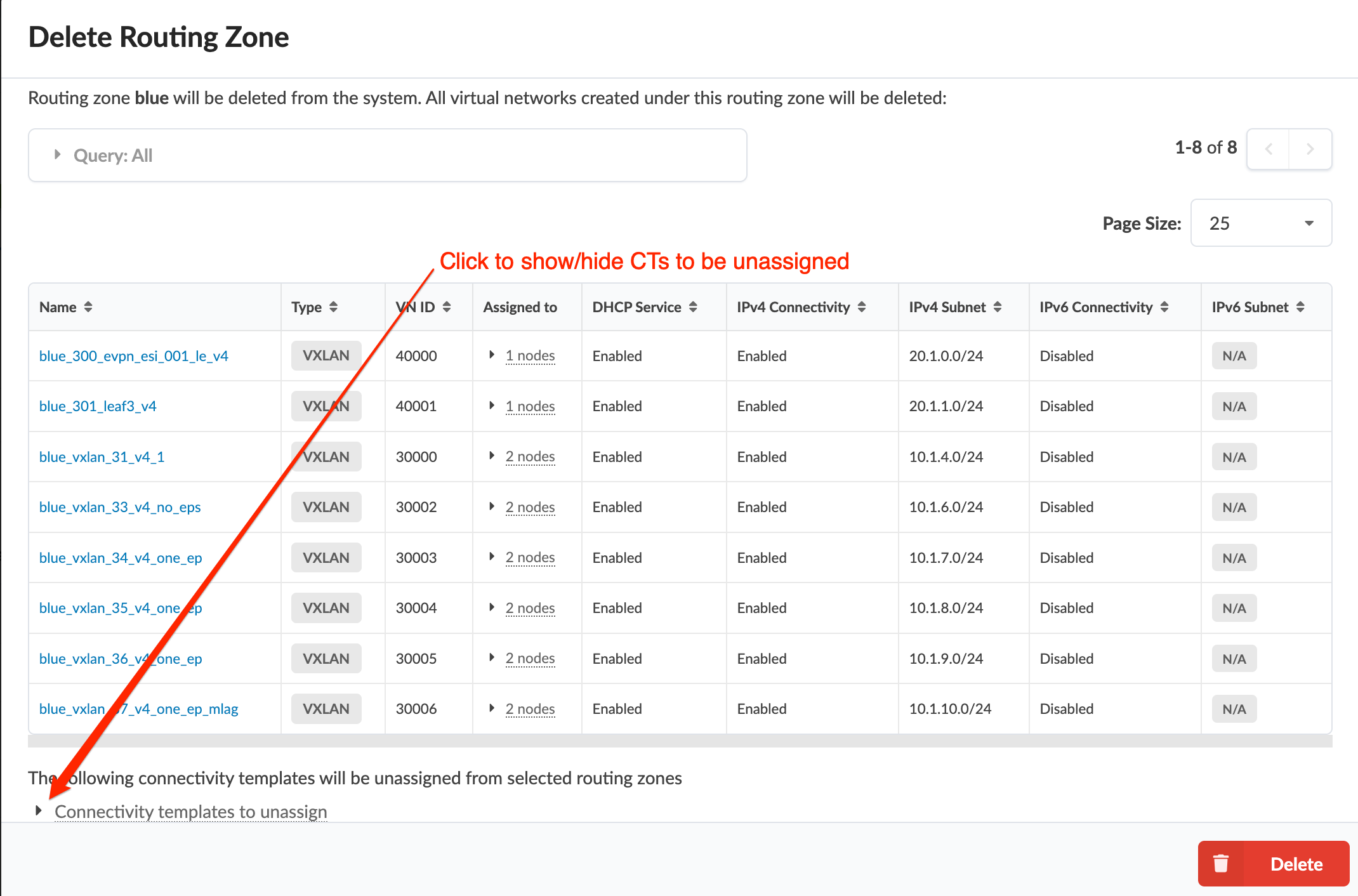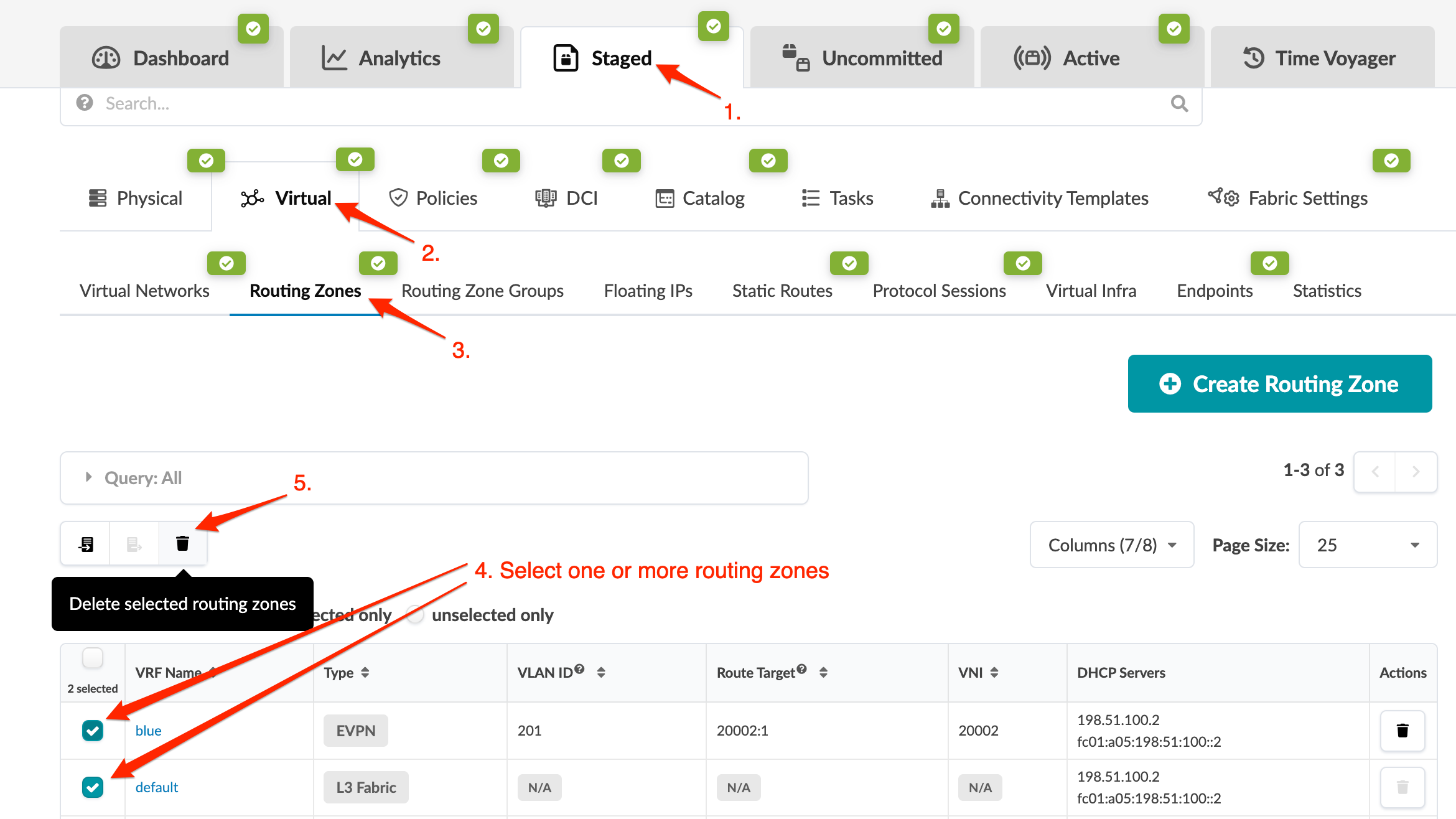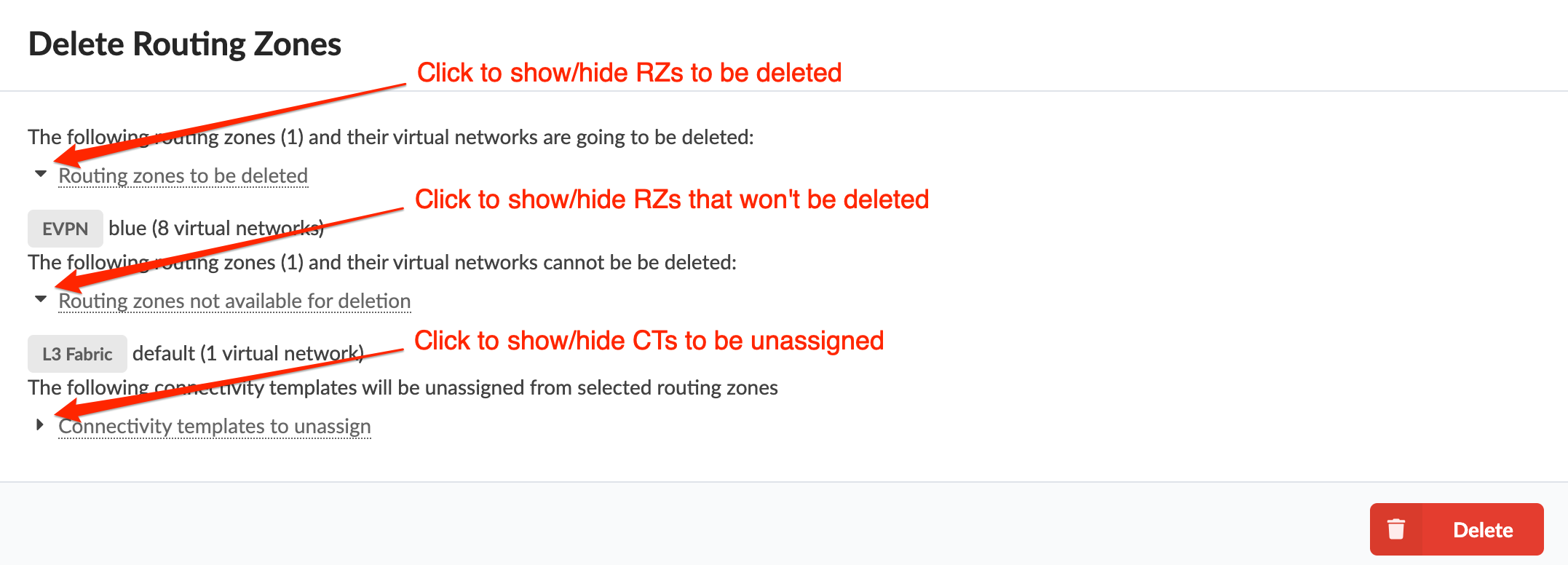Delete Routing Zone
When you delete routing zones, all virtual networks created under the routing zone are also deleted, and the connectivity templates that are assigned are automatically unassigned. Those unassigned connectivity templates become available to be assigned elsewhere, or to be deleted. (In previous versions, you had to manually find and unassign connectivity templates before you could delete routing zones.)
Delete One Routing Zone
When you're ready to activate your changes, commit them from the Uncommitted tab.