- play_arrow Introduction
- play_arrow Monitor
- play_arrow Manage
- play_arrow Appendix
Install Single Cluster CN2 on Amazon EKS
SUMMARY See examples on how to install single cluster CN2 on Amazon EKS.
In a single cluster deployment, CN2 is the networking platform and CNI plug-in for that cluster. Figure 1 shows an Amazon EKS cluster with three worker nodes running the Contrail controller. The Amazon EKS control plane communicates with worker nodes in the user VPC over an Elastic Network Interface (ENI). In a typical deployment, there would be additional worker nodes that run the user workloads.
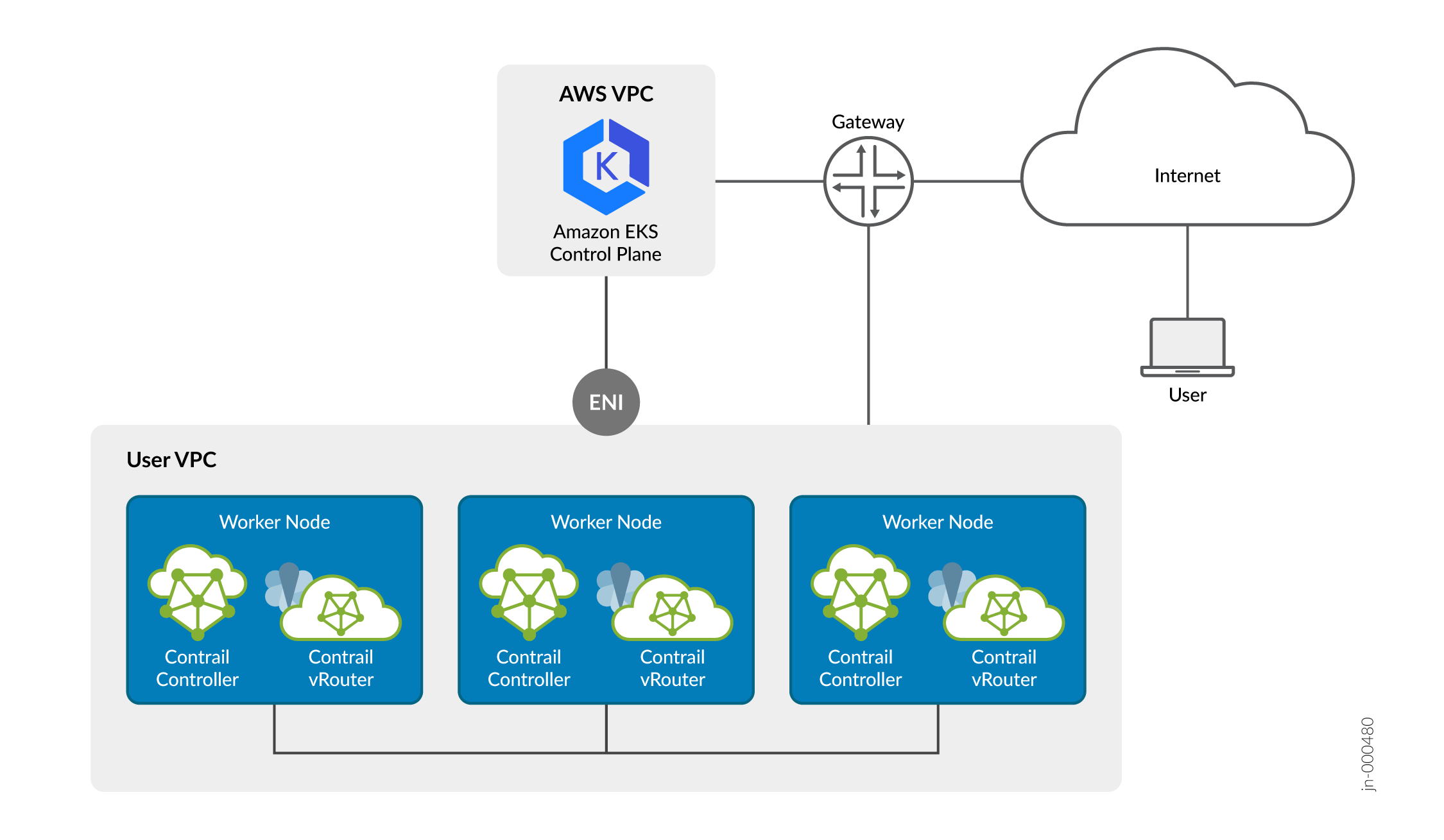
The procedures in this section show basic examples of how you can use the provided Amazon EKS blueprints, Helm charts, and YAML manifests to install CN2 on an Amazon EKS cluster. We cover both installing CN2 in a brand new cluster and in an existing cluster.
You're not limited to the deployment described in these sections nor are you limited to using the provided files and manifests. CN2 supports a wide range of deployments that are too numerous to cover in detail. Use the provided examples as a starting point to roll your own manifest tailored to your specific situation.
Install Single Cluster CN2 Using Amazon EKS Blueprints in Release 23.1
Use this procedure to install CN2 using Amazon EKS blueprints for Terraform in release 23.1.
The blueprint that we provide performs the following:
creates a new sample VPC, 3 private subnets, and 3 public subnets
creates Internet gateway for public subnets and NAT gateway for private subnets
creates EKS Cluster control plane with one managed node group (desired nodes set to 3)
deploys CN2 as Amazon EKS cluster CNI
Install Single Cluster CN2 Using Helm Charts in Release 23.1
Use this procedure to install CN2 on an existing Amazon EKS cluster using Helm charts in release 23.1. In this example, the existing Amazon EKS cluster is running the VPC CNI.
Install Single Cluster CN2 Using YAML Manifests in Release 23.1
Use this procedure to install CN2 using YAML manifests in release 23.1.
We use eksctl to create a cluster in this example, but you can use any other method as long as you remember to remove the CNI.
The manifests that you will use in this example procedure are amazon-eks/single-cluster/single_cluster_deployer_example.yaml and amazon-eks/single-cluster/cert-manager.yaml. The procedure assumes that you've placed these manifests into a manifests directory.





















