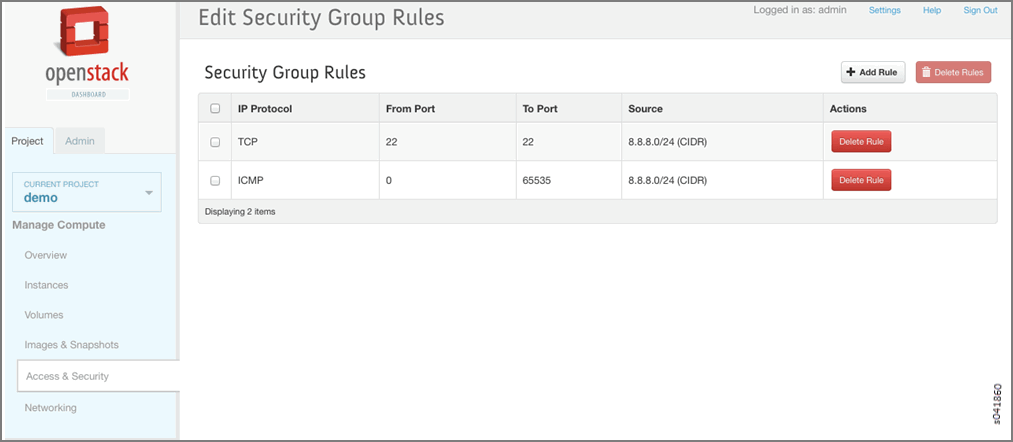Using Security Groups with Virtual Machines (Instances)
Security Groups Overview
A security group is a container for security group rules. Security groups and security group rules allow administrators to specify the type of traffic that is allowed to pass through a port. When a virtual machine (VM) is created in a virtual network (VN), a security group can be associated with the VM when it is launched. If a security group is not specified, a port is associated with a default security group. The default security group allows both ingress and egress traffic. Security rules can be added to the default security group to change the traffic behavior.
Creating Security Groups and Adding Rules
A default security group is created for each project. You can add security rules to the default security group and you can create additional security groups and add rules to them. The security groups are then associated with a VM, when the VM is launched or at a later date.
To add rules to a security group: