Find Equipment Use Case
Watch this video and follow the example to see how you can use Juniper Mist™ Asset Visibility to locate items across your site, whether tracking equipment such as wheelchairs, machinery, and mobile devices, or personnel via their company badges or student IDs.
Benefits
With an Asset Visibility subscription, you can easily find equipment and other assets, with detailed analytics based on their location.
You can use Asset Visibility in many settings and industries (education, energy, government, health care, entertainment, retail, and more).
So what you can see on the screen right now is you can see the ability for the infrastructure, the Mist AP41 or the Mist BT11. Working in conjunction with the machine Learning cloud delivered not only location for the mobile devices that you see roaming around on our floor plan, but also those green Bluetooth icons that you see are actually assets which could be employee badges such as this right here that I have in my hand or these could be asset tags on any of the office equipment that is around the office. And that's exactly what you're seeing on the screen right now.
And so that's maybe a good lead in. So what are some of the use cases we're seeing? So I know asset visibility really kind of started off in healthcare, maybe retail, maybe warehousing. Do we see that changing? Is it more the same in those same environments or where do we see the most common use cases? We are definitely seeing a lot of interest across all verticals. Now healthcare of course has been the poster child for RTLS. I mean they were the first ones to adopt RTLS technology. They've been very adventurous in terms of the varied use of various technologies as well. But we are seeing use of BLE as a foundational asset visibility technology across various verticals.
You have healthcare of course for asset visibility, but then you also have retail. For locating forklifts and pallets and even mobile devices, you have warehouses that are trying to track material as it goes through different workflows. And then you have education where they want to now track students, especially in the elementary school where you give them a BLE wristband. And you know if a student is on campus or off campus. As well as the enterprise space where we're getting into a lot of use cases around smart spaces, smart buildings and how we're able to, again from the same Mist infrastructure, deliver location for both mobile phones with an application or non mobile device based employee batch maybe a future. We bring IoT into the equation there which we're not even talking about here. Absolutely that makes it exciting as well, very cool.
So in last December we had announced our BLE ecosystem, the Mist BLE Alliance where it was primarily focused on the engagement service, so mapping software application vendors, the resource scheduling, marketing vendors. What have we done now with the asset Visibility to kind of expand that? No, absolutely. So just like engagement for engagement use cases to come alive it took a village of ecosystem partners to bring the use case to life where we had signed up Fun Where and Conexient and Swirl and Jibestream and some of our other partners. The same way for the asset Visibility solution, we have brought to the market a full stack solution where on the tech side we are working very closely and we have full interoperability with Beacon vendors such as Arista, Blue Vision and and Contact IO. This is a Contact IO asset tag. This is an Arista tag and then you have a Blue Vision employee batch compactor and we can work with these tags in any protocol, at least on or iBeacon and then on the business application logic layer, which is where workflow optimizations come into play. We're working with Satani and Arista.
Scenario
For this scenario, let's consider an example in health care. People often abandon wheelchairs in the lobby or hallways. When a patient needs a wheelchair, you need to find one quickly. As shown below, you can go to the Live View floorplan and quickly spot a wheelchair that was left in the lobby.
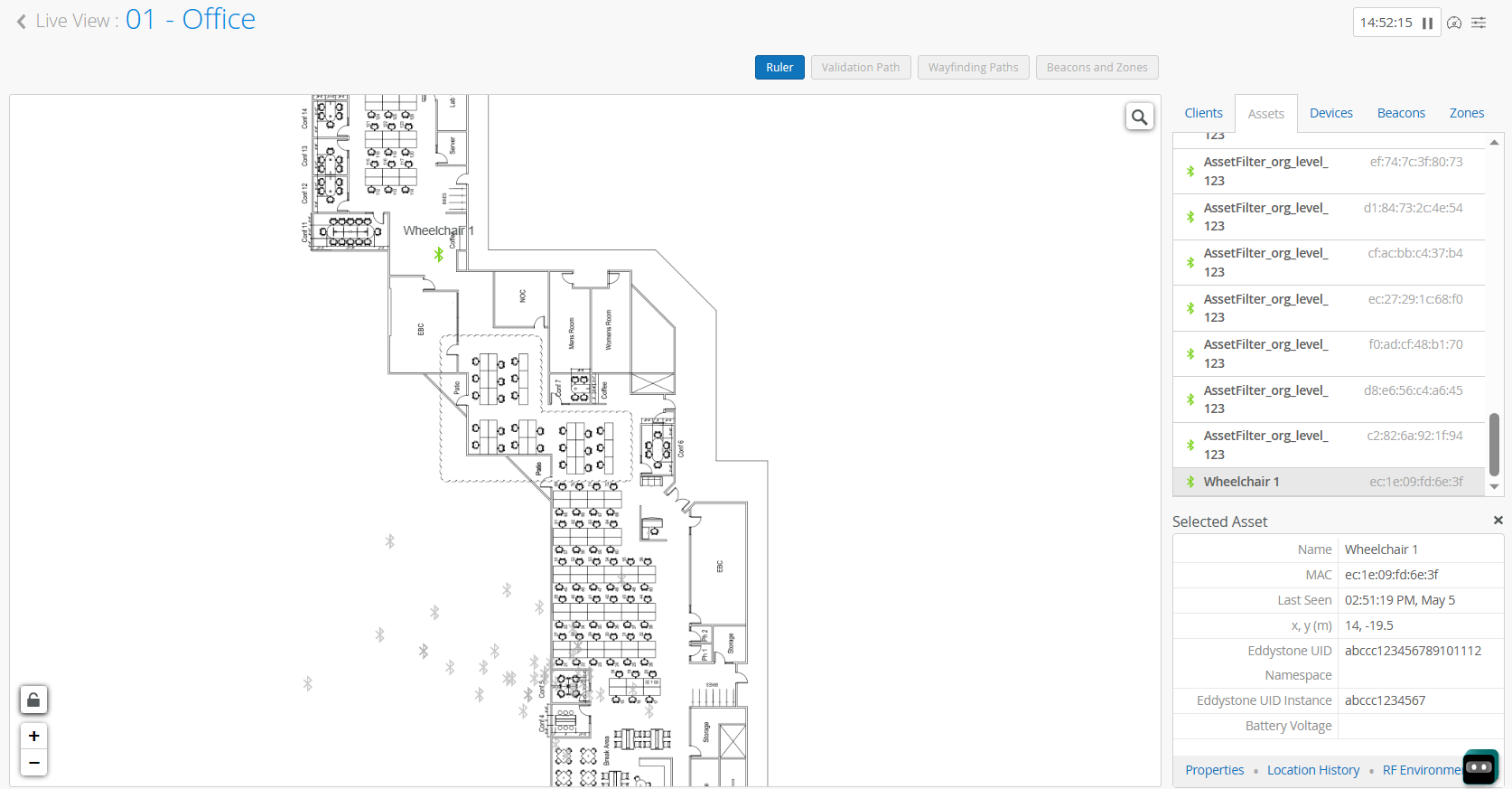
Components
This scenario relies on these components:
-
Bluetooth Low Energy (BLE) Beacon Tags—BLE tags broadcast a BLE signal at a regular interval. You can use any tag that meets our Guidelines for BLE Beacon Tags.
-
Access Point (APs)—The AP detects the signals from the BLE tags.
-
Juniper Mist Location Engine—The location engine in the Juniper Mist Cloud processes the available information to determine the location of the asset.
Note:With BLE beacon tags, the only available information is the BLE signal itself. With this limited information, Juniper Mist can provide zonal accuracy, identifying the location within 3 to 5 meters.
-
Juniper Mist Portal—In the portal, you’ll activate your subscription, enter names for your assets, and use Live View to track them.
Process Overview for Equipment Finding
To implement the scenario, do these tasks.
| Step | Action | More Information |
|---|---|---|
| 1 | Purchase a Juniper Mist Asset Visibility subscription, and activate it in the Mist portal. | |
| 2 |
Go to Organization > Site Configuration, and complete both of these tasks:
|
|
| 3 | Ensure that your APs are placed according to the "rubber band model." | Rubber Band Model |
| 4 | Ensure that the floorplan includes accurate position, height, and orientation data for your APs. | Floorplan Setup |
| 5 | Obtain compatible BLE beacon tags and attach them to the assets that you want to track. | Guidelines for BLE Beacon Tags |
| 6 | Name the assets. | Create Named Assets |
| 7 | Track the assets in Live View. | Find the Current Location of a Named Asset |
Also see Asset Insights Dashboard.
