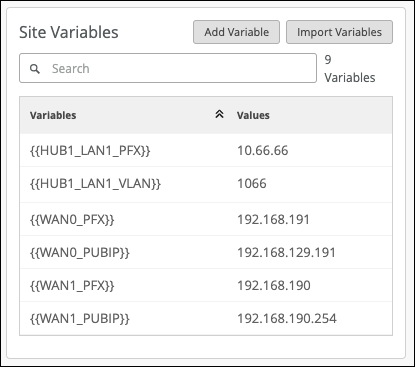Use Site Variables to Streamline Configuration
Follow these steps to add site variables that you can then use to streamline the configuration process for your WAN deployment.
Site variables help simplify your configuration process and provide flexibility for large-scale deployments.
As you set up templates, profiles, and other configurations, you can insert a variable, such as {{SUBNET_1}} to represent a value such as a subnet address. You can use variables in the API and in the Juniper Mist portal. On various configuration screens, look for the VAR label to identify fields that accept variables.
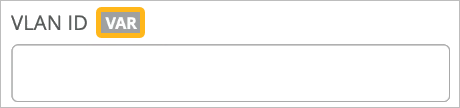
You store the definitions for your variables in your site configuration. When you associate a template or profile with a site, Juniper Mist plugs in the site-specific values and pushes them to the devices.
With the API, you can easily see the organization-wide list of variables by using GET /api/v1/orgs/:org_id/vars/search?var=*.
To define site variables: