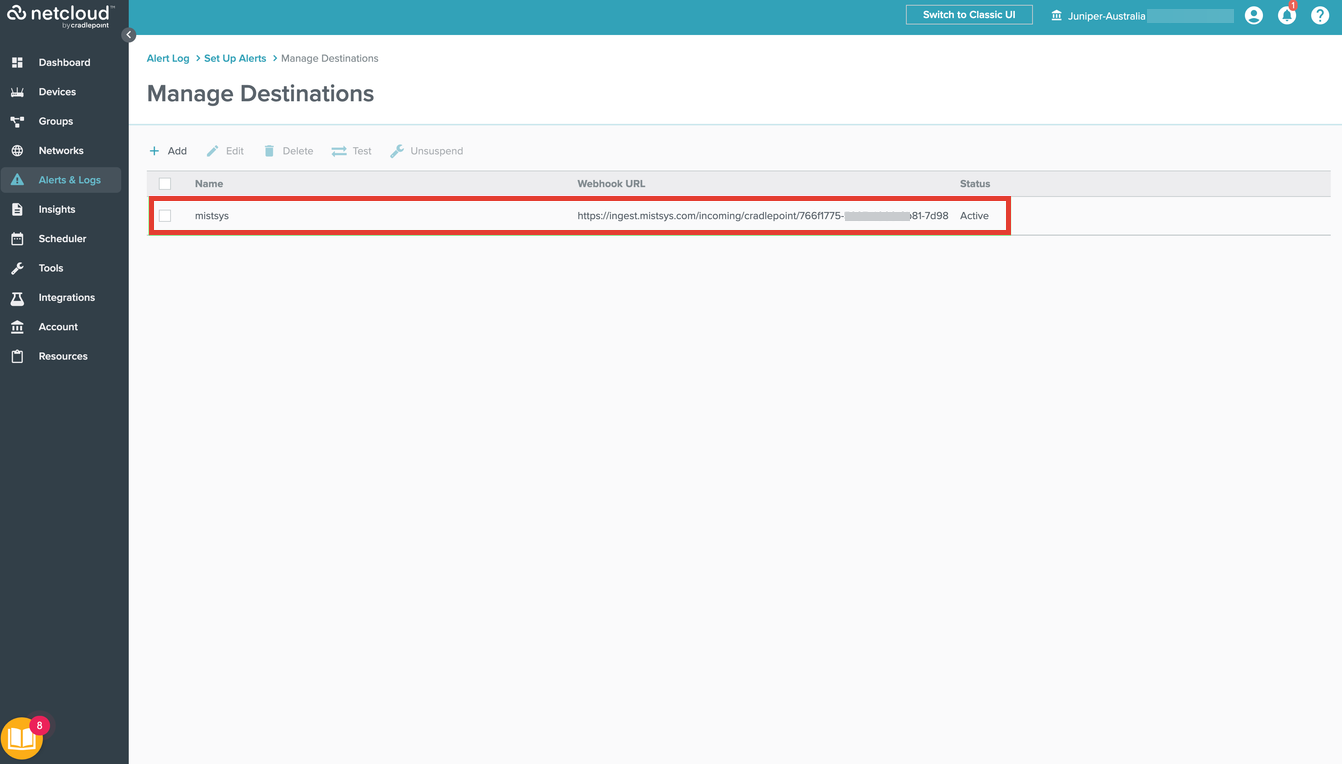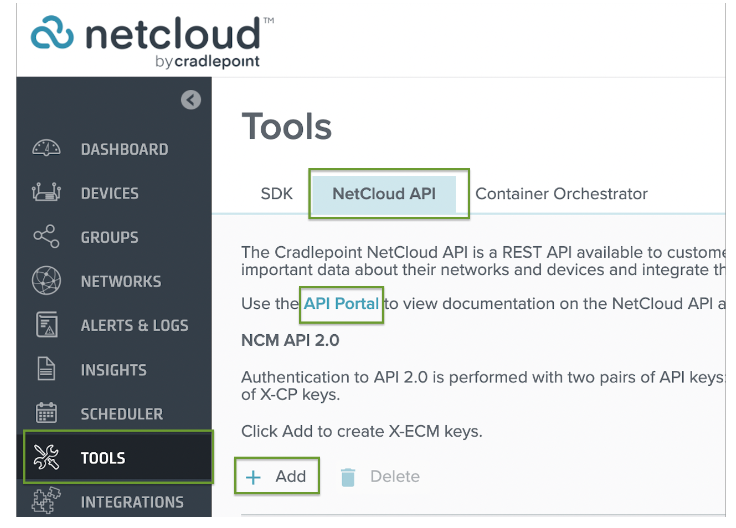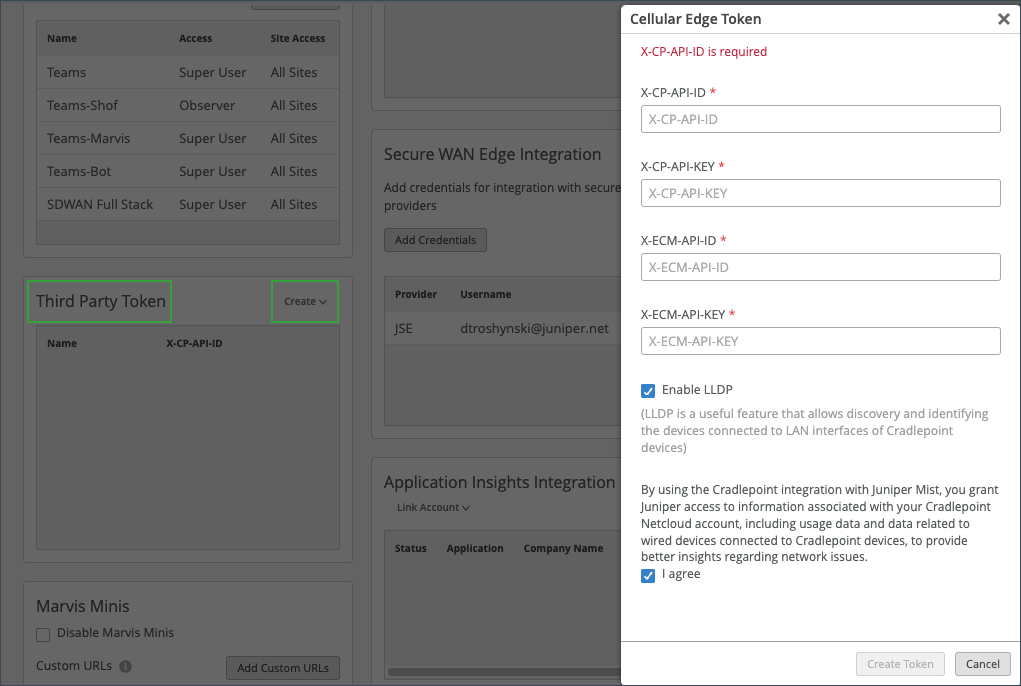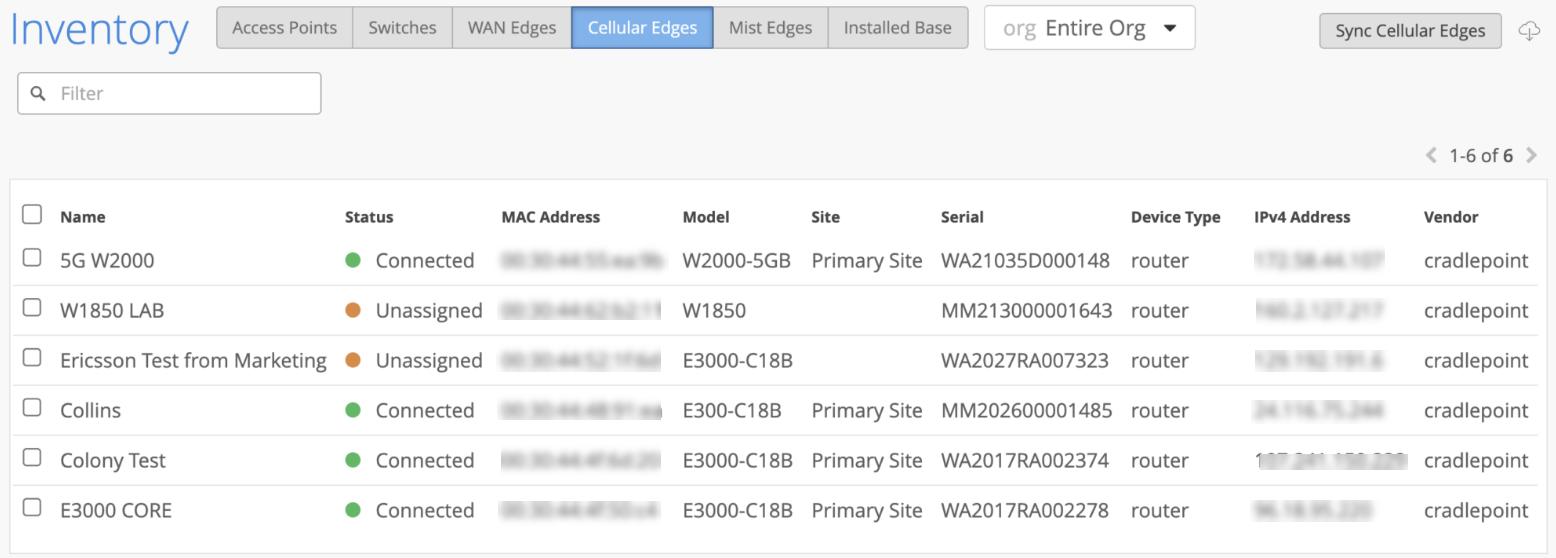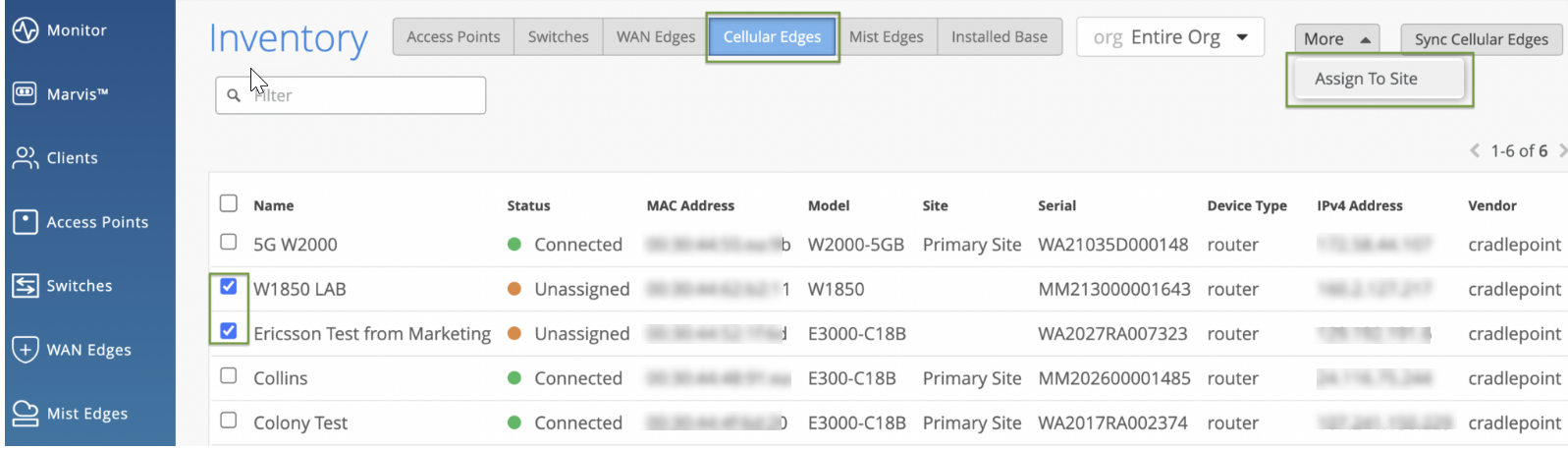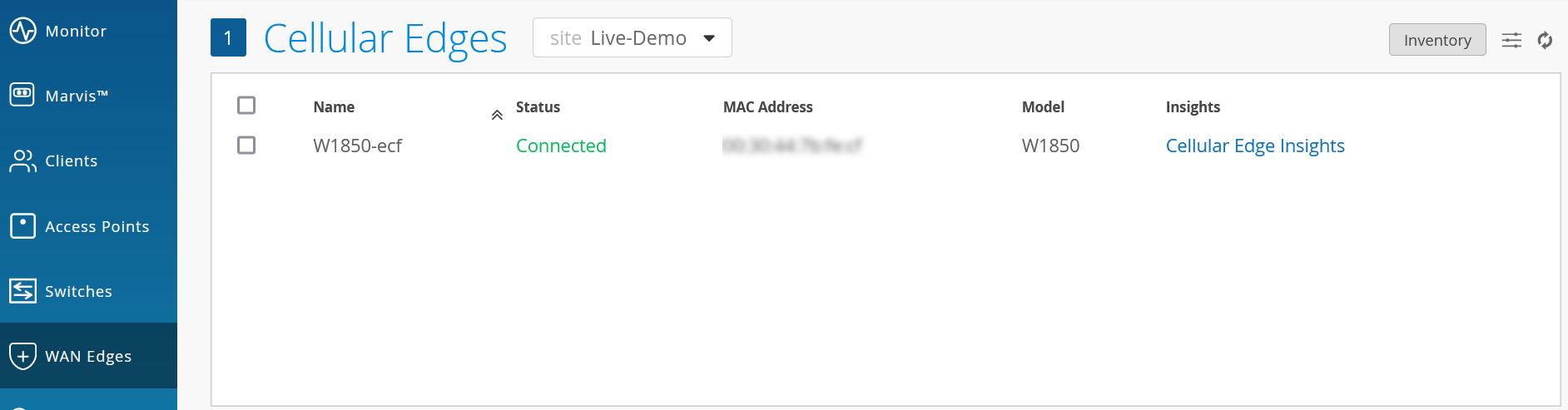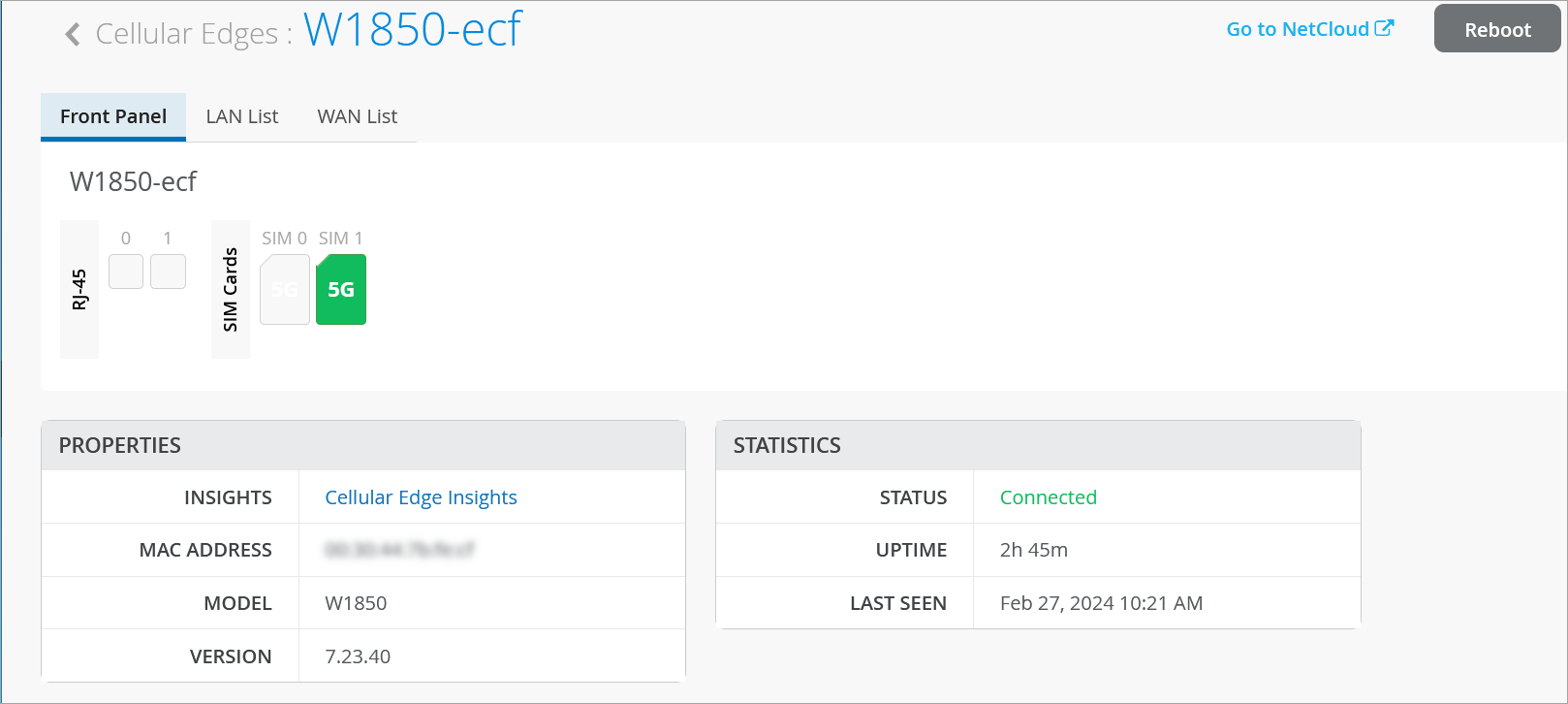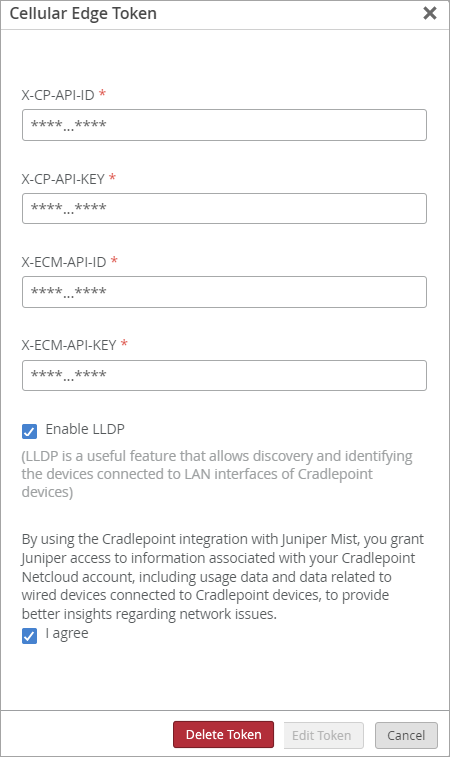Cradlepoint Integration
Follow this workflow to integrate with your Cradlepoint NetCloud account and to provision your Cradlepoint devices.
Juniper Networks Mist Cloud supports Cradlepoint 5G cellular adapters, adding to Juniper’s wired, wireless and SD-WAN portfolio of supported products.
Have you ever thought about adding 5G to your AI-driven SD-WAN? Adding 5G to your SD-WAN offers many benefits, including high-speed bandwidth, improved reliability, and rapid provisioning. It can be deployed as a primary link or as a backup, there to keep your branches connected even when a cable gets cut, or there's some construction nearby. Now you may be saying to yourself, that sounds cool, but I already have several interfaces I log into, I don't need another one.
Well, have we got good news for you. CradlePoint and Juniper Mist are now integrated. By leveraging our 100% open API architecture with CradlePoint NetCloud, Mist gives visibility into what SIMs are populated on the CradlePoint devices, MAC addresses, connection status, IP address information, and things like config changes.
NetCloud sends over all cellular edge data. Now you can monitor and troubleshoot your AI-driven SD-WAN and CradlePoint 5G from the Mist cloud. And that's the power of the CradlePoint integration with Juniper's AI-driven SD-WAN in 60 seconds.
Juniper Mist WAN Assurance supports the following Cradlepoint 5G adapters:
-
W1850 Series 5G Wideband Adapter
-
W1855 Series 5G Wideband Adapter
-
W2000 Series 5G Wideband Adapter
-
W2005 Series 5G Wideband Adapter
-
W4005 Series 5G Wideband Adapter
Juniper Mist WAN Assurance supports the following Cradlepoint devices:
-
E300 Series Enterprise Router
-
E3000 Series Enterprise Router
-
R1900 router
-
AER2200 router
-
CBA850 LTE adapter and its sub models
The Cradlepoint 5G adapters provide an LTE WAN backhaul mechanism across many verticals such as retail, warehousing, logistics. Juniper Mist integration with Cradlepoint enables you to use Cradlepoint 5G cellular adapters with Juniper’s wired, wireless, and SD-WAN solutions driven by Mist AI.
You can now integrate your Cradlepoint NetCloud Manager account with the Juniper Mist cloud portal. The integration enables you to:
- Manage Cradlepoint devices from the Mist portal including onboarding, assigning devices to a site, and view device inventory details.
- Get visibility into the health, SLE, and Insights into Cradlepoint devices.
- Leverage Marvis, Juniper’s virtual network assistant, to get proactive recommendations and self-driving network actions.
The integration enhances Juniper Mist’s client-to-cloud user experience by additionally providing insights into the branch WAN adapters, helping the network admins reduce Mean Time to Identify (MTTI).
Prerequisite for Onboarding Cradlepoint Devices
To onboard Cradlepoint devices into Juniper Mist portal, you must:
- Link Cradlepoint NetCloud account to the Juniper Mist portal.
- Add account to your Mist organization as a Cellular Edge token.
On adding the Cellular Edge token to your organization in Juniper Mist, supported Cradlepoint devices that are managed by NetCloud are automatically onboarded to the Mist portal.
To integrate your NetCloud account with the Mist cloud, you need:
- Active Marvis subscription
- Deployed Mist device type on the site (minimum one)
- Cradlepoint devices managed from NetCloud
Integrate Cradlepoint NetCloud Account to the Juniper Mist Portal
Use the following procedure to integrate your NetCloud account with the Mist cloud:
View Cradlepoint Inventory
To view the inventory details of the Cradlepoint devices onboarded to the Mist portal:
Assign Cradlepoint Devices to a Site
To assign a Cradlepoint device to site:
Auto-Provisioning
You can use auto-provisioning to automatically assign Cradlepoint devices to sites. Auto-provisioning allows you to define rules for assigning a device to a site. Mist automatically assigns the device to a site based on the auto-provisioning rules that you configure.
You can set up auto-provisioning from the Organization > Settings page in the Juniper Mist™ portal. See Automatically Assign Devices to a Site.
Juniper Mist™ can automatically assign a site based on:
-
Device name—You can configure rules to derive the site name based on the device name (Cellular Edge Name).
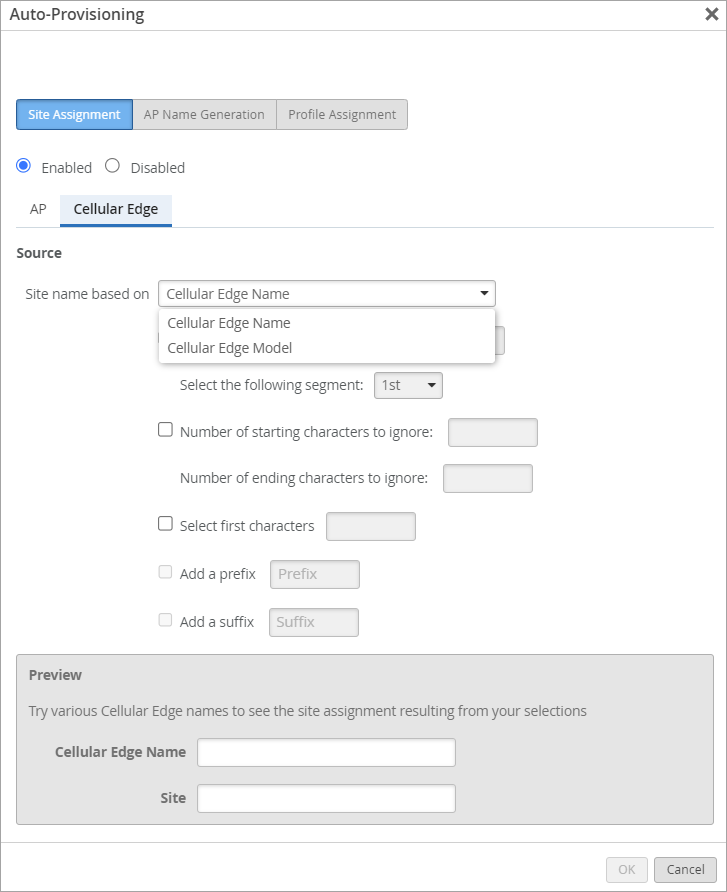
-
Device model—You can assign devices to sites based on the device model (Cellular Edge Model).
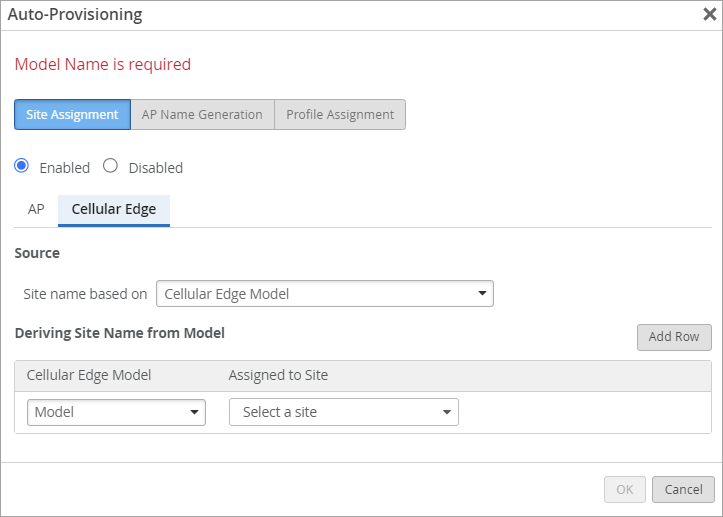
If you do not configure auto-provisioning, Mist uses the LLDP information about the Cradlepoint device for site assignments. Mist first identifies a Juniper device that is connected to a port on the Cradlepoint device and is also in the same organization. Mist then assigns the Cradlepoint device to the same site that the Juniper device is assigned to.
For the LLDP-based automatic site assignment to work, you must ensure that LLDP is enabled on both the Cradlepoint and Juniper devices. Automatic site assignment is applicable only for devices connecting to the Juniper Mist dashboard for the first time.
View Cradlepoint Device Details
To view Cradlepoint device details:
Get Cradlepoint Device Insights
To get details of events related to cellular edge devices, select Monitor > Service Levels > Insights, and then select Cellular Edge as the context.
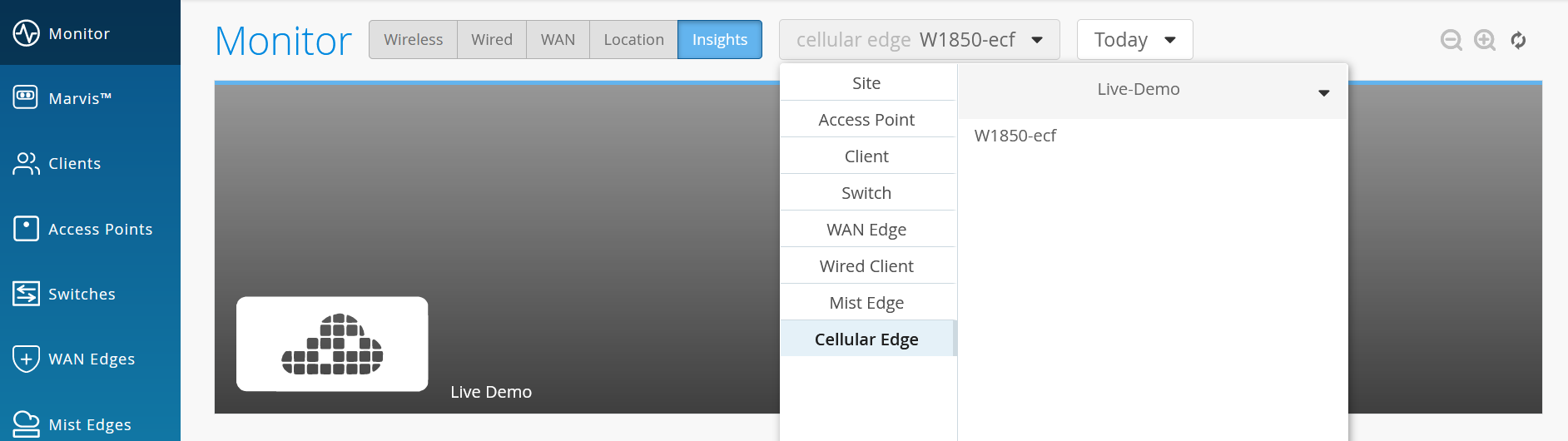
The page displays Cellular Edge device events, properties, and port details. For Cradlepoint devices, the events are ingested from NetCloud.
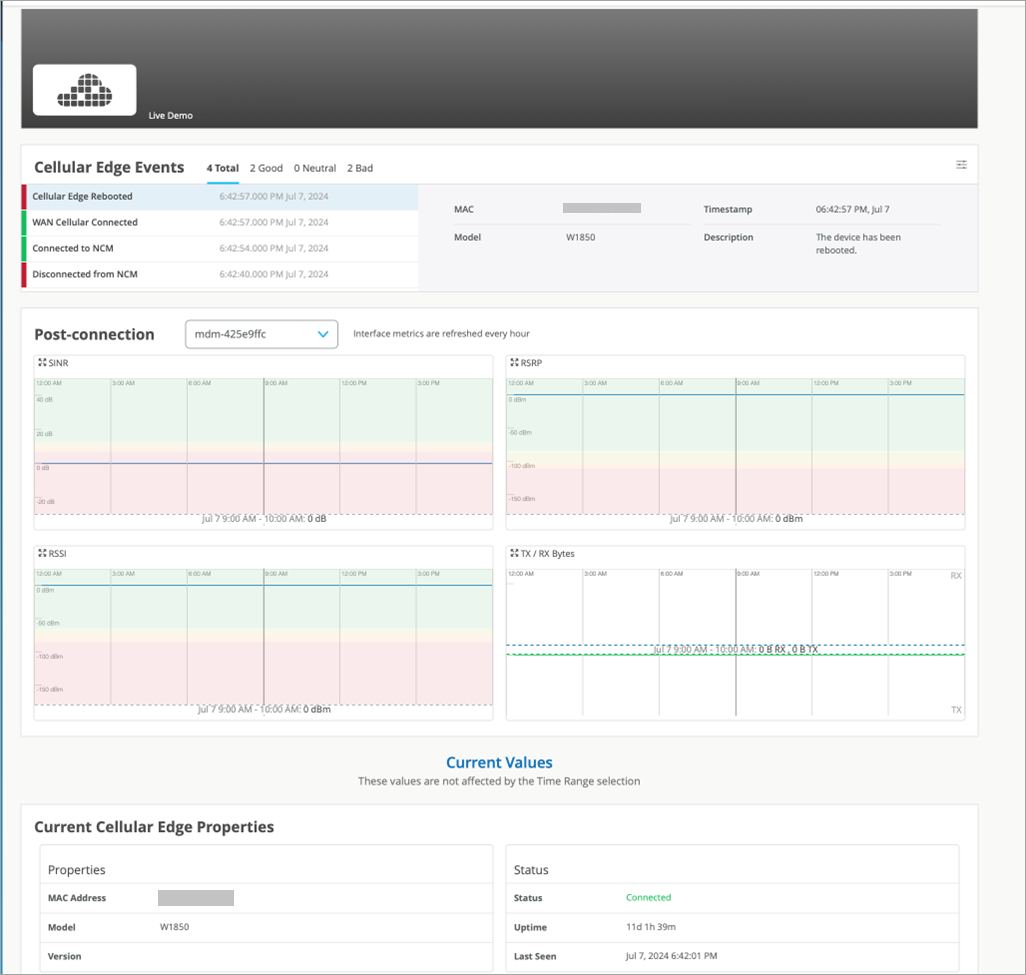
The time series data charts include:
-
SINR—Signal-to-Interference-plus-Noise Ratio (SINR) graph compares the level of the received signal to the level of background noise and interference.
-
RSRP—Reference Signal Received Power (RSRP) represents a measure of the received power level in an LTE network. Supported range: -200 through 10 dBm.
-
RSSI—Received signal strength indicator (RSSI) is a measurement of the AP radio signal and is typically measured by the client. The scale runs from -100 dBm (weakest) to 0 dBm (strongest).
-
RSRQ—Reference Signal Received Quality (RSRQ) measures the quality of the reference signal received by the Cellular Edge device. RSRQ measures the strength of the signal received, by assessing the interference and noise level in the signal.
You can find the supported device events currently ingested at List Other Device Events Definitions.
Configure Alerts for Cellular Edge Devices
The Alerts Dashboard gives you visibility into issues with Cradlepoint devices. The dashboard provides information about all alerts that you enable on the Alerts Configuration page. You can also enable e-mail notifications for issues that you want to monitor closely. For information about configuring alerts, see Configure Alerts and Email Notifications.
You can configure alerts for issues such as
- Device disconnected from NCM
- Firmware upgrade
- Login failure
- Change of WAN Cellular service type
- Device reboot
For a list of alerts that you can enable for your Cradlepoint device, see Juniper Mist Alert Types.
Here is a sample screenshot that shows the alerts for a Cradlepoint device:
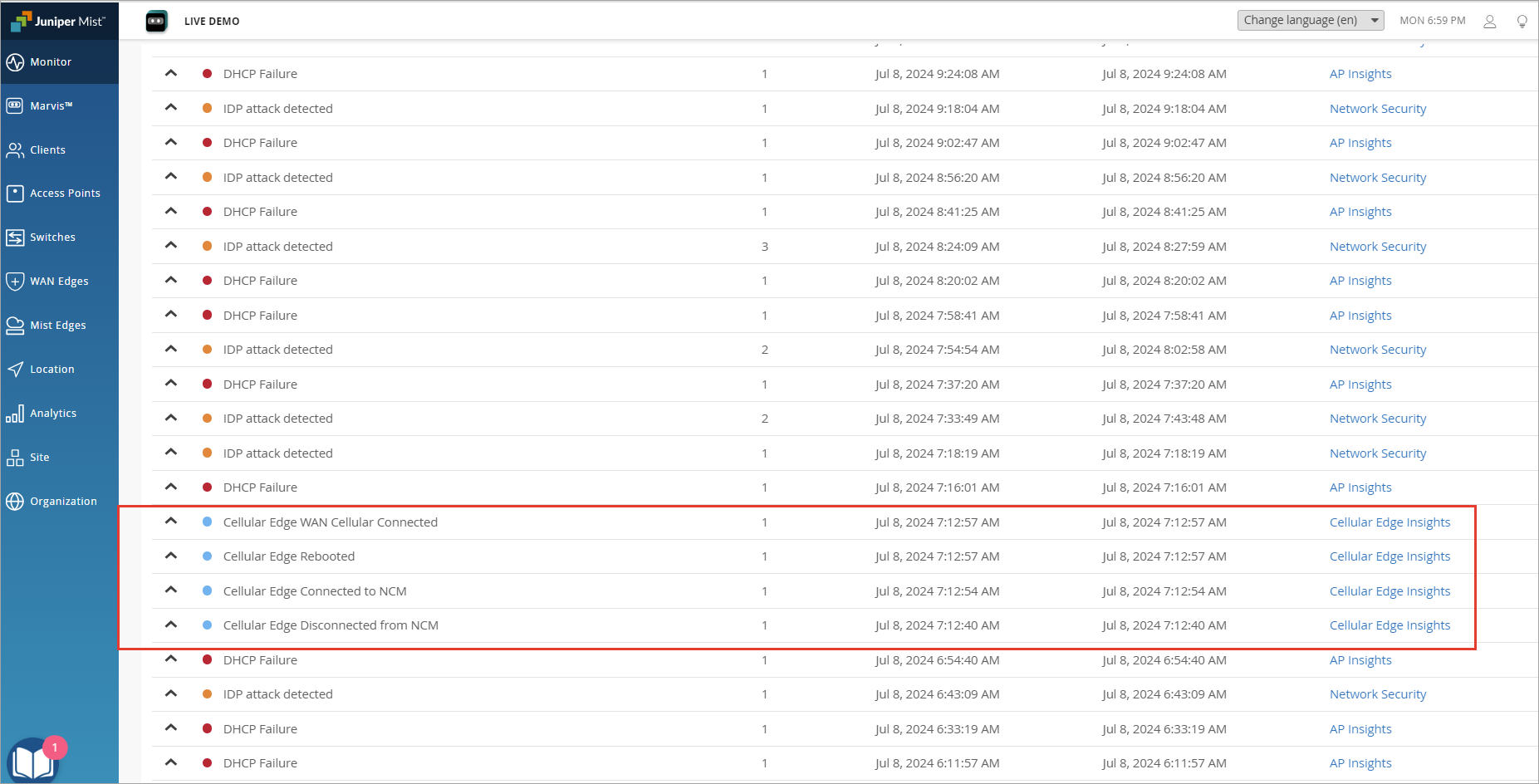
The alerts are based on the events generated by NetCloud Manager (NCM). When you integrate the Cradlepoint NetCloud Account with Juniper Mist, Mist configures the list of events that will be sent as webhooks to the Mist cloud. The ingest service consumes these webhooks and generates events and alerts. These alerts can be forwarded as e-mails or webhooks from the Mist cloud to an external destination.
You can view the list of events in the Alert & Logs>Set Up Alerts page in NetCloud Manager as shown in the following example. You can also see the webhook listed on the right.
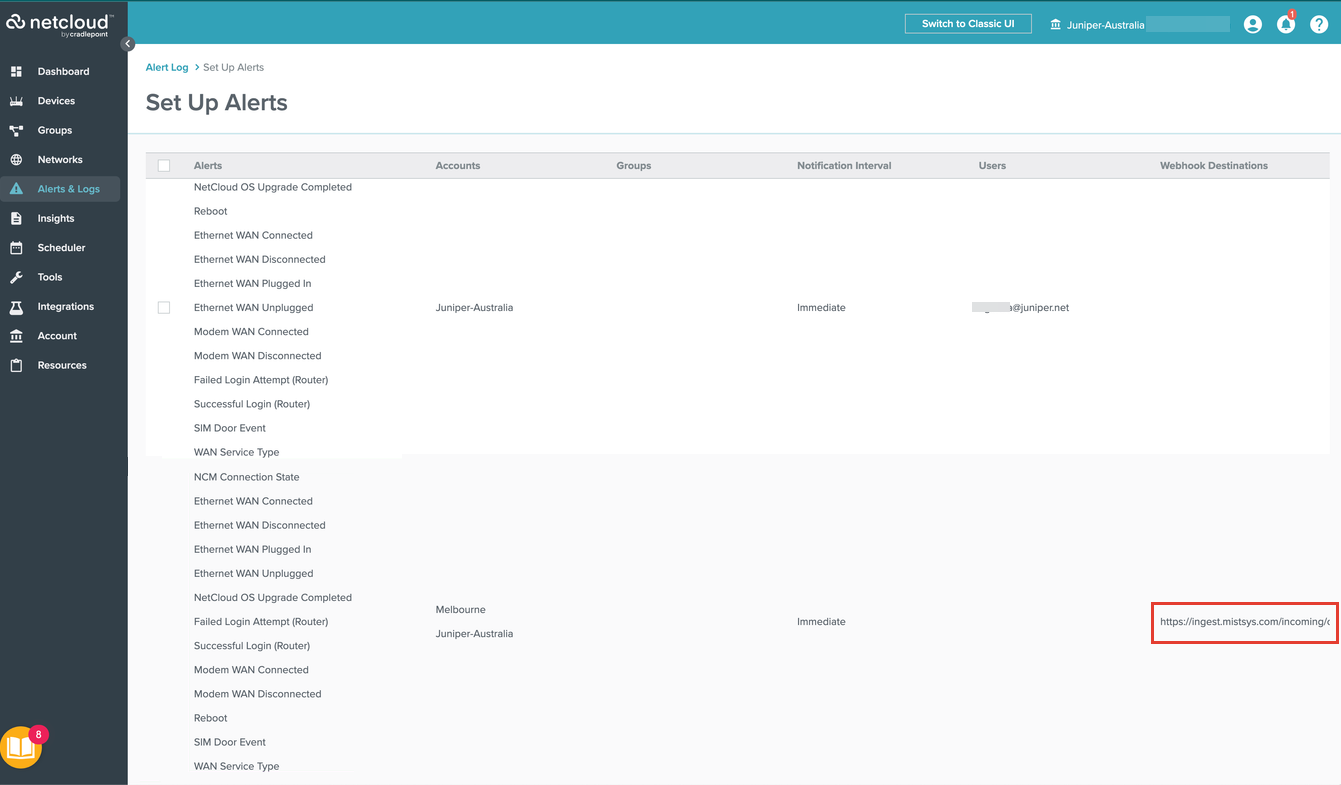
You can view the complete webhook URL in the Alert & Logs>Set Up Alerts>Manage Destinations page.