File > Open Network Browser
Each time a network project is saved, it is recorded in the Network Browser window. Each network project is uniquely identified in the Network Browser by its Path and Runcode. The Network Browser also provides additional details for each network project such as the user, the last modified date/time, descriptive comments about the network, and user-defined labels.
Filter the projects by user-defined labels by selecting a label from the Labels list on the left hand pane, or by typing in a custom string in the Filter text box and pressing <Enter> or <Return>. A label is a user-created descriptive tag which can be applied to one or more networks. For example, the label OSPF was created in the example below to tag all networks which have the OSPF protocol.
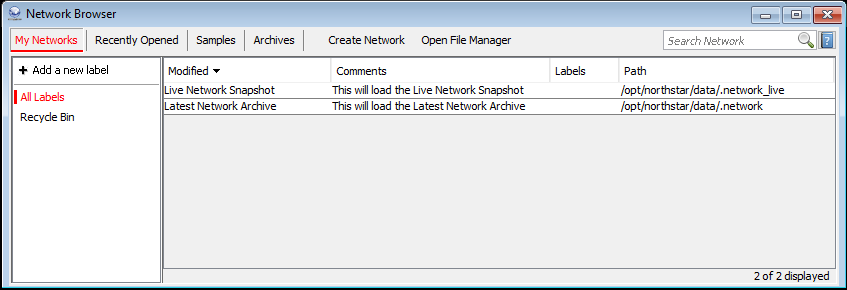
Action Buttons
Open: To open a network project from the list, double-click an entry from the table.
Modify: To modify the labels of a network project, double-click an entry in the Labels column from the table. Labels can be tagged to the network and comments added. Check off the labels you would like to be associated with your network. If the label does not exist, click Create and enter in a new label. Then make sure to check off the new label and click Apply.
Figure 2: Add Comments and Labels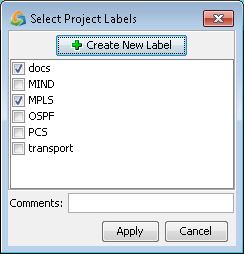
Delete: To delete a network project, right-click an entry from the table and select Delete. This will tag the network with the “Recycle Bin” label.
Restore: To restore a network project from the “Recycle Bin” before it is permanently deleted, click the “Recycle Bin” label, right-click an entry from the table and select Restore.
Permanent Delete: To delete a network project permanently, click the “Recycle Bin” label, right-click an entry from the table and select Delete. This will delete the network project files from the hard disk. A backup copy of the network is zipped and placed in the “trashbin” folder of the network owner.
