Introduction to the Task Scheduler
In the NorthStar Controller UI, navigate to Administration > Task Scheduler to manage the NorthStar task types. The Task List at the top of the window shows the already scheduled and completed tasks. In the Task List, sorting and column selection options become available when you hover over a column heading and click the down arrow that appears. To display optional columns, hover over any column heading, click the down arrow that appears, and highlight Columns to display a list of available columns. Click the check box for any columns you want to add to the display. You can also rearrange the columns that are displayed in the list by clicking and dragging a column heading.
Click Add to begin creating a new task. Using the Task Group drop-down menu, you can either display the task type options alphabetically (select All Tasks) or by group. Then use the Task Type drop-down menu to select a particular task to add. Figure 1 shows the Create New Task window with the Task Group menu expanded.
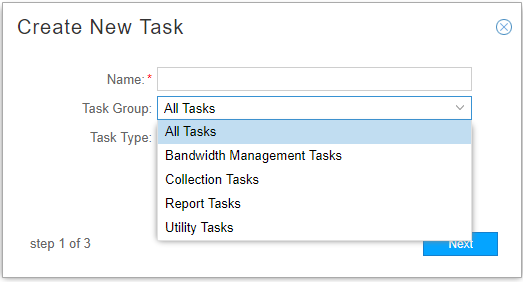
The task types are described in Table 1, organized by group. For most task types, links to additional information are provided.
Task Group |
Task Types |
|---|---|
Bandwidth Management Tasks Bandwidth management has to do with adjusting RSVP bandwidth reservations based on actual traffic. |
|
Collection Tasks The NorthStar Controller Analytics features require that the Controller periodically connect to the network in order to obtain the configuration of network devices. It uses this information to correlate IP addresses, interfaces, and devices, as well as collecting various types of statistics. Completion of device profiles (Administration > Device Profile) is a prerequisite for successfully running collection tasks. |
|
Report Tasks See Reports Overview for information about accessing reports generated by NorthStar. |
|
Utility Tasks |
|
In addition to the tasks you can create, there are system tasks launched by NorthStar to run scripts. You cannot add or modify these tasks, but you might see them in the Task List. In the Type column, they are listed as ExecuteScript. In the optional System Task column, they are listed as true.
Some system task examples include:
CollectionCleanup: purges old raw and aggregated analytics data.
ESRollup: Aggregates the collected data from the previous hour.
See NorthStar Analytics Raw and Aggregated Data Retention for more information about these system tasks.
You can schedule tasks to recur periodically using the scheduling window that is part of the Create New Task process. Figure 2 shows an example of the Create New Task - Schedule window. You can execute a task only once, or repeat it at configurable intervals.
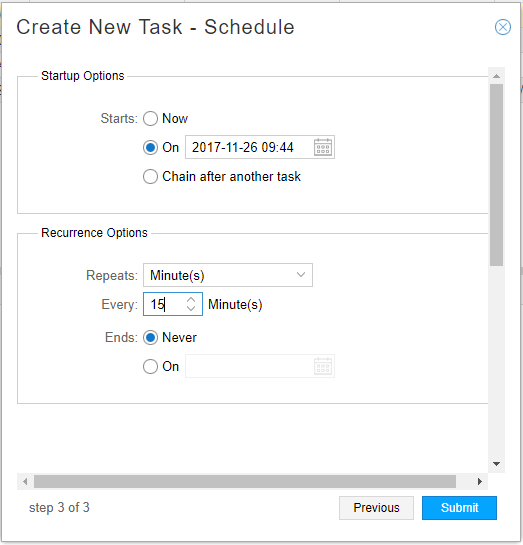
Instead of scheduling recurrence, you can, for most task types, select to chain the task after an already-scheduled recurring task, so it launches as soon as the other task completes. When you select the “Chain after another task” radio button, a drop-down list of recurring tasks is displayed from which you can select.
