Jumpstart Juniper—Advanced

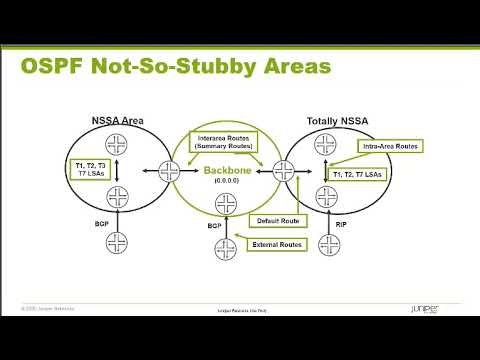
Learn advanced Junos® operating system OSPF and BGP concepts in part three of the Jumpstart Juniper series.
Ready for a master class in Junos OS? Dive into part three of the Jumpstart Juniper video series from Juniper Networks, focusing on advanced Open Shortest Path First (OSPF) and Border Gateway Protocol (BGP) concepts.
Read, “Day One: Deploying Junos Timing and Synchronization.”
You’ll learn
How to configure multi-area autonomous systems and area border routers with Junos OS
How to configure and operate BGP with Junos OS
Configuration of multi-area autonomous systems and area border routers
Who is this for?
Host

Experience More
Transcript
0:00 and bgp Concepts let's start by diving even deeper into
0:06 ospf Concepts by now you should be comfortable with configuring ospf
0:12 configured under protocols ospf you add an area number and then associate the
0:18 interfaces that are going to be participating in the ospf protocol
0:23 now within the interface hierarchy under ospf you can add additional options such
0:29 as the interface type so that you get rid of the Dr election especially if you only got two devices and you're running
0:36 a multi Access Link type such as Ethernet or setting a metric to specify
0:42 whether the link is more or less preferred but one of the big things that
0:48 cannot be overemphasized is the inclusion of the loopback interface as part of your configuration
0:54 one it's just great for troubleshooting and if you're using other protocols such
1:00 as ibgp or ipsec it's commonly used for tunnel endpoints
1:06 because the ospf interface can be used for multiple purposes It's Not Unusual
1:12 to see multiple IP addresses being added to the loopback interface and that means
1:18 when you go into ospf and you add the loopback interface that all of those
1:23 individual addresses will be added to your ospf database and distributed
1:29 throughout your network the way you can get around this issue instead of adding the interface name
1:36 under the interface configuration of protocols ospf add the IP address that
1:43 you want to have included in your ospf distribution
1:48 if working with a larger ospf Network you may find yourself in an environment where you have multiple areas in this
1:56 case you need to be aware of the area specific options and where they can be used when you can set up an NSSA area
2:04 and when it needs to be a stub area you also need to know things such as are you
2:10 going to be injecting a default route or are you going to do prefix summarizations these are some of the
2:16 things that you need to know we have talked extensively on how ospf
2:22 uses lsas to share information so each router can determine the best path to a
2:28 given destination the question is how does it do this well it uses the SPF
2:34 algorithm which stands for shortest path first now this is based on the dijkstra
2:39 algorithm which was used to find the best Loop free path between two points the way it works it starts with the link
2:46 State database which gets copied into a candidate database this candidate
2:53 database is processed by the SPF algorithm and produces a tree database
2:58 which holds these best routes now the SPF algorithm is run on a per
3:03 area basis on each router it's an independent calculation but it does
3:08 require that every router in an area have exactly the same picture of the
3:15 network now when it determines the best path and
3:20 it's stored in the tree database these results are passed to the junos routing
3:26 table the inet.0 where the route selection algorithm determines whether
3:32 the route will be marked active there are times when a network can
3:37 become unstable and during that period of time SPF has some built-in
3:42 protections to ensure that your processors are not overwhelmed with continuous processing of network changes
3:51 these rules state that if you have three consecutive SPF runs that there will be
3:57 a mandatory hold down Now the default time for this is five seconds but it can
4:03 be configured to be anything from 2 to 20 seconds and it's entered in milliseconds this helps keep the network
4:10 stable during periods of Rapid change not only can you set up your hold down
4:16 timer but you can set up the amount of time between any uh SPF run you can set
4:24 the minimum delay time this is done under protocols ospf SPF options delay
4:30 now this value can be set to anything from 50 to 8 000 milliseconds and it's
4:37 recommended that it at least be greater than the propagation time that it takes
4:42 information to get from one end of your network to the other
4:47 ospf has been around for a long time and because it has this has brought an issue
4:54 to bear on every modern day Network that uses ospf and the fact is is that back in the day
5:01 when ospf determined how it would Calculate cost it based it off of the
5:07 highest speed that was really around at that time which was a hundred megabits per second
5:13 so when it calculated a cost for any given link it was based off of a hundred
5:20 megabits per second and so everything over a hundred megabits a second would
5:25 end up with a cost of one at the time 1989 you know a hundred Megs
5:31 was a very high speed it wasn't thought of something that was just going to be blown away and barely existence like it
5:39 is today so when you're setting up your network you really need to change the reference
5:46 value that's going to be used within ospf now today the highest reference
5:54 bandwidth that you can set is a thousand gigs now again that's pretty high but
6:01 they thought a hundred Megs was high in the past I mean today the highest links
6:06 that we have today are 100 gigs 200 gigs even 400 gigs on Juno Juno's PTX so
6:13 we're well within those limits but the the definition of terabit interfaces are
6:20 being worked on even as we speak so you want to set your reference
6:25 bandwidth to a value that's high enough that should take you into the foreseeable future
6:31 now whether you want to put that as a hundred gigs or 10 gigs you know or a
6:37 thousand gigs I mean the higher you set it the more accurate it's going to be and helpful in the
6:44 future now you can set it on each device it is a per device setting that you can
6:50 do it's under protocols ospf reference bandwidth and you put in the value for
6:57 which you want the algorithm to calculate cost to be derived from
7:02 so again recommend one thousand now you can manually configure metrics yourself
7:10 so you can override the global by setting an individual metric as you can
7:15 see under the sonnet interface where it's manually being set to a metric of
7:21 12. an issue that you want to be concerned
7:26 about when managing costs throughout your network is you need to be sure that
7:32 it's implemented consistently on every device implementing cost Management on one
7:39 device and not on its other side that it's connected to can result in
7:46 asymmetric routing across your network so you want to be sure that the costs on
7:54 both sides of your link are always going to be the same unless you have a specific reason for doing otherwise so
8:02 be careful when managing your network costs whether you're using the reference
8:08 bandwidth or your individually setting leading costs be sure there's a consistency or as you can see on the
8:15 slide it would be very easy to result in asymmetric routing
8:22 let's move into a more detailed discussion about ospf areas
8:28 in today's networks it's not unlikely that you'll find a large-scale ospf
8:33 network that's running as a single area this is because interface links are much
8:40 more stable processors are much more powerful and gone are the days when an ospf area
8:47 could not exceed 50 routers today they are much larger than that
8:53 but there are other reasons why you may want to consider having a multi-area
8:58 ospf network and if you're going to do that then there are some specific area
9:04 types that are meant to help you uh control the size of your ospf database
9:11 these area types fall in four different categories stub totally stubby not so
9:18 stubby and totally not so stubby a stub area is used when you have a
9:24 section of your network whose only way out of that section is through the
9:30 backbone area of your ospf network in this case you can have one of two
9:36 different stub types either a stub area or a totally stubby area
9:42 now a stub area tells an ABR that any type phias that it sees from the
9:49 backbone do not need to be injected into that area either they do not need to get
9:54 to external routes or maybe there is other summarization that's taken place that they can get to those external
10:00 routes but they don't need all the individual external route entries
10:06 injected into their area so that can become a regular stub area
10:11 in a stub area you will see type 1 type 2 and type 3 lsas
10:17 and generally you'll see a default route that's injected to get to those external
10:22 routes if needed now in a totally stubby area it's just like a stub area except it says you know
10:30 what if I don't need a route to external
10:35 routes and there's a default route being injected well then I don't really need type threes because I'm just going to
10:42 send everything to the backbone the backbone will know how to get everywhere and this will reduce your database in a
10:49 totally so be areas to nothing more than type ones and type twos and this is
10:54 called a totally stubby area and it is again used when there's only
11:00 one way out of your local area and that is through the backbone
11:06 now the alternative to the stubby area is a not so stubby area
11:12 this is a situation when there is more than one way out of your network
11:17 however the majority of your traffic is through the backbone not through some
11:23 external connection that you have because most of your traffic is going to
11:29 travel through the backbone then what you want to do is kind of imitate what a
11:35 stubby Network did but we can't do that because a stub Network says no external
11:41 routes period so a not so stubby area lets us break that rule
11:47 we can inject external routes directly into our not so stubby area
11:53 however these routes will be marked as a type 7 not a type 5.
11:59 now a standard not so stubby area will have type ones type twos type threes and
12:04 type sevens but no externals from the backbone will be injected into this area
12:10 now it might be that NSSA area does have a connection to the outside world that
12:16 will give it its internet access and everything like that so I don't need any of the externals from the backbone
12:22 itself I can just do it directly I don't want to be sent through the backbone I'll take my direct connection that
12:28 might be one reason okay so that that that's an NSSA area but if I'm in the NSSA area and I'm
12:36 sitting there I'm saying look yeah I'm injecting routes in and for those specific routes I can take that route to
12:44 get out to them but everything else if I don't have a specific route for it I want to go
12:50 through the backbone so in this case in a totally not so stubby area we'll inject a default route
12:56 pointing to the backbone so they can get to their external lsas they can get to
13:03 other internal routers and for everything else they will use the default route that takes them into the
13:09 backbone and this is called a totally not so stubby area
13:14 now the main reason behind the stub area is that we want to reduce the number of
13:20 lsas that exist within our area to shrink the size of our database now a
13:26 stub area alone only says it only tells the ABR don't send me in don't allow
13:34 type fives to flood into my area and of course if type fives are not coming in I
13:39 obviously don't need type fours now how am I going to get to those routes that I've stopped coming in well
13:46 I can use a default route now in junos it requires manual
13:52 configuration from an administrator on the ABR to have the ABR inject the
13:59 default route into a stub area now when I have a stub area
14:08 then I really can't inject external routes into my area I can technically
14:17 redistribute routes locally but they will never go beyond my local router
14:23 so you really don't have an asbr capability with a stub area
14:29 and virtual links cannot Transit a stub area either so that's another feature of
14:37 a stub area when you decide to create a stub area
14:42 you're going to change how type fours and type fives flood throughout the
14:49 network in order to create an area as stub you need to configure all routers in that
14:55 area as a stub router this becomes an adjacency forming criteria
15:03 if you have multiple routers in an area all of them must be marked as stub
15:08 or else the router that is stub and the router that is not stub will not form an
15:14 adjacency when you create a stub area no default route is created by default if you want
15:21 a default route you must configure the ABR to tell it to inject the default
15:27 route into the stub area now let's look at how type 5 routes will
15:34 be affected so here we're injecting a external route into area 0 which is
15:41 creating a type 5 LSA these will then be flooded into area 2
15:47 and area 3. and then a Type 4 will be created by the abrs to be supportive of
15:54 the type 5. the stub area itself will not have any
15:59 type 4 or type 5 lsas injected even if external routes are set up in a
16:07 different area it will go ahead and create the type 5 LSA in that area they will be flooded
16:15 into areas zero they will be flooded over into area 2 but they still will not
16:21 enter into Area 1 in this example
16:28 foreign route in a stub area
16:35 well then you really don't need the type threes as well and you can further
16:40 reduce the size of the database by introducing the words no summaries into
16:46 your ABR configuration okay into your ABR configuration in this
16:53 way an ABR will say well you're a stub area so you don't need type fives and if
16:59 you don't have type fives you don't need type fours and then because you've added the no summaries we won't send in type
17:06 threes either now a stub area with no summaries is also called a totally stubby area but it
17:14 still does not by default inject a default route you still have to go through a manual configuration step
17:21 to ensure that a default route gets injected into this totally stubby area
17:28 now in this particular case you cannot have asbrs if you were to do
17:34 that you could always redistribute locally but it would never go beyond that route so why do it
17:40 and then secondly virtual links cannot Transit a no summaries area
17:48 when you decide to create a totally stubby area then every router in that
17:54 area must also be marked as a stub router this is an adjacency forming
18:00 requirements when one router is marked as stub any router that it will form an
18:06 adjacency with must also be stub now the reason behind stub is it stops
18:13 the creation of a type 5 being applied to that particular area we need to do it
18:20 on every router we do it on the ABR to prevent the type 5 from being injected
18:27 into the local area but we do it on the other routers so if they were to inject
18:32 a or try and redistribute a route into the area that it would fail that it
18:38 would not create a type 5 external and they would not be sent to any other routers so that's why every router must
18:45 be stubbed now on the edge we want to block the type threes from coming in so
18:52 we use the keyword no summaries that doesn't mean that the internal routers
18:57 cannot have type threes in fact if you put on a default route in the ABR and you tell it
19:05 to inject one into area three it will come in as a Type 3 and the other routers will process it just fine the
19:12 purpose of the no summaries that the ABR is to block the type threes from coming into the area from the backbone
19:20 now let's see what happens when we deal with type fives so now we have a router
19:27 in area zero that is an asbr injecting type fives
19:32 now the stubs will block it from going into Area 3 and area one but it will
19:40 flood just fine into area 2 which has no such designation
19:46 when configuring a stub area all routers in the area must be configured as stub
19:54 in the example shown on the slide there are two routers in area one router 2
20:01 which is the ABR and router 3 that is the internal router to area one now at
20:09 the top left here of our configuration we show the command to set router 3 as
20:16 stub in area one it's that area one stub and we can view that with the show
20:21 command that it is marked as stub we issue the same command on R2 which sets
20:29 it as stub now in this case we want our two to
20:35 inject a default route into area one so it knows how to get out to area 0 for
20:41 external routes and so R2 with the configuration of the
20:46 default metric command will inject the default route which will be an LSA type
20:53 3. in addition to that because after the default metric we put in the value of 10
20:59 the cost associated with that default route as it enters into the network will
21:05 be 10. in order to make an area a totally
21:10 stubby area follows the same commands that we saw on the previous slide except
21:17 on the ABR we're going to add the additional keyword no summaries
21:23 so we still specify the word stub if we want a default route which makes
21:30 sense we'll keep using the default metric and give it a cost value and
21:35 immediately following that we will add the keyword no summaries on the ABR only and it is this that
21:43 tells the ABR not to go ahead and flood any type threes into the local area
21:52 when configuring an area to be a not so stubby area or totally not so stubby
21:58 area there's some similarities and differences to a stub area
22:03 so first thing the similarities is that every router in the area is going to have to be configured as an NSSA area in
22:11 order to form adjacencies so that's like a stub except we're using NSSA this time when it comes to building
22:19 the default routes to configuring the default routes in the stub area all we
22:24 did was type in the default metric but now in The Not So stubby area we have to
22:29 use the keyword default LSA first before we can get to the default metric
22:35 and so when we configure a default route this way the default route will be injected into the ospf area in this case
22:44 Area 3 as a type 7 route now
22:49 another option that you have is that you add in the keyword no summary so now it's not a standard not
22:57 so stubby area it's a totally not so stubby area and now when you use that same command with the default LSA
23:04 default metric no longer will the default route be injected as a type 7
23:09 because it's now a no summaries it's injected as a Type 3 it's just the way
23:15 that it is now if you don't like the fact that you have this totally stubby area and it's
23:22 having a Type 3 and you really wanted it to be a type seven well Juniper has
23:27 provided a way for you to force it back to be a type seven and so in your
23:33 configuration when you've set it up to be a no summaries LSA you configure the
23:38 default LSA you configure the default metric and now you can force it back to be a type 7. now remember not so stubby
23:46 and totally not so stubby you cannot have virtual links to trade and satin a
23:51 not so stubby area looking at ospf flooding in an ospf
23:57 domain that hosts both stub and not so stubby areas we can see that there is no
24:03 impact on type 3 flooding they go everywhere however when a type 5 external route is
24:11 flooded into area zero we do see a change as this type 5 will not go into
24:18 Area 1 or area three but it will be carried into area 2 with the Type 4 LSA
24:25 being created now because Area 3 is an NSSA area
24:33 external route can get injected into this area as a type 7. when it hits the
24:39 ABR it gets translated into a type 5 in area zero
24:45 and then we'll go ahead and flood into area 2 but not area one
24:53 looking at the flooding patterns of stub and not so stubby areas that have been
24:59 marked with no summaries you see a big difference here now in the fact that no
25:04 type threes exist in these areas and then when external routes are injected
25:10 into the area then they are only going to be injected into the area that isn't
25:16 configured with these particular options in this case area two no additional type
25:22 5 show up No Type 4 show up in any of the areas if we still inject
25:28 routes into the not so stubby area the type 7 is created it is forwarded into
25:35 the backbone area and converted into a type 5 with no matching type four it's
25:41 unnecessary as we saw earlier and then this is carried over into area two so
25:46 you can see through the use of stub and not so stubby with no summaries we've
25:52 left our areas area one and Area 3 with a minimum of lsas to process by the SPF
25:59 algorithm while the use of stub and not so stubby
26:05 areas has done much to reduce the number of lsas in a non-backbone area it hasn't
26:11 impacted the number of lsas in the backbone area so we need to do some work on that we
26:19 can do that with the area range command that allows us to summarize routing
26:25 information it can be used in a couple of locations and here we see it used after the area
26:32 number in order to summarize type 1 and type 2 lsas
26:38 let's see how the use of stub areas and area range can reduce the number of lsas
26:45 that exist in both area 10 and area 0.
26:50 now pay attention to area 10 it currently is a regular area it is filled
26:57 with lsas and what we're going to do is we're going to make it a stub area
27:02 through configuration and the external routes will go away so we're going to lose both type fours and type fives
27:10 so we start by configuring the set protocols areas ospf 10 step on every
27:17 router in the area that means our 5 R6 R7 R8 and R9 will all be configured with
27:25 the same command stub and we reduce the number of lsas in area
27:30 10. we then come in and on the ABR only we add the command
27:38 default metric to inject a default route now because we now have a default route
27:45 and that's our only way out of the network I don't really need type threes so in that same configuration I can add
27:52 the word no summaries and now look we are down to just two types of lsas
27:59 within area 10. now this hasn't changed area zero
28:06 so if I go in and I add to my protocols ospf area 10 command the area range and
28:15 a prefix then this is going to summarize the type 1 and type 2 lsas that were sent in to
28:23 area 0. now remember originally every type 1 and type 2 I had
28:30 in area 10 resulted in a type 1 and type 2 summary in area Zero by using the area
28:39 range command now I get a single summary so I've reduced all those lsas in there
28:45 into a single summary now the area range is not just available
28:52 after the area number it's also available after the keyword NSSA and
28:59 this will go ahead and summarize type 7s now there's no option to summarize type
29:06 fives this command will summarize type sevens now we'll show you how using the NSSA
29:13 area designation and area range can reduce the number of lsas both in a
29:22 non-backbone area and a backbone area so we look over here at Area 51 Area 51
29:28 has Type 1 lsas type 2 lsas it has summaries from the backbone and it also
29:34 has type 5 externals that are being injected from this external route
29:39 now one of the first things that we can do is go ahead and configure this to go
29:45 ahead and be in the NSSA area now in reality just converting it into
29:51 an NSSA area didn't change the number of lsas that we needed to support it just
29:58 basically set up the type files or change the type fives to type sevens now
30:03 it did reduce over here the Type 4 in the backbone area so that is a little
30:09 bit of a savings but at the current time we haven't saved much in the way of lsas
30:16 so what we do is we go in and now we configure the NSSA area with a default
30:23 route so we're now going to inject the default route and if we inject the default route that means we don't need
30:31 the type 3 summaries anymore so we can go ahead and
30:36 add in the no summaries command and get rid of the type 3. so this reduces the
30:43 number of type threes in area 51. now it
30:48 hasn't done much for area zero so what we can do here is in order to get rid of
30:54 all the individual matches of the type 1 and type 2 Network lsas here that were
30:59 resulted in individual type 3 lsas over in the backbone area we can use the area
31:07 range command after the area number so this is going to change the one for one
31:13 count of summaries from type 1 and type 2s into an individual summary for the
31:20 type 3 reducing the lsas there the other thing is is that the type 7s
31:25 can now be summarized through the area range command after the NSSA and this
31:33 will reduce the number of type 5 routes that are converted that represent the
31:38 seven inside the area so here you can see that now our
31:44 backbone area just has their type 1 and type twos and a limited number of
31:49 summary and external routes that are coming in from the adjoining
31:54 non-backbone areas we're going to walk you through a demo
32:00 of ospf summarization we have two ospf areas area zero and area four area four
32:07 is a not so stubby area router 5 is injecting external routes
32:12 that need to be summarized into area zero and router 6 has many internal
32:18 networks that needs to be summarized into area zero our goal is to summarize
32:23 as many of the 172.160 through 9 24 routes without creating Rogue routes
32:31 Rogue routes are routes that you're advertising that you don't own so we can only advertise routes we own we want to
32:39 prevent the 172.16.9.0 24 route from being present
32:45 in area zero and we want to summarize both 172.28.0 through 3 and the
32:53 172.29 8 through 11 24 Networks
32:58 now for the purposes of this we're going to be just using three routers are 7 to
33:03 verify routes are in the NSSA area and are one to verify that summarization has
33:11 occurred and our ABR will be R4 and this is where we'll be doing our configuration
33:18 we'll start our demo on router 7. here we're going to look for the 172 16 16
33:25 routes to see yes we have all nine we'll do the same to look for the 28 routes
33:32 and we have them there and we're going to look for the 29 routes so in area 4
33:37 we have all the routes that we want to summarize in area zero let's make sure
33:43 they're showing up in area zero so we move over to router 1. and yeah we have all of our nine routes
33:50 in the 17216 Network we have all of our routes in the 28
33:55 Network and we have all of our routes in the 29 Network so we're fine so to summarize we
34:03 need to go to router number four or ABR and we need to summarize but we have to
34:09 figure out what is the best subnet to use so let's go ahead and just do our
34:16 um show route 10 essentially one seventy two
34:25 1.16 and yes here's our nine routes and we want to figure out the best summary and one of the tricks is you can play
34:31 around with your um you know prefix setting and here we
34:37 can see that a 20 still gives us all of our routes if I go ahead and add a 1 to
34:42 it okay well now I know that 20 gives me all of them 21 gives me a few less but
34:49 it's not um at the nine it doesn't stop at the nine so I know eight and nine won't fall
34:55 in a perfect boundary so if I can't do row grouts the only thing I can do is
35:01 zero through seven so let's summarize those and see what happens
35:06 so I'm going to go under protocols ospf area 4. now these are external routes
35:15 that we're dealing with we can tell that from the ospf preference of 150
35:22 and so what we're going to do is we have to put this in under NSSA if we just put
35:27 it in as an area range after area four then the type sevens wouldn't be summarized they have to be done under
35:34 after NSSA so I'm going to do 172
35:39 16.0.0 21 for my summary and now when I commit
35:46 okay it should summarize my routes and now when I go over to router 1 which is in area 0
35:52 and I look at my 16 routes yes indeed it did summarize them that it has all the
35:59 first zero through seven in one group eight and nine are independent routes which you may have to do if you do not
36:06 have a perfect summary boundary as part of your Networks
36:11 now we were told that we can't have nine in area zero so the way we can do that
36:17 with ospf is we still do an area range command
36:22 but we're going to identify the network and then use the
36:28 keyword restrict all right and we're going to commit that
36:34 and then we'll go look at R1 again and see if we've met our goal
36:40 N9 is gone so at this point I can ping 172 16 1.1 I can get through that way I
36:48 can do 4.1 get through that way I can do 8.1
36:55 but 9.1 will fail okay because we didn't let that host route come across or that
37:03 summary route come across now I'm going to show you something that's a little bit tricky when it comes to the
37:10 summarization you remember that we set up this big block of routes to allow well what if
37:18 you wanted to block a subset of those routes by trying to
37:24 throw in a restrict well if we go over to R1 and just test
37:29 this out and we try and ping 4.1 but we can still get there so if I got this big
37:36 block of permit I can't go in and restrict a subset of it however if we go
37:43 back here and we change things up and I take my 21
37:50 summary and I set it to restrict and then I go back to my four route entry
37:59 find it here here it is and what I'm going to do
38:05 whoops I want to delete the restrict
38:13 okay we can see the restrict is removed so
38:18 I'm committing this now when I go back over to R1 and I try and ping
38:26 1.1 I can't get to it if I try 2.1 I can't get to it because the block is
38:32 working however if I do 4.1 I can get there so it if you have a big permit you can't
38:41 block in the middle but if you have a big block you can permit in the middle just the way that it works just wanted
38:48 to let you know about summarization all right we've got a couple more to finish up in our Command here we need
38:55 to go ahead and summarize the 28 and 29 networks which are
39:00 internal not external so I'm going to do a set protocols ospf
39:06 area four but now I do not use NSSA if I did then the area range command wouldn't
39:12 work so I do area range 172 28
39:18 28.0.0 22 because there were four routes zero through three and then I'm going to
39:24 do the area range command but it's going to be for 29 and its
39:31 Network started at eight it was 8 9 10 11. so 8 22 and I'm going to commit
39:39 and now when I go over to R1 and I do a show route 172 28 Dot
39:49 zero dot zero slash 16. I only see the one route it's summarized
39:56 it if I go in and I do the 29 I can see it summarized that so
40:03 everything is working as it should and that's how ospf does summarization
40:10 we'll now move to bgp bgp is an EGP which stands for exterior
40:17 Gateway protocol this means it's not so concerned with how traffic moves inside an autonomous
40:24 system as how traffic moves between autonomous systems
40:29 in fact bgp is the core routing protocol that connects the internet
40:35 because you're connecting to other companies and you don't want them telling you how to route traffic through
40:42 your network bgp is all about control so there are many attributes available
40:48 within bgp that you can use through policies to provide this control
40:56 when it comes to calculating the best path bgp is a path Vector protocol
41:04 distance is determined by the number of autonomous systems that the traffic must Traverse to get to a destination not the
41:12 number of routers or the speed of the links now bgp supports two different methods
41:19 of Route Exchange there is the ebgp protocol that is used
41:24 to exchange routes between autonomous systems and there's ibgp that is used to
41:31 exchange routes inside an autonomous system if you're asking yourself if bgp is
41:37 right for you then you have to ask yourself another question and that is how are you connected to the outside
41:44 world if you only have a single connection to a service provider then you don't need
41:51 bgp you just need some form of manually created default route
41:57 if you're like customer a and you're multi-home to more than one service provider and you want to make an
42:05 intelligent decision as to which link to use to forward your traffic then bgp
42:12 might be your answer when setting up bgp peering there are
42:18 two types of sessions that could be created one is an ebgp session which is between
42:25 you and an external autonomous system these sessions are usually established
42:31 using the IP addresses of the physically connected interfaces
42:37 ibgp sessions are required when you have more than one bgp router inside your
42:44 network and need to take the routes received from one autonomous system and
42:49 pass it to another router in your network ibgp sessions are usually established
42:56 between the loopback addresses this allows you to maintain connectivity
43:01 even if you were to have a physical failure on the connecting links
43:08 bgp uses five different message types in order to communicate there are open
43:15 messages keep alive messages update messages notification messages and
43:21 refresh messages bgp uses open messages to establish
43:27 peering relationships between manually defined peers since bgp relies on TCP
43:35 for Reliable connections a TCP connection must be established first
43:42 once TCP has established connectivity bgp will send open messages to confirm
43:49 the neighbor identity and set up an established relationship between the two
43:55 peers bgp uses update messages in order to
44:01 exchange learned information between bgp peers some information is required and will
44:08 appear in every update message this includes an lri which stands for Network
44:14 layer reachability information and for standard ipv4 and IPv6 bgp
44:22 this is for prefixes other fields that are mandatory include
44:27 origin as path and bgp Next Top bgp also contains some optional fields
44:35 that may or may not be included in any given message this includes local preference Med and
44:43 communities EGP may also use an update message to
44:48 withdraw information that has been previously sent the other messages used by bgp are keep
44:57 Alive's notifications and Route refresh keep the lives are used to maintain bgp
45:04 sessions you set the keep alive time through the configuration of the hold time option
45:10 and this hold time option is three times the keep alive interval which means if
45:17 you take the default hold time of 90 seconds and divide it by three then keep
45:23 alive will be sent every 30 seconds you do not directly configure the keep
45:28 alive timer you define the hold timer and keep the lights are sent every one
45:34 third of that time period notification messages are bgp's error
45:41 messaging system so whenever an error is detected within a bgp session such as a hold timer
45:48 expiring or a change in neighbor capabilities a notification message will
45:54 be sent and the route refresh is used to ask a bgp peer to resend all routes of a
46:02 specific address family as new routes are learned and added to bgp they are placed in bgp updates and
46:11 forwarded to other bgp peers in order to prevent Loops these updates must follow
46:17 several rules rule number one ibgp learned updates can only be forwarded to
46:24 ebgp peers rule number two states that ebgp learned updates can be forwarded to
46:30 both ebgp and ibgp peers and rule number three says ibgp Loop prevention requires
46:37 a full mesh design so let's look at that in our example on the slide as a new route is added to
46:45 router number one it's placed in a bgp update and forwarded to router number two using ibgp
46:53 router number two follows rule number one ibgp learned routes can only be forwarded to ebgp peers so router number
47:01 two forwards it to four four receives it and follows rule number two ebgp learned
47:07 routes can be forwarded to ebgp and ibgp peers for this example we're going to
47:14 say that for only peers with routers 5 and routers 6 using ibgp
47:21 so when five receives the route it follows rule number one ibgp learned
47:27 updates can only be forwarded to ebgb peers and the same goes for router
47:32 number six so the question is how is 7 going to
47:38 receive the update to forward it to its ebgp pair and the answer is well five can't break
47:46 the rule of number one because if five could send it to seven seven could send
47:51 it to six six would send it to four and that would be a loop so this is where
47:57 rule number three comes into play ibgp Loop prevention requires a full
48:02 mesh design so the way 7 gets the update is four must send it directly to seven
48:08 through its own pairing so this is the way that bgp update rules are applied
48:16 in addition to having different forwarding rules ibgp and ebgp process
48:22 updates differently ebgp updates change the aspath and bgp
48:28 next up while ibgp updates do not change anything by default
48:33 now while there are differences they also have something in common a bgp router will verify Next Top reachability
48:40 before adding the route to the routing table we will now walk you through how bgp
48:47 updates are processed as they move from router to router now in our example
48:53 router number one is adding a new route into bgp and sending it as an ibgp
49:00 update to router number two so router number one is creating this brand
49:06 new and so it looks at the bgp update says I have to add an nlri which will be
49:12 the prefix I have to add an origin I learned this from my igp
49:18 then I go ahead and add an as path which right now it's never left the borders of
49:25 an autonomous system this is an ebgp thing so it's left at null and my bgp
49:31 next top is the router that added it into bgp in the first place and so we
49:37 see the 192.168 1.1 now when router number two receives this
49:43 update the very first thing it must process is can I get to the bgp next top since it should be peering with one
49:50 through its loopback and that is the bgp next stop there should be no problem getting to the bgp next up the route
49:58 gets accepted now router number two is going to send it as an ebgp route to
50:04 router number four so it needs to follow the processing rules of ebgp which says they're going
50:11 to change the as path and the bgp next top so when we look at the next bgp update
50:17 message that's going to flow between 2 and 4 the nlri will be the same the
50:22 origin will be the same but the ebgp processing will add the as path of the
50:29 autonomous system number that it's leaving in this case number 10. it will
50:35 also change the bgp next hub to be the peering address that is assigned to four
50:41 and that's going to be 1.1.1.1 and this is the address that's going to be sent in the update message
50:48 now when this update message gets sent to four the number one thing that the
50:54 router 4 does say can I get to the bgp next top since it's a directly connected
51:00 link there should be no problems the route gets accepted and then four processes it for forwarding Now it only
51:08 has ibgp peers so it's going to not change anything by default
51:14 so here the nlri is 203.8 the origin is one the as path stays the same and the
51:21 bgp next top is still at 1.1.1.1 and this is the number one reason why bgp
51:28 will break inside an autonomous system because we don't normally add an
51:34 exterior Network into our igp so in order to fix this problem the most
51:41 common way it's done is through a process called Next Top self where we actually take some extra action and
51:48 configure router 4 to change the bgp next top
51:53 to configure bgp there's a couple of sections in the Juno's hierarchy that
51:58 you're going to have to configure the first is under routing options where you define the devices assigned
52:06 autonomous system number now autonomous system number come in two formats a two byte format and a four
52:12 byte format the reason why we have a four byte format is we've run out of two byte numbers because in a two byte field
52:18 the largest amount that you can have is 65 535. now within the two byte number
52:27 range some of them are public and some of them are private so the numbers
52:34 64512 through 65535 are considered private you can use them your service
52:41 provider can assign them to you they should not be advertised out into the
52:47 internet themselves but other than that they can be used freely
52:56 private numbers are assigned by Ayanna and so you'll need to apply for those
53:01 there's a cost and there's a justification that you have to make in order to be assigned a uh public
53:08 autonomous system number now to configure bgp we go under protocols bgp
53:16 and because there's two types of bgp when we create our bgp groups we have to
53:22 Define if it's an ibgp or an ebgp so that traffic flows can follow the
53:29 forwarding rules and processing requirements that we've talked about earlier
53:35 so our first group here we're showing is an ibgp group we're giving it a name
53:40 we're defining it as internal the local address is used to overwrite
53:46 the routing engines innate desire to create packets using the IP address of
53:54 the egress interface as the source address and if that's the case when it gets over
54:00 to the peer the peer will not recognize you because you're peering between loopbacks so adding the loopback address
54:07 field basically tells the routing engine to use this as the source address of any
54:14 bgp messages that are sent so they'll know it's coming from a trusted peer
54:20 you also have to Define their address that you're appearing to within the
54:26 configuration of the group and again it serves two purposes it is the
54:31 destination address that's used to send the message over to the peer but it also
54:38 acts to confirm that the messages you're receiving are from authorized peers
54:45 when you want to create your ebgp group you give it a group name
54:50 type in the type which is is it ebgp or ibgp it's not really necessary to
54:57 include the designation external except it's considered best practice
55:03 because external is the default you then Define the pure as of your peer
55:09 and the neighbor IP address of your peer now again that neighbor IP addresses does two things one it is the
55:16 destination address that's used when you send bgp messages but it's also used to
55:23 confirm that you're receiving traffic from authorized trusted peers
55:29 with bgp configured and peering relationships established bgp can now
55:36 receive update messages these update messages carry routes that need to be
55:42 added to the routing table and the best route will need to be chosen
55:47 unlike igps that use cost to select the best route in bgp there are many
55:53 attributes that can be used to make the choice these attributes are processed in a
56:00 specific order and are listed in the bgp route selection summary table on the
56:06 slide the first criteria is to look at the local preference this is an optional
56:12 value carried in bgp update messages where the higher value is better in fact
56:19 in the bgp route selection process this is the only option where higher is better
56:25 if the local preferences are the same then it moves to the next attribute to
56:30 evaluate the next attribute is the as path and it's looking for the route with the
56:37 shortest as path length if they are both the same then it moves
56:42 to the next value which is origin code now the origin code is learned at the
56:49 time a route is added into bgp and never changes in this case the lower value is the
56:57 chosen route if they are the same then it moves to What's called the med the
57:02 multi-axis exit discriminator it wants the lower Med if that's the same then it
57:10 prefers routes learn from an ebgp peer over an ibgp peer
57:15 now the reason for that is that an ebgp peer will get it out of the local
57:22 network faster and use less internal bandwidth
57:28 if they're both ibgp peers then it moves over to number six where it prefers the
57:34 path whose next hop is resolved by the igp route with the lowest igp metric
57:40 now if those are the same then it looks at cluster length which is used in an environment that uses route reflectors
57:47 if route reflectors aren't used then it moves to the next one where it prefers routes from the pier with the lowest
57:54 router ID and if the routes are re being received from the same router then it moves to
58:00 the last option which is to prefer routes from the pier with a lower peer IP address
58:07 the bgp route selection process is designed to produce a single route to be added to the route table
58:14 this route will be the only route used by the system even when there might be more than one possible path
58:20 when the router ID or peer ID are the decision criteria as to which of these
58:25 paths to choose you can add the keyword multi-path to the bgp configuration
58:32 this will cause bgp to ignore these last two comparisons and consider both paths
58:38 as possible and will load balance on a per prefix basis across both links
58:44 shown here are three possible scenarios where multipath could be used
58:49 in scenario a you have two different pairing sessions to the same router
58:55 in scenario B you have two different pairing sessions each to a different router but these routers belong to the
59:02 same as and in scenario C you have two different peering sessions each to a different
59:08 router but these routers are part of different autonomous systems in this last scenario you must add multiple as
59:16 to the multipath option in order to provide the load balancing functionality
59:22 um in the example on our slide you see a bgp peering to two different neighbors
59:29 that are sending this router the same routes multipath is not configured
59:36 when we look at the show bgp summary command we can see that four routes are
59:42 being received from each peer but the routes from the lower peer ID are being
59:48 selected as active and we look in the routing table we see that the bgp active
59:56 route is only showing one next hop by adding multi-path to the
1:00:03 configuration we can see now with our show bgp summary command that routes
1:00:08 from both peers are selected as active and when we look at our routing table we
1:00:14 can see that there are two Next Tops per active route however by default the
1:00:20 forwarding table maintains just a single Next Top per route if we want to do load
1:00:25 balancing per flow we would also need to add a load balancing policy
1:00:33 up to now we have been configuring ebgp sessions using the IP address of the
1:00:40 directly connected peers and this is how it was designed to be built
1:00:45 but with the availability of ethernet and the reduced prices of links
1:00:52 redundancy has come into play and ebgp users want to have more than one
1:00:59 connection when there's more than one connection between two devices
1:01:05 ebgp sessions can be configured to peer with non-physical addresses and load
1:01:12 balance across the links in our example R1 wants to appear to the
1:01:18 loopback of R2 and R2 wants to appear to the loopback of R1
1:01:24 now in order for this to happen R1 has to know how to get to the loopback of R2
1:01:30 without getting the route from bgp so a static route is required and in this
1:01:37 case we want more than one link so we can load balance across the two paths
1:01:44 now to tell ebgp that it is no longer going to be a directly connected
1:01:50 connection we can go ahead and configure multi-hop
1:01:56 now when you turn on multi-hop it allows bgp to change the TTL to 64 and thereby
1:02:06 it can make a connection to a device that is not directly connected
1:02:12 for security purposes you can reset the time to live to 1 which would be allowed
1:02:19 for a directly connected device that is to its loopback because
1:02:25 junos does not update the time to live until it leaves the box and since the
1:02:32 traffic gets to the box and it's just an internal interface the time to live will
1:02:38 not be increased and so A Time To Live of one will allow it to connect to the
1:02:43 loopback of a directly connected device in our configuring bgp demo we have
1:02:49 created two autonomous systems as10 and as20
1:02:55 we'll be configuring R2 R2 will establish an ebgp pairing to R4
1:03:02 using the directly connected link R2 will establish an ibgp pairing to R1
1:03:09 and R3 using their loopback addresses so let's get started
1:03:16 before we can configure bgp bgp relies on TCP in order to establish
1:03:23 connectivity so we need to test our TCP reachability to our peers
1:03:28 so we'll start off by doing a ping of our ebgp
1:03:34 peers interface because that's directly connected that should be the most easy
1:03:39 one to prove and so yes we do have connectivity and now we need to confirm
1:03:45 reachability to the loopback of our peer so we want to ping the loop back
1:03:51 and while I could just do the loopback this would be my ability to reach them then I would have to connect to them and
1:03:57 make sure they can reach back I'd like to test both at the same time which I
1:04:03 can do by changing the source address to my loopback
1:04:09 and so now when I change the source I'm not only testing my ability to reach the peer but the peer's ability to reach me
1:04:16 and so I can reach our one our one can reach me let's do the same with R3 yes
1:04:23 everything is working fine so we're now ready to start configuring bgp
1:04:29 so we need to be in configuration mode now the first thing I want to do is I
1:04:34 need to set my autonomous system for my device and this is done under routing options
1:04:41 and here I set up my autonomous system which is going to be 10.
1:04:46 now once I've configured that I'm ready to start configuring my bgp group
1:04:52 now to configure ibgp we need a few things so set protocols bgp and I'm
1:04:58 going to name a group and I'm going to do it for ibgp whoops
1:05:05 ibgp and so the next thing I need to do is tell the system that it's going to
1:05:11 follow the forwarding rules of ibgp so I say it's a type internal group an ibgp
1:05:16 group I then need to tell it my local address this will put in the source i p address
1:05:26 of the packet cre engine sends so they will know that it's an approved peer so
1:05:31 I'm going to type in my local address of 192 168 1.2
1:05:41 all right so I've typed in my local address
1:05:48 okay now what I need to do is type in my peers address so set protocols bgp
1:05:56 Group ibgp by the way I could have changed the hierarchy level in order to
1:06:04 prevent me from having to retype in everything again but I don't mind typing
1:06:09 in the commands gives me good practice and my neighbor is 192 168 1.1
1:06:17 and I also have 1.3 for Neighbors so let's look at our configuration again
1:06:24 and see if we've forgotten anything and we have our type we have our local
1:06:29 address we have our neighbors and this is all we need to do a basic ibgp
1:06:35 connectivity so let me do a commit and then let's see if our bgp peering
1:06:43 comes up so run show bgp summary this is the command I
1:06:49 like to do and I can see my peerings are up and what we're looking for is this established
1:06:56 on this screen here you can see it over here on the right
1:07:03 here right established all right so we do have our established
1:07:09 state we're not receiving any routes which we could see down here if we were
1:07:14 okay but we do have an established peering relationship so now we need to
1:07:19 appear with our ebgp peer we kind of follow the same rules we do set
1:07:25 protocols bgp we create a group so we can Define the type of pairing
1:07:32 relationship it will be we'll call this ebgp it will be type external
1:07:39 now here the only thing I need to do is to find the peer as which is 20.
1:07:45 and the neighbors IP which is 172 16 0.1
1:07:52 I commit that show protocols bgp so you can see the
1:07:58 group configuration that we did and now I do a run show bgp summary and
1:08:06 see I can see that we're up this is my peering
1:08:12 for the ebgp peer I can see that the as number is different from mine we're not
1:08:20 receiving any routes but we are up and running with bgp
1:08:26 in this section we'll talk about bgp attributes and policy since bgp is all about control it's good
1:08:34 to know that bgp behavior can be influenced by policy bgp attributes can be matched or changed
1:08:41 using import or export policies and you can differentiate between ibgp and ebgp
1:08:47 routes bgp stores routes and three main rib memory tables there is the ribbon that
1:08:54 stores all received routes from a bgp peer rib local stores routes that the
1:09:01 local router uses to forward traffic and the rib out that stores all routes that
1:09:07 are going to be advertised to peers Now by default only active routes in the
1:09:13 local routing table are advertised and specifically the single best route is
1:09:19 the one that gets advertised now if you have a bgp route that is
1:09:25 overshadowed that means one that has a identical route but a better preference
1:09:31 which makes the bgp route inactive that route will not be advertised to a bgp
1:09:38 peer unless you configure the option advertised and active
1:09:45 bgp import policies are processed after the routes have been received from peers
1:09:53 and stored in the ribbon table the import policy takes the information in the ribbon table filters anything
1:10:01 that's supposed to be dropped manipulates whatever attributes are supposed to be manipulated and then
1:10:07 sends it to the IP routing table where it's then processed to determine
1:10:14 what the best route is to send to the forwarding table this slide will cover how import
1:10:20 policies are processed when routes are received in this case from as1 and as3 they are stored in the
1:10:28 ribbon table the import policy will then go through the ribbon table and apply whatever
1:10:35 rules have been set up in this case the zero zero route from as1 should be
1:10:43 rejected in which case junos will go back and mark that route in the ribbon
1:10:48 table as hidden next the import policy says to prefer
1:10:54 the 192.168.14.024 from as1 and accept all
1:11:00 as3 routes so we'll take that information and move the appropriate routes making any required changes and
1:11:07 place them in the routing table here is where the choice of the best route is decided upon and forwarding
1:11:15 information is determined and that information is used to update the forwarding table
1:11:22 now if you want to look at the rib end table there is a command you can use to do that there's a show route receive
1:11:28 protocol bgp where you establish the peer ID and now you can see the ribbon
1:11:34 table showing you the routes that you have received now when you execute this
1:11:40 command you will not see any routes that have been marked as hidden so after the peer ID you can add in the keyword
1:11:47 hidden to view those routes as well now if you want to view the results of
1:11:54 your import policy after your import policy we'll want to look at the IP routing table and so here you can use
1:12:02 the command show route protocol bgp Source Gateway with the peer ID and you
1:12:08 will see those routes in the routing table after the import policy has been
1:12:14 applied in junos bgp export policies are applied between the rib local which is your IP
1:12:21 routing table and the rib out tables which is where changes and modifications
1:12:27 are stored before they're sent to the actual bgp peers
1:12:32 this is an example of how junos processes export policies we start with
1:12:38 our main routing table that contains all the routes and we apply the rules that exist within our policy here we say do
1:12:46 not send a default route send the 192.168.14.024 to as2 with a metric of
1:12:53 10. do not send the 192.168.27.024 to as4 and send the
1:13:00 aggregate for local routes so these rules are applied to the existing
1:13:06 routing table and the results are copied into the rib out table
1:13:13 from the rib out table the appropriate routes will be set to the bgp peers
1:13:20 now to view the rib out table you can use the show route advertising protocol bgp with the peer ID to see the routes
1:13:28 that were actually sent what makes btp so powerful is its
1:13:34 ability to use attributes to control traffic flow this makes attributes very
1:13:39 important to the whole operation of the bgp protocol attributes can be used to decide if
1:13:46 routes will be accepted from or advertised to other bgp peers attributes can be altered in an attempt
1:13:53 to influence the routing decision of a neighbor now attributes fall into one of four
1:13:59 categories well-known mandatory well-known discretionary optional transitive and optional non-transitive
1:14:07 so well known basically says that every implementation of bgp that exists must
1:14:14 know of this option so every bgp router must know how to
1:14:20 implement origin must know about as path must have a bgp update and know how to
1:14:29 work with it now it could be mandatory so in this case this would be your
1:14:36 origin as path and bgp Next Top it could be discretionary such as local preference every bgp implementation has
1:14:44 to know about local preference but they don't have to use it in every bgp update
1:14:49 optional means that someone who writes their bgp code doesn't necessarily have
1:14:55 to know about this option or be able to process it and if that's the case then
1:15:01 this optional will either be defined as transitive or non-transitive transitive means it can be passed beyond
1:15:07 my local as and non-transitive means it cannot one of the well-known mandatory bgp
1:15:15 attributes is the bgp next top this must be supported by all bgp implementations
1:15:20 and included in every bgp update this only makes sense as the bgp next
1:15:26 top must be verified as reachable every time a bgp update is received
1:15:31 now if it's not depending on whether it's an ibgp update or an ebgp update
1:15:37 the route could either be marked as hidden or potentially even discarded
1:15:42 Now by default the bgp next top attribute is only modified when
1:15:48 advertised across an ebgp session but it can also be modified by policy and is
1:15:54 often used to fix the problem in an ibgp session environment where the bgp nexop
1:16:02 needs to be changed there is an issue with bgp next hops
1:16:08 that needs to be considered in your bgp design this is due to the fact that ebgp and
1:16:15 ibgp updates are handled differently in our example when as2 sends an ebgp
1:16:22 update to R1 it changes both the as path and the bgp next hop it's going to set
1:16:29 the bgp next top to the interface address that connects R3 and R1 so it
1:16:36 will now be 10.2.2.2 when R1 receives it it's going to create
1:16:43 an ibgp update and send that ibgp update packet to R2 but it doesn't change the
1:16:51 bgp next top so when R2 receives it it's still 10.2.2.2 it does a recursive lookup
1:16:59 can't find that route in its routing table and so it marks that route as
1:17:05 hidden and will not use it the way to fix this problem is to make
1:17:11 sure that R2 knows how to get to the bgp next top
1:17:16 two ways you can do this the way shown on the slide is we go into protocols ospf we take the egress facing interface
1:17:25 the one facing to as2 place it into ospf as a passive
1:17:31 interface so now R2 will know about that Network and be able to resolve it when
1:17:37 it does its lookup and the route can become active another solution not shown here is to
1:17:43 change the bgp next top on R1 and set it to itself or to the peering address that
1:17:51 R2 peers to so R2 will know how to get to that next top
1:17:57 a commonly used bgp attribute is local preference it's both well-known and
1:18:02 discretionary so it must be supported in all bgp implementations but it's not required to be in every bgp update
1:18:10 now a bgp local preference attribute is only used within an autonomous system
1:18:16 it's never advertised to an ebgp peer and it's used to control which exit
1:18:21 traffic will use to leave the autonomous system in local preference a higher value is
1:18:28 more preferred and it's used as the first tie breaker in the bgp route
1:18:33 selection algorithm the default value in junos is 100 and
1:18:39 when set it is always advertised to an ibgp peer
1:18:44 in our local preference example we start off with as2 advertising a route into
1:18:50 as1 to reach 10.8.8.0 R3 is receiving two copies of this route
1:18:58 and needs to decide which one will be the more preferred going through the
1:19:03 standard bgp route selection process it will fall down to the point where it
1:19:09 gets to the lowest router ID which is from R1 and that will be the more
1:19:14 preferred route to establish control over that
1:19:19 decision-making process the local preference can be modified
1:19:24 now here we're going to R1 and we're going to make the route that R1
1:19:31 advertises to R3 less preferred by setting the local preference to a lower
1:19:37 value and applying it as an ibgp update from R1 to R3 as an export policy
1:19:46 this same thing could have been done on R2 but making it a higher local
1:19:51 preference than the default value of 100 so it can work in different ways but
1:19:58 achieve the same results with the policy being applied when we go back in and do
1:20:04 our show route protocol bgp for the 10.8.8.0 24 route we can see that the
1:20:12 higher preference value of 100 makes the R2 route now more preferred over the R1
1:20:18 route another well-known mandatory apgp attribute is the as path so it must be
1:20:26 supported by all bgp implementations and included in every bgp update
1:20:32 now the as path consists of a list of the as numbers that the update has passed through and that a packet will
1:20:39 need to Traverse to get to its destination by default the as path will be modified
1:20:46 when advertised across an ebgp link the as path serves multiple purposes in
1:20:52 bgp first it is used for Loop prevention when a bgp update is received the as
1:20:59 path is checked to see if it contains the local as if it does the update is considered a
1:21:04 duplicate and the update is ignored the as path is also part of the bgp
1:21:10 route selection process it is checked immediately following the local preference to determine whether or not
1:21:17 the route is the best for a given prefix if the as path of the route update is
1:21:22 shorter than the other routes then this route will be considered best and become active in the routing table
1:21:30 aspath can also be used to influence incoming traffic by using policies to add additional
1:21:36 local as paths to some routes they become less preferred so other external
1:21:42 routers will prefer a different path in policies and some show commands regex
1:21:49 can be used to parse an as path junos includes a powerful pattern
1:21:54 matching engine to process regex statements it can work on fixed strings
1:22:00 which is needed for as paths and on variable patterns of text used for
1:22:05 Community matching regex works with a combination of text
1:22:10 and special operators and can perform context-sensitive matching
1:22:16 this is an example of how aspath can be used to control incoming traffic
1:22:22 as1 is sending routing updates to as2 and as3 and they are forwarding it to
1:22:29 as4 now as1 would prefer if as4 sent traffic
1:22:34 through as3 unless as3 were down and then it can use as2
1:22:41 how does as1 communicate with as4 and say hey I would prefer this
1:22:47 well the way as1 can do this is doing what is called negatively biasing
1:22:53 another as this means we want to make as2 appear to be a less preferable path
1:23:00 from the perspective of as4 as one can do this by writing a policy and then
1:23:09 this policy we use the aspath pre-pen command where we say to add our own
1:23:16 autonomous system number two more times than the normal EGP update process would
1:23:23 do as2 will receive that and forward it to
1:23:28 four and four should now prefer three so let's look at that so once as1 takes this policy and
1:23:36 applies it to the peering it has with a neighbor 2. then routing updates sent to as3 will be
1:23:45 the normal ebgp process where it places the current as number into the as path
1:23:53 as it forwards it it sends it to three when three wants to send this route to
1:24:00 as4 it puts it in an update and pre-pins its own as number so when it arises four
1:24:07 there are only two as entries in the as path now when as1 sends its route update to
1:24:17 as2 the ebgb process puts in the as number and then the policy adds that same as
1:24:24 number two more times in the aspath list when as2 receives it it thinks that it
1:24:32 already has gone through three sites as there are three individual as path
1:24:38 entries in there and it will go ahead and forward that route now to as4
1:24:43 pre-pending its as number and including the three as number entries that were
1:24:50 sent from as1 now when as4 has these two routes and it
1:24:56 goes through the route selection process as path being the second one it's going
1:25:01 to prefer the path through as3 and that's where it will direct its traffic
1:25:07 another bgp attribute that is a well-known mandatory
1:25:13 must be included in every bgp update must be known by every device is origin
1:25:20 the origin value is installed by the originating router and indicates how
1:25:26 this route was learned there are three origin codes there's I
1:25:32 for internal e for external and question mark for incomplete
1:25:38 whenever in junos you redistribute a route into bgp it will get the origin code of I this is
1:25:46 the Juno's default and the only one that Juniper uses there is an E when the route is learned
1:25:53 from EGP but EGP is a dead protocol it was the precursor to bgp and it's no
1:25:59 longer in use and some vendors do use incomplete when they redistribute routes
1:26:05 into bgp now you can see the origin code of a
1:26:10 route when you view it it will always be to the far right of the as path
1:26:17 now origin as an attribute is rarely used it's out there it could be used but
1:26:24 it's rarely used so we'll move on to our next attribute the next bgp attribute to discuss is
1:26:32 called the med or the multiple exit discriminator it's an optional
1:26:38 non-transitive attribute which means that every bgp implementation does not
1:26:43 need to understand it or in fact even use it Med is never passed through 1as to
1:26:50 another by default junos only Compares Med values on routes that come from the same
1:26:57 as and it informs neighboring ass's which
1:27:02 Ingress path to use to reach the local as the lowest value is best and by default
1:27:09 is based on the igp metric in our example of Med
1:27:17 R3 injects a new route into bgp and those routes get forwarded to R2 and R1
1:27:25 the internal link costs of R3 to R1 is 10 and the internal link cost from R3 to
1:27:33 R2 is 1. now this med value would be forwarded to
1:27:39 as2 and because the metric value becomes the med value R4 sees the path through
1:27:46 R2 as being the better path walking through the routing tables are
1:27:54 three forwarded this route to both R1 and R2 R1 has a cost of 10 R2 has a cost
1:28:03 of one and if we look over on R4 and we look at that route we can see that r2's
1:28:11 metric became the med for the advertised route and the R1 route the metric became the
1:28:20 mid since the lower Med winds R4 has selected the path through R2
1:28:29 by writing a policy on R2 so that when the 203 route is advertised to the ebgp
1:28:37 peer we set the metric to 100 that makes it much larger than the metric value
1:28:45 that previously was on R1 when we export that to our bgp peer then
1:28:54 what we'll notice is that the R2 path now has a med value of 100 and our R1
1:29:02 path has the original Med of 10 but it's more preferred because now it's lower
1:29:10 another commonly used attribute is community now Community is an optional transitive
1:29:19 attribute that is not required to be understood or used but must be
1:29:25 advertised to all peers it's great for helping you organize groups of
1:29:31 destinations that share a common property it can help you simplify your routing
1:29:37 policies by identifying routes based on their logical bounds that you establish
1:29:44 trying to match on as numbers is very broad because there's lots of routes and
1:29:51 trying to match on IP prefix to manage your network is very granular because
1:29:56 then you need to have lots of Route filters so communities can be used by themselves
1:30:03 or can be used with other attributes to accept prefer or advertise bgp route
1:30:13 there are a lot of things that you can do with communities the more you know
1:30:18 about them the more effectively you can use them in your network because communities establish categories for
1:30:25 routes and prefixes they're often used by service providers to allow you to communicate with them so
1:30:32 that they can set local preference on routes rather than you having to manipulate Med
1:30:39 communities can be used to cut down on manual reconfiguration and complexity of
1:30:44 maintenance jobs if a new prefix is placed in a community no other changes to routing policy are
1:30:51 necessary because it will be recognized by the community and the appropriate policy rules will take effect
1:30:59 however too many communities require more manual maintenance and too many
1:31:05 overlapping communities can be a nightmare to manage
1:31:11 there are two types of communities there are well-known communities these
1:31:17 are communities that everybody agrees on how they will be used and they have Global meaning there's not many of them
1:31:23 we'll discuss those on our next slide and then there are local used communities which are communities you
1:31:31 define for your own use they have whatever meaning you want to give them
1:31:37 a community itself is a four octet value
1:31:43 there are two high order octets that represent an as number
1:31:48 of which the maximum value is 65535 and then there are two low order octets that
1:31:56 represent some value that's unique to that as which again the maximum value is
1:32:02 six five five three five now a route can belong to many
1:32:08 communities and this would be stored as a community attribute
1:32:14 so the community attribute can have many communities in it so a community
1:32:20 attribute is a list of these four octet communities that are these individual
1:32:26 Community attribute values and they get associated with a route
1:32:32 now when you define a community there's two high order octets there's the two
1:32:39 low order octets they are separated by a colon and you can see an example on the slide
1:32:46 of the as number now when you're setting up the as number just know that as0 and
1:32:54 as65535 are reserved numbers and cannot be used in your local use communities
1:33:02 now because as numbers come in two forms the two bytes and the four bytes if you
1:33:08 are using a four byte as number and you want to configure that in your community
1:33:15 string then what you need to do is type in your long as number your four byte as
1:33:23 number and end it with a capital l
1:33:28 now four byte asns can also be represented using a format of two
1:33:36 two byte numbers separated by a period
1:33:43 there are three well-known communities however because confederations are
1:33:48 rarely used today though only the two main ones no export no advertise are
1:33:55 widely used now no export is used to limit routes to
1:34:02 be distributed within that as but no farther no advertise means that the routes must
1:34:09 not be advertised to any other bgp peers
1:34:14 so if I'm an ebgp router and I attach the no export Community as I send it to
1:34:22 my neighbor they will not be able to advertise that route beyond their borders
1:34:30 if I add the no advertised well-known Community to a route that I send to an
1:34:37 ebgp peer they will not be able to send it beyond that router
1:34:43 to configure a community you'll go in the Juno's hierarchy under policy
1:34:49 options using the community keyword you can Define your own custom name for the
1:34:55 community and then you add the members that you want associated with this
1:35:00 community which would be a community ID in policies you cannot directly
1:35:07 reference a community ID you must have a named object in the policy to be able to
1:35:13 use these communities if you create a community with more than
1:35:18 one member it is important to understand that this sets up an and relationship if
1:35:25 you try and use that as a matching criteria and a policy and you have two
1:35:30 Community IDs in that one Community name then both communities must be present
1:35:36 it's not an or it's an and when you put two Community IDs two or more Community
1:35:43 IDs in a single Community named object
1:35:48 now if you want to use those well-known communities no export and no advertise
1:35:54 you will have to also build a community now when you go in under policy options
1:35:59 community and it's a well-known one like no export or no advertise you're allowed to use the no export or
1:36:07 no advertise in the name in fact it's recommended and considered best practice
1:36:13 now for the members you don't need to remember the unique number that's
1:36:19 associated with no export or no advertise you can just type in as the
1:36:24 community name that name no export or no advertise Juniper will automatically
1:36:31 assign the proper number for you here's an example of writing a community
1:36:39 policy first we have to build our community under policy options where we
1:36:45 Define our community in this case customers and we're adding two members
1:36:51 56 colon 2379 and 23 colon 46944
1:36:58 now since a policy we cannot type in a community ID directly it must be a named
1:37:04 object we can now use this community we Define called customers in our policy
1:37:11 so we're looking for routes that have matching communities and if they do
1:37:18 we'll set the local preference to 200 and we're setting this as a export
1:37:24 policy to an ebgp peer now one of the things you've got to
1:37:31 remember is that in your communities since you
1:37:36 have placed two members that both members must be present in a individual
1:37:43 route before this policy will be applied
1:37:48 in our demo of manipulating bgp we've created two autonomous systems
1:37:54 as10 and as20 as20 is currently injecting into as10 a
1:38:01 summary route of 10.100 16. and as10 is injecting into as20 a
1:38:08 summary route of 172.20 16. now in our demo we need to fix a couple
1:38:15 of problems by manipulating bgp the first issue is R3 R3 is unable to
1:38:22 use the routes received from as20 because it has a bgp next stop issue we
1:38:28 will look at this and resolve the problem next our traffic is leaving and entering
1:38:34 the network through R1 and our goal is to get the traffic to enter and leave through R2
1:38:41 so let's get started our first issue centered around R3 not being able to use the routes from as20
1:38:48 so let's do a little investigation to see what might be going on let's go to
1:38:54 our Edge routers and make sure that we're receiving the routes from as20 so we use the show route command and we can
1:39:01 see yes we are receiving the summary route and it is in bgp and it is
1:39:06 currently active by the asterisks we go to R2 and yes we are receiving it so the
1:39:13 next question is well are we sending it to R3 so we'll do a run show
1:39:19 route advertising protocol bgp 192 168
1:39:25 1.3 and yes we are sending it so we've gotten to the fact that we are sending
1:39:32 it to R3 so let's go and take a look at R3 and see what's going on
1:39:39 so let's see if our 3 is receiving it well I I don't see it here
1:39:44 so let's do a run show route receive protocol bgp
1:39:51 192.168.1.1 one of the peers and well it doesn't look like we're receiving
1:39:57 anything but notice something and this is two hidden routes so this is an
1:40:04 interesting thing so let's look at the hidden routes and see what's going on there so we'll type in the word hidden
1:40:10 to view those and oh so we are receiving them they are hidden
1:40:16 so why are they hidden I I look here and I see unusable but that doesn't tell me
1:40:23 a lot so let's look at this command and let's look at the routes in as much detail as we can
1:40:30 and when we do that we can see that the next top type is unusable
1:40:36 well what's the next top well over here the protocol nextop is 172 1801 and 182
1:40:44 1701 so okay what's wrong with those Next Tops so let me do a run
1:40:51 show route 172 18 16. oh there is no
1:40:56 route at all for 18. and there is no route at all for 17 so that's going to
1:41:04 be an issue right off the bat can't get there in the video we showed you that you
1:41:09 could go to the R1 and R2 and set those external interfaces as passive in ospf
1:41:16 and that would fix the problem I'd be able to get to those but this is a demo on manipulating bgp
1:41:22 so what do we need to do we need to change that next top so it's something reachable well I can get to the loopback
1:41:29 of R1 and I can get to the loopback of R2 and so what I want to do is change
1:41:35 the next top to be either the loopback of R1 or the loopback of R2 and this is
1:41:42 actually what they call the next top self policy we're going to have R1 and R2 send any bgp routes to ibgp neighbors
1:41:51 and change the next stop to be their local loopback so what we do is we write a policy to do
1:41:58 this so we're going to go under policy options policy statement and we're going to create a next hop
1:42:06 self policy we're going to create a term called nexop self
1:42:12 and it's only going to have an action then next
1:42:19 pop will be self that means my my peering address that I'm using with the peer
1:42:27 that I apply this policy to so that's going to be my policy and then
1:42:33 I'm going to apply it as an ibgp export set protocols bgp
1:42:41 group my ibgp group as an export policy
1:42:48 and I want to do uh next up self and then I want to commit that
1:42:54 now I need to do this on R2 as well so I'm going to do that nice command I
1:43:00 did before run and show CLI history pipe trim 14.
1:43:10 okay and I see the commands I just typed in and now I can grab all the commands I
1:43:16 typed in copy them go to R2
1:43:23 paste them in and now when I go to R3
1:43:29 and I want to do a run show route my two routes are there no longer do I
1:43:36 have any hidden routes right and I can go ahead and try a run ping
1:43:45 10.100.0.1 and hey I've got reachability
1:43:50 so we've resolved the first problem our next goal is to ensure that traffic
1:43:57 leads through R2 instead of R1 so let's start off by verifying that traffic is
1:44:04 indeed going out R1 so we go to R3 we look at the routes we're receiving from as20 and we see
1:44:11 that the active route is using ge000 now this may require you to look at a
1:44:19 network map you may have to go in and look at your interface configurations to
1:44:25 see the IP addresses match up but in junos you can configure
1:44:31 descriptions on individual interfaces and if you've done that then you can go
1:44:37 in when you're in situation like this and do run show interface descriptions
1:44:42 and now you can get information about your interfaces through their descriptions and so this tells us that
1:44:49 zero zero zero is connected to R1 so that's a good thing we can see that
1:44:55 information uh immediately we don't have to do any other research now at this point in time we need to go
1:45:03 ahead and say okay we wanted to use R2 and the mechanism that we would use to
1:45:09 control the egress point is local preference and we can see right now
1:45:14 that the local preferences on both routes are set to 100 and so what we
1:45:20 want to do is to change our two's local preference to be higher because local
1:45:26 preference is the only bgp selection criteria in Juno's where higher is
1:45:31 better so we want to go to R2 and set the low local preference to be a higher
1:45:37 value so we'll do that through a policy now we'll go ahead and set policy
1:45:42 options policy statement make more preferred
1:45:50 and then we need a term and our term will be set
1:45:55 local preference now we need to decide do we want to be
1:46:02 very specific about the routes that we add this to or do we just want to do it
1:46:08 to everything if we're going to be very specific
1:46:16 we need to add a route filter if we're not then we can just leave it
1:46:21 open and everything should go out R2 and our goal is to get everything to go out R2 regardless of the network space so
1:46:30 let's go ahead and set the local preference here we'll just take an action of then local preference to be
1:46:39 one thousand now this has to be applied to the ibgp policy as an export policy
1:46:45 to send it to all of our peers so we'll set policy oops set protocols
1:46:53 bgp group ibgp
1:46:59 export make more preferred now when I go in and look at my
1:47:06 protocols bgp okay we can see that this make more
1:47:12 preferred is added to the already existing Next Top self now this works fine because in
1:47:21 our next top self we had an action to change the next top with no except and
1:47:28 because there was no accept which is a terminating action the system will go then to the next uh policy that is
1:47:36 listed to the right and execute that so now let's go ahead and
1:47:44 commit our work and then let's go back and see if R3 has
1:47:49 now been changed and what we can see now is that yes we
1:47:57 have one route and it's going out ge001 not ge000.
1:48:04 now you may ask yourself well why do we have one route and not two routes well
1:48:10 in junos the system will only advertise the one best route
1:48:16 now before we had received a route from R1 and R2 because there was no best
1:48:24 drought at that time when they were received but if we go to R1 now
1:48:30 and we do a run show route 10.100 16. well what we see is that the
1:48:39 preference of 1000 from R2 is now the more preferred over on R1 and because of
1:48:49 that it will only advertise the same route the R2 route out to R3 and so
1:48:56 there's only one route that's going to be used now so even R1 we'll use R2 as the preferred
1:49:04 exit point because of the local preference configuration so we've now solved our second problem
1:49:13 our last task is to control the incoming traffic we don't want it to come in
1:49:18 through R1 we would prefer it to come in R2 so the first thing I need to say is
1:49:23 that you can't absolutely control another Network we can try and influence another Network
1:49:30 through our bgp attributes but no matter what we change they can
1:49:35 override it by setting their local preference which is the first thing checked so it's just an attempt to
1:49:42 influence so let's take a look at how our route currently is being handled we're going
1:49:48 to go over to R4 and on R4 we're going to look at the
1:49:55 routes that they've received for the 172.20 and what we can see here is that
1:50:00 they have received two routes from us they are currently using the ge002
1:50:06 interface and so if I go in and run my show interfaces description we can see
1:50:13 that the ge002 is connected to R1 which is not what we want
1:50:19 so in order to try and influence them we're going to negative bias R1 we're
1:50:26 going to make R1 look less desirable now there's two ways we could do this we
1:50:32 could do this with aspath we could do it with Med but as path is higher in the
1:50:37 decision-making process than Med so we're going to use it
1:50:43 now let's take a look to see if we are advertising the route
1:50:52 uh
1:50:59 okay and we are advertising the route to our peer and it is going so there must
1:51:05 be a policy so let's look at our policies yes there is a policy so I could write an additional policy and
1:51:12 apply it but I could go in and modify this policy so we'll modify the existing
1:51:18 policy the one right here that is sending out the 172 20 uh Network
1:51:25 address so we'll go ahead and set policy statement it'll be our export our term
1:51:33 will be the 172.20 and we're going to change the action we're going to add to the action where we're going to say as
1:51:41 path pre-pinned and we're going to put our as number oh a couple of times in
1:51:47 there so that it will be less preferred when it gets to the second selection
1:51:53 criteria so if they haven't configured local preference and it goes to the second criteria R1 will look worse so
1:52:01 I'll go ahead and commit that and then when I go back to R4 and I now
1:52:07 look at their routes we can see now that it
1:52:12 prefers ge001 and it does so over the ge002
1:52:20 because the path to zero zero two is longer than the path to zero zero one
1:52:28 so we've now accomplished our goal traffic will flow through the ge001 if I
1:52:35 was to try and do a ping now to the 172
1:52:42 001 and I Source it from 192 168 1.4 which is their loopback and I'm also
1:52:50 going to do a detail command because when I do a detail command what I can
1:52:55 see here is yes it is indeed using the ge001 interface
1:53:02 all right so everything's working as desired and that completes our bgp demo
1:53:07 and brings us to the end of this video section
1:53:13 all right so we spend a lot of time together we've shared a lot of information I hope you've learned a lot
1:53:18 about Juno's but you might be asking yourself now what's next
1:53:24 there are of course more jumpstart Juno's videos for you to watch but in
1:53:29 addition to that if you want to move Beyond just this program try out Juno's genius the award-winning program from
1:53:36 Juniper Networks which you can download for free you can also pursue a certification or
1:53:43 take a class from juniper Education Services they offer it in a variety of formats including on-demand self-paced
1:53:50 instructor LED online and even classrooms when it comes to preparation for
1:53:56 certification Juno's genius is your certification preparation application
1:54:02 from here you can access eLearning videos practice tests and more you can use junostenius anytime any
1:54:09 location on any device there are ongoing training opportunities as new content is
1:54:15 regularly added prepare for your associate your specialist or your professional level jncp certification
1:54:21 you can even purchase on-demand training courses
1:54:27 Juniper offers a wide variety of certifications from the associate level to the expert level
1:54:33 now the associate level or the jncia validates your basic understanding of
1:54:38 internet technology and related platform configuration and troubleshooting skills
1:54:44 at the specialist level well you're going to need to obtain a deeper product knowledge as well as an understanding of
1:54:51 Internet Technologies and design principles considered to be common knowledge at that level
1:54:58 when you obtain the professional level the jncip will validate your ability to
1:55:03 configure and troubleshoot common networking scenarios by testing on a broad range of theoretical and Juno's
1:55:10 topics and then at the peak the expert level this certification provides you the
1:55:16 opportunity to distinguish yourself among the elite of the networking world
1:55:21 these certifications are spread out over a number of different Technologies there is a complete certification track
1:55:28 for service provider routing and switching and another one for Enterprise if you have certified up to the
1:55:34 specialist level in the Enterprise then you are already halfway up the data center track as well
1:55:40 there are also certification tracks for security Cloud automation with devops and even one for design
1:55:47 each track has a set of junos courses to help you excel in whichever track you
1:55:52 want to follow so now that you've finished this video maybe you want to try one more check out
1:55:59 one of our other jumpstart Juno switching security or automation videos




















