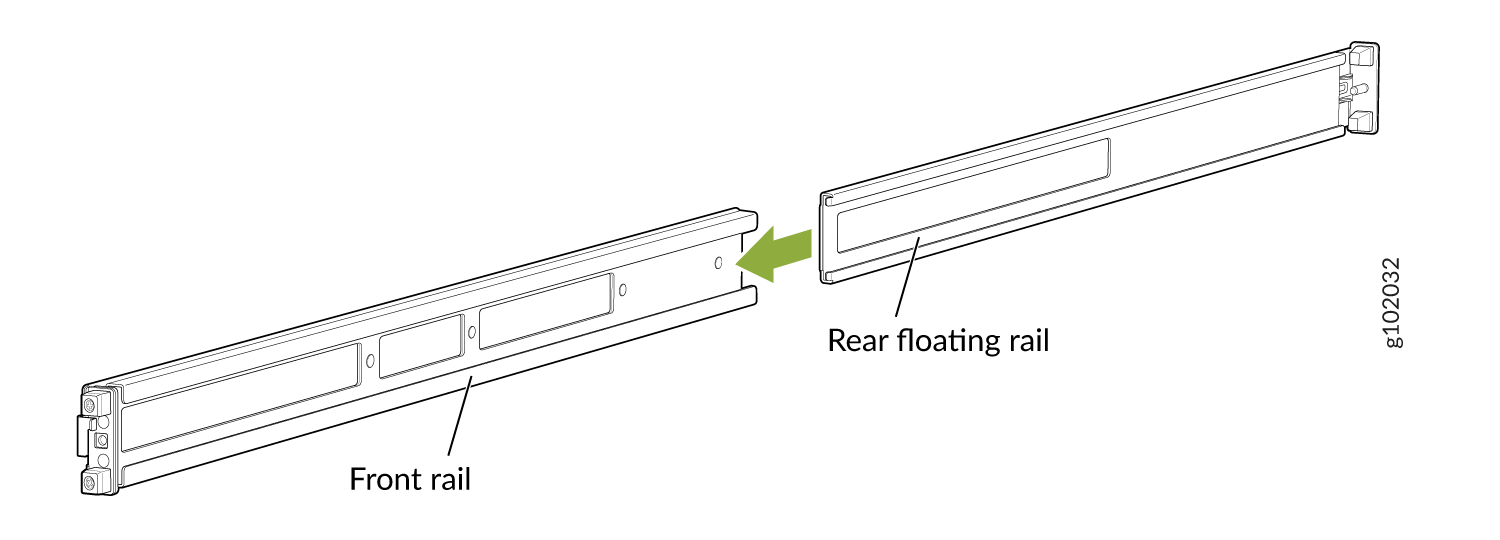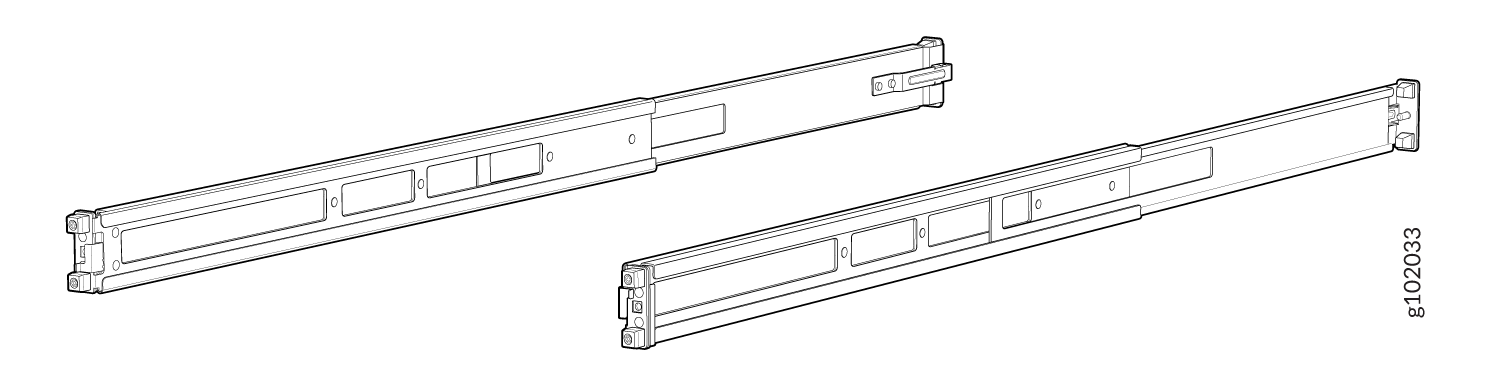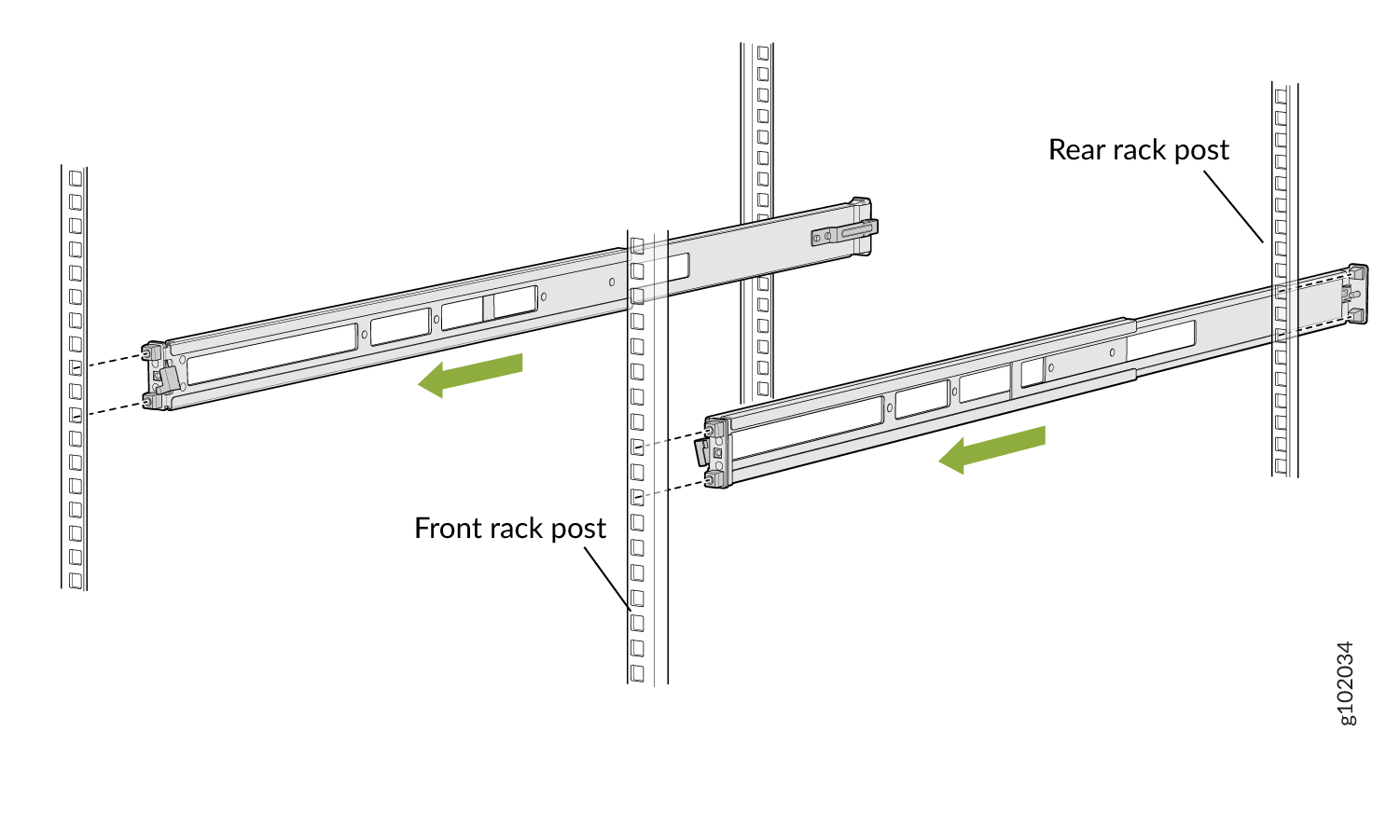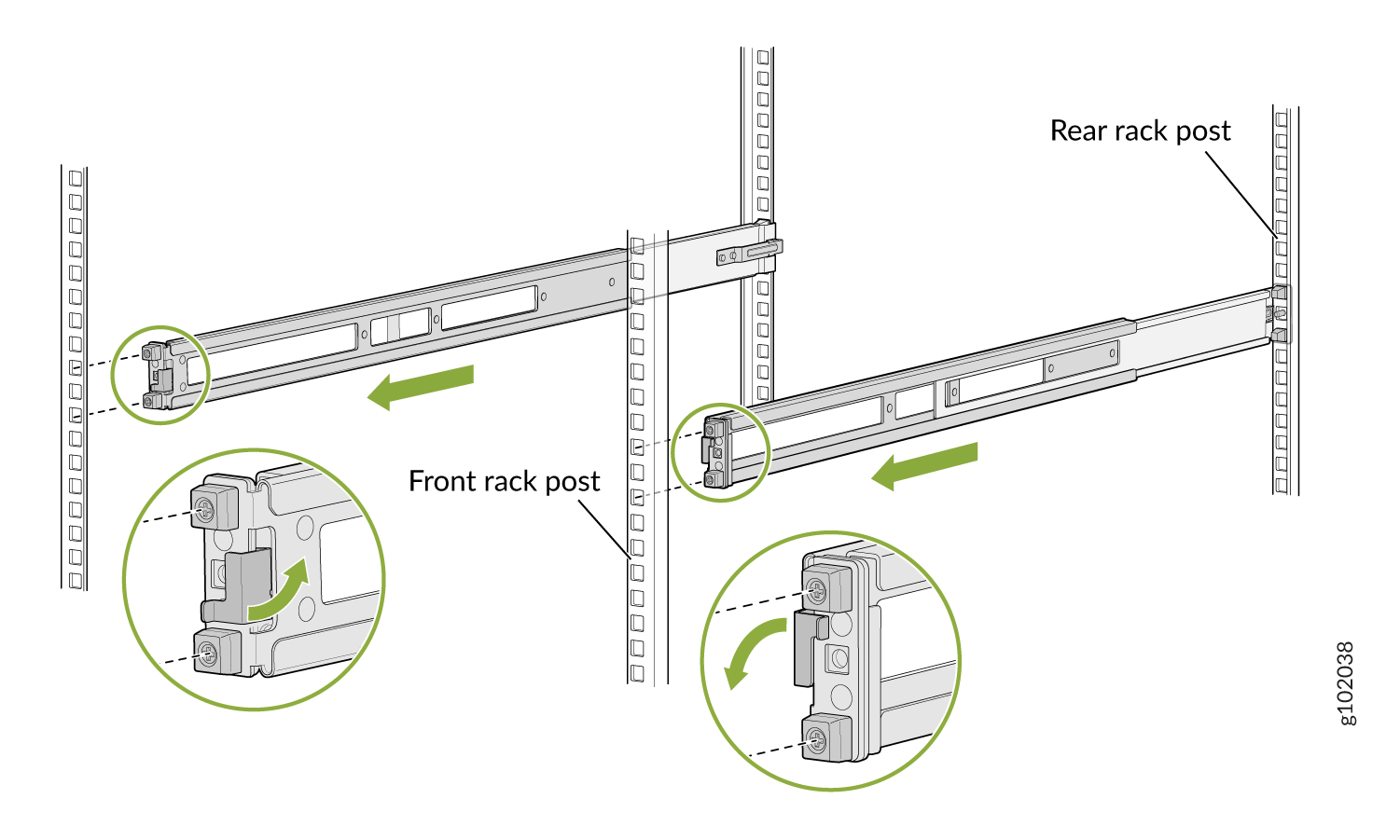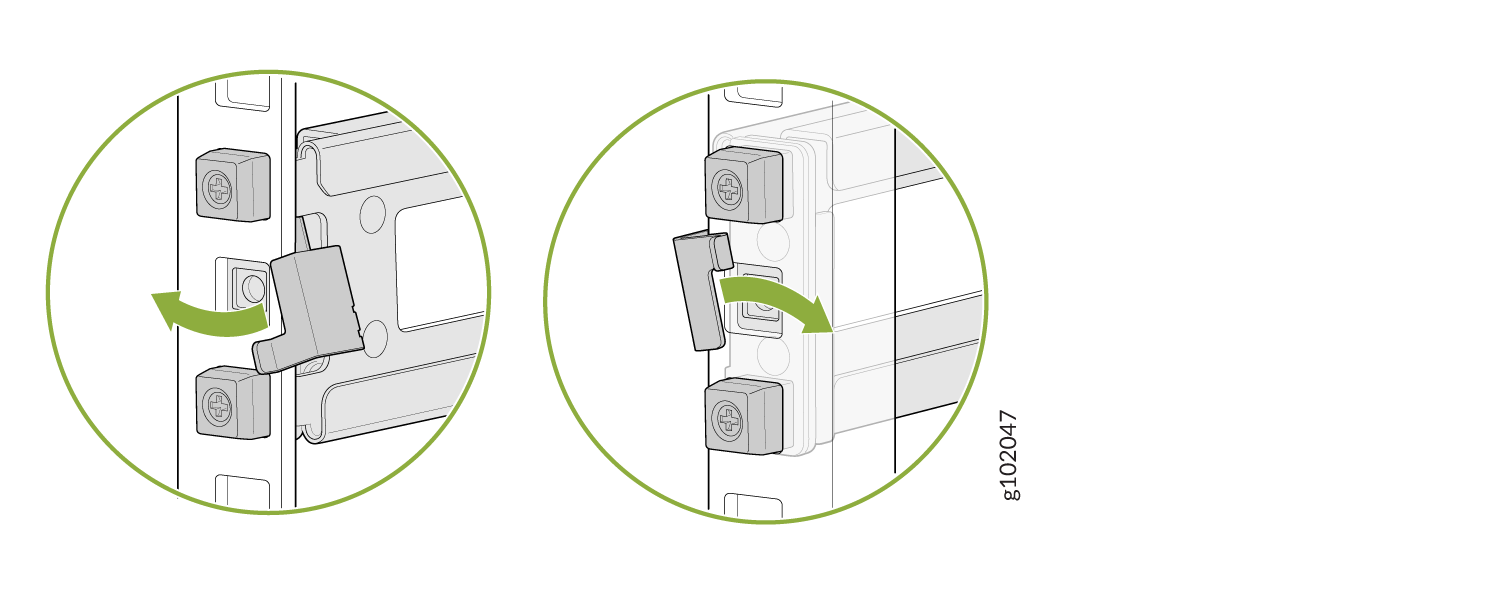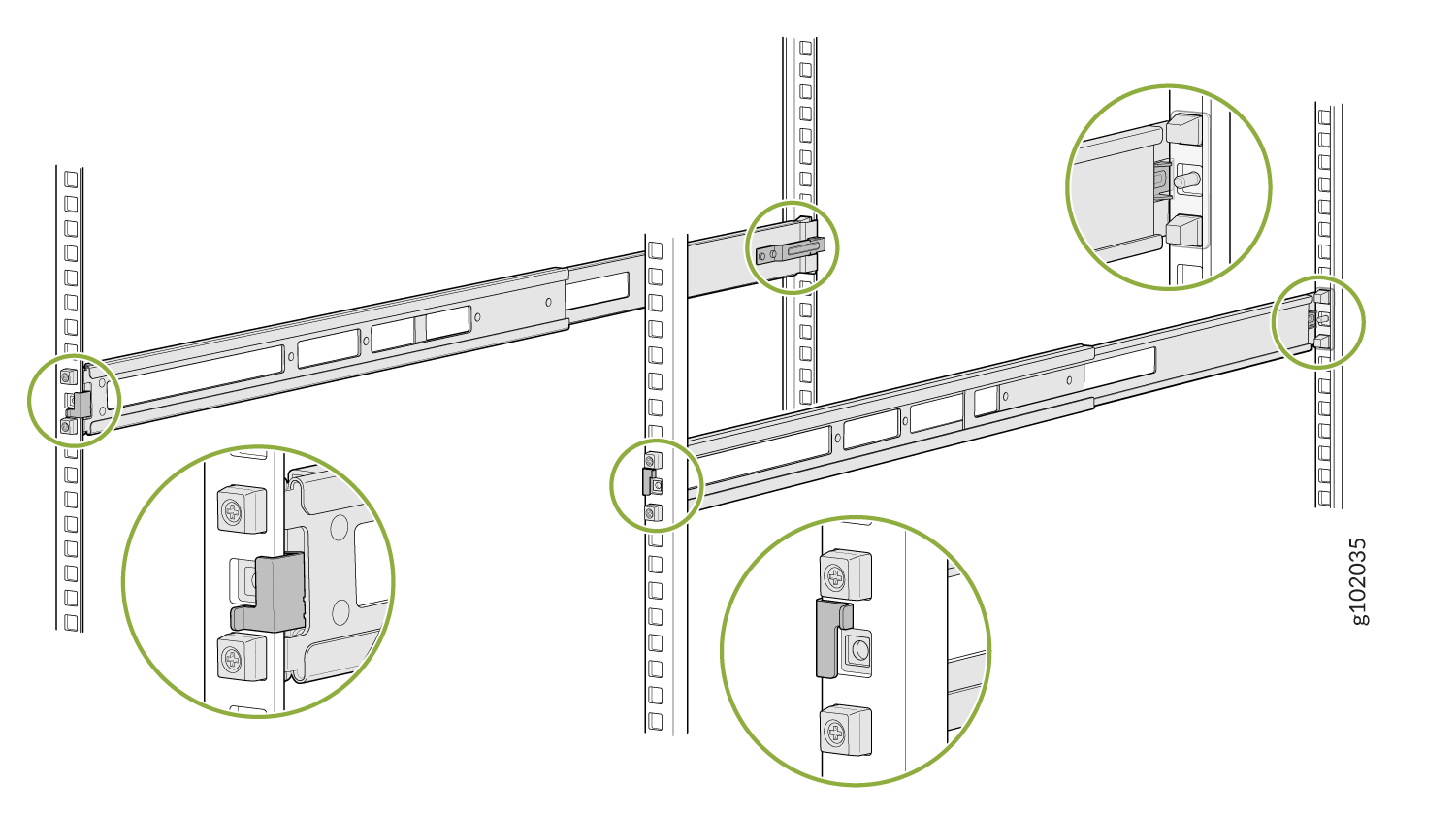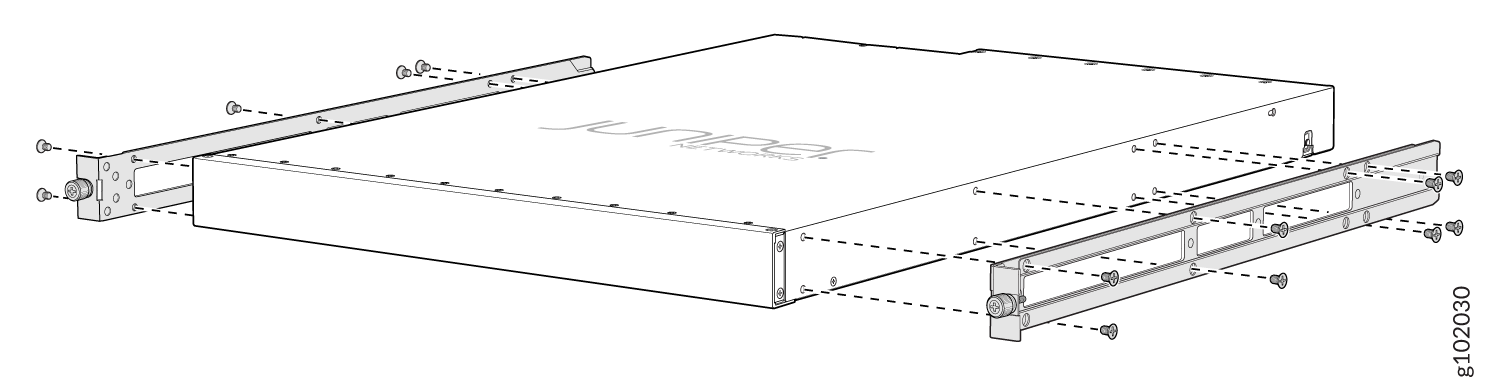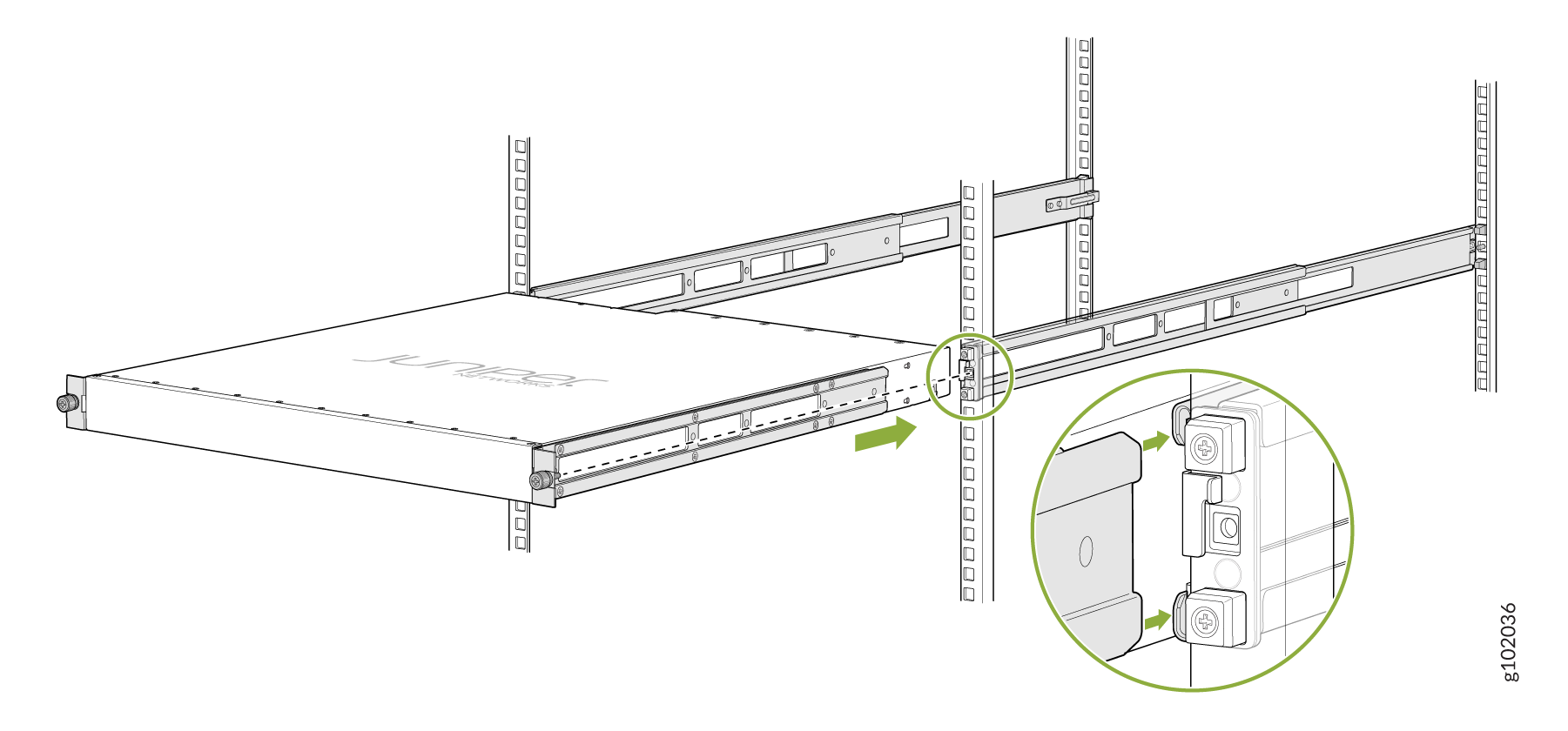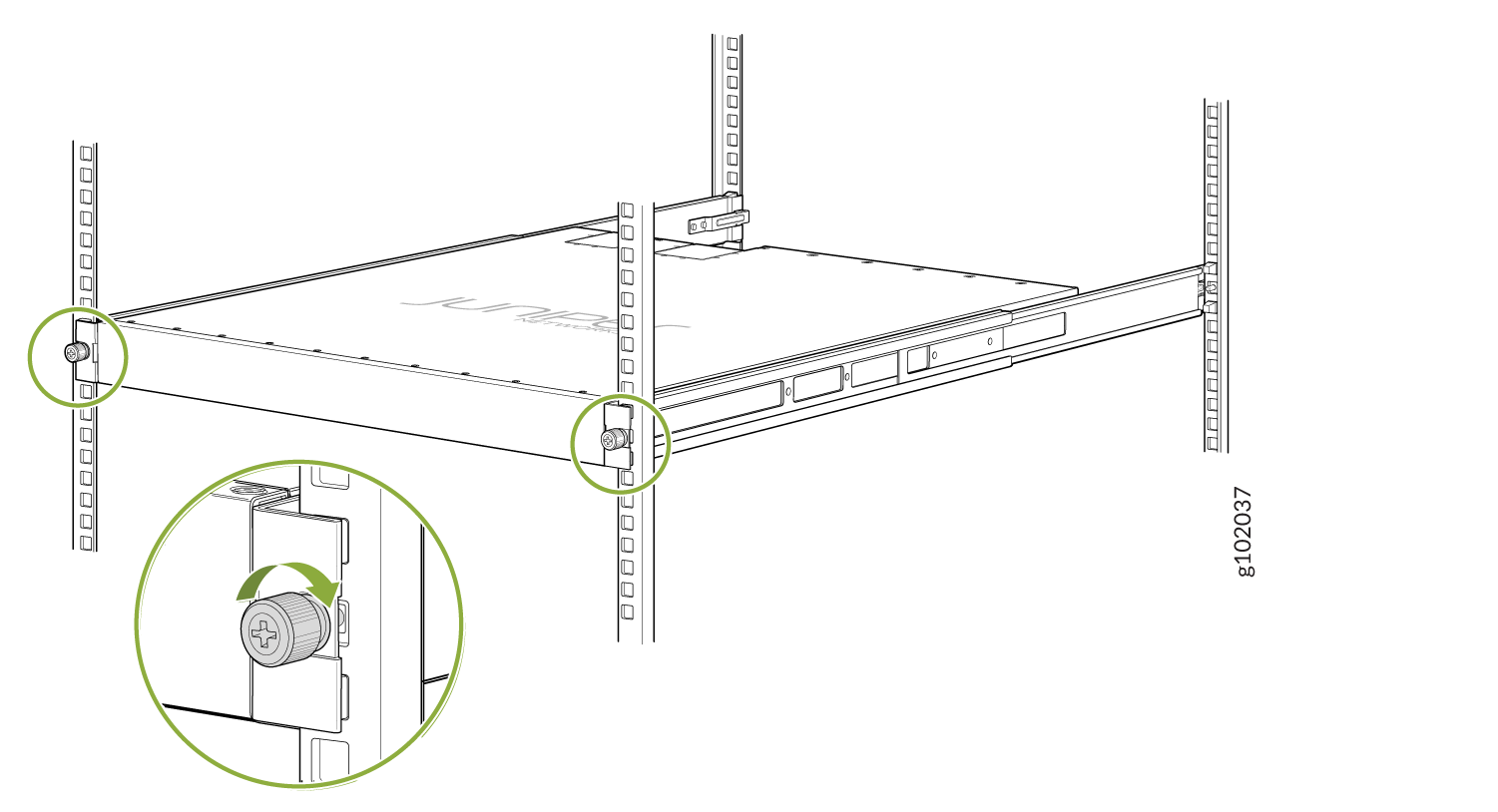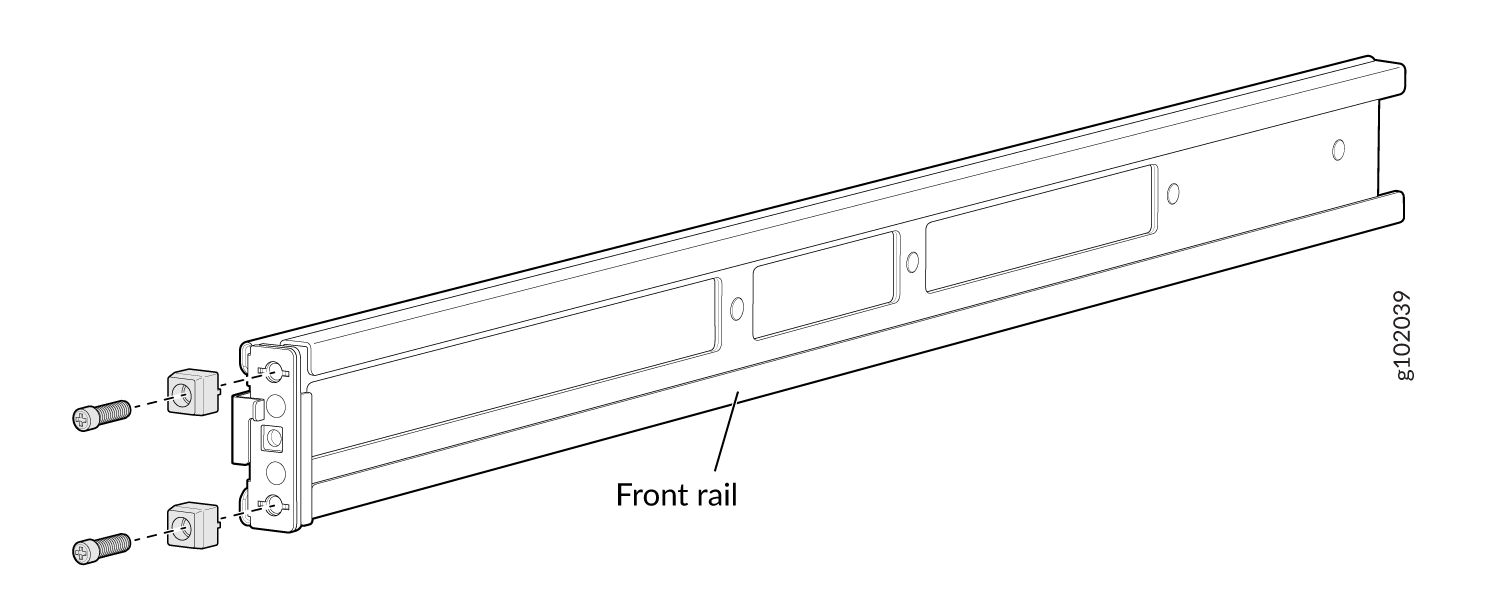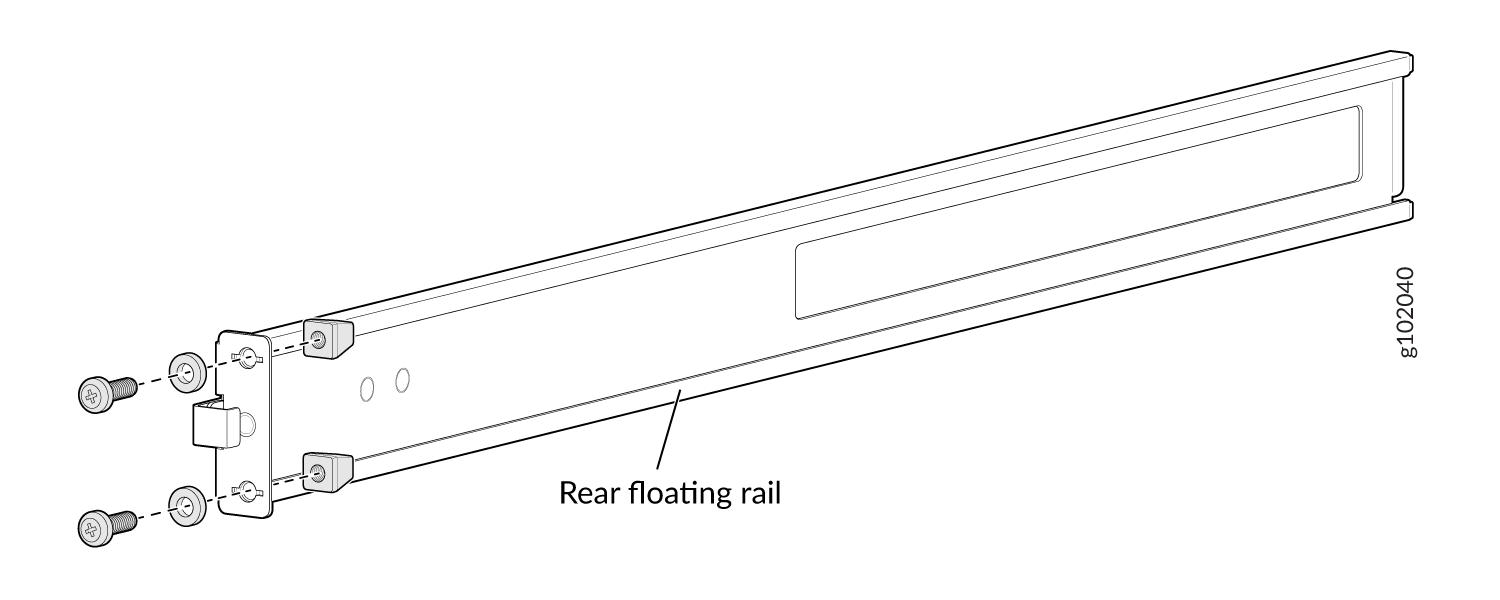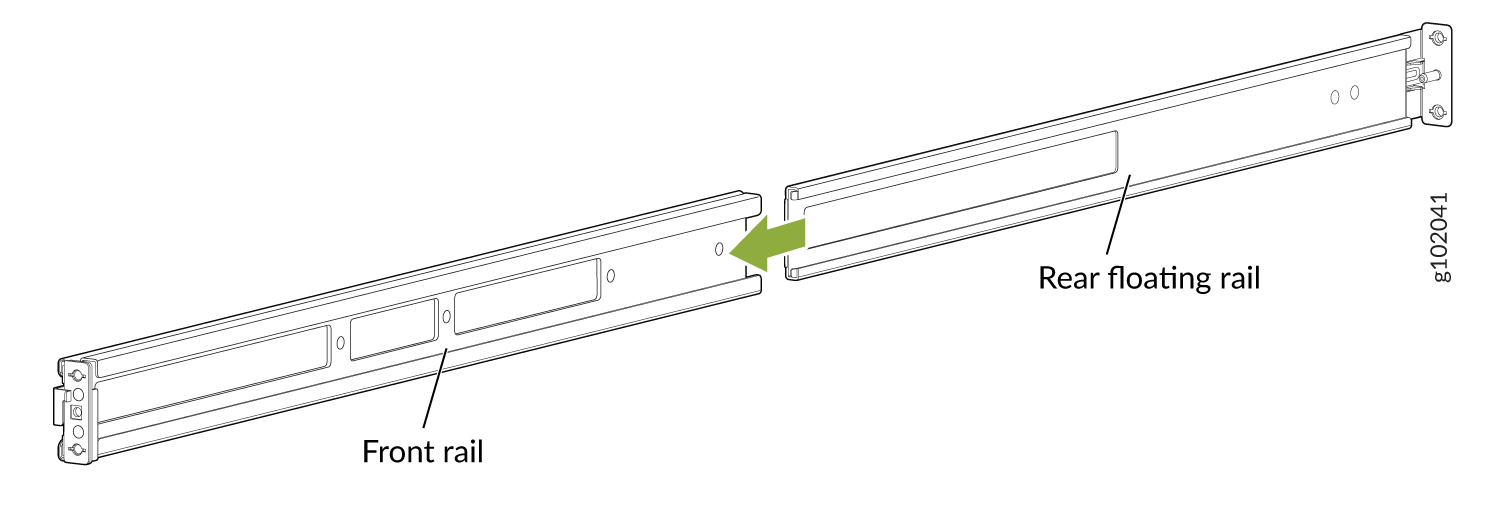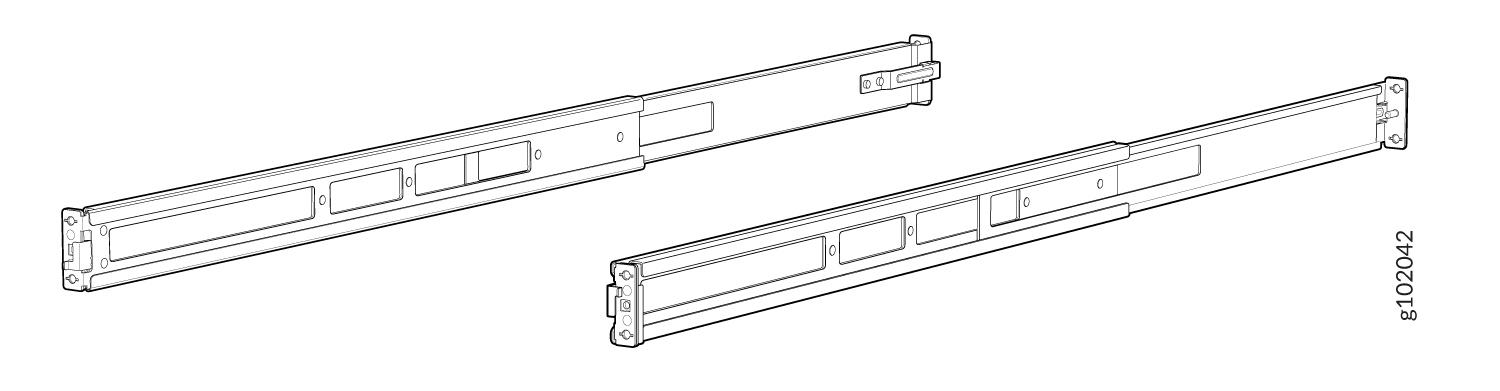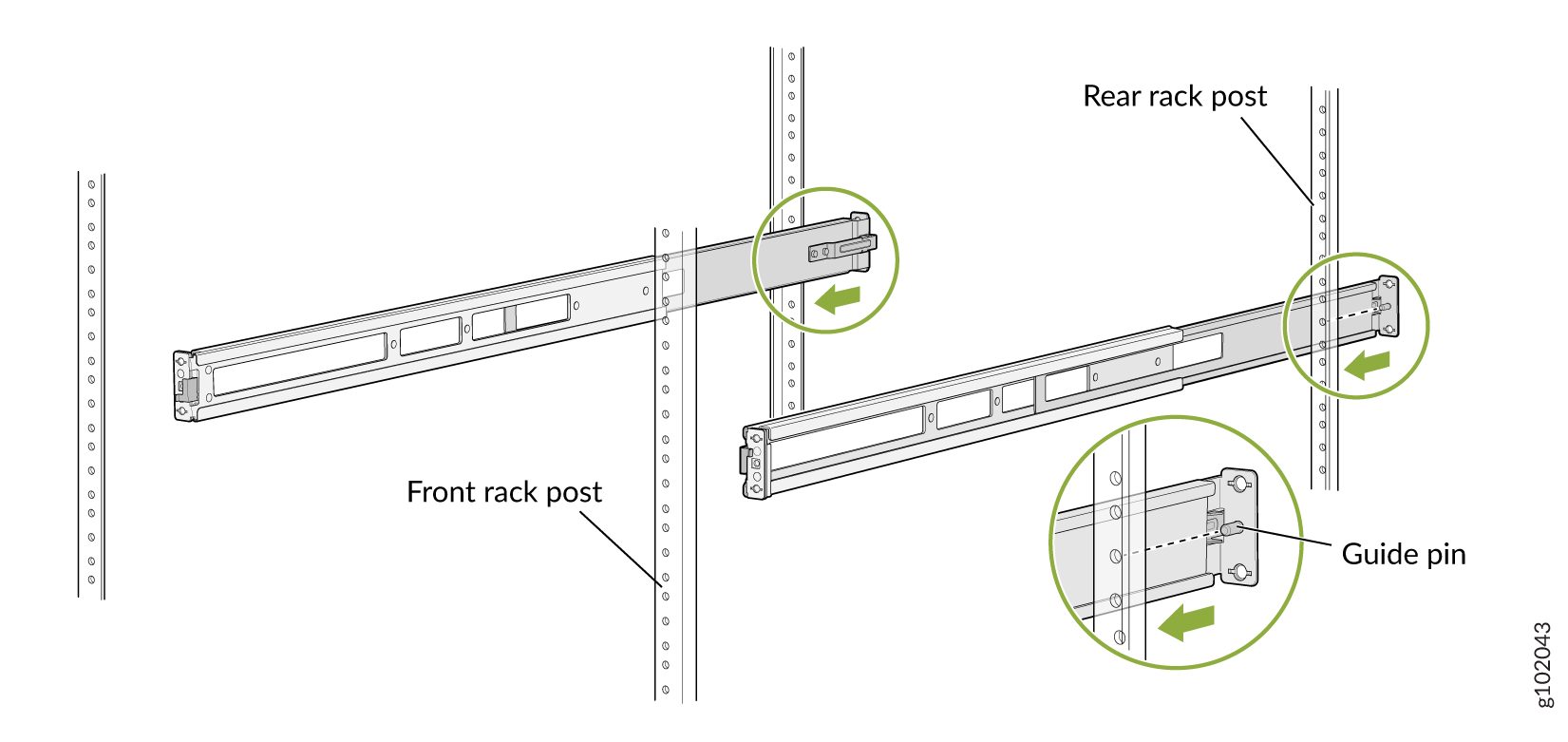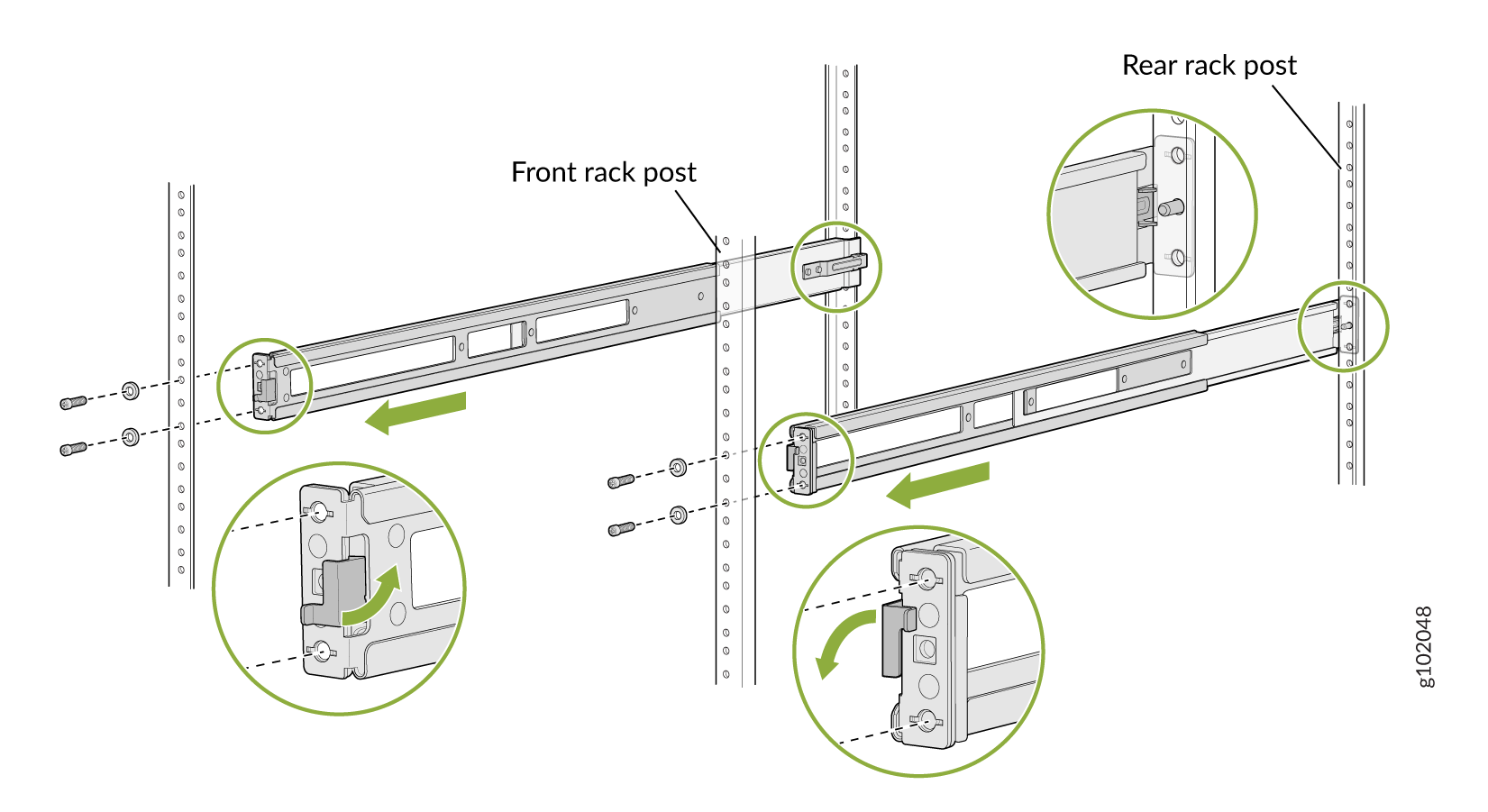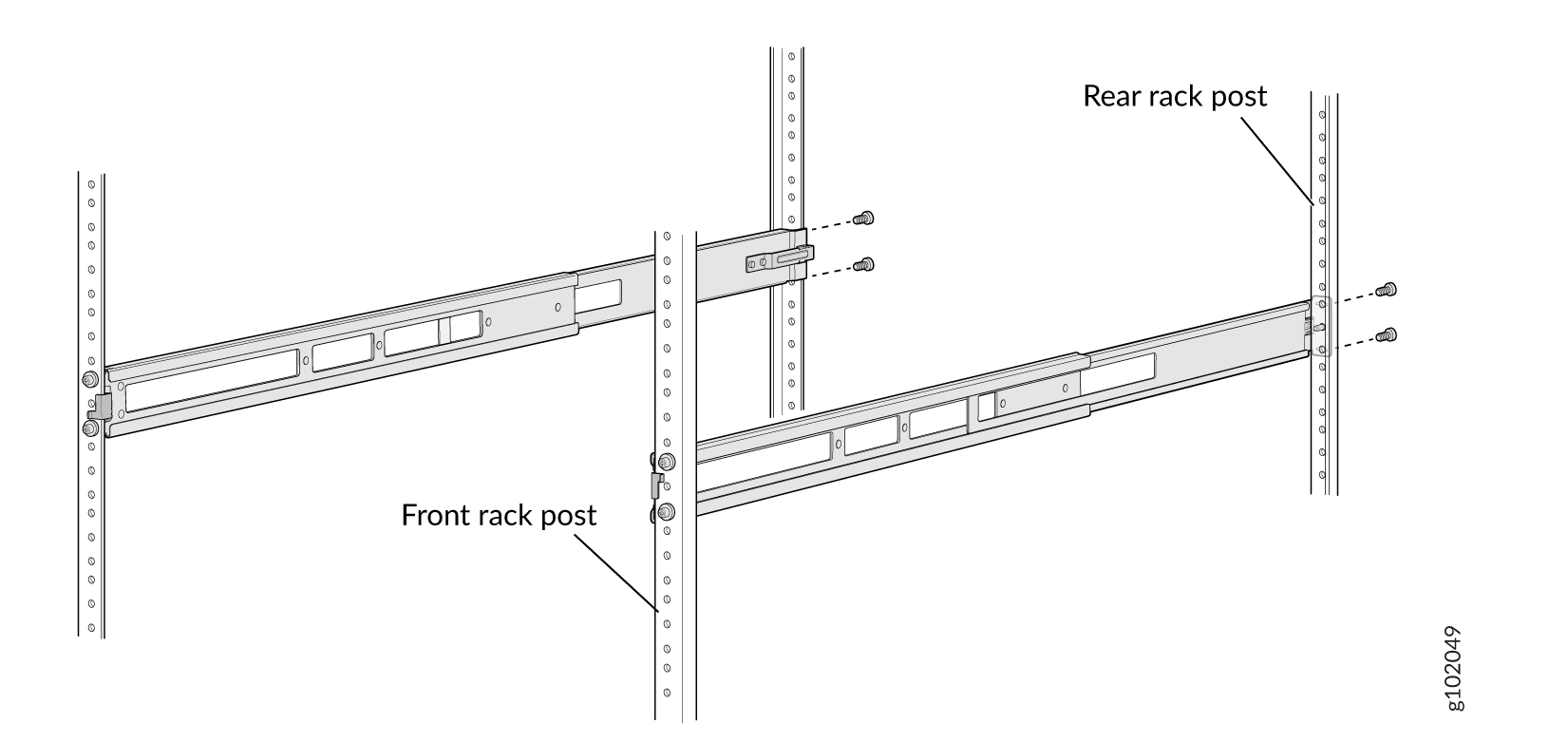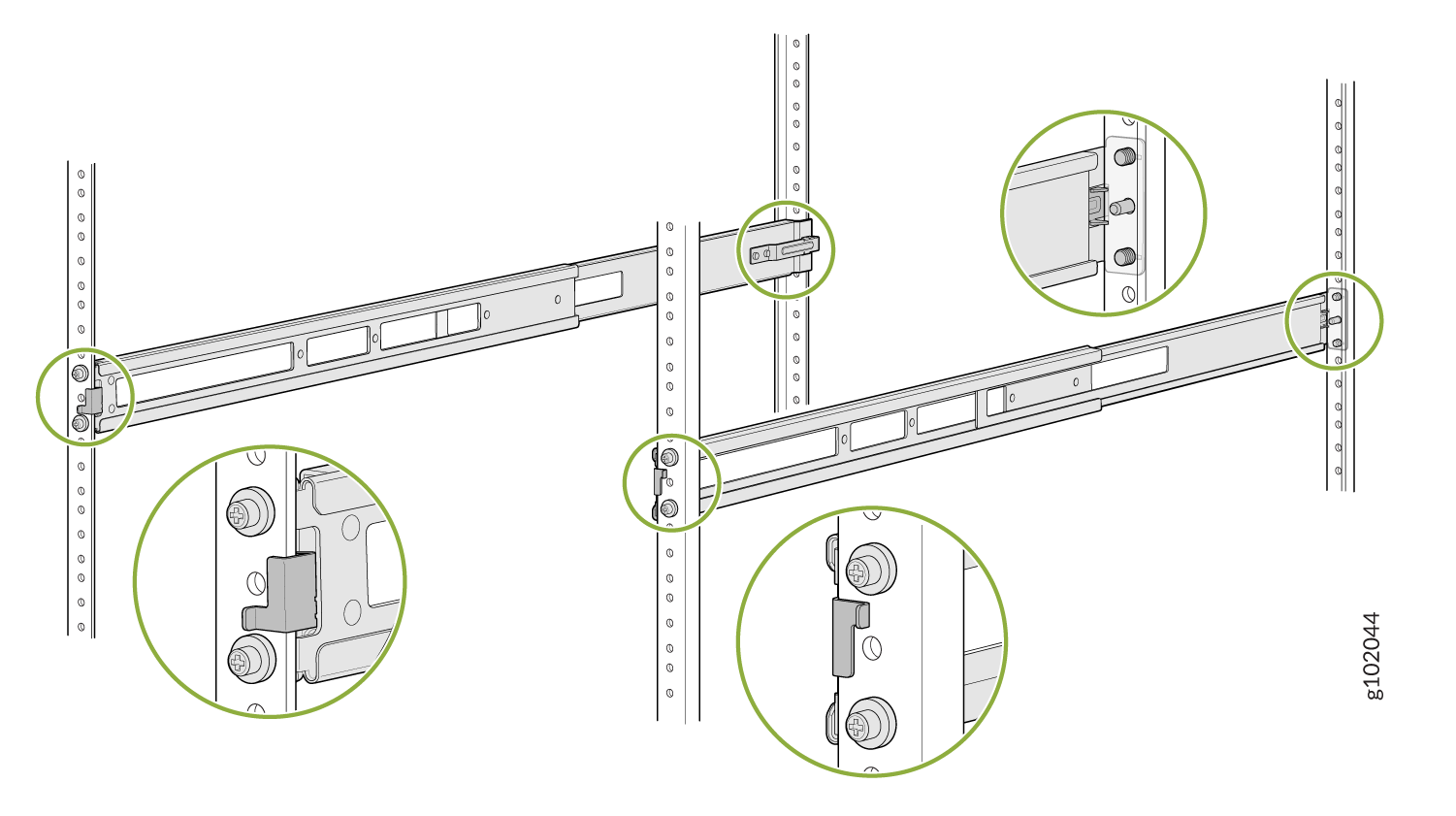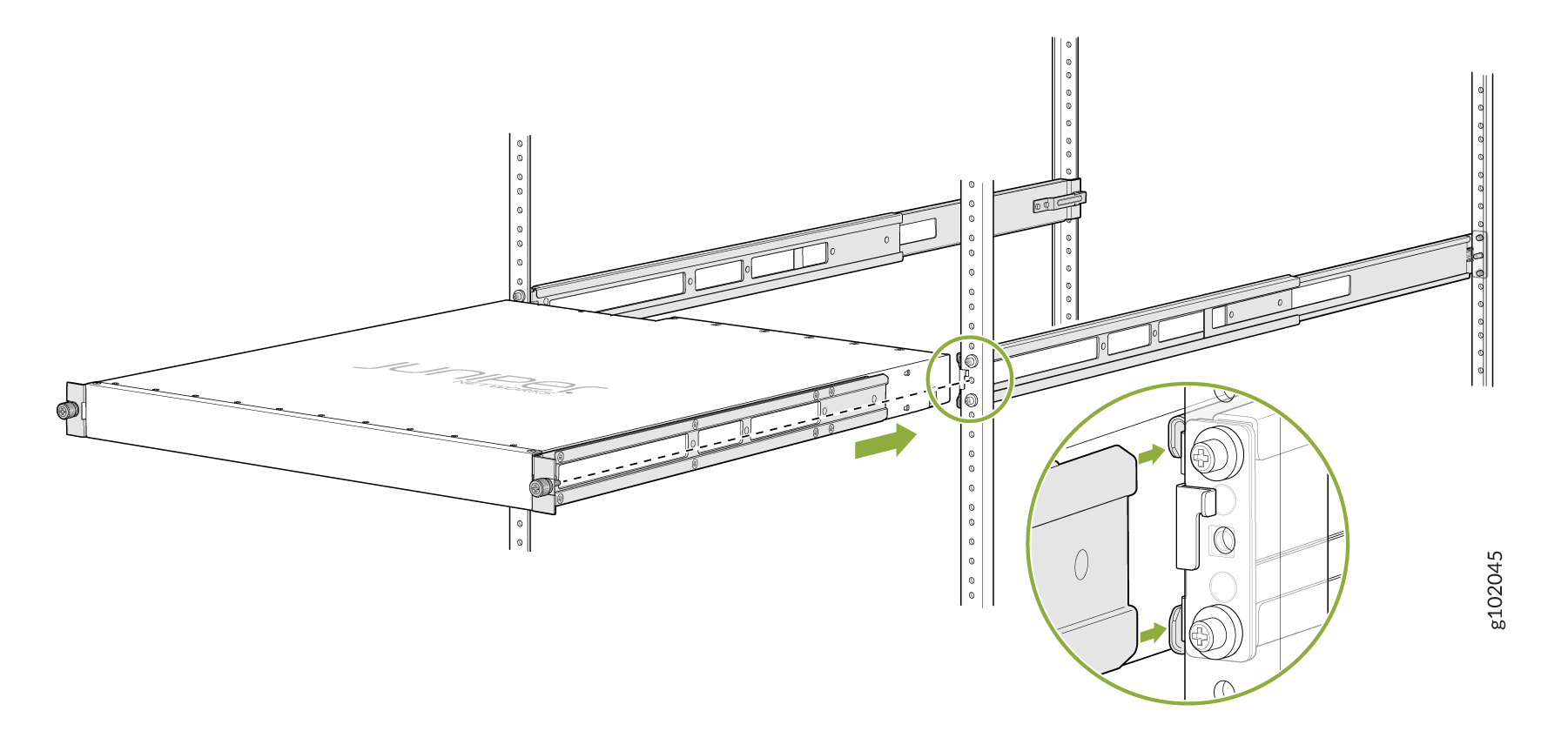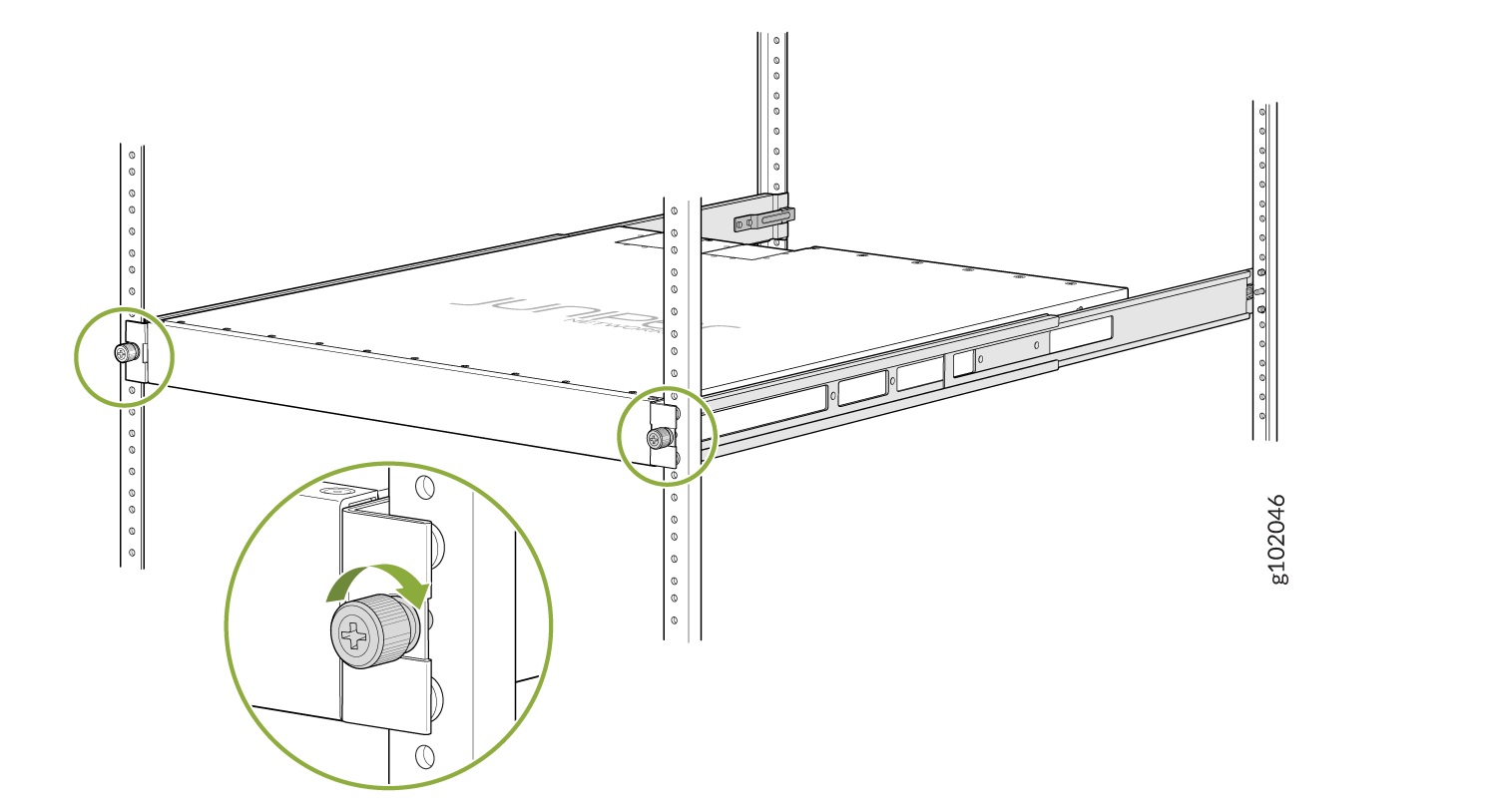- play_arrow Fast Track: Initial Installation
- play_arrow Overview
- play_arrow Site Planning, Preparation, and Specifications
- play_arrow Maintaining Components
- play_arrow Troubleshooting Hardware
- play_arrow Contacting Customer Support and Returning the Chassis or Components
- play_arrow Safety and Compliance Information
- General Safety Guidelines and Warnings
- Definitions of Safety Warning Levels
- Qualified Personnel Warning
- Warning Statement for Norway and Sweden
- Fire Safety Requirements
- Installation Instructions Warning
- Chassis and Component Lifting Guidelines
- Restricted Access Warning
- Ramp Warning
- Rack-Mounting and Cabinet-Mounting Warnings
- Grounded Equipment Warning
- Radiation from Open Port Apertures Warning
- Laser and LED Safety Guidelines and Warnings
- Maintenance and Operational Safety Guidelines and Warnings
- General Electrical Safety Guidelines and Warnings
- Prevention of Electrostatic Discharge Damage
- Site Electrical Wiring Guidelines
- AC Power Electrical Safety Guidelines
- AC Power Disconnection Warning
- DC Power Disconnection Warning
- DC Power Grounding Requirements and Warning
- DC Power Wiring Sequence Warning
- DC Power Wiring Terminations Warning
- Multiple Power Supplies Disconnection Warning
- TN Power Warning
- Action to Take After an Electrical Accident
- Agency Approvals for ACX7100 Routers
- Compliance Statements for Data Center
- Compliance Statements for EMC Requirements
- Compliance Statements for Environmental Requirements
Unpack and Mount an ACX7100-32C Router
Unpack an ACX7100-32C Router
The ACX7100-32C router chassis is a rigid sheet-metal structure that houses the hardware components. An ACX7100-32C router is shipped in a cardboard carton, secured with foam packing material. The carton also contains an accessory box and quick start instructions.
ACX7100-32C routers are maximally protected inside the shipping carton. Do not unpack the router until you are ready to begin installation.
To unpack an ACX7100-32C router:
- Move the shipping carton to a staging area as close to the installation site as possible, where you have enough room to remove the system components.
- Position the carton so that the arrows are pointing up.
- Open the top flaps on the shipping carton.
- Remove the accessory box, and verify the contents against the inventory included in the box.
- Pull out the packing material that is holding the router in place.
- Verify the chassis components that you received.
- Save the shipping carton and packing materials in case you need to move or ship the router later.
Component | Quantity |
|---|---|
Chassis with six fan modules and two PSMs | 1 |
AC power cord (generic, type C15 coupler) | 2 |
Breakout cable to simultaneously connect to a console and to a time of day (TOD) device | 1 |
Power cord retainers | 2 |
Four-post rack mounting kit | 1 |
Documentation roadmap card | 1 |
We no longer include the RJ-45 console cable with the DB-9 adapter as part of the device package. If the console cable and adapter are not included in your device package, or if you need a different type of adapter, you can order the following separately:
RJ-45 to DB-9 adapter (JNP-CBL-RJ45-DB9)
RJ-45 to DB-9 adapter (JNP-CBL-RJ45-DB9)
RJ-45 to USB-C adapter (JNP-CBL-RJ45-USBC)
If you want to use RJ-45 to USB-A or RJ-45 to USB-C adapter you must have X64 (64-Bit) Virtual COM port (VCP) driver installed on your PC. See, https://ftdichip.com/drivers/vcp-drivers/ to download the driver.
Mount an ACX7100-32C Router in a Rack
You can mount an ACX7100-32C router on a rack using the mounting kit provided with the device.
Before You Begin Rack Installation
Before you begin mounting an ACX7100-32C router in the rack:
If you are mounting multiple units on a rack, mount the heaviest unit at the bottom of the rack and mount the other units from the bottom of the rack to the top in decreasing order of the weight of the units.
Install an ACX7100-32C Router in a Rack
To install the router in a four-post rack:
Mount an ACX7100-32C Router in a Rack or Cabinet by Using the JNP-4PST-RMK-1U-E Rack Mount Kit
You can mount ACX7100-32C Routers on a square hole or threaded hole four-post 19-in. racks using the partial tool less JNP-4PST-RMK-1U-E rack mount kit.
JNP-4PST-RMK-1U-E rack mount kit consists of the following parts:
A pair of front and rear mounting rails
A pair of mounting brackets
16 flat head M4 x 6mm Phillips screws
A four-post installation evenly supports the device by all four corners.
- Mount the Device by Using the JNP-4PST-RMK-1U-E Rack Mount Kit On a Square Hole Rack
- Mount the Device by Using the JNP-4PST-RMK-1U-E Rack Mount Kit On a Threaded Hole Rack
Mount the Device by Using the JNP-4PST-RMK-1U-E Rack Mount Kit On a Square Hole Rack
Ensure that you have the following tools and parts available:
An ESD grounding strap—not provided.
Number 2 Phillips (+) screwdriver—not provided
A pair of front and rear mounting rails that attach to the rack posts—provided with the rack mount kit
A pair of mounting brackets and 16 flat head M4 x 6mm Phillips screws. These brackets attach to the device if not pre-installed—provided with the rack mount kit
To mount the device on four posts in a rack by using the JNP-4PST-RMK-1U-E rack mount kit:
Mount the Device by Using the JNP-4PST-RMK-1U-E Rack Mount Kit On a Threaded Hole Rack
Ensure that you have the following tools and parts available:
An ESD grounding strap—not provided
Number 2 Phillips (+) screwdriver—not provided
A pair of front and rear mounting rails that attach to the rack posts—provided with the rack mount kit
A pair of side mounting brackets and 16 flat head M4 x 6mm Phillips screws. These brackets attach to the device if not pre-installed—provided with the rack mount kit
To mount the device on four posts in a threaded hole rack by using the JNP-4PST-RMK-1U-E rack mount kit: