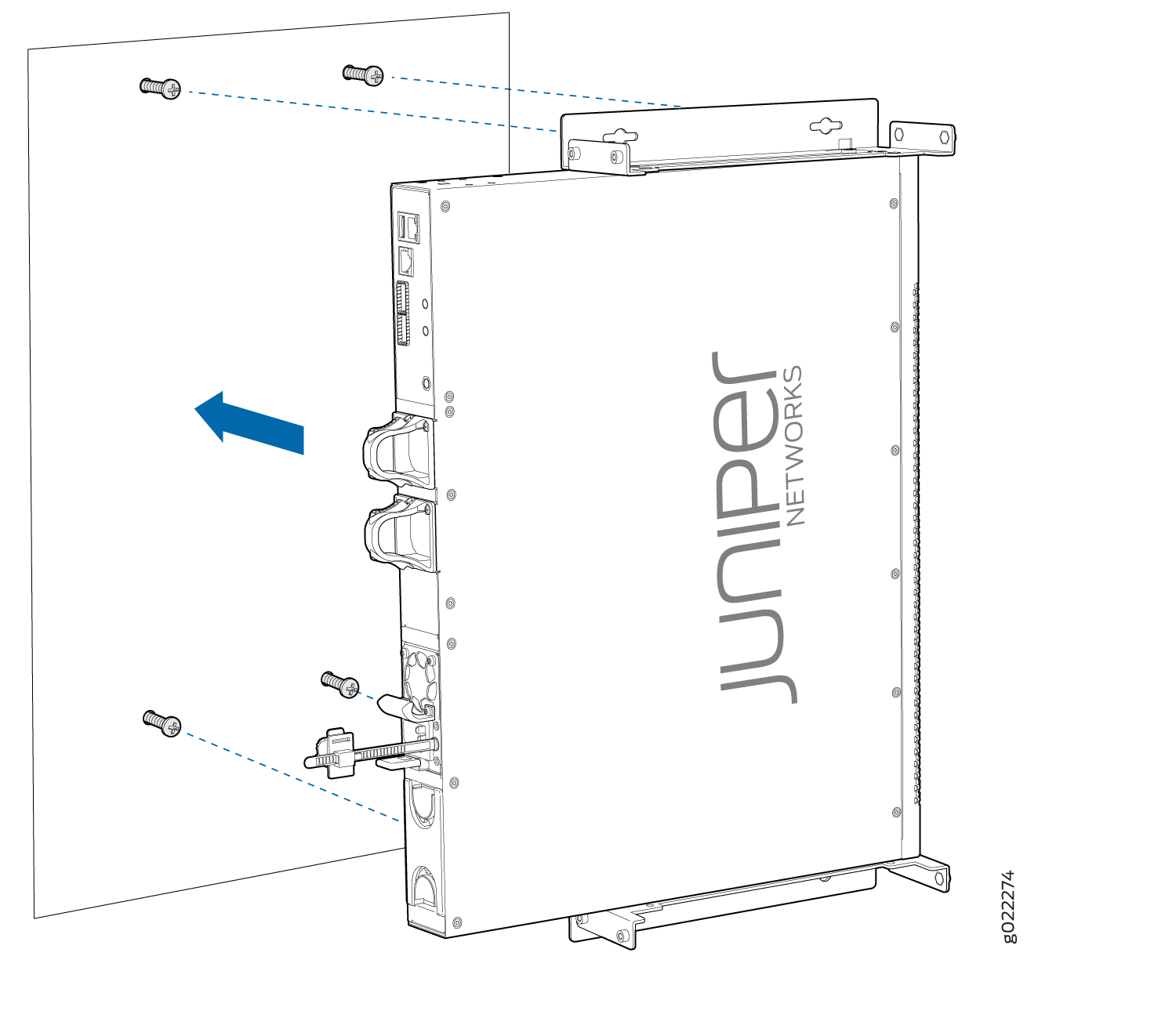Unpacking and Mounting the EX3400 Switch
Unpacking an EX3400 Switch
The EX3400 switches are shipped in a cardboard carton, secured with foam packing material. The carton also contains an accessory box.
EX3400 switches are maximally protected inside the shipping carton. Do not unpack the switches until you are ready to begin installation.
To unpack the switch:
- Move the shipping carton to a staging area as close to the installation site as possible, but where you have enough room to remove the system components.
- Position the carton so that the arrows are pointing up.
- Open the top flaps on the shipping carton.
- Remove the accessory box and verify the contents in it against the parts inventory on the label attached to the carton.
- Pull out the packing material holding the switch in place.
- Verify the chassis components received against the packing list included with the switch. An inventory of parts provided with the switch is provided in Parts Inventory (Packing List) for an EX3400 Switch.
- Save the shipping carton and packing materials in case you need to move or ship the switch later.
Parts Inventory (Packing List) for an EX3400 Switch
The EX3400 switches are shipped in a cardboard carton, secured with foam packing material. The carton also contains an accessory box.
The switch shipment includes a packing list. Check the parts you receive in the switch shipping carton against the items on the packing list. The parts shipped depend on the configuration you order.
If any part on the packing list is missing, contact your customer service representative or contact Juniper customer care from within the U.S. or Canada by telephone at 1-888-314-5822. For international-dial or direct-dial options in countries without toll-free numbers, see https://www.juniper.net/support/requesting-support.html.
Table 1 lists the parts and their quantities in the packing list.
Component |
Quantity |
|---|---|
Switch with one power supply and two fan modules |
1 |
AC power cord appropriate for your geographical location (only for AC switch models) |
1 |
Power cord retainer clip (only for AC switch models) |
1 |
Mounting brackets |
2 |
Mounting screws to attach the mounting brackets to the switch chassis |
8 |
Rubber feet |
4 |
Documentation Roadmap |
1 |
Juniper Networks Product Warranty |
1 |
End User License Agreement |
1 |
You must provide mounting screws that are appropriate for your rack or cabinet to mount the chassis on a rack or a cabinet.
Update Base Installation Data
Update the installation base data if any addition or change to the installation base occurs or if the installation base is moved. Juniper Networks is not responsible for not meeting the hardware replacement SLA for products that do not have accurate installation base data.
Update your installation base at https://supportportal.juniper.net/s/CreateCase .
Installing and Connecting an EX3400 Switch
To install and connect an EX3400 switch:
See Also
Installing and Removing EX3400 Switch Hardware Components
The EX3400 switch chassis is a rigid sheet-metal structure that houses the hardware components. The field-replaceable units (FRUs) in EX3400 switches are:
Power supplies
Fan modules
Transceivers
The power supplies and fan modules are hot-removable and hot-insertable: You can remove and replace them without powering off the switch or disrupting switch functions.
See these topics for instructions for installing and removing components:
See Also
Mounting an EX3400 Switch on a Desk or Other Level Surface
Before mounting the switch on a desk or other level surface:
-
Verify that the site meets the requirements described in Site Preparation Checklist for EX3400 Switches.
-
Place the desk in its permanent location, allowing adequate clearance for airflow and maintenance, and secure it to the building structure.
-
Read General Safety Guidelines and Warnings, with particular attention to Chassis and Component Lifting Guidelines.
Ensure that you have the following parts and tools available:
-
4 rubber feet to stabilize the chassis on a desk or other level surface (provided in the accessory box in the switch carton)
You can mount an EX3400 switch on a desk or other level surface by using the four rubber feet that are shipped with the switch. The rubber feet stabilize the chassis.
To mount a switch on a desk or other level surface:
- Remove the switch from the shipping carton (see Unpacking an EX3400 Switch).
- Turn the chassis upside down on the desk or the level surface where you intend to mount the switch.
- Attach the rubber feet to the bottom of the chassis, as shown in Figure 1.
- Turn the chassis right side up on the desk or the level surface.
- Ensure that the switch rests firmly on the desk or the level surface.
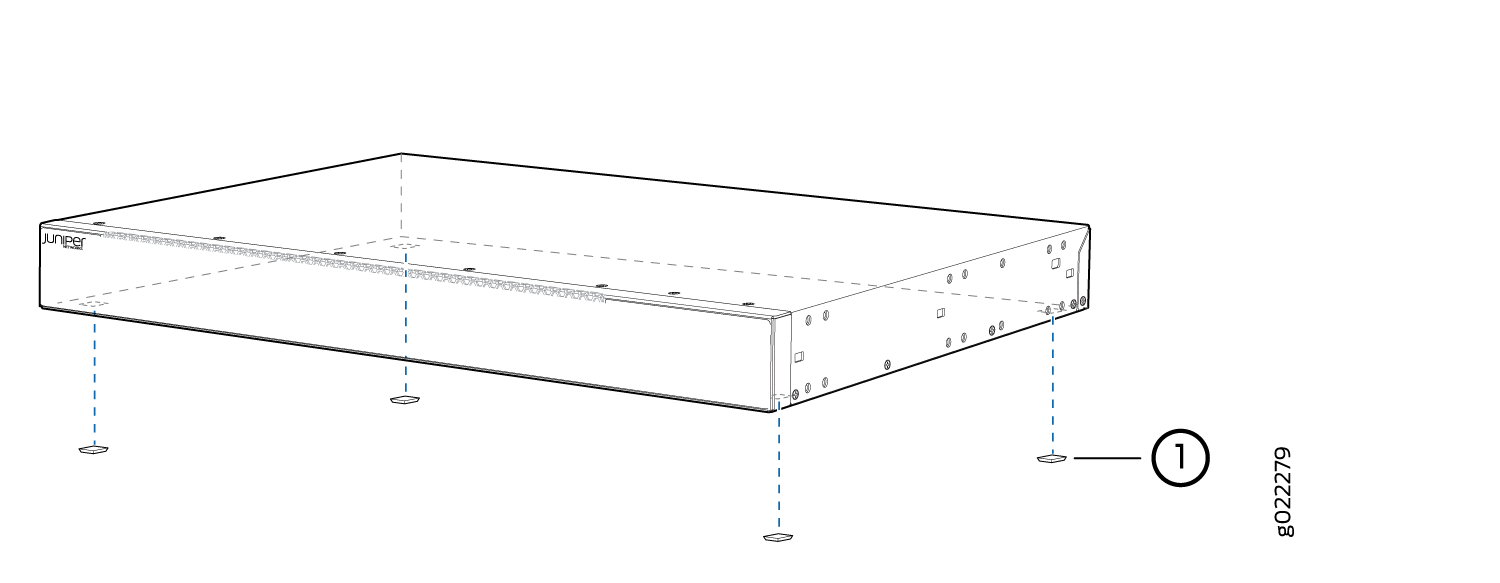
1 — Rubber feet |
See Also
Mounting an EX3400 Switch on Two Posts in a Rack or Cabinet
Before mounting the switch on two posts in a rack:
-
Verify that the site meets the requirements described in Site Preparation Checklist for EX3400 Switches.
-
Place the rack in its permanent location, allowing adequate clearance for airflow and maintenance, and secure it to the building structure.
-
Read General Safety Guidelines and Warnings, with particular attention to Chassis and Component Lifting Guidelines.
Ensure that you have the following parts and tools available:
-
Phillips (+) screwdriver, number 2 (not provided)
-
2 mounting brackets and 8 mounting screws (provided)
-
Screws to secure the chassis to the rack (not provided)
-
2-in.-recess front-mounting brackets (from the separately orderable four-post rack-mount kit) if you will mount the switch in a recessed position
You can mount an EX3400 switch on two posts of a 19-in. rack or cabinet by using the mounting brackets provided with the switch. (The remainder of this topic uses rack to mean rack or cabinet.)
You can mount the switch on four posts of a four-post rack by using the mounting brackets provided with the separately orderable four-post rack-mount kit. See Mounting an EX3400 Switch on Four Posts in a Rack or Cabinet.
If you need to mount the switch in a recessed position on either a two-post rack or a four-post rack, you can use the 2-in.-recess front-mounting brackets provided in the separately orderable four-post rack-mount kit.
One person must be available to lift the switch while another secures the switch to the rack.
If you are mounting multiple units on a rack, mount the heaviest unit at the bottom of the rack and mount the other units from the bottom of the rack to the top in decreasing order of the weight of the units.
To mount the switch on two posts in a rack:
See Also
Mounting an EX3400 Switch on Four Posts in a Rack or Cabinet
Before mounting the switch on four posts in a rack:
-
Verify that the site meets the requirements described in Site Preparation Checklist for EX3400 Switches.
-
Place the rack in its permanent location, allowing adequate clearance for airflow and maintenance, and secure it to the building structure.
-
Read General Safety Guidelines and Warnings, with particular attention to Chassis and Component Lifting Guidelines.
Ensure that you have the following parts and tools available:
-
Phillips (+) screwdriver, number 2
-
6 flat-head 4-40 mounting screws (provided with the four-post rack-mount kit)
-
8 flat-head 4x6-mm Phillips mounting screws (provided with the four-post rack-mount kit)
-
One pair each of flush or 2-in.-recess front-mounting brackets (provided with the four-post rack-mount kit)
-
One pair of side mounting-rails (provided with the four-post rack-mount kit)
-
One pair of rear-mounting blades (provided with the four-post rack-mount kit)
-
Screws to secure the chassis and the rear-mounting blades to the rack (not provided)
You can mount an EX3400 switch on four posts of a 19-in. rack or cabinet by using the separately orderable four-post rack-mount kit. (The remainder of this topic uses rack to mean rack or cabinet.)
You can mount the switch on two posts in either a two-post rack or a four-post rack by using the mounting brackets provided with the switch. See Mounting an EX3400 Switch on Two Posts in a Rack or Cabinet.
If you need to mount the switch in a recessed position on either a two-post rack or a four-post rack, you can use the 2-in.-recess front-mounting brackets provided in the separately orderable four-post rack-mount kit.
One person must be available to lift the switch while another secures the switch to the rack.
If you are mounting multiple units on a rack, mount the heaviest unit at the bottom of the rack and mount the other units from the bottom of the rack to the top in decreasing order of the weight of the units.
To mount the switch on four posts in a rack:
See Also
Mounting an EX3400 Switch in a Recessed Position in a Rack or Cabinet
You can mount an EX3400 switch in a rack or cabinet such that the switch is recessed inside the rack from the front of the rack by 2 inches. You can use the 2-in.-recess front-mounting brackets provided in the separately orderable four-post rack-mount kit to mount the switch in a recessed position.
Reasons that you might want to mount the switch in a recessed position include:
You are mounting the switch in a cabinet and the cabinet doors do not close completely unless the switch is recessed.
The switch you are mounting has transceivers installed in the uplink ports and the transceivers in the uplink ports protrude from the front of the switch.
To mount the switch in a recessed position on four posts, follow the instructions in Mounting an EX3400 Switch on Four Posts in a Rack or Cabinet. To mount the switch in a recessed position on two posts, follow the instructions in Mounting an EX3400 Switch on Two Posts in a Rack or Cabinet.
See Also
Mounting an EX3400 Switch on a Wall
Before mounting the switch on a wall:
-
Verify that the site meets the requirements described in Site Preparation Checklist for EX3400 Switches.
-
Read General Safety Guidelines and Warnings, with particular attention to Chassis and Component Lifting Guidelines.
Ensure that you have the following parts and tools available:
-
2 wall-mounting brackets (provided in the wall-mount kit)
-
12 wall-mounting bracket screws (provided in the wall-mount kit)
-
6 mounting screws (8-32 x 1.25 in. or M4 x 30 mm) (not provided)
-
Hollow wall anchors rated to support up to 75 lb (34 kg) if you are not screwing the screws directly into wall studs (not provided)
-
Phillips (+) screwdriver, number 2
You can mount an EX3400 switch on a wall by using the separately orderable wall-mount kit.
To mount one or two switches on a wall: