- play_arrow Fast Track: Initial Installation
- play_arrow Site Planning, Preparation, and Specifications
- play_arrow Initial Installation and Configuration
- play_arrow Maintaining Components
- play_arrow Troubleshooting the QFX5210
- play_arrow Contacting Customer Support and Returning the Chassis or Components
- play_arrow Safety and Compliance Information
- General Safety Guidelines and Warnings
- Definitions of Safety Warning Levels
- Qualified Personnel Warning
- Warning Statement for Norway and Sweden
- Fire Safety Requirements
- Installation Instructions Warning
- Restricted Access Warning
- Ramp Warning
- Rack-Mounting and Cabinet-Mounting Warnings
- Grounded Equipment Warning
- Laser and LED Safety Guidelines and Warnings
- Radiation from Open Port Apertures Warning
- Maintenance and Operational Safety Guidelines and Warnings
- General Electrical Safety Guidelines and Warnings
- Action to Take After an Electrical Accident
- Prevention of Electrostatic Discharge Damage
- AC Power Electrical Safety Guidelines
- AC Power Disconnection Warning
- DC Power Electrical Safety Guidelines
- DC Power Copper Conductors Warning
- DC Power Disconnection Warning
- DC Power Grounding Requirements and Warning
- DC Power Wiring Sequence Warning
- DC Power Wiring Terminations Warning
- Multiple Power Supplies Disconnection Warning
- TN Power Warning
- Agency Approvals and Compliance Statements for the QFX5210
QFX5210 Management Panel
QFX5210 Management Panel Overview
The management panel of the QFX5210 switch is next to the port panel, see Figure 1 for the components found on the management panel.
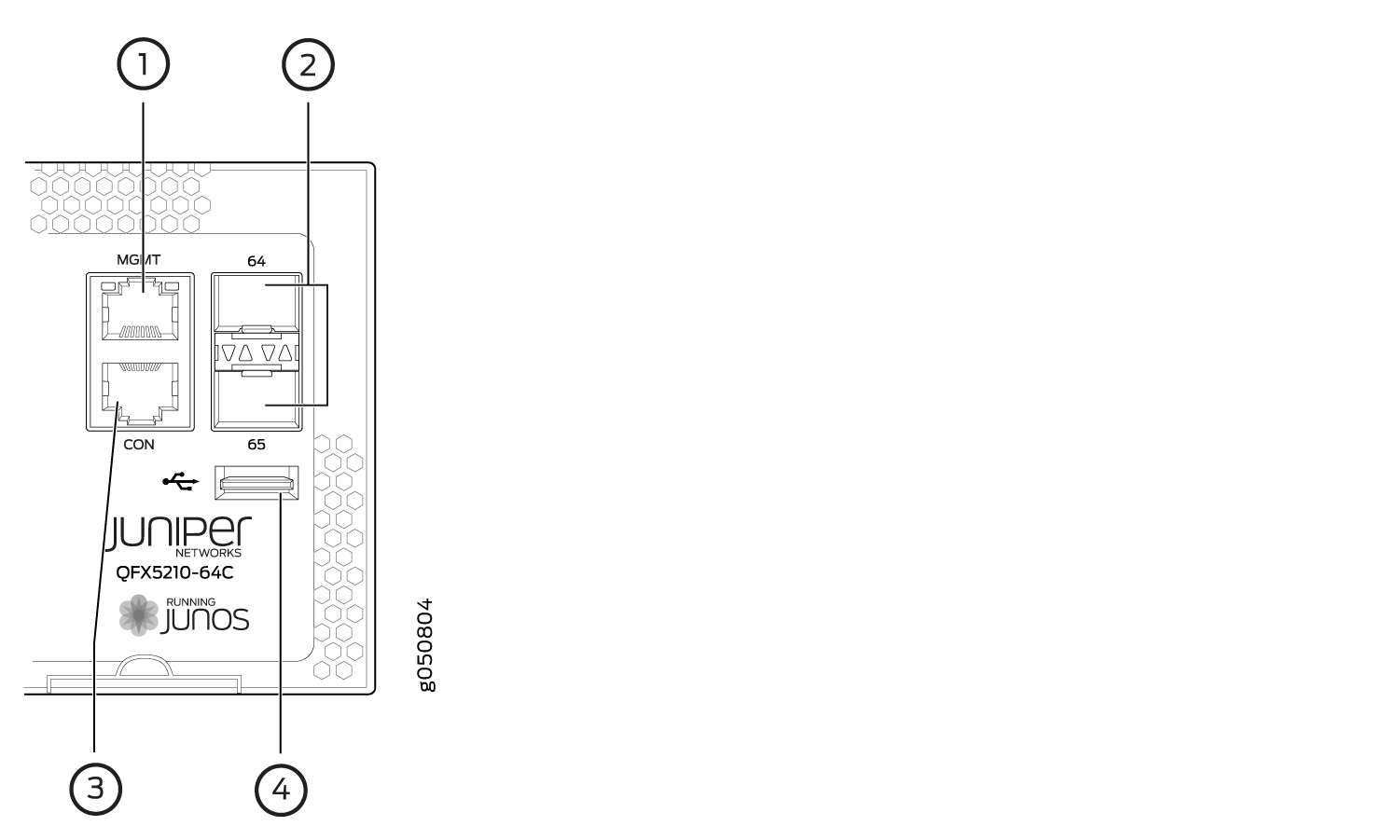
1 — em0–RJ-45 (1000 Base-T) management Ethernet port (C0) | 3 — RJ-45 console port to support RS-232 serial ports (CON) ) |
2 — SFP+ ports | 4 — USB 2.0 port |
See Also
QFX5210 Management Port LEDs
Table 1 describes the management port LEDs.
LED | Color | State | Description |
|---|---|---|---|
Link/Activity | Unlit | Off | No link is established, there is a fault, or the link is down. |
Green | On steadily | A link is established, but there is no link activity. | |
Blinking or flickering | A link is established, and there is link activity. | ||
Status | Unlit | Off | Either the port speed is 10 M or the link is down. |
Green | On steadily | The port speed is 1000 M. | |
Amber | On steadily | The port speed is 100 M. |
See Also
QFX5210 Chassis Status LEDs
The QFX5210 switch series has four status LEDs next to the management ports (see Figure 2).
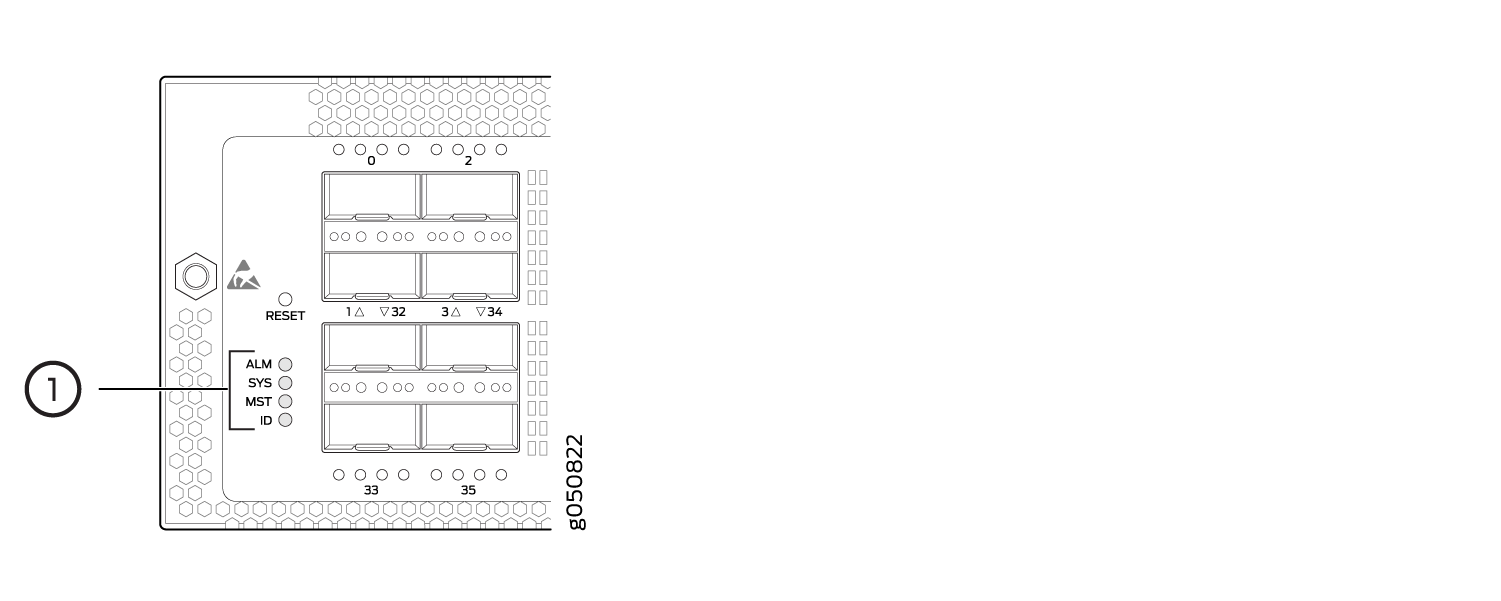
1 — Status LEDs |
Table 2 describes
the chassis status LEDs on a QFX5210 switch, their colors and states,
and the status they indicate. You can view the colors of the three
LEDs remotely through the CLI by issuing the operational mode command show chassis lcd.
Name | Color | State | Description |
|---|---|---|---|
ALM–Alarm or beacon | Unlit | Off | The switch is halted or there is no alarm. |
Red | On steadily | A major hardware fault has occurred, such as a temperature alarm or power failure, and the switch has halted. Power off the QFX5210 by setting the AC power source outlet to the OFF (O) position, or unplugging the AC power cords. Correct any voltage or site temperature issues, and allow the switch to cool down. Power on the QFX5210 and monitor the power supply and fan LEDs to help determine where the error is occurring. | |
Amber | On steadily | A minor alarm has occurred, such as a software error. Power off the QFX5210 by setting the AC power source outlet to the OFF (O) position, or unplugging the AC power cords. Power on the QFX5210 and monitor the status LEDs to ensure that Junos OS boots properly. | |
SYS–System | Unlit | Off | The switch is powered off or halted. |
Green | On steadily | Junos OS for QFX Series is loaded on the switch. | |
MST–Primary | Unlit | Off | The switch is offline or does not have power. |
Green | On steadily | The switch is a standalone switch. | |
ID–Identification | Unlit | Off | The beacon feature is not enabled on the switch. This
feature is enabled using the |
Blue | Blinking | The beacon feature is enabled on the switch. This feature
is enabled using the |





















