Monitoring the System
The Monitor icon on the Contrail Controller provides numerous options so you can view and analyze usage and other activity associated with all nodes of the system, through the use of reports, charts, and detailed lists of configurations and system activities.
Monitor pages support monitoring of infrastructure components—control nodes, virtual routers, analytics nodes, and config nodes. Additionally, users can monitor networking and debug components.
Use the menu options available from the Monitor icon to configure and view the statistics you need for better understanding of the activities in your system. See Figure 1
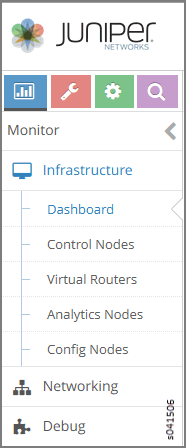
See Table 1 for descriptions of the items available under each of the menu options from the Monitor icon.
Option |
Description |
|---|---|
Infrastructure > Dashboard |
Shows “at-a-glance” status view of the infrastructure components, including the numbers of virtual routers,control nodes, analytics nodes, and config nodes currently operational, and a bubble chart of virtual routers showing the CPU and memory utilization, log messages, system information, and alerts. See Monitor > Infrastructure > Dashboard. |
Infrastructure > Control Nodes |
View a summary for all control nodes in the system, and for each control node, view:
|
Infrastructure > Virtual Routers |
View a summary of all vRouters in the system, and for each vRouter, view:
|
Infrastructure > Analytics Nodes |
View activity for the analytics nodes, including memory and CPU usage, analytics host names, IP address, status, and more. See Monitor > Infrastructure > Analytics Nodes. |
Infrastructure > Config Nodes |
View activity for the config nodes, including memory and CPU usage, config host names, IP address, status, and more. See Monitor > Infrastructure > Config Nodes. |
Networking > Networks |
For all virtual networks for all projects in the system, view graphical traffic statistics, including:
See Monitor > Networking. |
Networking > Dashboard |
For all virtual networks for all projects in the system, view graphical traffic statistics, including:
You can view the statistics in varying levels of granularity, for example, for a whole project, or for a single network. See Monitor > Networking. |
Networking > Projects |
View essential information about projects in the system including name, associated networks, and traffic in and out. |
Networking > Networks |
View essential information about networks in the system including name and traffic in and out. |
Networking > Instances |
View essential information about instances in the system including name, associated networks, interfaces, vRouters, and traffic in and out. |
Debug > Packet Capture |
|
