Discover a Device
Device discovery is initiated as soon as you click Next on the Fabrics page. For more information on creating a new fabric, see Create a Fabric.
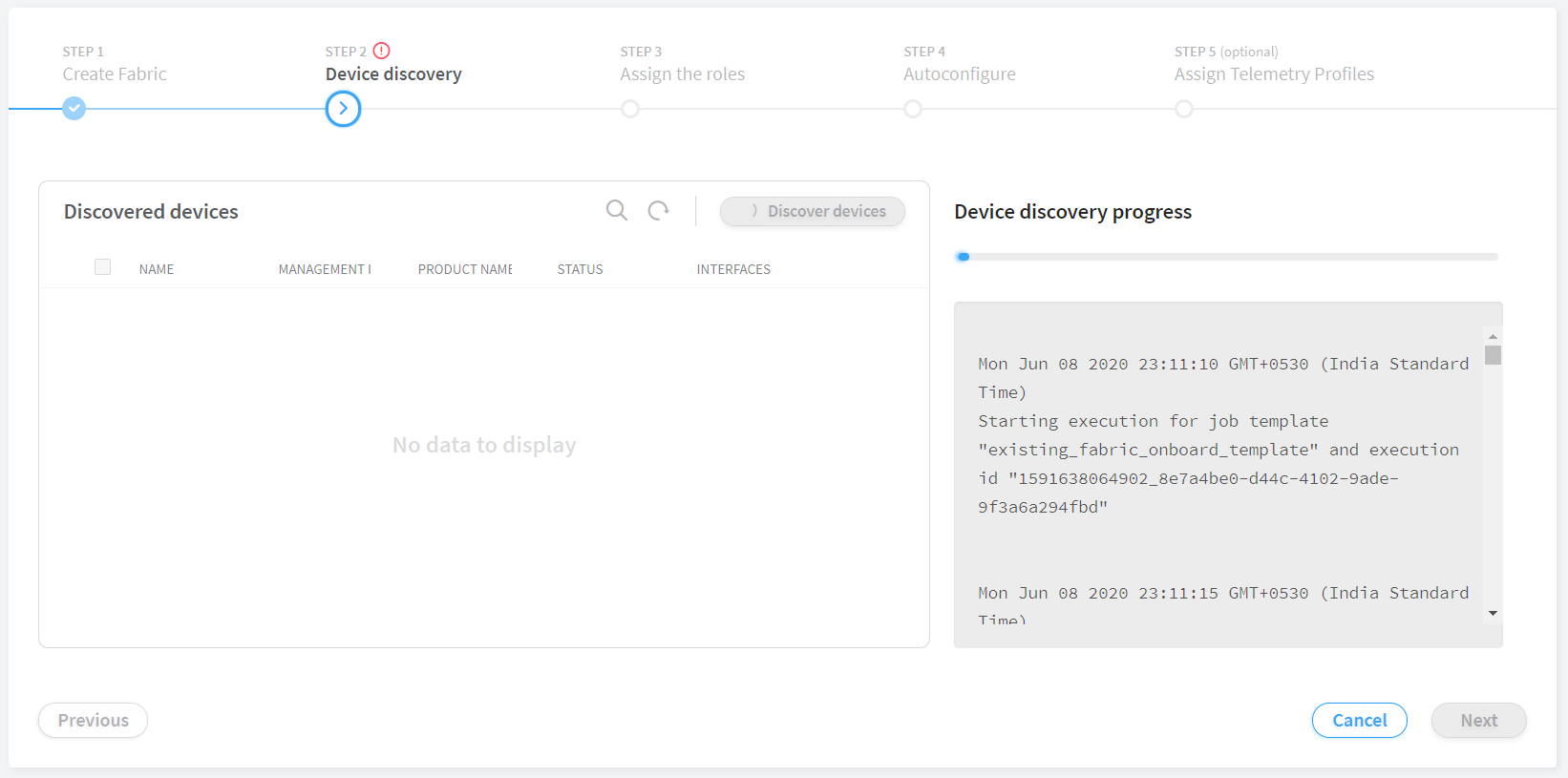
If you have followed the steps provided in the Provisioning Option - New Fabric (greenfield) section of the Create a Fabric topic, clicking Next on the Fabrics page initiates the following fabric onboarding tasks:
Based on the management subnet information that you provide, the DHCP configuration file (
dnsmasq) is generated.After the devices are allotted IP addresses, the Dynamic Host Configuration Protocol (DHCP) lease file is generated with the device IP address and MAC address information.
Devices corresponding to the serial numbers listed in the
Device Infosection of the input YAML file are discovered.The following base configuration is pushed to the discovered devices.
system { host-name "<serial-number>" root-authentication { encrypted-password "<encrypted-password>"; } services { ssh { root-login allow; } telnet; netconf { ssh; } } } protocols { lldp { interface all; } }The devices are discovered and all configured interfaces available on the discovered devices are onboarded.
The discovered devices obtain neighboring device information by using Link Layer Discovery Protocol (LLDP). Only devices that are part of the fabric are added.
The node profiles available in the input YAML file are associated with multiple products and hardware. If the discovered device product name is associated with any listed product or hardware, the corresponding node profile is associated with that device.
The DHCP IP is set as a static IP on the management interface.
The input YAML supplemental configuration file is applied to the device.
If you have followed the steps provided in the Provisioning Option - Existing Fabric (brownfield) section of the Create a Fabric topic, clicking Next on the Fabrics page initiates the following fabric onboarding tasks:
If you have entered a management subnet value, all reachable devices are discovered with a ping sweep.
If /32 is provided in the management subnet, only /32 hosts are discovered.
The devices are discovered and all configured interfaces available on the discovered devices are onboarded.
The discovered devices obtain neighboring device information by using Link Layer Discovery Protocol (LLDP). Only devices that are part of the fabric are added.
The node profiles available in the input YAML file are associated with multiple products and hardware. If the discovered device product name is associated with any listed product or hardware, the corresponding node profile is associated with that device.
The Device discovery progress bar on the Discovered devices page displays the progress of the device discovery job. See Figure 2.
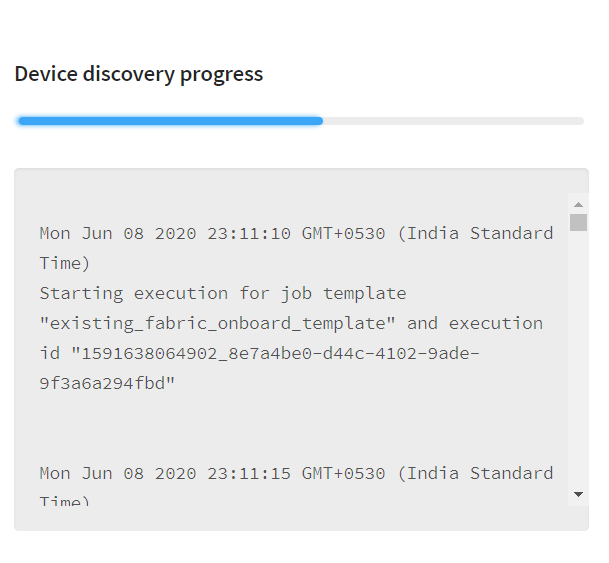
The devices that are discovered are listed in the Discovered Devices table and are in Active state. However, if a device image was upgraded during the initial zero-touch-provisioning, the device is in Changed state.
You can add a discovered device to the fabric by following these steps:
You can select more than one device.
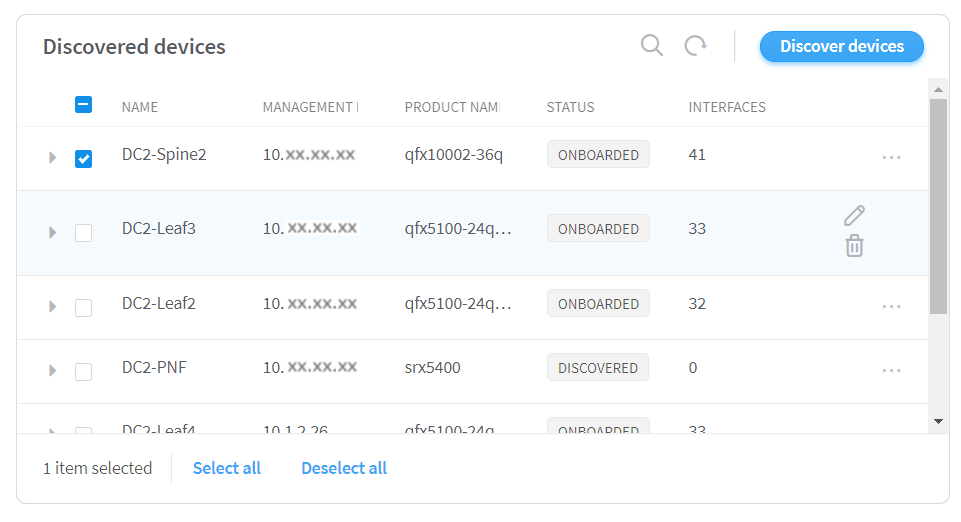
Click Next to assign roles.
Alternatively, you could proceed to assign roles by clicking Next, without selecting any device from the Discovered devices table. If you have not selected any device, all devices that are discovered will be added.
The Assign the roles page is displayed. For more information on assigning roles to devices, see Assign a Role to a Device.
