- play_arrow Configuring Interfaces
- Understanding Interfaces
- Physical Interface Properties
- Logical Interface Properties
- Damping Interfaces
- Interface Ranges
- Gigabit Ethernet Interface
- Optical Transport Network (OTN) Interfaces
- Energy Efficient Ethernet Interfaces
- Uplink Failure Detection
- Targeted Broadcast
- ARP
- Use of Resillient Hashing to Minimize Flow Remapping
- Generic Routing Encapsulation (GRE)
- Understanding Per-Packet Load Balancing
- Understanding ECMP Groups
- play_arrow Port Speed for Switches
- play_arrow Flexible Ethernet Services Encapsulation
- play_arrow Monitoring and Troubleshooting Information
- play_arrow Configuration Statements and Operational Commands
ON THIS PAGE
Understanding Aggregated Ethernet Interfaces and LACP for Switches
Forcing LAG Links or Interfaces with Limited LACP Capability to Be Up
Configuring the Number of Aggregated Ethernet Interfaces on the Device (Enhanced Layer 2 Software)
Configuring Periodic Rebalancing of Subscribers in an Aggregated Ethernet Interface
Example: Configuring Link Aggregation Between a QFX Series Product and an Aggregation Switch
Configuring LACP Link Protection of Aggregated Ethernet Interfaces for Switches
Configuring LACP Hold-UP Timer to Prevent Link Flapping on LAG Interfaces
Verifying That LACP Is Configured Correctly and Bundle Members Are Exchanging LACP Protocol Packets
Understanding the Algorithm Used to Hash LAG Bundle and Egress Next-Hop ECMP Traffic
Configuring the Fields in the Algorithm Used To Hash LAG Bundle and ECMP Traffic (CLI Procedure)
Aggregated Ethernet Interfaces
The below topics discuss the overview aggregated ethernet interfaces, configuration details of link aggregation and aggregated Ethernet interfaces, troubleshooting and verification of aggregated Ethernet Interfaces.
Understanding Aggregated Ethernet Interfaces and LACP for Switches
IEEE 802.3ad link aggregation enables you to group Ethernet interfaces to form a single link layer interface, also known as a link aggregation group (LAG) or bundle.
Aggregating multiple links between physical interfaces creates a single logical point-to-point trunk link or a LAG. The LAG balances traffic across the member links within an aggregated Ethernet bundle and effectively increases the uplink bandwidth. Another advantage of link aggregation is increased availability, because the LAG is composed of multiple member links. If one member link fails, the LAG continues to carry traffic over the remaining links.
On QFX5100, QFX5120, EX4600, QFX10002 standalone switches, and on a QFX5100 Virtual Chassis and EX4600 Virtual Chassis, you can configure a mixed rate of link speeds for the aggregated Ethernet bundle. Link speeds of 10G, 40G, and 100G are supported. QFX5200 and QFX5210 switches support mixed link speeds. QFX5200 and QFX5210 switches also support load balancing with the mixed link speeds. Load balancing does not work if you configure link speeds that are not supported.
You can configure port channel using different SFP models between two endpoints keeping the same bandwidth.
For example:
switch 1 gig0/1 (SFP-10G-SR-S) --------- MX 1 gig0/1
(SFP-10G-SR-S)
switch 1 gig0/2 (SFP-10G-LR-S) --------- MX 1 gig0/2
(SFP-10G-LR-S)
Link Aggregation Control Protocol (LACP) is a subcomponent of the IEEE 802.3ad standard and is used as a discovery protocol.
To ensure load balancing across the aggregated Ethernet (AE) interfaces on a redundant server Node group, the members of the AE must be equally distributed across the redundant server Node group.
During a network Node group switchover, traffic might be dropped for a few seconds.
Link Aggregation Group
You configure a LAG by specifying the link number as a physical device and then associating a set of interfaces (ports) with the link. All the interfaces must have the same speed and be in full-duplex mode. Juniper Networks Junos operating system (Junos OS) for EX Series Ethernet Switches assigns a unique ID and port priority to each interface. The ID and priority are not configurable.
The number of interfaces that can be grouped into a LAG and the total number of LAGs supported on a switch varies according to switch model. Table 1 lists the EX Series switches and the maximum number of interfaces per LAG and the maximum number of LAGs they support.
LAGs with member links of different interface types, for example, ge and mge are not supported on multirate switches.
For Junos OS Evolved, the software does not impose a limit on the maximum number of AE interfaces in a mixed-rate AE bundle. Because all child logical interfaces belong to same AE physical interface and share the same selector, using much less load balance memory, mixed-rate AE interface configurations should go through even if they exceed 64 logical interfaces.
Switch | Maximum Interfaces per LAG | Maximum LAGs |
|---|---|---|
EX2200 | 8 | 32 |
EX2300 | 8 | 128 |
EX3200 | 8 | 32 |
EX3300 and EX3300 Virtual Chassis | 8 | 32 |
EX3400 | 16 | 128 |
| EX4100-F Virtual Chassis | 8 | 128 |
EX4200 and EX4200 Virtual Chassis | 8 | 111 |
EX4300 and EX4300 Virtual Chassis | 16 | 128 |
EX4500, EX4500 Virtual Chassis, EX4550, and EX4550 Virtual Chassis | 8 | 111 |
| EX4400 | 16 | 128 |
EX4600 | 32 | 128 |
| EX4650 Virtual Chassis | 64 | 72 |
EX6200 | 8 | 111 |
EX8200 | 12 | 255 |
EX8200 Virtual Chassis | 12 | 239 |
EX9200 | 64 | 150 |
Switch | Maximum Interfaces per LAG | Maximum LAGs |
|---|---|---|
QFX5100 | 64 | 96 |
QFX5110 | 64 | 96 |
QFX5120 | 64 | 72 |
| QFX5130 | 64 | 128 |
QFX5200 | 64 | 128 |
QFX5700 | 128 | 144 |
QFX10002 | 64 | 150 |
QFX10008 | 64 | 1000 |
QFX10016 | 64 | 1000 |
On QFX Series switches, if you try to commit a configuration containing more than 64 Ethernet interfaces in a LAG, you will receive an error message saying that the group limit of 64 has been exceeded, and the configuration checkout has failed.
To create a LAG:
Create a logical aggregated Ethernet interface.
Define the parameters associated with the logical aggregated Ethernet interface, such as a logical unit, interface properties, and Link Aggregation Control Protocol (LACP).
Define the member links to be contained within the aggregated Ethernet interface—for example, two 10-Gigabit Ethernet interfaces.
Configure LACP for link detection.
Keep in mind these hardware and software guidelines:
For Junos OS Evolved, when a new interface is added as a member to the aggregated Ethernet bundle, a link flap event is generated. When you add an interface to the bundle, the physical interface is deleted as a regular interface and then added back as a member. During this time, the details of the physical interface are lost.
Up to 32 Ethernet interfaces can be grouped to form a LAG on a redundant server Node group, a server Node group, and a network Node group on a QFabric system. Up to 48 LAGs are supported on redundant server Node groups and server Node groups on a QFabric system, and up to 128 LAGs are supported on network Node groups on a QFabric system. You can configure LAGs across Node devices in redundant server Node groups, server Node groups, and network Node groups.
Note:On a Qfabric system, if you try to commit a configuration containing more than 32 Ethernet interfaces in a LAG, you will receive an error message saying that the group limit of 32 has been exceeded, and the configuration checkout has failed.
Up to 64 Ethernet interfaces can be grouped to form a LAG, and In a Junos Fusion, up to 1,000 LAGs are supported on QFX10002 switches acting as aggregation devices.
The LAG must be configured on both sides of the link.
The interfaces on either side of the link must be set to the same speed and be in full-duplex mode.
Note:Junos OS assigns a unique ID and port priority to each port. The ID and priority are not configurable.
QFabric systems support a special LAG called an FCoE LAG, which enables you to transport FCoE traffic and regular Ethernet traffic (traffic that is not FCoE traffic) across the same link aggregation bundle. Standard LAGs use a hashing algorithm to determine which physical link in the LAG is used for a transmission, so communication between two devices might use different physical links in the LAG for different transmissions. An FCoE LAG ensures that FCoE traffic uses the same physical link in the LAG for requests and replies in order to preserve the virtual point-to-point link between the FCoE device converged network adapter (CNA) and the FC SAN switch across a QFabric system Node device. An FCoE LAG does not provide load balancing or link redundancy for FCoE traffic. However, regular Ethernet traffic uses the standard hashing algorithm and receives the usual LAG benefits of load balancing and link redundancy in an FCoE LAG. See Understanding FCoE LAGs for more information.
Link Aggregation Control Protocol (LACP)
LACP is one method of bundling several physical interfaces to form one logical aggregated Ethernet interface. By default, Ethernet links do not exchange LACP protocol data units (PDUs), which contain information about the state of the link. You can configure Ethernet links to actively transmit LACP PDUs, or you can configure the links to passively transmit them, sending out LACP PDUs only when the Ethernet link receives them from the remote end. The LACP mode can be active or passive. The transmitting link is known as the actor, and the receiving link is known as the partner. If the actor and partner are both in passive mode, they do not exchange LACP packets, and the aggregated Ethernet links do not come up. If either the actor or partner is active, they do exchange LACP packets. By default, LACP is in passive mode on aggregated Ethernet interfaces. To initiate transmission of LACP packets and response to LACP packets, you must enable LACP active mode. You can configure both VLAN-tagged and untagged aggregated Ethernet interfaces without LACP enabled. LACP is defined in IEEE 802.3ad, Aggregation of Multiple Link Segments.
LACP was designed to achieve the following:
Automatic addition and deletion of individual links to the LAG without user intervention.
Link monitoring to check whether both ends of the bundle are connected to the correct group.
In a scenario where a dual-homed server is deployed with a switch, the network
interface cards form a LAG with the switch. During a server upgrade, the server
might not be able to exchange LACP PDUs. In such a situation, you can configure an
interface to be in the up state even if no PDUs are exchanged. Use
the force-up statement to configure an interface when the peer has
limited LACP capability. The interface selects the associated LAG by default,
whether the switch and peer are both in active or passive mode. When PDUs are not
received, the partner is considered to be working in the passive mode. Therefore,
LACP PDU transmissions are controlled by the transmitting link.
If the remote end of the LAG link is a security device, LACP might not be supported because security devices require a deterministic configuration. In this case, do not configure LACP. All links in the LAG are permanently operational unless the switch detects a link failure within the Ethernet physical layer or data link layers.
When LACP is configured, it detects misconfigurations on the local end or the remote end of the link. Thus, LACP can help prevent communication failure:
When LACP is not enabled, a local LAG might attempt to transmit packets to a remote single interface, which causes the communication to fail.
When LACP is enabled, a local LAG cannot transmit packets unless a LAG with LACP is also configured on the remote end of the link.
See Also
Forcing LAG Links or Interfaces with Limited LACP Capability to Be Up
A link without Link Access Control Protocol (LACP) configuration remains down and cannot be accessed by the provider edge (PE) devices in the topology. You can configure the force-up feature in LACP on a PE device for which you need connectivity.
To ensure that the peer with limited LACP capability is up and accessible on the LAG network, configure one of the aggregated Ethernet links or interfaces on a PE device to be up by using the appropriate hierarchy level on your device:
set interfaces interface-name ether-options 802.3ad lacp force-upset interfaces interface-name aggregated-ether-options lacp force-up
By default, only one link of a LAG can be in the FUP state at any time.
In a standalone or a virtual chassis environment configured with Aggregated Ethernet (AE) :
if an aggregated Ethernet interface (AE) on a switch has multiple member links and one member link in that AE is in the force-up state with its peer’s LACP down, and then if LACP comes up partially—that is, if LACP is established with a non-force-up member link—force-up is disabled on the member link on which force-up has been set, and that member link is ready for connection establishment through LACP. Force-up is eligible only if the server-side interface has LACP issues.
Configuring an Aggregated Ethernet Interface
You can associate a physical interface with an aggregated Ethernet interface.
To configure an aggregated Ethernet interface:
You specify the interface instance number x to complete the
link association;
You
must also include a statement defining aex at
the [edit interfaces] hierarchy level. You can optionally specify
other physical properties that apply specifically to the aggregated Ethernet
interfaces; for details, see Ethernet Interfaces Overview.
In general, aggregated Ethernet bundles support the features available on all supported interfaces that can become a member link within the bundle. As an exception, Gigabit Ethernet IQ features and some newer Gigabit Ethernet features are not supported in aggregated Ethernet bundles.
Gigabit Ethernet IQ and SFP interfaces can be member links, but IQ- and SFP-specific features are not supported on the aggregated Ethernet bundle even if all the member links individually support those features.
You need to configure the correct link speed for the aggregated Ethernet interface to eliminate any warning message.
Before you commit an aggregated Ethernet configuration, ensure that link mode is not configured on any member interface of the aggregated Ethernet bundle; otherwise, the configuration commit check fails.
See Also
Configuring Tagged Aggregated Ethernet Interfaces
To specify aggregated Ethernet interfaces, include the vlan-tagging statement at the [edit interfaces aex] hierarchy level:
[edit interfaces aex] vlan-tagging;
You must also include the vlan-id statement:
vlan-id number;
You can include this statement at the following hierarchy levels:
[edit interfaces interface-name unit logical-unit-number][edit logical-systems logical-system-name interfaces interface-name unit logical-unit-number]
For more information about the vlan-tagging and vlan-id statements, see 802.1Q
VLANs Overview.
See Also
Configuring Untagged Aggregated Ethernet Interfaces
When you configure an untagged Aggregated Ethernet interface, the existing rules for untagged interfaces apply. These rules are as follows:
You can configure only one logical interface (unit 0) on the port. The logical unit 0 is used to send and receive LACP or marker protocol data units (PDUs) to and from the individual links.
You cannot include the
vlan-idstatement in the configuration of the logical interface.
Configure an untagged aggregated Ethernet interface by omitting
thevlan-tagging and vlan-id statements from the configuration:
[edit interfaces]
ge-1/1/1 {
ether-options {
802.3ad ae0;
}
}
ae0 {
# vlan-tagging; OMIT FOR UNTAGGED AE CONFIGURATIONS
unit 0 {
# vlan-id 100; OMIT FOR UNTAGGED AE CONFIGURATIONS
family inet {
address 10.0.0.1/24 {
vrrp-group 0 {
virtual-address 192.168.110.0;
priority 200;
}
}
}
}
}
See Also
Configuring the Number of Aggregated Ethernet Interfaces on the Device (Enhanced Layer 2 Software)
By default, no aggregated Ethernet interfaces are created. You must set the number of aggregated Ethernet interfaces on the routing device before you can configure them.
You must also specify the constituent physical links by including the 802.3ad
statement at the [edit interfaces interface-name
ether-options] hierarchy level.
See Also
Example: Configuring Aggregated Ethernet Interfaces
Aggregated Ethernet interfaces can use interfaces from different FPCs, DPCs, or PICs. The following configuration is sufficient to get an aggregated Gigabit Ethernet interface up and running.
[edit chassis]
aggregated-devices {
ethernet {
device-count 15;
}
}
[edit interfaces]
ge-1/3/0 {
gigether-options {
802.3ad ae0;
}
}
ge-2/0/1 {
gigether-options {
802.3ad ae0;
}
}
ae0 {
aggregated-ether-options {
link-speed 1g;
minimum-links 1;
}
}
vlan-tagging;
unit 0 {
vlan-id 1;
family inet {
address 10.0.0.1/24;
}
}
unit 1 {
vlan-id 1024;
family inet {
address 10.0.0.2/24;
}
}
unit 2 {
vlan-id 1025;
family inet {
address 10.0.0.3/24;
}
}
unit 3 {
vlan-id 4094;
family inet {
address 10.0.0.4/24;
}
}
}
See Also
Deleting an Aggregated Ethernet Interface
There are two approaches to deleting an aggregated Ethernet interface:
You can delete an aggregated Ethernet interface from the interface configuration. The Junos OS removes the configuration statements related to
aexand sets this interface to down state.You can also permanently remove the aggregated Ethernet interface from the device configuration by deleting it from the device-count on the routing device.
To delete an aggregated Ethernet interface:
See Also
Understanding Local Link Bias
Local link bias conserves bandwidth on Virtual Chassis ports (VCPs) by using local links to forward unicast traffic exiting a Virtual Chassis or Virtual Chassis Fabric (VCF) that has a Link Aggregation group (LAG) bundle composed of member links on different member switches in the same Virtual Chassis or VCF. A local link is a member link in the LAG bundle that is on the member switch that received the traffic. Because traffic is received and forwarded on the same member switch when local link bias is enabled, no VCP bandwidth is consumed by traffic traversing the VCPs to exit the Virtual Chassis or VCF using a different member link in the LAG bundle. The traffic flow of traffic exiting a Virtual Chassis or VCF over a LAG bundle when local link bias is enabled is illustrated in Figure 1.
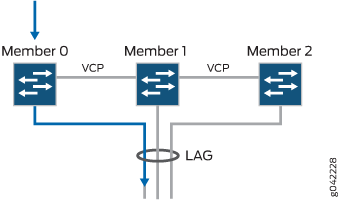
When local link bias is disabled, egress traffic exiting a Virtual Chassis or VCF on a LAG bundle can be forwarded out of any member link in the LAG bundle. Traffic forwarding decisions are made by an internal algorithm that attempts to load-balance traffic between the member links in the bundle. VCP bandwidth is frequently consumed by egress traffic when local link bias is disabled because the egress traffic traverses the VCPs to reach the destination egress member link in the LAG bundle. The traffic flow of traffic exiting a Virtual Chassis or VCF over a LAG bundle when local link bias is disabled is illustrated in Figure 2.
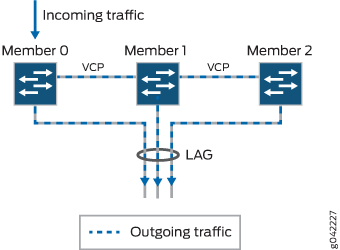
Starting in Junos OS Release 14.1X53-D25, local link bias can be enabled globally for all LAG bundles in a Virtual Chassis or VCF, or individually per LAG bundle in a Virtual Chassis. In prior Junos OS releases, local link bias could be enabled individually per LAG bundle only.
A Virtual Chassis or VCF that has multiple LAG bundles can contain bundles that have and have not enabled local link bias. Local link bias only impacts the forwarding of unicast traffic exiting a Virtual Chassis or VCF; ingress traffic handling is not impacted by the local link bias setting. Egress multicast, unknown unicast, and broadcast traffic exiting a Virtual Chassis or VCF over a LAG bundle is not impacted by the local link bias setting and is always load-balanced among the member links. Local link bias is disabled, by default.
You should enable local link bias if you want to conserve VCP bandwidth by always forwarding egress unicast traffic on a LAG bundle out of a local link. You should not enable local link bias if you want egress traffic load-balanced across the member links in the LAG bundle as it exits the Virtual Chassis or VCF.
Configuring Local Link Bias
Local link bias is used to conserve bandwidth on Virtual Chassis ports (VCPs) by using local links to forward unicast traffic exiting a Virtual Chassis or Virtual Chassis Fabric (VCF) that has a Link Aggregation group (LAG) bundle composed of member links on different member switches in the same Virtual Chassis or VCF. A local link is a member link in the LAG bundle that is on the member switch that received the traffic. Because traffic is received and forwarded on the same member switch when local link bias is enabled, no VCP bandwidth is consumed by traffic traversing the VCPs to exit the Virtual Chassis or VCF on a different member link in the LAG bundle.
You should enable local link bias if you want to conserve VCP bandwidth by always forwarding egress unicast traffic on a LAG out of a local link. You should not enable local link bias if you want egress traffic load-balanced as it exits the Virtual Chassis or VCF.
Local link bias can be enabled or disabled globally or per LAG bundle on a Virtual Chassis or VCF. In cases where local link bias is enabled at both the global and per LAG bundle levels, the per LAG bundle configuration takes precedence. For instance, if local link bias is enabled globally but disabled on a LAG bundle named ae1, local link bias is disabled on the LAG bundle named ae1.
To enable local link bias on a LAG bundle:
[edit] user@switch# set interface aex aggregated-ether-options local-bias
where aex is the name of the
aggregated Ethernet link bundle.
For instance, to enable local link bias on aggregated Ethernet interface ae0:
[edit] user@switch# set interface ae0 aggregated-ether-options local-bias
Understanding Local Minimum Links
When describing the local minimum links feature, member links are links that are part of an aggregated Ethernet bundle (LAG), member switches are chassis that are members in a Virtual Chassis or Virtual Chassis Fabric (VCF), and local member links (or simply local links) are member links of the same LAG that are local to a particular Virtual Chassis or VCF member switch.
A link aggregation group (LAG) can include member links on different chassis, and multiple local member links on member switches in a Virtual Chassis or VCF. If member links in the LAG fail, the LAG continues to carry traffic over the remaining member links that are still active. When multiple member links are local to one chassis and one or more of those links fail, LAG traffic coming into that chassis will be redistributed over the remaining local links. However, the remaining active local links can suffer traffic loss if the failed links result in sufficiently reduced total bandwidth through the chassis.
Introduced in Junos OS Release 14.1X53-D40, the local minimum links feature helps avoid traffic loss due to asymmetric bandwidth on LAG forwarding paths through a Virtual Chassis or VCF member switch when one or more local member links have failed.
The local minimum links feature is supported on Virtual Chassis or VCFs with QFX5100 member switches only.
Based on a user-configured threshold value, when one or more
member links fail, this feature marks any remaining active local links
as “down,” forcing LAG traffic to be redistributed only
through member links on other chassis. To enable
this feature on a particular aggregated Ethernet interface (aex), you set the local-minimum-links-threshold configuration statement with a threshold value that represents the
percentage of local member links that must be up on a chassis for any local member links on that chassis to continue to
be active in the aggregated Ethernet bundle.
The configured threshold value:
Applies to a specified aggregated Ethernet interface.
Applies to any chassis that has links in the specified aggregated Ethernet bundle.
Represents a percentage of active local member links out of the total number of local member links for the chassis.
When the local minimum links feature is enabled for a LAG, if one or more member links on a chassis fail, the feature compares the percentage of local member links that are still up to the threshold. If the percentage of “up” links is less than the threshold, the feature forces down the remaining active local links, and no traffic for the aggregated Ethernet interface will be forwarded through the member links on that chassis. If the percentage of links that are “up” is greater than or equal to the threshold, the status of the active links remains unchanged, and LAG traffic will continue to be distributed over available member links on that chassis.
For example, consider a member switch in a Virtual Chassis Fabric that has four links that are active member links of a LAG, and the local minimum links feature is enabled with the threshold set to 60:
If one member link goes down, 75 percent (three out of four) of the links are still up, which is greater than the threshold (60 percent), so the remaining links stay up.
If two member links go down, only 50 percent (two out of four) of the links are “up”, so the local minimum links feature forces the remaining two active links “down.” The same is true if three member links fail, the remaining link is forced down as well.
The local minimum links feature tracks whether links are down because the link failed or the link was forced down, as well as when active, failed, or forced-down member links are added or removed. As a result, the feature can respond dynamically when:
Failed local member links come back up.
You change the configured threshold value, or you disable the local minimum links feature.
Adding or removing local member links changes the total number of local member links, or changes the ratio of “up” links to total local member links as compared to the threshold.
For example, if a failed member link causes all local member links to be forced down, then that link comes back up and brings the percentage of “up” links above the current threshold, the system adjusts the status of the forced-down links to mark them up again as well.
You should enable this feature only if your system closely manages ingress and egress traffic forwarding paths on LAGs for individual chassis in a Virtual Chassis and VCFs, especially where local link bias is also enabled.
- Configuring Local Minimum Links
- Local Minimum Links Effect on LAG Minimum Links
- Local Minimum Links and Local Link Bias
Configuring Local Minimum Links
The local minimum links feature is disabled by default. To enable this feature for a LAG bundle (which then applies to any chassis that has local member links in the LAG), simply configure a threshold value for the LAG interface, as follows:
[edit interfaces] user@switch# set aggregated-ether-options aex local-minimum-links-threshold threshold-value
To update the threshold value, use the same command with the new threshold value.
To disable the local minimum links feature, delete the local-minimum-links-threshold statement from the configuration.
Any links that were forced down by this feature are automatically
brought up again within a few seconds.
Local Minimum Links Effect on LAG Minimum Links
The per-chassis local minimum links threshold is similar to the minimum-links setting for a LAG bundle, which configures the minimum number of member links in the bundle that should be up for the aggregated Ethernet interface as a whole to be considered “up.” Local member links that fail or are forced down by the local minimum links feature contribute to the count of “up” links for the LAG as a whole. As a result, this feature can cause the entire LAG to be brought down if enough local links are forced down. Enabling and configuring the local minimum links feature is independent of LAG minimum links configuration, but you should carefully consider the combined potential effect on the LAG as a whole when configuring both features.
Local Minimum Links and Local Link Bias
The local minimum links and local link bias features operate independently, but can influence each other’s traffic forwarding results. For example, when local link bias is enabled and would otherwise favor forwarding traffic out of local links in the aggregated Ethernet bundle, but those links are down because the local minimum links threshold is not currently met, outgoing traffic will be redirected through the VCPs to other Virtual Chassis or VCF member switches for forwarding. In that case, unanticipated increased VCP traffic can impact Virtual Chassis or VCF performance.
Troubleshooting an Aggregated Ethernet Interface
Troubleshooting issues for aggregated Ethernet interfaces:
- Show Interfaces Command Shows the LAG is Down
- Logical Interface Statistics Do Not Reflect All Traffic
- IPv6 Interface Traffic Statistics Are Not Supported
- SNMP Counters ifHCInBroadcastPkts and ifInBroadcastPkts Are Always 0
Show Interfaces Command Shows the LAG is Down
Problem
Description
The show interfaces terse command
shows that the LAG is down.
Solution
Check the following:
Verify that there is no configuration mismatch.
Verify that all member ports are up.
Verify that a LAG is part of family ethernet—switching (Layer 2 LAG) or family inet (Layer 3 LAG).
Verify that the LAG member is connected to the correct LAG at the other end.
Verify that the LAG members belong to the same switch (or the same Virtual Chassis).
Logical Interface Statistics Do Not Reflect All Traffic
Problem
Description
The traffic statistics for a logical interface do not include all of the traffic.
Solution
Traffic statistics fields for logical interfaces in show interfaces commands show only control traffic; the traffic
statistics do not include data traffic. You can view the statistics
for all traffic only per physical interface.
IPv6 Interface Traffic Statistics Are Not Supported
SNMP Counters ifHCInBroadcastPkts and ifInBroadcastPkts Are Always 0
Configuring Link Aggregation
Use the link aggregation feature to aggregate one or more links to form a virtual link or aggregation group. The MAC client can treat this virtual link as if it were a single link. Link aggregation increases bandwidth, provides graceful degradation as failure occurs, and increases link availability.
An interface with an already configured IP address cannot form part of the aggregation group.
On QFX5100, QFX5120, QFX5200, EX4600, QFX10002, and QFX10008 standalone switches and on QFX5100 Virtual Chassis and EX4600 Virtual Chassis, you can configure a mixed rate of link speeds for the aggregated Ethernet bundle. Load balancing will not work if you configure link speeds that are not supported. (Platform support depends on the Junos OS release in your installation.)
- Creating an Aggregated Ethernet Interface
- Configuring the VLAN Name and VLAN ID Number
- Configuring Aggregated Ethernet LACP (CLI Procedure)
Creating an Aggregated Ethernet Interface
To create an aggregated Ethernet interface:
Configuring the VLAN Name and VLAN ID Number
VLANs are not supported on OCX Series switches.
[edit vlans]
user@switch# set vlan-name vlan-id vlan-id-numberFor example, 100.
When you add or remove a vlan from a LAG interface, the interface goes down and comes back (flaps). The flapping happens when a low speed SFP is plugged into a relatively high speed port. To avoid flapping, configure the port speed to match the speed of the SFP.
Configuring Aggregated Ethernet LACP (CLI Procedure)
For aggregated Ethernet interfaces on EX Series switches, you can configure the Link Aggregation Control Protocol (LACP). LACP is one method of bundling several physical interfaces to form one logical interface. You can configure aggregated Ethernet interfaces with or without LACP enabled.
LACP was designed to achieve the following:
Automatic addition and deletion of individual links to the bundle without user intervention
Link monitoring to check whether both ends of the bundle are connected to the correct group
You can also configure LACP link protection on aggregated Ethernet interfaces. For information, see Configuring LACP Link Protection of Aggregated Ethernet Interfaces for Switches.
The Junos OS implementation of LACP provides link monitoring but not automatic addition and deletion of links.
Before you configure LACP for EX Series, be sure you have:
Configured the aggregated Ethernet bundles—also known as link aggregation groups (LAGs). See Configuring Aggregated Ethernet Links (CLI Procedure)
When LACP is enabled, the local and remote sides of the aggregated
Ethernet links exchange protocol data units (PDUs), which contain
information about the state of the link. You can configure Ethernet
links to actively transmit PDUs, or you can configure the links to
passively transmit them (sending out LACP PDUs only when they receive
them from another link). One side of the link must be configured as active
for the link to be up.
Do not add LACP to a LAG if the remote end of the LAG link is a security device, unless the security device supports LACP. Security devices often do not support LACP because they require a deterministic configuration.
To configure LACP:
The LACP process exists in the system only if you configure the system in either active or passive LACP mode.
See Also
Aggregated Ethernet Link Protection
You can configure link protection for aggregated Ethernet interfaces to provide QoS on the links during operation.
On aggregated Ethernet interfaces, you designate a primary and backup link to support link protection. Egress traffic passes only through the designated primary link. This includes transit traffic and locally generated traffic on the router or switch. When the primary link fails, traffic is routed through the backup link. Because some traffic loss is unavoidable, egress traffic is not automatically routed back to the primary link when the primary link is reestablished. Instead, you manually control when traffic should be diverted back to the primary link from the designated backup link.
Use Feature Explorer to confirm platform and release support for specific features.
Use the following table to review platform-specific behaviors for your platform:
Platform-Specific Link Protection Behavior
Platform | Difference |
|---|---|
ACX Series |
|
- Configuring Link Protection for Aggregated Ethernet Interfaces
- Configuring Primary and Backup Links for Link Aggregated Ethernet Interfaces
- Reverting Traffic to a Primary Link When Traffic is Passing Through a Backup Link
- Disabling Link Protection for Aggregated Ethernet Interfaces
Configuring Link Protection for Aggregated Ethernet Interfaces
Aggregated Ethernet interfaces support link protection to ensure QoS on the interface.
To configure link protection:
See Also
Configuring Primary and Backup Links for Link Aggregated Ethernet Interfaces
To configure link protection, you must specify a primary and a secondary, or backup, link.
To configure a primary link and a backup link:
See Also
Reverting Traffic to a Primary Link When Traffic is Passing Through a Backup Link
On aggregated Ethernet interfaces, you designate a primary and backup link to support link protection. Egress traffic passes only through the designated primary link. This includes transit traffic and locally generated traffic on the router or switch. When the primary link fails, traffic is routed through the backup link. Because some traffic loss is unavoidable, egress traffic is not automatically routed back to the primary link when the primary link is reestablished. Instead, you manually control when traffic should be diverted back to the primary link from the designated backup link.
To manually control when traffic should be diverted back to the primary link from the designated backup link, enter the following operational command:
user@host> request interface revert aex
See Also
Disabling Link Protection for Aggregated Ethernet Interfaces
To disable link protection, issue the delete interfaces aex
aggregated-ether-options link-protection configuration command.
user@host# delete interfaces aex aggregated-ether-options link-protection
See Also
Configure the Aggregated Ethernet Link Speed
On aggregated Ethernet interfaces, you can set the required link speed for all interfaces included in the bundle.
Some devices support mixed rates and mixed modes. For example, you could configure the following on the same aggregated Ethernet (AE) interface:
Member links of different modes (WAN and LAN) for 10-Gigabit Ethernet links
Member links of different rates: 10-Gigabit Ethernet, 25-Gigabit Ethernet, 40-Gigabit Ethernet, 50-Gigabit Ethernet, 100-Gigabit Ethernet, 400-Gigabit Ethernet, and OC192 (10-Gigabit Ethernet WAN mode)
Use Feature Explorer to confirm platform and release support for specific features.
Review the Platform-Specific LAG Behavior section for notes related to your platform.
You can only configure 50-Gigabit Ethernet member links using the 50-Gigabit Ethernet interfaces of 100-Gigabit Ethernet PIC with CFP (PD-1CE-CFP-FPC4).
You can only configure 100-Gigabit Ethernet member links using the two 50-Gigabit Ethernet interfaces of a 100-Gigabit Ethernet PIC with CFP. You can include this 100-Gigabit Ethernet member link in an aggregated Ethernet link that includes member links of other interfaces as well.
Platform-Specific LAG Behavior
Platform | Difference |
|---|---|
ACX Series |
|
You can configure Aggregated Ethernet interfaces on the M120 router to operate at one of the following speeds:
100m—Links are 100 Mbps.10g—Links are 10 Gbps.1g—Links are 1 Gbps.oc192—Links are OC192 or STM64c.
You can configure aggregated Ethernet links on EX Series switches to operate at one of the following speeds:
10m—Links are 10 Mbps.100m—Links are 100 Mbps.1g—Links are 1 Gbps.10g—Links are 10 Gbps.50g—Links are 50 Gbps.
You can configure aggregated Ethernet links on MX Series, and PTX Series routers and on QFX5100, QFX5120, QFX10002, QFX10008, and QFX10016 switches to operate at one of the following speeds:
100g—Links are 100 Gbps.100m—Links are 100 Mbps.10g—Links are 10 Gbps.1g—Links are 1 Gbps.40g—Links are 40 Gbps.50g—Links are 50 Gbps.80g—Links are 80 Gbps.8g—Links are 8 Gbps.mixed—Links are of various speeds.oc192—Links are OC192.
Configuring Periodic Rebalancing of Subscribers in an Aggregated Ethernet Interface
If subscribers are frequently logging in and logging out of your network, you can configure the system to periodically rebalance the links based on a specific time and interval.
To configure periodic rebalancing:
See Also
Example: Configuring Aggregated Ethernet High-Speed Uplinks Between an EX4200 Virtual Chassis Access Switch and an EX4200 Virtual Chassis Distribution Switch
EX Series switches allow you to combine multiple Ethernet links into one logical interface for higher bandwidth and redundancy. The ports that are combined in this manner are referred to as a link aggregation group (LAG) or bundle. The number of Ethernet links you can combine into a LAG depends on your EX Series switch model.
This example describes how to configure uplink LAGs to connect a Virtual Chassis access switch to a Virtual Chassis distribution switch:
Requirements
This example uses the following software and hardware components:
Junos OS Release 9.0 or later for EX Series switches
Two EX4200-48P switches
Two EX4200-24F switches
Four XFP uplink modules
Before you configure the LAGs, be sure you have:
Configured the Virtual Chassis switches. See Configuring an EX4200, EX4500, or EX4550 Virtual Chassis (CLI Procedure).
Configured the uplink ports on the switches as trunk ports. See Configuring Gigabit Ethernet Interfaces (CLI Procedure).
Overview and Topology
For maximum speed and resiliency, you can combine uplinks between an access switch and a distribution switch into LAGs. Using LAGs can be particularly effective when connecting a multimember Virtual Chassis access switch to a multimember Virtual Chassis distribution switch.
The Virtual Chassis access switch in this example is composed of two member switches. Each member switch has an uplink module with two 10-Gigabit Ethernet ports. These ports are configured as trunk ports, connecting the access switch with the distribution switch.
Configuring the uplinks as LAGs has the following advantages:
Link Aggregation Control Protocol (LACP) can optionally be configured for link negotiation.
It doubles the speed of each uplink from 10 Gbps to 20 Gbps.
If one physical port is lost for any reason (a cable is unplugged or a switch port fails, or one member switch is unavailable), the logical port transparently continues to function over the remaining physical port.
The topology used in this example consists of one Virtual Chassis access switch and one Virtual Chassis distribution switch. The access switch is composed of two EX4200-48P switches (SWA-0 and SWA-1), interconnected to each other with their Virtual Chassis ports (VCPs) as member switches of Host-A. The distribution switch is composed of two EX4200-24F switches (SWD-0 and SWD-1), interconnected with their VCPs as member switches of Host-D.
Each member of the access switch has an uplink module installed.
Each uplink module has two ports. The uplinks are configured to act
as trunk ports, connecting the access switch with the distribution
switch. One uplink port from SWA-0 and one uplink port from SWA-1
are combined as LAG ae0
to SWD-0. This link is used for one VLAN. The remaining uplink ports
from SWA-0 and from SWA-1 are combined as a second LAG connection
(ae1)
to SWD-1. LAG ae1
is used for another VLAN.
If the remote end of the LAG link is a security device, LACP might not be supported because security devices require a deterministic configuration. In this case, do not configure LACP. All links in the LAG are permanently operational unless the switch detects a link failure within the Ethernet physical layer or data link layers.

Table 3 details the topology used in this configuration example.
| Switch | Hostname and VCID | Base Hardware | Uplink Module | Member ID | Trunk Port |
|---|---|---|---|---|---|
SWA-0 | Host-A Access switch VCID 1 | EX4200-48P switch | One XFP uplink module | 0 |
|
SWA-1 | Host-A Access switch VCID 1 | EX4200-48P switch | One XFP uplink module | 1 |
|
SWD-0 | Host-D Distribution switch VCID 4 | EX4200 L-24F switch | One XFP uplink module | 0 |
|
SWD-1 | Host-D Distribution switch VCID 4 | EX4200 L-24F switch | One XFP uplink module | 1 |
|
Configuration
To configure two uplink LAGs from the Virtual Chassis access switch to the Virtual Chassis distribution switch.
Procedure
CLI Quick Configuration
To quickly configure aggregated Ethernet high-speed uplinks between a Virtual Chassis access switch and a Virtual Chassis distribution switch, copy the following commands and paste them into the switch terminal window:
[edit]
set chassis aggregated-devices ethernet device-count 2
set interfaces ae0 aggregated-ether-options minimum-links 1
set interfaces ae0 aggregated-ether-options link-speed 10g
set interfaces ae1 aggregated-ether-options minimum-links 1
set interfaces ae1 aggregated-ether-options link-speed 10g
set interfaces ae0 unit 0 family inet address 192.0.2.0/25
set interfaces ae1 unit 0 family inet address 192.0.2.128/25
set interfaces xe-0/1/0 ether-options 802.3ad ae0
set interfaces xe-1/1/0 ether-options 802.3ad ae0
set interfaces xe-0/1/1 ether-options 802.3ad ae1
set interfaces xe-1/1/1 ether-options 802.3ad ae1 Step-by-Step Procedure
To configure aggregated Ethernet high-speed uplinks between a Virtual Chassis access switch and a Virtual Chassis distribution switch:
Specify the number of LAGs to be created on the chassis:
content_copy zoom_out_map[edit chassis] user@Host-A# set aggregated-devices ethernet device-count 2
Specify the number of links that need to be present for the
ae0LAG interface to beup:content_copy zoom_out_map[edit interfaces] user@Host-A# set ae0 aggregated-ether-options minimum-links 1
Specify the number of links that need to be present for the
ae1LAG interface to beup:content_copy zoom_out_map[edit interfaces] user@Host-A# set ae1 aggregated-ether-options minimum-links 1
Specify the media speed of the
ae0link:content_copy zoom_out_map[edit interfaces] user@Host-A# set ae0 aggregated-ether-options link-speed 10g
Specify the media speed of the
ae1link:content_copy zoom_out_map[edit interfaces] user@Host-A# set ae1 aggregated-ether-options link-speed 10g
Specify the interface ID of the uplinks to be included in LAG
ae0:content_copy zoom_out_map[edit interfaces] user@Host-A# set xe-0/1/0 ether-options 802.3ad ae0 user@Host-A# set xe-1/1/0 ether-options 802.3ad ae0
Specify the interface ID of the uplinks to be included in LAG
ae1:content_copy zoom_out_map[edit interfaces] user@Host-A# set xe-0/1/1 ether-options 802.3ad ae1 user@Host-A# set xe-1/1/1 ether-options 802.3ad ae1
Specify that LAG
ae0belongs to the subnet for the employee broadcast domain:content_copy zoom_out_map[edit interfaces] user@Host-A# set ae0 unit 0 family inet address 192.0.2.0/25Specify that LAG
ae1belongs to the subnet for the guest broadcast domain:content_copy zoom_out_map[edit interfaces] user@Host-A# set ae1 unit 0 family inet address 192.0.2.128/25
Results
Display the results of the configuration:
[edit]
chassis {
aggregated-devices {
ethernet {
device-count 2;
}
}
}
interfaces {
ae0 {
aggregated-ether-options {
link-speed 10g;
minimum-links 1;
}
unit 0 {
family inet {
address 192.0.2.0/25;
}
}
}
ae1 {
aggregated-ether-options {
link-speed 10g;
minimum-links 1;
}
unit 0 {
family inet {
address 192.0.2.128/25;
}
}
xe–0/1/0 {
ether-options {
802.3ad ae0;
}
}
xe–1/1/0 {
ether-options {
802.3ad ae0;
}
}
xe–0/1/1 {
ether-options {
802.3ad ae1;
}
}
xe–1/1/1 {
ether-options {
802.3ad ae1;
}
}
}
Verification
To verify that switching is operational and two LAGs have been created, perform these tasks:
Verifying That LAG ae0 Has Been Created
Purpose
Verify that LAG ae0
has been created on the switch.
Action
show interfaces ae0 terse
Interface Admin Link Proto Local Remote ae0 up up ae0.0 up up inet 192.0.2.0/25
Meaning
The output confirms that the ae0
link is up and shows the family
and IP address assigned to this link.
Verifying That LAG ae1 Has Been Created
Purpose
Verify that LAG ae1
has been created on the switch
Action
show interfaces ae1 terse
Interface Admin Link Proto Local Remote ae1 up down ae1.0 up down inet 192.0.2.128/25
Meaning
The output shows that the ae1
link is down.
Troubleshooting
Troubleshooting a LAG That Is Down
Problem
The show interfaces terse command shows
that the LAG is down
Solution
Check the following:
Verify that there is no configuration mismatch.
Verify that all member ports are up.
Verify that a LAG is part of family ethernet switching (Layer 2 LAG) or family inet (Layer 3 LAG).
Verify that the LAG member is connected to the correct LAG at the other end.
Verify that the LAG members belong to the same switch (or the same Virtual Chassis).
Example: Configuring Link Aggregation Between a QFX Series Product and an Aggregation Switch
A QFX Series product allows you to combine multiple Ethernet links into one logical interface for higher bandwidth and redundancy. The ports that are combined in this manner are referred to as a link aggregation group (LAG) or bundle. The number of Ethernet links you can combine into a LAG depends on your QFX Series product model. You can configure LAGs to connect a QFX Series product or an EX4600 switch to other switches, like aggregation switches, servers, or routers. This example describes how to configure LAGs to connect a QFX3500, QFX3600, EX4600, QFX5100, and QFX10002 switch to an aggregation switch.
Requirements
This example uses the following software and hardware components:
Junos OS Release 11.1 or later for the QFX3500 and QFX3600 switches, Junos OS 13.2 or later for the QFX5100 and EX4600 switch, and Junos OS Release 15.1X53-D10 or later for QFX10002 switches.
One QFX3500, QFX3600, EX4600, QFX5100, or QFX10002 switch.
Overview and Topology
In this example, the switch has one LAG comprising two 10-Gigabit Ethernet interfaces. This LAG is configured in port-mode trunk (or interface-mode trunk) so that the switch and the VLAN to which it has been assigned can send and receive traffic.
Configuring the Ethernet interfaces as LAGs has the following advantages:
If one physical port is lost for any reason (a cable is unplugged or a switch port fails), the logical port transparently continues to function over the remaining physical port.
Link Aggregation Control Protocol (LACP) can optionally be configured for link monitoring and automatic addition and deletion of individual links without user intervention.
If the remote end of the LAG link is a security device, LACP might not be supported because security devices require a deterministic configuration. In this case, do not configure LACP. All links in the LAG are permanently operational unless the switch detects a link failure within the Ethernet physical layer or data link layers.
The topology used in this example consists of one switch with a LAG configured between two of its 10-Gigabit Ethernet interfaces. The switch is connected to an aggregation switch.
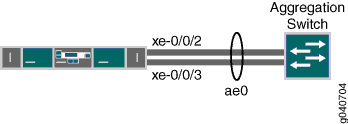
Table 4 details the topology used in this configuration example.
| Hostname | Base Hardware | Trunk Port |
|---|---|---|
switch | QFX3500, QFX3600, EX4600, QFX5100, or QFX10002 switch |
|
Configuration
To configure a LAG between two 10-Gigabit Ethernet interfaces.
Procedure
CLI Quick Configuration
To quickly configure a LAG between two 10-Gigabit Ethernet interfaces on a switch, copy the following commands and paste them into the switch terminal window:
If you are configuring a LAG using Enhanced Layer 2 Software—for
example, on the EX4600, QFX5100, or QFX10002 switch—use the interface-mode statement instead of the port-mode statement. For ELS details, see Using the Enhanced Layer 2 Software CLI.
[edit] set chassis aggregated-devices ethernet device-count 1 set interfaces ae0 aggregated-ether-options minimum-links 1 set interfaces ae0 aggregated-ether-options link-speed 10g set interfaces ae0 unit 0 family ethernet-switching vlan members green set interfaces xe-0/0/2 ether-options 802.3ad ae0 set interfaces xe-0/0/3 ether-options 802.3ad ae0 set interfaces ae0 unit 0 family ethernet-switching port-mode trunk set interfaces ae0 aggregated-ether-options lacp active set interfaces ae0 aggregated-ether-options lacp periodic fast
Step-by-Step Procedure
To configure a LAG between a QFX Series switch and an aggregation switch:
Specify the number of LAGs to be created on the switch:
content_copy zoom_out_map[edit chassis] user@switch# set aggregated-devices ethernet device-count 1
Specify the number of links that need to be present for the
ae0LAG interface to beup:content_copy zoom_out_map[edit interfaces] user@switch# set ae0 aggregated-ether-options minimum-links 1
Specify the media speed of the
ae0link:content_copy zoom_out_map[edit interfaces] user@switch# set ae0 aggregated-ether-options link-speed 10g
Specify the members to be included within the aggregated Ethernet bundle:
content_copy zoom_out_map[edit interfaces] user@switch# set interfaces xe-0/0/2 ether-options 802.3ad ae0 [edit interfaces] user@switch# set interfaces xe-0/0/3 ether-options 802.3ad ae0
Assign a port mode of trunk to the
ae0link:Note:If you are configuring a LAG using Enhanced Layer 2 Software—for example, on the EX4600, QFX5100, or QFX10002 switch—use the
interface-modestatement instead of theport-modestatement. For ELS details, see Using the Enhanced Layer 2 Software CLI.content_copy zoom_out_map[edit interfaces] user@switch# set ae0 unit 0 family ethernet-switching port-mode trunk
or
content_copy zoom_out_map[edit interfaces] user@switch# set ae0 unit 0 family ethernet-switching interface-mode trunk
Assign the LAG to a VLAN:
content_copy zoom_out_map[edit interfaces] user@switch# set ae0 unit 0 family ethernet-switching vlan members green vlan-id 200
(Optional): Designate one side of the LAG as active for LACP:
content_copy zoom_out_map[edit interfaces] user@switch# set ae0 aggregated-ether-options lacp active
(Optional): Designate the interval and speed at which the interfaces send LACP packets:
content_copy zoom_out_map[edit interfaces] user@switch# set ae0 aggregated-ether-options lacp periodic fast
Results
Display the results of the configuration on a QFX3500 or QFX3600 switch:
[edit]
chassis {
aggregated-devices {
ethernet {
device-count 1;
}
}
}
green {
vlan-id 200;
}
}
interfaces {
ae0 {
aggregated-ether-options {
link-speed 10g;
minimum-links 1;
}
unit 0 {
family ethernet-switching {
port-mode trunk;
vlan {
members green;
}
}
}
xe-0/0/2 {
ether-options {
802.3ad ae0;
}
}
xe-0/0/3 {
ether-options {
802.3ad ae0;
}
}
}
Verification
To verify that switching is operational and one LAG has been created, perform these tasks:
Verifying That LAG ae0.0 Has Been Created
Purpose
Verify that LAG ae0.0
has been created on the switch.
Action
show interfaces ae0 terse
Interface Admin Link Proto Local Remote ae0 up up ae0.0 up up eth-switch
Meaning
The output confirms that the ae0.0
link is up and shows the family
and IP address assigned to this link.
Verifying That LAG ae0 Has Been Created
Purpose
Verify that LAG ae0
has been created on the switch
Action
show interfaces ae0 terse
Interface Admin Link Proto Local Remote ae0 up down ae0.0 up down eth-switch
Meaning
The output shows that the ae0.0
link is down.
Troubleshooting
Troubleshooting a LAG That Is Down
Problem
The show interfaces terse command shows
that the LAG is down.
Solution
Check the following:
Verify that there is no configuration mismatch.
Verify that all member ports are up.
Verify that a LAG is part of family ethernet switching (Layer 2 LAG) or family inet (Layer 3 LAG).
Verify that the LAG member is connected to the correct LAG at the other end.
Configuring Aggregated Ethernet LACP
For aggregated Ethernet interfaces, you can configure the Link Aggregation Control Protocol (LACP). LACP is one method of bundling several physical interfaces to form one logical interface. You can configure both VLAN-tagged and untagged aggregated Ethernet with or without LACP enabled.
For Multichassis Link Aggregation (MC-LAG), you must specify the
system-id
and admin
key.
MC-LAG peers use the same
system-id
while sending the LACP messages. The
system-id
can be configured on the MC-LAG network device and synchronized between peers for
validation.
LACP exchanges are made between actors and partners. An actor is the local interface in an LACP exchange. A partner is the remote interface in an LACP exchange.
LACP is defined in IEEE 802.3ad, Aggregation of Multiple Link Segments.
LACP was designed to achieve the following:
Automatic addition and deletion of individual links to the aggregate bundle without user intervention
Link monitoring to check whether both ends of the bundle are connected to the correct group
The Junos OS implementation of LACP provides link monitoring but not automatic addition and deletion of links.
The LACP mode can be active or passive. If the actor and partner are both in passive mode, they do not exchange LACP packets, which results in the aggregated Ethernet links not coming up. If either the actor or partner is active, they do exchange LACP packets. By default, LACP is turned off on aggregated Ethernet interfaces. If LACP is configured, it is in passive mode by default. To initiate transmission of LACP packets and response to LACP packets, you must configure LACP in active mode.
To enable LACP active mode, include the lacp statement at the
[edit interfaces interface-name
aggregated-ether-options] hierarchy level, and specify the
active
option:
[edit interfaces interface-name aggregated-ether-options] lacp { active; }
The LACP process exists in the system only if you configure the system in either active or passive LACP mode.
To restore the default behavior, include the lacp statement at the
[edit interfaces interface-name
aggregated-ether-options]
hierarchy level, and specify the
passive
option:
[edit interfaces interface-name aggregated-ether-options] lacp { passive; }
Starting with Junos OS release 12.2, you can also configure LACP to override the IEEE 802.3ad standard and to allow the standby link always to receive traffic. Overriding the default behavior facilitates subsecond failover.
To override the IEEE 802.3ad standard and facilitate subsecond failover, include the
fast-failover statement at the [edit interfaces
interface-name aggregated-ether-options lacp]
hierarchy level.
For more information, see the following sections:
- Configuring the LACP Interval
- Configuring LACP Link Protection
- Configuring LACP System Priority
- Configuring LACP System Identifier
- Configuring LACP administrative Key
- Configuring LACP Port Priority
- Tracing LACP Operations
- LACP Limitations
- Example: Configuring Aggregated Ethernet LACP
Configuring the LACP Interval
By default, the actor and partner send LACP packets every second. You can
configure the interval at which the interfaces send LACP packets by including
the periodic statement at the [edit interfaces
interface-name aggregated-ether-options
lacp] hierarchy level:
[edit interfaces interface-name aggregated-ether-options lacp] periodic interval;
The interval can be fast (every second) or slow (every 30 seconds). You can configure different periodic rates on active and passive interfaces. When you configure the active and passive interfaces at different rates, the transmitter honors the receiver’s rate.
Source address filtering does not work when LACP is enabled.
Percentage policers are not supported on aggregated Ethernet interfaces with the CCC protocol family configured. For more information about percentage policers, see the Routing Policies, Firewall Filters, and Traffic Policers User Guide.
Generally, LACP is supported on all untagged aggregated Ethernet interfaces. For more information, see Configuring Untagged Aggregated Ethernet Interfaces.
Configuring LACP Link Protection
When using LACP link protection, you can configure only two member links to an aggregated Ethernet interface: one active and one standby.
To force active and standby links within an aggregated Ethernet, you can
configure LACP link protection and system priority at the aggregated Ethernet
interface level using the
link-protection
and system-priority statements. Configuring values at this
level results in only the configured interfaces using the defined configuration.
LACP interface configuration also enables you to override global (chassis) LACP
settings.
LACP link protection also uses port priority. You can configure port priority at
the Ethernet interface [ether-options] hierarchy level using
the port-priority statement. If you choose not to configure
port priority, LACP link protection uses the default value for port priority
(127).
LACP link protection supports per-unit scheduling configuration on aggregated Ethernet interfaces.
To enable LACP link protection for an aggregated Ethernet interfaces, use the
link-protection statement at the [edit interfaces
aeX aggregated-ether-options lacp] hierarchy
level:
[edit interfaces aeX aggregated-ether-options lacp] link-protection; disable; revertive; non-revertive; }
By default, LACP link protection reverts to a higher-priority (lower-numbered)
link when that higher-priority link becomes operational or a link is added to
the aggregator that is determined to be higher in priority. However, you can
suppress link calculation by adding the non-revertive statement
to the LACP link protection configuration. In nonrevertive mode, once a link is
active and collecting and distributing packets, the subsequent addition of a
higher-priority (better) link does not result in a switch and the current link
remains active.
If LACP link protection is configured to be nonrevertive at the global
([edit chassis] hierarchy) level, you can add the
revertive statement to the LACP link protection
configuration to override the nonrevertive setting for the interface. In
revertive mode, the addition of a higher-priority link to the aggregator results
in LACP performing a priority recalculation and switching from the current
active link to the new active link.
If both ends of an aggregator have LACP link protection enabled, make sure to configure both ends of the aggregator to use the same mode. Mismatching LACP link protection modes can result in lost traffic.
We strongly recommend you to use LACP on both ends of the aggregator, when you connect an aggregated Ethernet interface with two member interfaces to any other vendor device. Otherwise, the vendor device (say a Layer 2 switch, or a router), will not be able to manage the traffic coming from the two link aggregated Ethernet bundle. As a result, you might observe the vendor device sending back the traffic to the backup member link of the aggregated Ethernet interface.
Currently, MX-MPC2-3D, MX-MPC2-3D-Q, MX-MPC2-3D-EQ, MX-MPC1-3D, MX-MPC1-3D-Q, and MPC-3D-16XGE-SFPP do not drop traffic coming back to the backup link, whereas DPCE-R-Q-20GE-2XGE, DPCE-R-Q-20GE-SFP, DPCE-R-Q-40GE-SFP, DPCE-R-Q-4XGE-XFP, DPCE-X-Q-40GE-SFP, and DPCE-X-Q-4XGE-XFP drop traffic coming to the backup link.
Configuring LACP System Priority
To configure LACP system priority for aggregated Ethernet interfaces on the
interface, use the system-priority statement at the
[edit interfaces aeX aggregated-ether-options
lacp] hierarchy level:
[edit interfaces aeX aggregated-ether-options lacp] system-priority;
The system priority is a 2-octet binary value that is part of the LACP system ID. The LACP system ID consists of the system priority as the two most-significant octets and the interface MAC address as the six least-significant octets. The system with the numerically lower value for system priority has the higher priority. By default, system priority is 127, with a range of 0 to 65,535.
Configuring LACP System Identifier
To configure the LACP system identifier for aggregated Ethernet interfaces, use
the system-id statement at the [edit interfaces
aeX aggregated-ether-options lacp] hierarchy
level:
[edit interfaces aeX aggregated-ether-options lacp] system-id system-id;
The user-defined system identifier in LACP enables two ports from two separate devices to act as though they were part of the same aggregate group.
The system identifier is a 48-bit (6-byte) globally unique field. It is used in combination with a 16-bit system-priority value, which results in a unique LACP system identifier.
Configuring LACP administrative Key
To configure an administrative key for LACP, include the admin-key
number statement at the edit
interfaces aex aggregated-ether-options lacp] hierarchy level:
[edit interfaces ae x aggregated-ether-options-lacp] admin-key number;
You must configure MC-LAG to configure the admin-key
statement. For more information about MC-LAG, see Configuring Multichassis Link Aggregation on MX Series Routers
.
Configuring LACP Port Priority
To configure LACP port priority for aggregated Ethernet interfaces, use the
port-priority statement at the [edit interfaces
interface-name ether-options 802.3ad
aeX lacp] or [edit interfaces
interface-name ether-options 802.3ad
aeX lacp] hierarchy levels:
[edit interfaces interface-name ether-options 802.3ad aeX lacp] port-priority priority;
The port priority is a 2-octet field that is part of the LACP port ID. The LACP port ID consists of the port priority as the two most-significant octets and the port number as the two least-significant octets. The system with the numerically lower value for port priority has the higher priority. By default, port priority is 127, with a range of 0 to 65,535.
Port aggregation selection is made by each system based on the highest port priority and are assigned by the system with the highest priority. Ports are selected and assigned starting with the highest priority port of the highest priority system and working down in priority from there.
Port aggregation selection (discussed above) is performed for the active link when LACP link protection is enabled. Without LACP link protection, port priority is not used in port aggregation selection.
Tracing LACP Operations
To trace the operations of the LACP process, include the
traceoptions statement at the [edit protocols
lacp] hierarchy level:
[edit protocols lacp] traceoptions { file <filename> <files number> <size size> <world-readable | no-world-readable>; flag flag; no-remote-trace; }
You can specify the following flags in the protocols lacp
traceoptions statement:
all—All LACP tracing operations
configuration—Configuration code
packet—Packets sent and received
process—LACP process events
protocol—LACP protocol state machine
routing-socket—Routing socket events
startup—Process startup events
LACP Limitations
LACP can link together multiple different physical interfaces, but only features that are supported across all of the linked devices will be supported in the resulting link aggregation group (LAG) bundle. For example, different PICs can support a different number of forwarding classes. If you use link aggregation to link together the ports of a PIC that supports up to 16 forwarding classes with a PIC that supports up to 8 forwarding classes, the resulting LAG bundle will only support up to 8 forwarding classes. Similarly, linking together a PIC that supports WRED with a PIC that does not support it will result in a LAG bundle that does not support WRED.
Example: Configuring Aggregated Ethernet LACP
This example shows how to configure an aggregated ethernet interface with active LACP between two EX switches.
Topology
Two EX switches are connected together using two interfaces in an aggregated ethernet configuration.

Configure aggregated Ethernet LACP over an untagged interface:
We are only showing the configuration for EX1 in this example. EX2 has the same configuration except for the IP address.
LACP with Untagged Aggregated Ethernet
The chassis configuration allows for 1 aggregated ethernet interface. The
802.3ad configuration associates both interfaces
ge-0/0/0 and ge-0/0/1 with interface
ae0. The ae0 aggregated-ether-options
configuration enables active mode LACP.
user@EX1# show
...
chassis {
aggregated-devices {
ethernet {
device-count 1;
}
}
}
interfaces {
ge-0/0/0 {
ether-options {
802.3ad ae0;
}
}
ge-0/0/1 {
ether-options {
802.3ad ae0;
}
}
ae0 {
aggregated-ether-options {
lacp {
active;
}
}
unit 0 {
family inet {
address 10.1.1.1/30;
}
}
}
}Verification
Verifying the Aggregated Ethernet Interface
Purpose
Verify the aggregated ethernet interface has been created and is up.
Action
Use the command show interfaces terse | match ae
from operational mode.
user@EX1> show interfaces terse | match ae ge-0/0/0.0 up up aenet --> ae0.0 ge-0/0/1.0 up up aenet --> ae0.0 ae0 up up ae0.0 up up inet 10.1.1.1/30
Meaning
The output shows that ge-0/0/0 and ge-0/0/1 are bundled together to
create the aggregated ethernet interface ae0 and
the interface is up.
Verifying LACP is Active
Purpose
Verify which interfaces are participating in LACP and the current state.
Action
Use the command show lacp interfaces from
operational mode.
user@EX1> show lacp interfaces
Aggregated interface: ae0
LACP state: Role Exp Def Dist Col Syn Aggr Timeout Activity
ge-0/0/0 Actor No No Yes Yes Yes Yes Fast Active
ge-0/0/0 Partner No No Yes Yes Yes Yes Fast Active
ge-0/0/1 Actor No No Yes Yes Yes Yes Fast Active
ge-0/0/1 Partner No No Yes Yes Yes Yes Fast Active
LACP protocol: Receive State Transmit State Mux State
ge-0/0/0 Current Fast periodic Collecting distributing
ge-0/0/1 Current Fast periodic Collecting distributingMeaning
The output shows that the active mode LACP is enabled.
Verify Reachability
Purpose
Verify that ping works between the two EX switches.
Action
Use the ping 10.1.1.2 count 2 operational mode
command on EX1.
user@EX1> ping 10.1.1.2 count 2 PING 10.1.1.2 (10.1.1.2): 56 data bytes 64 bytes from 10.1.1.2: icmp_seq=0 ttl=64 time=2.249 ms 64 bytes from 10.1.1.2: icmp_seq=1 ttl=64 time=2.315 ms --- 10.1.1.2 ping statistics --- 2 packets transmitted, 2 packets received, 0% packet loss round-trip min/avg/max/stddev = 2.249/2.282/2.315/0.033 ms
Meaning
EX1 is able to ping EX2 across the aggregated ethernet interface.
Configuring LACP Link Protection of Aggregated Ethernet Interfaces for Switches
You can configure LACP link protection and system priority at the global level on the switch or for a specific aggregated Ethernet interface. When using LACP link protection to protect a single link in the aggregated ethernet bundle, you configure only two member links for an aggregated Ethernet interface: one active and one standby. LACP link protection ensures that only one link—the link with the higher priority—is used for traffic. The other link is forced to stay in a waiting state.
Use the following command to verify the active and standby links.
user@host# run show interfaces redundancy Interface State Last change Primary Secondary Current status ae0 On secondary 14:56:50 xe-0/0/1 xe-0/0/2 both up
When using LACP link protection to protect multiple links in an aggregated ethernet bundle, you configure links into primary and backup subgroups. A link protection subgroup is a collection of ethernet links within the aggregated ethernet bundle. When you use link protection subgroups, you configure a primary subgroup and a backup subgroup. The configuration process includes assigning member links to each subgroup. When the configuration process is complete, the primary subgroup is used to forward traffic until a switchover event, such as a link failure, occurs and causes the backup subgroup to assume control of traffic that was travelling on the links in the primary subgroup within the bundle.
By default LACP link protection reverts to a higher-priority (lower-numbered) link when
the higher-priority link becomes operational or when a higher-priority link is added to
the aggregated Ethernet bundle. For priority purposes, LACP link protection treats
subgroups like links. You can suppress link calculation by adding the
non-revertive statement to the link protection configuration. In
nonrevertive mode, when a link is active in sending and receiving LACP packets, adding a
higher-priority link to the bundle does not change the status of the currently active
link. It remains active.
If LACP link configuration is specified to be nonrevertive at the global [edit
chassis] hierarchy level, you can specify the revertive
statement in the LACP link protection configuration at the aggregated Ethernet interface
level to override the nonrevertive setting for the interface. In revertive mode, adding
a higher-priority link to the aggregated Ethernet bundle results in LACP recalculating
the priority and switching the status from the currently active link to the newly added,
higher-priority link.
When LACP link protection is enabled on both local and remote sides of the link, both sides must use the same mode (either revertive or nonrevertive).
Configuring LACP link configuration at the aggregated Ethernet level results in only the configured interfaces using the defined configuration. LACP interface configuration also enables you to override global (chassis) LACP settings.
Before you configure LACP link protection, be sure you have:
Configured the aggregated Ethernet bundles—also known as link aggregation groups (LAGs). For EX Series, see Configuring Aggregated Ethernet Links (CLI Procedure).
Configured LACP for the interface. For Ex Series, see Configuring Aggregated Ethernet LACP (CLI Procedure).
You can configure LACP link protection for all aggregated Ethernet interfaces on the switch by enabling it at the global level on the switch or configure it for a specific aggregated Ethernet interface by enabling it on that interface.
- Configuring LACP Link Protection for a Single Link at the Global Level
- Configuring LACP Link Protection for a Single Link at the Aggregated Interface Level
- Configuring Subgroup Bundles to Provide LACP Link Protection to Multiple Links in an Aggregated Ethernet Interface
Configuring LACP Link Protection for a Single Link at the Global Level
To configure LACP link protection for aggregated Ethernet interfaces at the global level:
Configuring LACP Link Protection for a Single Link at the Aggregated Interface Level
To enable LACP link protection for a specific aggregated Ethernet interface:
Configuring Subgroup Bundles to Provide LACP Link Protection to Multiple Links in an Aggregated Ethernet Interface
You can configure link protection subgroup bundles to provide link protection for multiple links in an aggregated ethernet bundle.
Link protection subgroups allow you to provide link protection to a collection of Ethernet links within a LAG bundle, instead of providing protection to a single link in the aggregated ethernet bundle only. You can, for instance, configure a primary subgroup with three member links and a backup subgroup with three different member links and use the backup subgroup to provide link protection for the primary subgroup.
To configure link protection using subgroups:
The LACP decides active and back up state of links. When
configuring LACP, the state of the backup link should not be configured
manually as down. The following command is not supported if LACP is
configured:set interfaces ae0 aggregated-ether-options
link-protection backup-state down
Configuring LACP Hold-UP Timer to Prevent Link Flapping on LAG Interfaces
On link aggregation group (LAG) interfaces, when a member (child) link goes down, its state changes from current to expired. This link might flap from the current state to the expired state and back to current state when it receives intermittent LACP protocol data units (PDUs) and keepalive timeouts. Such flapping can adversely affect the traffic on the link.
To prevent excessive flapping of a LAG child link, you can configure a hold-up timer on the LAG interface that is applicable to all member links on that particular interface. To hold up, in networking terms, means to prevent the transitioning of an interface from down to up for a specified time interval.
When configured, the hold-up timer is triggered when an LACP state machine tries to move to the current state from the expired or default state when it receives an LACP PDU. The hold-up timer is triggered only if the LACP state machine had acquired the current state at least once earlier. The timer is not triggered if LACP attempts to transition to the current state for the first time. LACP monitors the PDUs received on the child link but prevents the link from transitioning to current state. If no flapping is observed when the link receives the PDUs, the hold-up timer expiries and triggers the member link to transition back to the current state. This transition is triggered as soon as the hold-up timer expires and not necessarily when the link receives a PDU.
To configure LACP hold-up timer for LAG interface, use the hold-time up statement at the [edit interfaces aex aggregated-ether-options
lacp] hierarchy level.
The hold-up timer keeps running even when the interface that receives the LACP PDU moves to the port disable state. The timer is then restarted if, before the timer expires, the interface comes up again and receives an LACP PDU from its neighbor. This ensures that the timer is maintained even during a quick physical port flap.
When the following events occur, a hold-up timer is not triggered until the member link acquires the current state after the event:
LACP daemon restart
Deactivation and reactivation of child or aggregated Ethernet interface
Deletion and reconfiguration of child or aggregated Ethernet interface
System reboot
Routing Engine switchover
Verifying That LACP Is Configured Correctly and Bundle Members Are Exchanging LACP Protocol Packets
Verify that LACP has been set up correctly and that the bundle members are transmitting LACP protocol packets.
Verifying the LACP Setup
Purpose
Verify that the LACP has been set up correctly.
Action
To verify that LACP has been enabled as active on one end:
user@switch>show lacp interfaces xe-0/1/0
Aggregated interface: ae0
LACP state: Role Exp Def Dist Col Syn Aggr Timeout Activity
xe-0/1/0 Actor No No Yes Yes Yes Yes Fast Active
xe-0/1/0 Partner No No Yes Yes Yes Yes Fast Passive
LACP protocol: Receive State Transmit State Mux State
xe-0/1/0 Current Fast periodic Collecting distributing
Meaning
This example shows that LACP has been configured with one side as active and the other as passive. When LACP is enabled, one side must be set as active in order for the bundled link to be up.
Verifying That LACP Packets Are Being Exchanged
Purpose
Verify that LACP packets are being exchanged between interfaces.
Action
Use the show lacp statistics interfaces interface-name command to display LACP BPDU exchange
information.
show lacp statistics interfaces ae0
Aggregated interface: ae0
LACP Statistics: LACP Rx LACP Tx Unknown Rx Illegal Rx
xe-0/0/2 1352 2035 0 0
xe-0/0/3 1352 2056 0 0
Meaning
The output here shows that the link is up and that PDUs are being exchanged.
Example: Configuring Aggregated Ethernet High-Speed Uplinks with LACP Between an EX4200 Virtual Chassis Access Switch and an EX4200 Virtual Chassis Distribution Switch
EX Series switches allow you to combine multiple Ethernet links into one logical interface for higher bandwidth and redundancy. The ports that are combined in this manner are referred to as a link aggregation group (LAG) or bundle. EX Series switches allow you to further enhance these links by configuring Link Aggregation Control Protocol (LACP).
This example describes how to overlay LACP on the LAG configurations that were created in Example: Configuring Aggregated Ethernet High-Speed Uplinks Between an EX4200 Virtual Chassis Access Switch and an EX4200 Virtual Chassis Distribution Switch:
- Requirements
- Overview and Topology
- Configuring LACP for the LAGs on the Virtual Chassis Access Switch
- Configuring LACP for the LAGs on the Virtual Chassis Distribution Switch
- Verification
- Troubleshooting
Requirements
This example uses the following software and hardware components:
Junos OS Release 9.0 or later for EX Series switches
Two EX4200-48P switches
Two EX4200-24F switches
Four EX Series XFP uplink modules
Before you configure LACP, be sure you have:
Set up the Virtual Chassis switches. See Configuring an EX4200, EX4500, or EX4550 Virtual Chassis (CLI Procedure).
Configured the uplink ports on the switches as trunk ports. See Configuring Gigabit Ethernet Interfaces (CLI Procedure).
Configured the LAGs. See Example: Configuring Aggregated Ethernet High-Speed Uplinks Between an EX4200 Virtual Chassis Access Switch and an EX4200 Virtual Chassis Distribution Switch.
Overview and Topology
This example assumes that you are familiar with Example: Configuring Aggregated Ethernet High-Speed Uplinks Between an EX4200 Virtual Chassis Access Switch and an EX4200 Virtual Chassis Distribution Switch. The topology in this example is exactly the same as the topology in that other example. This example shows how to use LACP to enhance the LAG functionality.
LACP exchanges are made between actors (the transmitting link) and partners (the receiving link). The LACP mode can be either active or passive.
If the actor and partner are both in passive mode, they do not exchange LACP packets, which results in the aggregated Ethernet links not coming up. By default, LACP is in passive mode. To initiate transmission of LACP packets and responses to LACP packets, you must enable LACP in active mode.
By default, the actor and partner send LACP packets every second.
The interval can be fast (every second) or slow (every 30 seconds).
Configuring LACP for the LAGs on the Virtual Chassis Access Switch
To configure LACP for the access switch LAGs, perform these tasks.
Procedure
CLI Quick Configuration
To quickly configure LACP for the access switch LAGs, copy the following commands and paste them into the switch terminal window:
[edit]
set interfaces ae0 aggregated-ether-options lacp active periodic fast
set interfaces ae1 aggregated-ether-options lacp active periodic fast Step-by-Step Procedure
To configure LACP for Host-A LAGs ae0
and ae1:
Specify the aggregated Ethernet options for both bundles:
content_copy zoom_out_map[edit interfaces] user@Host-A#set ae0 aggregated-ether-options lacp active periodic fast user@Host-A#set ae1 aggregated-ether-options lacp active periodic fast
Results
Display the results of the configuration:
[edit interfaces]
user@Host-A# show
ae0 {
aggregated-ether-options {
lacp {
active;
periodic fast;
}
}
}
ae1 {
aggregated-ether-options {
lacp {
active;
periodic fast;
}
}
}
Configuring LACP for the LAGs on the Virtual Chassis Distribution Switch
To configure LACP for the two uplink LAGs from the Virtual Chassis access switch to the Virtual Chassis distribution switch, perform these tasks.
Procedure
CLI Quick Configuration
To quickly configure LACP for the distribution switch LAGs, copy the following commands and paste them into the switch terminal window:
[edit interfaces]
set ae0 aggregated-ether-options lacp passive periodic fast
set ae1 aggregated-ether-options lacp passive periodic fast Step-by-Step Procedure
To configure LACP for Host D LAGs ae0
and ae1:
Specify the aggregated Ethernet options for both bundles:
content_copy zoom_out_map[edit interfaces] user@Host-D#set ae0 aggregated-ether-options lacp passive periodic fast user@Host-D#set ae1 aggregated-ether-options lacp passive periodic fast
Results
Display the results of the configuration:
[edit interfaces]
user@Host-D# show
ae0 {
aggregated-ether-options {
lacp {
passive;
periodic fast;
}
}
}
ae1 {
aggregated-ether-options {
lacp {
passive
periodic fast;
}
}
}
Verification
To verify that LACP packets are being exchanged, perform these tasks:
Verifying the LACP Settings
Purpose
Verify that LACP has been set up correctly.
Action
Use the show lacp interfaces interface-name command to check that LACP has been enabled as active on one
end.
user@Host-A> show lacp interfaces xe-0/1/0
Aggregated interface: ae0
LACP state: Role Exp Def Dist Col Syn Aggr Timeout Activity
xe-0/1/0 Actor No Yes No No No Yes Fast Active
xe-0/1/0 Partner No Yes No No No Yes Fast Passive
LACP protocol: Receive State Transmit State Mux State
xe-0/1/0 Defaulted Fast periodic Detached
Meaning
The output indicates that LACP has been set up correctly and is active at one end.
Verifying That the LACP Packets Are Being Exchanged
Purpose
Verify that LACP packets are being exchanged.
Action
Use the show interfaces aex statistics command to display LACP information.
user@Host-A> show interfaces ae0 statistics
Physical interface: ae0, Enabled, Physical link is Down
Interface index: 153, SNMP ifIndex: 30
Link-level type: Ethernet, MTU: 1514, Speed: Unspecified, Loopback: Disabled,
Source filtering: Disabled, Flow control: Disabled, Minimum links needed: 1,
Minimum bandwidth needed: 0
Device flags : Present Running
Interface flags: Hardware-Down SNMP-Traps Internal: 0x0
Current address: 02:19:e2:50:45:e0, Hardware address: 02:19:e2:50:45:e0
Last flapped : Never
Statistics last cleared: Never
Input packets : 0
Output packets: 0
Input errors: 0, Output errors: 0
Logical interface ae0.0 (Index 71) (SNMP ifIndex 34)
Flags: Hardware-Down Device-Down SNMP-Traps Encapsulation: ENET2
Statistics Packets pps Bytes bps
Bundle:
Input : 0 0 0 0
Output: 0 0 0 0
Protocol inet
Flags: None
Addresses, Flags: Dest-route-down Is-Preferred Is-Primary
Destination: 10.10.10/24, Local: 10.10.10.1, Broadcast: 10.10.10.255
Meaning
The output here shows that the link is down and that no protocol data units (PDUs) are being exchanged.
Troubleshooting
To troubleshoot a nonworking LACP link, perform these tasks:
Troubleshooting a Nonworking LACP Link
Problem
The LACP link is not working.
Solution
Check the following:
Remove the LACP configuration and verify whether the static LAG is up.
Verify that LACP is configured at both ends.
Verify that LACP is not passive at both ends.
Verify whether LACP protocol data units (PDUs) are being exchanged by running the
monitor traffic-interface lag-member detailcommand.
Example: Configuring Link Aggregation with LACP Between a QFX Series Product and an Aggregation Switch
QFX Series products allow you to combine multiple Ethernet links into one logical interface for higher bandwidth and redundancy. The ports that are combined in this manner are referred to as a link aggregation group (LAG) or bundle. The number of Ethernet links you can combine into a LAG depends on your QFX Series product model. On a standalone switch, you can group up to 32 Ethernet interfaces to form a LAG. On a QFabric system, you can group up to 8 Ethernet interfaces to form a LAG. QFX Series products allow you to further enhance these links by configuring Link Aggregation Control Protocol (LACP).
This example describes how to overlay LACP on the LAG configurations that were created in Example: Configuring Link Aggregation Between a QFX Series Product and an Aggregation Switch:
- Requirements
- Overview and Topology
- Configuring LACP for the LAG on the QFX Series
- Verification
- Troubleshooting
Requirements
This example uses the following software and hardware components:
Junos OS Release 11.1 or later for the QFX3500 switch, Junos OS Release 12.1 or later for the QFX3600 switch, Junos OS Release 13.2 or later for the QFX5100 switch, and Junos OS Release 15.1X53-D10 or later for the QFX10002 switch.
One QFX3500, QFX3600, QFX5100, QFX10002 switch.
Before you configure LACP, be sure you have:
Configured the ports on the switches as trunk ports.
Configured the LAG.
Overview and Topology
The topology in this example is exactly the same as the topology used in the Configuring a LAG Between a QFX Switch and an Aggregation Switch example. This example shows how to use LACP to enhance the LAG functionality.
LACP exchanges are made between actors (the transmitting link) and partners (the receiving link). The LACP mode can be either active or passive.
If the actor and partner are both in passive mode, they do not exchange LACP packets, which results in the aggregated Ethernet links not coming up. By default, LACP is in passive mode. To initiate transmission of LACP packets and responses to LACP packets, you must enable LACP in active mode.
By default, the actor and partner send LACP packets every second.
You can configure the interval at which the interfaces send LACP packets
by including the periodic statement at the [edit interfaces interface-name aggregated-ether-options lacp] hierarchy
level.
The interval can be fast (every second) or slow (every 30 seconds).
Configuring LACP for the LAG on the QFX Series
To configure LACP for a QFX Series LAG, perform these tasks.
Procedure
CLI Quick Configuration
To quickly configure LACP for the access switch LAGs, copy the following commands and paste them into the switch terminal window:
[edit] set interfaces ae0 aggregated-ether-options lacp active periodic fast
Step-by-Step Procedure
To configure LACP for LAG ae0
:
Specify the aggregated Ethernet options for the LAG:
content_copy zoom_out_map[edit interfaces] user@switch# set ae0 aggregated-ether-options lacp active periodic fast
Results
Display the results of the configuration:
[edit interfaces]
user@switch# show
ae0 {
aggregated-ether-options {
lacp {
active;
periodic fast;
}
}
}
Verification
To verify that LACP packets are being exchanged, perform the following tasks:
Verifying the LACP Settings
Purpose
Verify that LACP has been set up correctly.
Action
Use the show lacp interfaces interface-name command to check that LACP has been enabled as active on one
end.
user@switch> show lacp interfaces xe-0/02
Aggregated interface: ae0
LACP state: Role Exp Def Dist Col Syn Aggr Timeout Activity
xe-0/0/2 Actor No Yes No No No Yes Fast Active
xe-0/0/2 Partner No Yes No No No Yes Fast Passive
LACP protocol: Receive State Transmit State Mux State
xe-0/0/2 Defaulted Fast periodic Detached
Meaning
The output indicates that LACP has been set up correctly and is active at one end.
Verifying That the LACP Packets Are Being Exchanged
Purpose
Verify that LACP packets are being exchanged.
Action
Use the show interfaces aex statistics command to display LACP information.
user@switch> show interfaces ae0 statistics
Physical interface: ae0, Enabled, Physical link is Down
Interface index: 153, SNMP ifIndex: 30
Link-level type: Ethernet, MTU: 1514, Speed: Unspecified, Loopback: Disabled,
Source filtering: Disabled, Flow control: Disabled, Minimum links needed: 1,
Minimum bandwidth needed: 0
Device flags : Present Running
Interface flags: Hardware-Down SNMP-Traps Internal: 0x0
Current address: 02:19:e2:50:45:e0, Hardware address: 02:19:e2:50:45:e0
Last flapped : Never
Statistics last cleared: Never
Input packets : 0
Output packets: 0
Input errors: 0, Output errors: 0
Logical interface ae0.0 (Index 71) (SNMP ifIndex 34)
Flags: Hardware-Down Device-Down SNMP-Traps Encapsulation: ENET2
Statistics Packets pps Bytes bps
Bundle:
Input : 0 0 0 0
Output: 0 0 0 0
Protocol inet
Flags: None
Addresses, Flags: Dest-route-down Is-Preferred Is-Primary
Destination: 10.10.10/8, Local: 10.10.10.1, Broadcast: 10.10.10.255
Meaning
The output here shows that the link is down and that no PDUs are being exchanged.
Troubleshooting
To troubleshoot a nonworking LACP link, perform these tasks:
Troubleshooting a Nonworking LACP Link
Problem
The LACP link is not working.
Solution
Check the following:
Remove the LACP configuration and verify whether the static LAG is up.
Verify that LACP is configured at both ends.
Verify that LACP is not passive at both ends.
Verify whether LACP protocol data units (PDUs) are being exchanged by running the
monitor traffic-interface lag-member detailcommand.
Understanding Independent Micro BFD Sessions for LAG
The Bidirectional Forwarding Detection (BFD) protocol is a simple detection protocol that quickly detects failures in the forwarding paths. To enable failure detection for aggregated Ethernet interfaces in a LAG, you can configure an independent, asynchronous-mode BFD session on every LAG member link in a LAG bundle. Instead of a single BFD session monitoring the status of the UDP port, independent micro-BFD sessions monitor the status of individual member links.
When you configure micro-BFD sessions on every member link in a LAG bundle, each individual session determines the Layer 2 and Layer 3 connectivity of each member link in a LAG.
After the individual session is established on a particular link, member links are attached to the LAG and then load balanced by either one of the following:
Static configuration—The device control process acts as the client to the micro-BFD session.
Link Aggregation Control Protocol (LACP)—LACP acts as the client to the micro-BFD session.
When the micro-BFD session is up, a LAG link is established and data is transmitted over that LAG link. If the micro-BFD session on a member link is down, that particular member link is removed from the load balancer, and the LAG managers stop directing traffic to that link. These micro-BFD sessions are independent of each other despite having a single client that manages the LAG interface.
Micro-BFD sessions run in the following modes:
Distribution mode—In this mode, the Packet Forwarding Engine (PFE) sends and receives the packets at Layer 3. By default, micro-BFD sessions are distributed at Layer 3.
Non-distribution mode—In this mode, the Routing Engine sends and receives the packets at Layer 2. You can configure the BFD session to run in this mode by including the
no-delegate-processingstatement under periodic packet management (PPM).
A pair of routing devices in a LAG exchange BFD packets at a specified, regular interval. The routing device detects a neighbor failure when it stops receiving a reply after a specified interval. This allows the quick verification of member link connectivity with or without LACP. A UDP port distinguishes BFD over LAG packets from BFD over single-hop IP packets. The Internet Assigned Numbers Authority (IANA) has allocated 6784 as the UDP destination port for micro-BFD.
Benefits
Failure detection for LAG—Enables failure detection between devices that are in point-to-point connections.
Multiple BFD sessions—Enables you to configure multiple micro-BFD sessions for each member link instead of a single BFD session for the entire bundle.
Configuration Guidelines for Micro-BFD Sessions
Consider the following guidelines as you configure individual micro-BFD sessions on an aggregated Ethernet bundle.
This feature works only when both the devices support BFD. If BFD is configured at one end of the LAG, this feature does not work.
Starting with Junos OS Release 13.3, IANA has allocated 01-00-5E-90-00-01 as the dedicated MAC address for micro BFD. Dedicated MAC mode is used by default for micro BFD sessions.
In Junos OS, micro-BFD control packets are always untagged by default. For Layer 2 aggregated interfaces, the configuration must include
vlan-taggingorflexible-vlan-taggingoptions when you configure Aggregated Ethernet with BFD. Otherwise, the system will throw an error while committing the configuration.When you enable micro-BFD on an aggregated Ethernet interface, the aggregated interface can receive micro-BFD packets. In Junos OS Release 19.3 and later, for MPC10E and MPC11E MPCs, you cannot apply firewall filters on the micro-BFD packets received on the aggregated Ethernet interface. For MPC1E through MPC9E, you can apply firewall filters on the micro-BFD packets received on the aggregated Ethernet interface only if the aggregated Ethernet interface is configured as an untagged interface.
Starting with Junos OS Release 14.1, specify the neighbor in a BFD session. In releases before Junos OS Release 16.1, you must configure the loopback address of the remote destination as the neighbor address. Beginning with Junos OS Release 16.1, you can also configure this feature on MX Series routers with aggregated Ethernet interface address of the remote destination as the neighbor address.
Beginning with Release 16.1R2, Junos OS checks and validates the configured micro-BFD
local-addressagainst the interface or loopback IP address before the configuration commit. Junos OS performs this check on both IPv4 and IPv6 micro-BFD address configurations, and if they do not match, the commit fails. The configured micro-BFD local address should match with the micro-BFD neighbour address that you have configured on the peer router.For the IPv6 address family, disable duplicate address detection before configuring this feature with aggregated Ethernet interface addresses. To disable duplicate address detection, include the
dad-disablestatement at the[edit interface aex unit y family inet6]hierarchy level.Starting in Junos OS 21.4R1, LACP minimum link with sync reset and microBFD configuration is supported on PTX10001-36MR, PTX10003, PTX10004, PTX10008, and PTX10016 routers.
Deactivate bfd-liveness-detection at the [edit interfaces aex aggregated-ether-options]
hierarchy level or deactivate the aggregated Ethernet interface before changing
the neighbor address from the loopback IP address to the aggregated Ethernet
interface IP address. Modifying the local and neighbor address without
deactivating bfd-liveness-detection or the aggregated Ethernet
interface first might cause micro-BFD sessions failure.
See Also
Configuring Micro BFD Sessions for LAG
The Bidirectional Forwarding Detection (BFD) protocol is a simple detection protocol that quickly detects failures in the forwarding paths. A link aggregation group (LAG) combines multiple links between devices that are in point-to-point connections, thereby increasing bandwidth, providing reliability, and allowing load balancing. To run a BFD session on LAG interfaces, configure an independent, asynchronous mode BFD session on every LAG member link in a LAG bundle. Instead of a single BFD session monitoring the status of the UDP port, independent micro BFD sessions monitor the status of individual member links.
Starting in Junos OS Evolved Release 20.1R1, independent micro Bidirectional Forwarding Detection (BFD) sessions are enabled on a per member link basis of a Link Aggregation Group (LAG) bundle.
To enable failure detection for aggregated Ethernet interfaces:
The
versionoption is not supported on the QFX Series. Starting in Junos OS Release 17.2R1, a warning will appear if you attempt to use this command.This feature works when both the devices support BFD. If BFD is configured at only one end of the LAG, this feature does not work.
See Also
Understanding the Algorithm Used to Hash LAG Bundle and Egress Next-Hop ECMP Traffic
Juniper Networks EX Series and QFX Series use a hashing algorithm to determine how to forward traffic over a link aggregation group (LAG) bundle or to the next-hop device when equal-cost multipath (ECMP) is enabled.
The hashing algorithm makes hashing decisions based on values in various packet fields, as well as on some internal values like source port ID and source device ID. You can configure some of the fields that are used by the hashing algorithm.
Platform support depends on the Junos OS release in your installation.
This topic contains the following sections:
- Understanding the Hashing Algorithm
- IP (IPv4 and IPv6)
- MPLS
- MAC-in-MAC Packet Hashing
- Layer 2 Header Hashing
- Hashing Parameters
Understanding the Hashing Algorithm
The hashing algorithm is used to make traffic-forwarding decisions for traffic entering a LAG bundle or for traffic exiting a switch when ECMP is enabled.
For LAG bundles, the hashing algorithm determines how traffic entering a LAG bundle is placed onto the bundle’s member links. The hashing algorithm tries to manage bandwidth by evenly load-balancing all incoming traffic across the member links in the bundle.
For ECMP, the hashing algorithm determines how incoming traffic is forwarded to the next-hop device.
The hashing algorithm makes hashing decisions based on values in various packet fields, as well as on some internal values like source port ID and source device ID. The packet fields used by the hashing algorithm varies by the packet’s EtherType and, in some instances, by the configuration on the switch. The hashing algorithm recognizes the following EtherTypes:
IP (IPv4 and IPv6)
MPLS
MAC-in-MAC
Traffic that is not recognized as belonging to any of these EtherTypes is hashed based on the Layer 2 header. IP and MPLS traffic are also hashed based on the Layer 2 header when a user configures the hash mode as Layer 2 header.
You can configure some fields that are used by the hashing algorithm to make traffic forwarding decisions. You cannot, however, configure how certain values within a header are used by the hashing algorithm.
Note the following points regarding the hashing algorithm:
The fields selected for hashing are based on the packet type only. The fields are not based on any other parameters, including forwarding decision (bridged or routed) or egress LAG bundle configuration (Layer 2 or Layer 3).
The same fields are used for hashing unicast and multicast packets. Unicast and multicast packets are, however, hashed differently.
The same fields are used by the hashing algorithm to hash ECMP and LAG traffic, but the hashing algorithm hashes ECMP and LAG traffic differently. LAG traffic uses a trunk hash while ECMP uses ECMP hashing. Both LAG and ECMP use the same RTAG7 seed but use different offsets of that 128B seed to avoid polarization. The initial config of the HASH function to use the trunk and ECMP offset are set at the PFE Init time. The different hashing ensures that traffic is not polarized when a LAG bundle is part of the ECMP next-hop path.
The same fields are used for hashing regardless of whether the switch is or is not participating in a mixed or non-mixed Virtual Chassis or Virtual Chassis Fabric (VCF).
The fields used for hashing by each EtherType as well as the fields used by the Layer 2 header are discussed in the following sections.
IP (IPv4 and IPv6)
Payload fields in IPv4 and IPv6 packets are used by the hashing algorithm when IPv4 or IPv6 packets need to be placed onto a member link in a LAG bundle or sent to the next-hop device when ECMP is enabled.
The hash mode is set to Layer 2 payload field, by default. IPv4 and IPv6 payload fields are used for hashing when the hash mode is set to Layer 2 payload.
If the hash mode is configured to Layer 2 header, IPv4, IPv6, and MPLS packets are hashed using the Layer 2 header fields. If you want incoming IPv4, IPv6, and MPLS packets hashed by the source MAC address, destination MAC address, or EtherType fields, you must set the hash mode to Layer 2 header.
Table 5 displays the IPv4 and IPv6 payload fields that are used by the hashing algorithm, by default.
✓—Field is used by the hashing algorithm, by default.
Χ—Field is not used by the hashing algorithm, by default.
(configurable)—Field can be configured to be used or not used by the hashing algorithm.
On EX2300 switches, following payload fields in IPv4 and IPv6 packets are used by the hashing algorithm when IPv4 or IPv6 packets need to be placed onto a member link in a LAG bundle or sent to the next-hop device when ECMP is enabled:
For unicast traffic on LAG - SIP, DIP, L4SP, L4DP
For known multicast traffic on LAG - Source IP, Destination IP, Ingress Mod Id, and Ingress Port Id
For broadcast, unknown unicast, and unknown multicast traffic on LAG - Source MAC, Destination MAC, Ingress Mod Id, and Ingress Port Id
ECMP load balancing: Destination IP, Layer 4 Source Port, and Layer 4 Destination Port
MPLS
The hashing algorithm hashes MPLS packets using the source IP, destination IP, MPLS label 0, MPLS label 1, MPLS label 2, and MPLS 3 fields. On the QFX5110, QFX5120, and QFX5200 switches, LSR routers also support ECMP. ECMP uses these fields for hashing on an LSR router:
Layer 3 VPN: MPLS Labels (top 3 labels), source IP, destination IP, and ingress port ID
Layer 2 Circuit: MPLS Labels (top 3 labels) and ingress port ID
Table 6 displays the MPLS payload fields that are used by the hashing algorithm, by default:
✓—Field is used by the hashing algorithm, by default.
Χ—Field is not used by the hashing algorithm, by default.
The fields used by the hashing algorithm for MPLS packet hashing are not user-configurable.
The source IP and destination IP fields are not always used for hashing. For non-terminated MPLS packets, the payload is checked if the bottom of stack (BoS) flag is seen in the packet. If the payload is IPv4 or IPv6, then the IP source address and IP destination address fields are used for hashing along with the MPLS labels. If the BoS flag is not seen in the packet, only the MPLS labels are used for hashing.
Field | EX3400 | EX4300 | QFX5100 | QFX5110 and QFX5120 | QFX5200 | |
|---|---|---|---|---|---|---|
Source MAC | Χ | Χ | Χ | Χ | Χ | |
Destination MAC | Χ | Χ | Χ | Χ | Χ | |
EtherType | Χ | Χ | Χ | Χ | Χ | |
VLAN ID | Χ | Χ | Χ | Χ | Χ | |
Source IP | ✓ | ✓ | ✓ | ✓ | ✓ | |
Destination IP | ✓ | ✓ | ✓ | ✓ | ✓ | |
Protocol (for IPv4 packets) | Χ | Χ | Χ | Χ | Χ | |
Next header (for IPv6 packets) | Χ | Χ | Χ | Χ | Χ | |
Layer 4 Source Port | Χ | Χ | Χ | Χ | Χ | |
Layer 4 Destination Port | Χ | Χ | Χ | Χ | Χ | |
IPv6 Flow lab | Χ | Χ | Χ | Χ | Χ | |
MPLS label 0 | Χ | ✓ | ✓ | ✓ | ✓ | |
MPLS label 1 | ✓ | ✓ | ✓ | ✓ | ✓ | |
MPLS label 2 | ✓ | ✓ | ✓ | ✓ | ✓ | |
MPLS label 3 | ✓ | X | X | X | X | |
Ingress Port ID | ✓ (LSR and L2Circuit) | X | X | X | ✓ (LSR and L2Circuit) | ✓ (LSR and L2Circuit) |
MAC-in-MAC Packet Hashing
Packets using the MAC-in-MAC EtherType are hashed by the hashing algorithm using the Layer 2 payload source MAC, Layer 2 payload destination MAC, and Layer 2 payload EtherType fields. See Table 7.
Hashing using the fields in the MAC-in-MAC EtherType packet is first supported on EX4300 switches in Release 13.2X51-D20. Hashing using the fields in the MAC-in-MAC EtherType is not supported on earlier releases.
The fields used by the hashing algorithm for MAC-in-MAC hashing are not user-configurable.
✓—Field is used by the hashing algorithm, by default.
Χ—Field is not used by the hashing algorithm, by default.
Field | EX3400 | EX4300 | QFX5100 | QFX5110 and QFX5120 | QFX5200 | ||
|---|---|---|---|---|---|---|---|
Layer 2 Payload Source MAC | ✓ | ✓ | ✓ | ✓ | ✓ | ||
Layer 2 Payload Destination MAC | ✓ | ✓ | ✓ | ✓ | ✓ | ||
Layer 2 Payload EtherType | ✓ | ✓ | ✓ | ✓ | ✓ | ||
Layer 2 Payload Outer VLAN | ✓ | Χ | Χ | Χ | Χ | ||
Layer 2 Header Hashing
Layer 2 header fields are used by the hashing algorithm when a packet’s EtherType is not recognized as IP (IPv4 or IPv6), MPLS, or MAC-in-MAC. The Layer 2 header fields are also used for hashing IPv4, IPv6, and MPLS traffic instead of the payload fields when the hash mode is set to Layer 2 header.
✓—Field is used by the hashing algorithm, by default.
Χ—Field is not used by the hashing algorithm, by default.
(configurable)—Field can be configured to be used or not used by the hashing algorithm.
Field | EX3400 | EX4300 | QFX5100 | QFX5110 and QFX5120 | QFX5200 | ||
|---|---|---|---|---|---|---|---|
Source MAC | ✓ (configurable) | ✓ (configurable) | ✓ (configurable) | ✓ (configurable) | ✓ (configurable) | ||
Destination MAC | ✓ (configurable) | ✓ (configurable) | ✓ (configurable) | ✓ (configurable) | ✓ (configurable) | ||
EtherType | ✓ (configurable) | ✓ (configurable) | ✓ (configurable) | ✓ (configurable) | ✓ (configurable) | ||
VLAN ID | Χ (configurable) | Χ (configurable) | Χ (configurable) | ✓ (configurable) | ✓ (configurable) | ||
Hashing Parameters
Starting in Junos OS Release 19.1R1, on the QFX5000 line of switches, you can change hashing parameters for the existing algorithms implemented. You can change the threshold of shared buffer pools for both ingress and egress buffer partitions and you can make changes to the hash function selection, hash algorithm, and other additional parameters. See Configuring Other Hashing Parameters later in this document.
Configuring the Fields in the Algorithm Used To Hash LAG Bundle and ECMP Traffic (CLI Procedure)
Juniper Networks EX Series and QFX Series switches use a hashing algorithm to determine how to forward traffic over a Link Aggregation group (LAG) bundle or to the next-hop device when equal-cost multipath (ECMP) is enabled.
The hashing algorithm makes hashing decisions based on values in various packet fields.. You can configure some of the fields that are used by the hashing algorithm.
Configuring the fields used by the hashing algorithm is useful in scenarios where most of the traffic entering the bundle is similar and the traffic needs to be managed in the LAG bundle. For instance, if the only difference in the IP packets for all incoming traffic is the source and destination IP address, you can tune the hashing algorithm to make hashing decisions more efficiently by configuring the algorithm to make hashing decisions using only those fields.
Configuring the hash mode is not supported on QFX10002 and QFX10008 switches.
- Configuring the Hashing Algorithm to Use Fields in the Layer 2 Header for Hashing
- Configuring the Hashing Algorithm to Use Fields in the IP Payload for Hashing
- Configuring the Hashing Algorithm to Use Fields in the IPv6 Payload for Hashing
- Configuring Other Hashing Parameters
Configuring the Hashing Algorithm to Use Fields in the Layer 2 Header for Hashing
To configure the hashing algorithm to use fields in the Layer 2 header for hashing:
Configuring the Hashing Algorithm to Use Fields in the IP Payload for Hashing
To configure the hashing algorithm to use fields in the IP payload for hashing:
Configuring the Hashing Algorithm to Use Fields in the IPv6 Payload for Hashing
To configure the hashing algorithm to use fields in the IPv6 payload for hashing:
Configuring Other Hashing Parameters
To configure hashing parameters for either ECMP or LAG traffic:
Change History Table
Feature support is determined by the platform and release you are using. Use Feature Explorer to determine if a feature is supported on your platform.
local-address against the interface or
loopback IP address before the configuration commit. 




















