ON THIS PAGE
Serial Interfaces
This topic discusses about the serial interfaces, and how to configure serial line protocol, serial clocking mode, serial signal handling, serial DTR circuit, serial signal polarities, serial loopback capability, and serial line encoding.
Serial Interfaces Overview
Devices that communicate over a serial interface are divided into two classes: data terminal equipment (DTE) and data circuit-terminating equipment (DCE). Juniper Networks Serial Physical Interface Cards (PICs) have two ports per PIC and support full-duplex data transmission. These PICs support DTE mode only. On the Serial PIC. Table 1 specifies the key details of the serial interfaces.
Interface Details |
Description |
|---|---|
Interface name |
Serial interface |
Supported on |
For information about platforms support, see hardware compatibility tool (HCT). |
Standards to configure serial interfaces type |
|
Features supported |
|
Logical properties |
There are no serial interface-specific logical properties. For information about general logical properties that you can configure, see Configuring Logical Interface Properties. This support on serial interfaces is the same as the existing LFI and MLPPP support on T1 and E1 interfaces. |
Serial Transmissions
In basic serial communications, nine signals are critical to the transmission. Each signal is associated with a pin in either the 9-pin or 25-pin connector. Table 2 lists and defines serial signals and their sources.
Signal Name |
Definition |
Signal Source |
|---|---|---|
TD |
Transmitted data |
DTE |
RD |
Received data |
DCE |
RTS |
Request to send |
DTE |
CTS |
Clear to send |
DCE |
DSR |
Data set ready |
DCE |
Signal Ground |
Grounding signal |
– |
CD |
Carrier detect |
– |
DTR |
Data terminal ready |
DTE |
RI |
Ring indicator |
– |
Serial line protocol guidelines:
The DCE transmits a DSR signal to the DTE, which responds with a DTR signal. This establishes the link and traffic can pass.
When the DTE device is ready to receive data:
It sets its RTS signal to a marked state all 1s to indicate to the DCE that it can transmit data. If the DTE is not able to receive data—because of buffer conditions, for example—it sets the RTS signal to all 0s.
It sets its CTS signal to a marked state to indicate to the DTE that it can transmit data. If the DCE is not able to receive data, it sets the CTS signal to all 0s.
When you send the information, it transmits data across the transmitted data (TD) lines and receives data across received data (RD) lines:
TD line—Line through which the data transmits from a DTE device to a DCE device
RD line—Line through which the data transmits from a DCE device to a DTE device
The wire name does not indicate the direction of data flow.
When a serial port is opens, the DTE device sets its DTR signal to a marked state. Similarly, the DCE sets its DSR signal to a marked state. However, because of the negotiation that takes place with the RTS and CTS signals, the DTR and DSR signals are hardly utilized.
The carrier detect and ring indicator signals detect connections with remote modems and these signals are hardly used.
8-Port Synchronous Serial GPIM on SRX devices
A Gigabit-Backplane Physical Interface Module (GPIM) is a network interface card (NIC) that you can install in the front slots of the SRX550 Services Gateway to provide physical connections to a LAN or a WAN. The 8-port synchronous serial GPIM provides the physical connection to serial network media types, receiving incoming packets and transmitting outgoing packets of the network. Besides forwarding packets for processing, the GPIM performs framing and line-speed signaling. This GPIM provides 8 ports that operate in sync mode and supports a line rate of 64 Mbps or 8 Mbps per port.
For information on configuration of 8-Port Serial GPIM, see 8-Port Serial GPIM Basic Configuration.
Features Supported on 8-Port Synchronous Serial GPIM
Table 3 lists the features supported on the 8-port synchronous serial GPIM.
Features |
Description |
|---|---|
Operation modes (autoselection based on cable, no configuration required) |
|
Clocking |
|
Clock rates (baud rates) |
1.2 KHz to 8.0 MHz Note:
RS-232 serial interfaces might cause an error with a clock rate greater than 200 KHz. |
MTU |
9192 bytes, default value is 1504 bytes |
HDLC features |
|
Line encoding |
NRZ and NRZI |
Invert data |
Enabled |
Line protocol |
EIA530/EIA530A, X.21, RS-449, RS-232, V.35 |
Data cables |
Separate cable for each line protocol (both DTE/DCE mode) |
Error counters (conformance to ANSI specification) |
Enabled |
Alarms and defects |
|
Data signal |
Rx clock |
Control signals |
|
Serial autoresync |
|
Diagnostic features |
|
Layer 2 features |
Encapsulation
|
SNMP features |
SNMP information receivable at each port
|
Anticounterfeit check |
Enabled |
Benefits of Serial Interfaces
Serial interface are a simple, cost-effective way to connect transmitting and receiving devices or ICs. A serial interface requires fewer conducting wires (often only one) than other interfaces, which eases implementation.
Serial interfaces support long-distance communication.
Configure the Serial Line Protocol
Configure the Serial Line Protocol
By default, serial interfaces use the EIA-530 line protocol. You can configure each port on the PIC independently to use one of the following line protocols:
EIA-530
V.35
X.21
To configure the serial line protocol:
line-protocol statement, specifying
the eia530, v.35, or x.21 option: line-protocol protocol;
You can include these statements at the following hierarchy levels:
[edit interfaces se-pim/0/port serial-options][edit interfaces se-fpc/pic/port serial-options]
For more information about serial interfaces, see the following sections:
Serial Interface Default Settings
Serial Interface Default Settings
EIA-530 Interface Default Settings
If you do not include the line-protocol statement
or if you explicitly configure the default EIA-530 line protocol,
the default settings are as follows:
dce-options | dte-options {
cts normal;
dcd normal;
dsr normal;
dtr normal;
rts normal;
tm normal;
}
clock-rate 16.384mhz;
clocking-mode loop;
cts-polarity positive;
dcd-polarity positive;
dsr-polarity positive;
dtr-circuit balanced;
dtr-polarity positive;
encoding nrz;
rts-polarity positive;
tm-polarity positive;
On M Series routers, you can set the DCE clocking mode for EIA-530 interfaces and commit. An error message is not displayed and the CLI is not blocked.
You can include the line-protocol statement at the following hierarchy levels:
[edit interfaces se-pim/0/port serial-options][edit interfaces se-fpc/pic/port serial-options]
V.35 Interface Default Settings
If you include the line-protocol v.35 statement,
the default settings are as follows:
dce-options | dte-options {
cts normal;
dcd normal;
dsr normal;
dtr normal;
rts normal;
}
clock-rate 16.384mhz;
clocking-mode loop;
cts-polarity positive;
dcd-polarity positive;
dsr-polarity positive;
dtr-circuit balanced;
dtr-polarity positive;
encoding nrz;
rts-polarity positive;
You can include the line-protocol statement at the following hierarchy levels:
[edit interfaces se-pim/0/port serial-options][edit interfaces se-fpc/pic/port serial-options]
X.21 Interface Default Settings
If you include the line-protocol x.21 statement,
the default settings are as follows:
dce-options | dte-options {
control-signal normal;
indication normal;
}
clock-rate 16.384mhz;
clocking-mode loop;
control-polarity positive;
encoding nrz;
indication-polarity positive;
You can include the line-protocol statement at the following hierarchy levels:
[edit interfaces se-pim/0/port serial-options][edit interfaces se-fpc/pic/port serial-options]
Invalid Serial Interface Statements
The following sections show the invalid configuration statements for each type of serial interface. If you include the following statements in the configuration, an error message indicates the location of the error and the configuration is not activated.
- Invalid EIA-530 Interface Statements
- Invalid V.35 interface Statements
- Invalid X.21 Interface Statements
Invalid EIA-530 Interface Statements
If you do not include the line-protocol statement
or if you explicitly configure the default EIA-530 line protocol,
the following statements are invalid:
dce-options | dte-options {
control-signal (assert | de-assert | normal);
indication (ignore | normal | require);
}
control-polarity (negative | positive);
indication-polarity (negative | positive);
You can include the line-protocol statement at the following hierarchy levels:
[edit interfaces se-pim/0/port serial-options][edit interfaces se-fpc/pic/port serial-options]
Invalid V.35 interface Statements
If you include the line-protocol v.35 statement,
the following statements are invalid:
dce-options | dte-options {
control-signal (assert | de-assert | normal);
indication (ignore | normal | require);
tm (ignore | normal | require);
}
control-polarity (negative | positive);
indication-polarity (negative | positive);
loopback (dce-local | dce-remote);
tm-polarity (negative | positive);
You can include the line-protocol statement at the following hierarchy levels:
[edit interfaces se-pim/0/port serial-options][edit interfaces se-fpc/pic/port serial-options]
Invalid X.21 Interface Statements
If you include the line-protocol x.21 statement,
the following statements are invalid:
dce-options | dte-options {
cts (ignore | normal | require);
dcd (ignore | normal | require);
dsr (ignore | normal | require);
dtr (assert | de-assert | normal);
rts (assert | de-assert | normal);
tm (ignore | normal | require);
}
clocking-mode (dce | internal);
cts-polarity (negative | positive);
dce-polarity (negative | positive);
dsr-polarity (negative | positive);
dtr-circuit (balanced | unbalanced);
dtr-polarity (negative | positive);
loopback (dce-local | dce-remote);
rts-polarity (negative | positive);
tm-polarity (negative | positive);
You can include the line-protocol statement at the following hierarchy levels:
[edit interfaces se-pim/0/port serial-options][edit interfaces se-fpc/pic/port serial-options]
Configure the Serial Clocking Mode
- Configure the Serial Clocking Mode
- Invert the Serial Interface Transmit Clock
- Configure the DTE Clock Rate
Configure the Serial Clocking Mode
By default, serial interfaces use loop clocking mode. For EIA-530 and V.35 interfaces, you can configure each port on the PIC independently to use loop, DCE, or internal clocking mode. For X.21 interfaces, only loop clocking mode is supported.
The three clocking modes work as follows:
Loop clocking mode—Uses the DCE’s RX clock to clock data from the DCE to the DTE.
DCE clocking mode—Uses the TXC clock, which is generated by the DCE specifically to be used by the DTE as the DTE’s transmit clock.
Internal clocking mode—Also known as line timing, uses an internally generated clock. You can configure the speed of this clock by including the
clock-ratestatement at the[edit interfaces se-pim/0/port serial-options]or[edit interfaces se-fpc/pic/port dte-options]hierarchy levels. For more information about the DTE clock rate, see Configure the DTE Clock Rate.
Note that DCE clocking mode and loop clocking mode use external clocks generated by the DCE.
Figure 1 shows the clock sources of loop, DCE, and internal clocking modes.

To configure the clocking mode of a serial interface, include
the clocking-mode statement:
clocking-mode (dce | internal | loop);
You can include this statement at the following hierarchy levels:
[edit interfaces se-pim/0/port serial-options][edit interfaces se-fpc/pic/port serial-options]
Invert the Serial Interface Transmit Clock
When an externally timed clocking mode (DCE or loop) is used, long cables might introduce a phase shift of the DTE-transmitted clock and data. At high speeds, this phase shift might cause errors. Inverting the transmit clock corrects the phase shift, thereby reducing error rates.
By default, the transmit clock is not inverted. To invert the
transmit clock, include the transmit-clock invert statement:
transmit-clock invert;
You can include this statement at the following hierarchy levels:
[edit interfaces se-pim/0/port serial-options][edit interfaces se-fpc/pic/port serial-options]
Configure the DTE Clock Rate
By default, the serial interface has a clock rate of 16.384 MHz. For EIA-530 and V.35 interfaces with internal clocking mode configured, you can configure the clock rate.
To configure the clock rate, include the clock-rate statement:
clock-rate rate;
You can include this statement at the following hierarchy levels:
[edit interfaces se-pim/0/port serial-options][edit interfaces se-fpc/pic/port serial-options]
You can configure the following interface speeds:
2.048 MHz
2.341 MHz
2.731 MHz
3.277 MHz
4.096 MHz
5.461 MHz
8.192 MHz
16.384 MHz
Although the serial interface is intended for use at the default rate of 16.384 MHz, you might need to use a slower rate if any of the following conditions prevail:
The interconnecting cable is too long for effective operation.
The interconnecting cable is exposed to an extraneous noise source that might cause an unwanted voltage in excess of +1 volt measured differentially between the signal conductor and circuit common at the load end of the cable, with a 50-ohm resistor substituted for the generator.
You need to minimize interference with other signals.
You need to invert signals.
For detailed information about the relationship between signaling rate and interface cable distance, see the following standards:
EIA-422-A, Electrical Characteristics of Balanced Voltage Digital Interface Circuits
EIA-423-A, Electrical Characteristics of Unbalanced Voltage Digital Interface Circuits
Configure the Serial Signal Handling
By default, normal signal handling is enabled for all signals.
For each signal, the normal option applies to the normal
signal handling for that signal, as defined by the following standards:
TIA/EIA Standard 530
ITU-T Recommendation V.35
ITU-T Recommendation X.21
Table 4 shows the serial interface modes that support each signal type.
Signal |
Serial Interfaces |
|---|---|
| From-DCE signals | |
Clear to send (CTS) |
EIA-530 and V.35 |
Data carrier detect (DCD) |
EIA-530 and V.35 |
Data set ready (DSR) |
EIA-530 and V.35 |
Indication |
X.21 only |
Test mode (TM) |
EIA-530 only |
| To-DCE signals | |
Control signal |
X.21 only |
Data transfer ready (DTR) |
EIA-530 and V.35 |
Request to send (RTS) |
EIA-530 and V.35 |
You configure serial interface signal characteristics by including
the dce-options or dte-options statement:
dce-options |dte-options { control-signal (assert | de-assert | normal); cts (ignore | normal | require); dcd (ignore | normal | require); dsr (ignore | normal | require); dtr signal-handling-option; ignore-all; indication (ignore | normal | require); rts (assert | de-assert | normal); tm (ignore | normal | require); }
You can include these statements at the following hierarchy levels:
[edit interfaces se-pim/0/port serial-options][edit interfaces se-fpc/pic/port serial-options]
For EIA-530 and V.35 interfaces, configure to-DCE signals by
including the dtr and rts statements, specifying
the assert, de-assert, or normal option:
dtr (assert | de-assert | normal); rts (assert | de-assert | normal);
For X.21 interfaces, configure to-DCE signals by including the control-signal statement, specifying the assert, de-assert, or normal option:
control-signal (assert | de-assert | normal);
Assertion is when the positive side of a given signal is at potential high-level output voltage (Voh), while the negative side of the same signal is at potential low-level output voltage (Vol). Deassertion is when the positive side of a given signal is at potential Vol, while the negative side of the same signal is at potential Voh.
For the DTR signal, you can configure normal signal handling
using the signal for automatic resynchronization by including the dtr statement, and specifying the auto-synchronize option:
dtr { auto-synchronize { duration milliseconds; interval seconds; } }
The pulse duration of resynchronization can be from 1 through 1000 milliseconds. The offset interval for resynchronization can be from 1 through 31 seconds.
For EIA-530 and V.35 interfaces, configure from-DCE signals
by including the cts, dcd, and dsr statements, specifying the ignore, normal,
or require option:
cts (ignore | normal | require); dcd (ignore | normal | require); dsr (ignore | normal | require);
For X.21 interfaces, configure from-DCE signals by including
the indication statement, specifying the ignore, normal, or require option:
indication (ignore | normal | require);
For EIA-530 interfaces only, you can configure from-DCE test-mode
(TM) signaling by including the tm statement, specifying
the ignore, normal, or require option:
tm (ignore | normal | require);
To specify that the from-DCE signal must be asserted, include
the require option in the configuration. To specify that
the from-DCE signal must be ignored, include the ignore option in the configuration.
For V.35 and X.21 interfaces, you cannot include the tm statement in the configuration.
For X.21 interfaces, you cannot include the cts, dcd, dsr, dtr, and rts statements
in the configuration.
For EIA-530 and V.35 interfaces, you cannot include the control-signal and indication statements in the
configuration.
For a complete list of serial options statements that are not supported by each serial interface mode, see Invalid Serial Interface Statements.
To return to the default normal signal handling, delete the require, ignore, assert, de-assert, or auto-synchronize statement from the configuration,
as shown in the following example:
[edit] user@host# delete interfaces se-fpc/pic/port dte-options control-leads cts require
To explicitly configure normal signal handling, include the control-signal statement with the normal option:
control-signal normal;
You can configure the serial interface to ignore all control
leads by including the ignore-all statement:
ignore-all;
You can include the ignore-all statement in the configuration
only if you do not explicitly enable other signal handling options
at the [edit interfaces se-pim/0/port serial-options dce-options] or [edit interfaces
se-fpc/pic/port serial-options dte-options] hierarchy levels.
You can include the control-signal, cts, dcd, dsr, dtr, indication, rts, and tm statements at the following hierarchy
levels:
[edit interfaces se-pim/0/port serial-options dte-options][edit interfaces se-fpc/pic/port serial-options dte-options]
Configure the Serial DTR Circuit
A balanced circuit has two currents that are equal in magnitude and opposite in phase. An unbalanced circuit has one current and a ground; if a pair of terminals is unbalanced, one side is connected to electrical ground and the other carries the signal. By default, the DTR circuit is balanced.
For EIA-530 and V.35 interfaces, configure the DTR circuit by
including the dtr-circuit statement:
dtr-circuit (balanced | unbalanced);
You can include this statement at the following hierarchy levels:
[edit interfaces se-pim/0/port serial-options][edit interfaces se-fpc/pic/port serial-options]
Configure Serial Signal Polarities
Serial interfaces use a differential protocol signaling technique. Of the two serial signals associated with a circuit, the one referred to as the A signal is denoted with a plus sign, and the one referred to as the B signal is denoted with a minus sign; for example, DTR+ and DTR–. If DTR is low, then DTR+ is negative with respect to DTR–. If DTR is high, then DTR+ is positive with respect to DTR–.
By default, all signal polarities are positive. You can reverse this polarity on a Juniper Networks serial interface. You might need to do this if signals are miswired as a result of reversed polarities.
For EIA-530 and V.35 interfaces, configure signal polarities
by including the cts-polarity, dcd-polarity, dsr-polarity, dtr-polarity, rts-polarity, and tm-polarity statements:
cts-polarity (negative | positive); dcd-polarity (negative | positive); dsr-polarity (negative | positive); dtr-polarity (negative | positive); rts-polarity (negative | positive); tm-polarity (negative | positive);
You can include these statements at the following hierarchy levels:
[edit interfaces se-pim/0/port serial-options][edit interfaces se-fpc/pic/port serial-options]
For X.21 interfaces, configure signal polarities by including
the control-polarity and indication-polarity statements:
control-polarity (negative | positive); indication-polarity (negative | positive);
You can include these statements at the following hierarchy levels:
[edit interfaces se-pim/0/port serial-options][edit interfaces se-fpc/pic/port serial-options]
Configure Serial Loopback Capability
From the router, remote line interface unit (LIU) loopback loops the TX (transmit) data and TX clock back to the router as RX (receive) data and RX clock. From the line, LIU loopback loops the RX data and RX clock back out the line as TX data and TX clock, as shown in Figure 2.
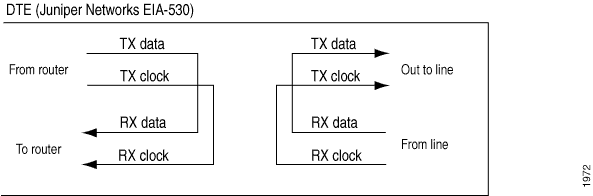
DCE local and DCE remote control the EIA-530 interface-specific signals for enabling local and remote loopback on the link partner DCE. Local loopback is shown in Figure 3.
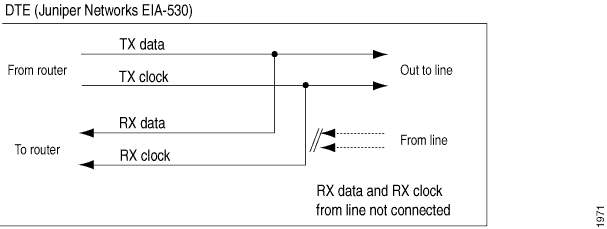
For EIA-530 interfaces, you can configure DCE local, DCE remote, local, and remote (LIU) loopback capability.
For V.35, you can configure remote LIU and local loopback capability. DCE local and DCE remote loopbacks are not supported on V.35 and X.21 interfaces. Local and remote loopbacks are not supported on X.21 interfaces.
To configure the loopback capability on a serial interface,
include the loopback statement, specifying the dce-local, dce-remote, local, or remote option:
loopback mode;
You can include this statement at the following hierarchy levels:
[edit interfaces se-pim/0/port serial-options][edit interfaces se-fpc/pic/port serial-options]
To disable the loopback capability, remove the loopback statement from the configuration:
[edit] user@host# delete interfaces se-fpc/pic/port serial-options loopback
You can determine whether there is an internal or external problem
by checking the error counters in the output of the show interface
se-fpc/pic/port extensive command:
user@host> show interfaces se-fpc/pic/port extensive
To Configure Serial Loopback Capability:
Configure Serial Line Encoding
By default, serial interfaces use non-return to zero (NRZ) line encoding. You can configure non-return to zero inverted (NRZI) line encoding if necessary.
To have the interface use NRZI line encoding, include the encoding statement, specifying the nrzi option:
encoding nrzi;
To explicitly configure the default NRZ line encoding, include
the encoding statement, specifying the nrz option:
encoding nrz;
You can include this statement at the following hierarchy levels:
[edit interfaces se-pim/0/port serial-options][edit interfaces se-fpc/pic/port serial-options]
When setting the line encoding parameter, you must set the same value for paired ports. Ports 0 and 1 must share the same value.
Configure Serial Interfaces on SRX devices
In this example you learn how to complete the initial configuration on a serial interface, how to delete a serial interface and how to configure serial interface 8-Port Synchronous Serial GPIM.
For information on installation of a serial PIM in the SRX Series Firewall, see SRX Series Firewalls for the Branch Physical Interface Modules Hardware Guide.
In this example:
Create a new interface on a serial interface,
se-1/0/0.Set the encapsulation type to ppp and create the basic configuration for
se-1/0/0.Set the logical interface to 0 and logical unit number can range from 0 through 16,384.
Enter additional values for properties you need to configure on the logical interface, such as logical encapsulation or protocol family.
Set IPv4 address 10.10.10.10/24 on
se-1/0/0.
When you delete the se-1/0/0 interface, the interface
is disabled and removed from the software configuration. Network interfaces
remain physically present, and their identifiers continue to appear
on J-Web pages.
- Basic Serial Interface Configuration
- Delete the Serial Interface
- Example: Configure serial interface on 8-Port Synchronous Serial GPIM
- Verification
Basic Serial Interface Configuration
In this example, you create a serial interface called
se-1/0/0 and set the encapsulation type to ppp. To quickly configure
this example, use CLI quick configuration at the [edit] hierarchy level, and commit from configuration mode.
set interfaces se-1/0/0 encapsulation ppp unit 0 family inet address 10.10.10.10/24
To configure the serial interface, se-1/0/0:
After completing the configuration successfully, view the parameters
by using the show interfaces se-1/0/0 command.
Delete the Serial Interface
In this example, you delete a serial interface se-1/0/0. No configuration beyond device initialization is required before
configuring an interface.
To delete the serial interface, se-1/0/0:
After completing the configuration successfully, to verify the
configuration use the show interfaces command.
Example: Configure serial interface on 8-Port Synchronous Serial GPIM
In this example, you can perform a basic back-to-back device configuration with an 8-port synchronous serial GPIM. The devices are shown as both data communication equipment (DCE) and data terminal equipment (DTE). In certain deployment scenarios, the DTE can be a serial modem or an encryptor or decryptor.
In this scenario, you can configure serial interface using two interfaces. You can configure all ports with different encapsulations, such as Cisco High-Level Data Link Control (HDLC), Frame Relay, and Point-to-Point Protocol (PPP). When Frame Relay is set, then the data link connection identifier (in this example, 111) must also be set. All the eight ports on Device 1 (SRX650) are configured in DTE mode and their respective eight ports on Device 2 (SRX650) are configured in DCE mode.
In this example, for device 1:
Set the encapsulation type to
pppand the logical interface to0. The logical unit number can range from 0 through 16,384.Enter additional values for properties you need to configure on the logical interface, such as logical encapsulation or protocol family.
Set the IPv4 address to 10.10.10.1/24 on the serial port.
For Device 2, you follow a procedure similar to Device 1, but you set the clocking mode to dce.
Figure 4 shows the topology used in this example.
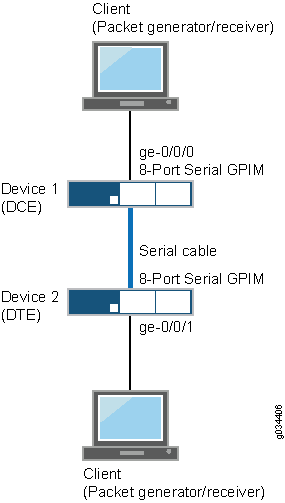
To quickly configure this example, CLI at the [edit] hierarchy level:
Device 1
set interfaces se-7/0/0 mtu 9192set interfaces se-7/0/0 encapsulation pppset interfaces se-7/0/0 serial-options clocking-mode internalset interfaces se-7/0/0 unit 0 family inet address 10.10.10.1/24set interfaces se-7/0/1 mtu 9192set interfaces se-7/0/1 encapsulation cisco-hdlcset interfaces se-7/0/1 serial-options clocking-mode internalset interfaces se-7/0/1 unit 0 family inet address 11.11.11.1/24set interfaces se-7/0/2 dceset interfaces se-7/0/2 mtu 9192set interfaces se-7/0/2 encapsulation frame-relayset interfaces se-7/0/2 serial-options clocking-mode internalset interfaces se-7/0/2 unit 0 dlci 111set interfaces se-7/0/2 unit 0 family inet address 12.12.12.1/24set interfaces se-7/0/3 mtu 9192set interfaces se-7/0/3 encapsulation pppset interfaces se-7/0/3 serial-options clocking-mode internalset interfaces se-7/0/3 unit 0 family inet address 13.13.13.1/24set interfaces se-7/0/4 mtu 9192set interfaces se-7/0/4 encapsulation cisco-hdlcset interfaces se-7/0/4 serial-options clocking-mode internalset interfaces se-7/0/4 unit 0 family inet address 14.14.14.1/24set interfaces se-7/0/5 dceset interfaces se-7/0/5 mtu 9192set interfaces se-7/0/5 encapsulation frame-relayset interfaces se-7/0/5 serial-options clocking-mode internalset interfaces se-7/0/5 unit 0 dlci 112set interfaces se-7/0/5 unit 0 family inet address 15.15.15.1/24set interfaces se-7/0/6 mtu 9192set interfaces se-7/0/6 encapsulation cisco-hdlcset interfaces se-7/0/6 serial-options clocking-mode internalset interfaces se-7/0/6 unit 0 family inet address 16.16.16.1/24set interfaces se-7/0/7 mtu 9192set interfaces se-7/0/7 encapsulation pppset interfaces se-7/0/7 serial-options clocking-mode internalset interfaces se-7/0/7 unit 0 family inet address 17.17.17.1/24set routing-options static route 21.21.21.0/24 next-hop 10.10.10.2set routing-options static route 23.23.23.0/24 next-hop 11.11.11.2set routing-options static route 25.25.25.0/24 next-hop 12.12.12.2set routing-options static route 27.27.27.0/24 next-hop 13.13.13.2set routing-options static route 29.29.29.0/24 next-hop 14.14.14.2set routing-options static route 31.31.31.0/24 next-hop 15.15.15.2set routing-options static route 33.33.33.0/24 next-hop 16.16.16.2set routing-options static route 35.35.35.0/24 next-hop 17.17.17.2
Device 2
set interfaces se-3/0/0 mtu 9192set interfaces se-3/0/0 encapsulation pppset interfaces se-3/0/0 serial-options clocking-mode dceset interfaces se-3/0/0 unit 0 family inet address 10.10.10.2/24set interfaces se-3/0/1 mtu 9192set interfaces se-3/0/1 encapsulation cisco-hdlcset interfaces se-3/0/1 serial-options clocking-mode dceset interfaces se-3/0/1 unit 0 family inet address 11.11.11.2/24set interfaces se-3/0/2 dceset interfaces se-3/0/2 mtu 9192set interfaces se-3/0/2 encapsulation frame-relayset interfaces se-3/0/2 serial-options clocking-mode dceset interfaces se-3/0/2 unit 0 dlci 111set interfaces se-3/0/2 unit 0 family inet address 12.12.12.2/24set interfaces se-3/0/3 mtu 9192set interfaces se-3/0/3 encapsulation pppset interfaces se-3/0/3 serial-options clocking-mode dceset interfaces se-3/0/3 unit 0 family inet address 13.13.13.2/24set interfaces se-3/0/4 mtu 9192set interfaces se-3/0/4 encapsulation cisco-hdlcset interfaces se-3/0/4 serial-options clocking-mode dceset interfaces se-3/0/4 unit 0 family inet address 14.14.14.2/24set interfaces se-3/0/5 dceset interfaces se-3/0/5 mtu 9192set interfaces se-3/0/5 encapsulation frame-relayset interfaces se-3/0/5 serial-options clocking-mode dceset interfaces se-3/0/5 unit 0 dlci 112set interfaces se-3/0/5 unit 0 family inet address 15.15.15.2/24set interfaces se-3/0/6 mtu 9192set interfaces se-3/0/6 encapsulation cisco-hdlcset interfaces se-3/0/6 serial-options clocking-mode dceset interfaces se-3/0/6 unit 0 family inet address 16.16.16.2/24set interfaces se-3/0/7 mtu 9192set interfaces se-3/0/7 encapsulation pppset interfaces se-3/0/7 serial-options clocking-mode dceset interfaces se-3/0/7 unit 0 family inet address 17.17.17.2/24set routing-options static route 20.20.20.0/24 next-hop 10.10.10.1set routing-options static route 22.22.22.0/24 next-hop 11.11.11.1set routing-options static route 24.24.24.0/24 next-hop 12.12.12.1set routing-options static route 26.26.26.0/24 next-hop 13.13.13.1set routing-options static route 28.28.28.0/24 next-hop 14.14.14.1set routing-options static route 30.30.30.0/24 next-hop 15.15.15.1set routing-options static route 32.32.32.0/24 next-hop 16.16.16.1set routing-options static route 34.34.34.0/24 next-hop 17.17.17.1
To configure the interfaces on Device 1:
To configure the interfaces on Device 2:
Specify the MTU value for the interface.
[edit interfaces] user@host#
set se-3/0/0 mtu 9192Set the encapsulation type.
[edit interfaces] user@host#
set se-3/0/0 encapsulation pppSet the serial options, such as the clocking mode.
[edit interfaces] user@host#
set se-3/0/0 serial-options clocking-mode dceSet the IPv4 address on the serial port.
[edit interfaces] user@host#
set se-3/0/0 unit 0 family inet address 10.10.10.2/24Specify the static route information.
[edit routing-options] user@host#
set static route 20.20.20.0/24 next-hop 10.10.10.1Repeat the same configuration for the other seven ports on Device 2.
After you are done configuring the device, commit the configuration.
[edit] user@host#
commit
Verification
Purpose
Display information about the parameters configured on the serial interfaces.
Action
You can use the ping tool on each peer address in the network to verify that all interfaces on the device are operational. To verify the link state of all interfaces:
For each interface on the device:
In the J-Web interface, select
Troubleshoot > Ping Host.In the Remote Host box, type the address of the interface for which you want to verify the link state.
Click
Start. The output appears on a separate page.
PING 10.10.10.10 : 56 data bytes 64 bytes from 10.10.10.10: icmp_seq=0 ttl=255 time=0.382 ms 64 bytes from 10.10.10.10: icmp_seq=1 ttl=255 time=0.266 ms
If the interface is operational, it generates an ICMP response. If this response is received, the round-trip time, in milliseconds, is listed in the time field.
To verify that the interface properties are correct, use the
show interfaces detailcommand to display a summary of interface information. Verify the following information:The physical interface is Enabled. If the interface is shown as Disabled, do one of the following:
In the CLI configuration editor, delete the
disablestatement at the [edit interfaces se-1/0/0] level of the configuration hierarchy.In the J-Web configuration editor, clear the
Disablecheck box on the Interfaces > se-1/0/0 page.
The physical link is Up. A link state of Down indicates a problem with the interface module, interface port, or physical connection (link-layer errors).
The Last Flapped time is an expected value. It indicates the last time the physical interface became unavailable and then available again. Unexpected flapping indicates likely link-layer errors.
The traffic statistics reflect expected input and output rates. Verify that the number of inbound and outbound bytes and packets matches expected throughput for the physical interface. To clear the statistics and see only new changes, use the
clear interfaces statistics se-1/0/0command.
To verify and that the interface link status is up, use the enter the
show interface terse se-7/0/*command:user@srx650-1>
show interface terse se-7/0/*Interface Admin Link Proto Local Remote se-7/0/0 up up se-7/0/0.0 up up inet 10.10.10.1/24 se-7/0/1 up up se-7/0/1.0 up up inet 11.11.11.1/24 se-7/0/2 up up se-7/0/2.0 up up inet 12.12.12.1/24 se-7/0/3 up up se-7/0/3.0 up up inet 13.13.13.1/24 se-7/0/4 up up se-7/0/4.0 up up inet 14.14.14.1/24 se-7/0/5 up up se-7/0/5.0 up up inet 15.15.15.1/24 se-7/0/6 up up se-7/0/6.0 up up inet 16.16.16.1/24 se-7/0/7 up up se-7/0/7.0 up up inet 17.17.17.1/24
The output displays a list of all interfaces configured. If the Link column displays
upfor all interfaces, the configuration is correct. This verifies that the GPIM is up and end-to-end ping is working.To verify the interface statistics for DCE, use the
show interface se-7/0/0 extensive | no-morecommand:user@srx650-1>
show interface se-7/0/0 extensive | no-morePhysical interface: se-7/0/0, Enabled, Physical link is Up Interface index: 161, SNMP ifIndex: 592, Generation: 164 Type: Serial, Link-level type: PPP, MTU: 1504, Maximum speed: 8mbps Device flags : Present Running Interface flags: Point-To-Point Internal: 0x0 Link flags : Keepalives Hold-times : Up 0 ms, Down 0 ms Keepalive settings: Interval 10 seconds, Up-count 1, Down-count 3 Keepalive statistics: Input : 123 (last seen 00:00:02 ago) Output: 123 (last sent 00:00:01 ago) LCP state: Opened NCP state: inet: Opened, inet6: Not-configured, iso: Not-configured, mpls: Not-configured CHAP state: Closed PAP state: Closed CoS queues : 8 supported, 8 maximum usable queues Last flapped : 2011-06-27 22:57:24 PDT (00:20:59 ago) Statistics last cleared: Never Traffic statistics: Input bytes : 23792 160 bps Output bytes : 22992 536 bps Input packets: 404 0 pps Output packets: 409 0 pps Input errors: Errors: 3, Drops: 0, Framing errors: 3, Runts: 0, Giants: 0, Policed discards: 0, Resource errors: 0 Output errors: Carrier transitions: 1, Errors: 0, Drops: 0, MTU errors: 0, Resource errors: 0 Egress queues: 8 supported, 4 in use Queue counters: Queued packets Transmitted packets Dropped packets 0 best-effort 0 0 0 1 expedited-fo 0 0 0 2 assured-forw 0 0 0 3 network-cont 409 409 0 Queue number: Mapped forwarding classes 0 best-effort 1 expedited-forwarding 2 assured-forwarding 3 network-control Serial media information: Line protocol: eia530 Resync history: Sync loss count: 0 Data signal: Rx Clock: OK Control signals: Local mode: DCE To DTE: CTS: up, DCD: up, DSR: up From DTE: DTR: up, RTS: up DCE loopback override: Off Clocking mode: internal Loopback: none Tx clock: non-invert Line encoding: nrz Packet Forwarding Engine configuration: Destination slot: 7 CoS information: Direction : Output CoS transmit queue Bandwidth Buffer Priority Limit % bps % usec 0 best-effort 95 7600000 95 0 low none 3 network-control 5 400000 5 0 low none continue................................................................................ ..........................................................................................The output displays a list of all DCE verification parameters and the mode configured. If the local mode displays DCE, the configuration is correct.
To verify the interface statistics for DTE, use the
show interface se-3/0/0 extensive | no-morecommand:user@srx650-2>
show interfaces se-3/0/0 extensive | no-morePhysical interface: se-3/0/0, Enabled, Physical link is Up Interface index: 168, SNMP ifIndex: 594, Generation: 171 Type: Serial, Link-level type: PPP, MTU: 1504, Maximum speed: 8mbps Device flags : Present Running Interface flags: Point-To-Point Internal: 0x0 Link flags : Keepalives Hold-times : Up 0 ms, Down 0 ms Keepalive settings: Interval 10 seconds, Up-count 1, Down-count 3 Keepalive statistics: Input : 242 (last seen 00:00:09 ago) Output: 242 (last sent 00:00:10 ago) LCP state: Opened NCP state: inet: Opened, inet6: Not-configured, iso: Not-configured, mpls: Not-configured CHAP state: Closed PAP state: Closed CoS queues : 8 supported, 8 maximum usable queues Last flapped : 2011-06-27 22:52:06 PDT (00:40:41 ago) Statistics last cleared: Never Traffic statistics: Input bytes : 44582 0 bps Output bytes : 42872 0 bps Input packets: 776 0 pps Output packets: 779 0 pps Input errors: Errors: 6, Drops: 0, Framing errors: 6, Runts: 0, Giants: 0, Policed discards: 0, Resource errors: 0 Output errors: Carrier transitions: 1, Errors: 0, Drops: 0, MTU errors: 0, Resource errors: 0 Egress queues: 8 supported, 4 in use Queue counters: Queued packets Transmitted packets Dropped packets 0 best-effort 2 2 0 1 expedited-fo 0 0 0 2 assured-forw 0 0 0 3 network-cont 777 777 0 Queue number: Mapped forwarding classes 0 best-effort 1 expedited-forwarding 2 assured-forwarding 3 network-control Serial media information: Line protocol: eia530 Resync history: Sync loss count: 0 Data signal: Rx Clock: OK Control signals: Local mode: DTE To DCE: DTR: up, RTS: up From DCE: CTS: up, DCD: up, DSR: up Clocking mode: loop-timed Loopback: none Tx clock: non-invert Line encoding: nrz Packet Forwarding Engine configuration: Destination slot: 3 CoS information: Direction : Output CoS transmit queue Bandwidth Buffer Priority Limit % bps % usec 0 best-effort 95 7600000 95 0 low none 3 network-control 5 400000 5 0 low none continue ........................................................................... .....................................................................................The output displays a list of all DTE verification parameters and the mode configured. If the local mode displays DTE, the configuration is correct.
