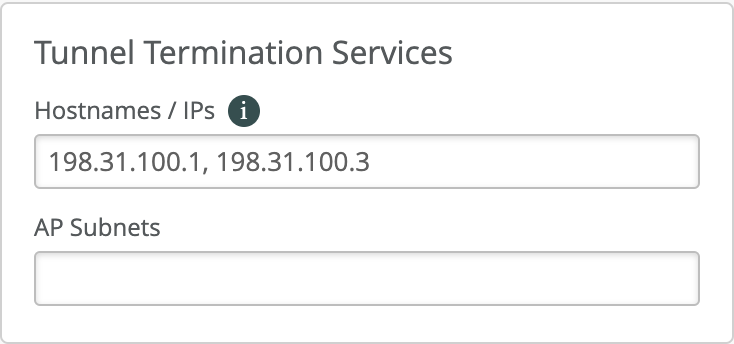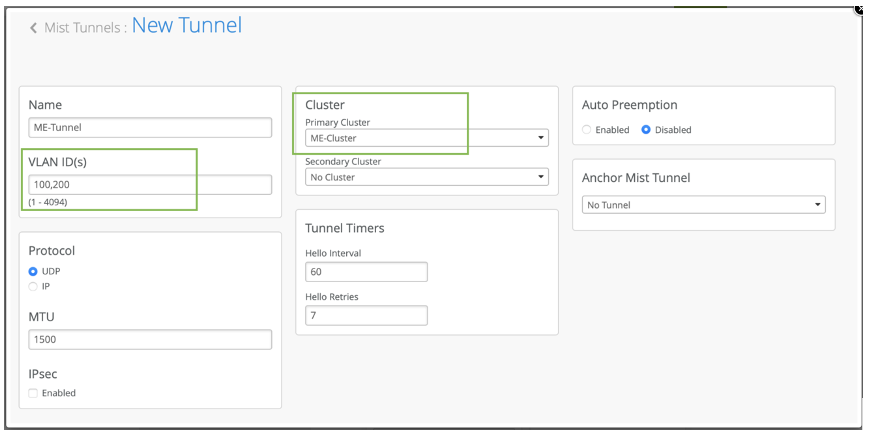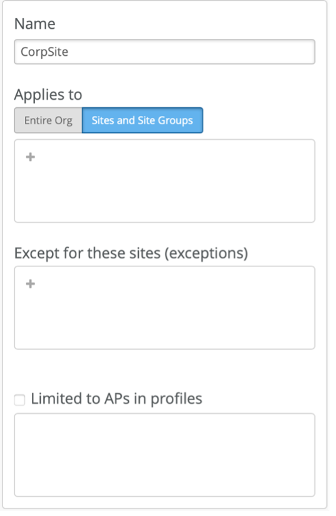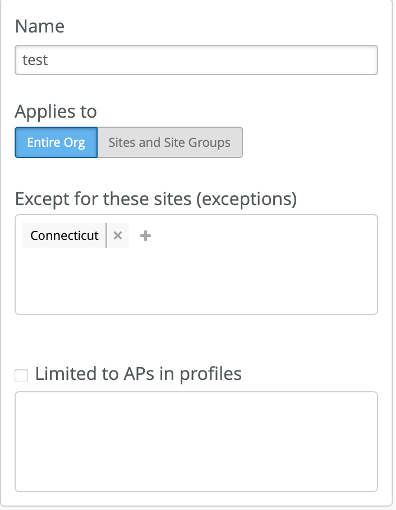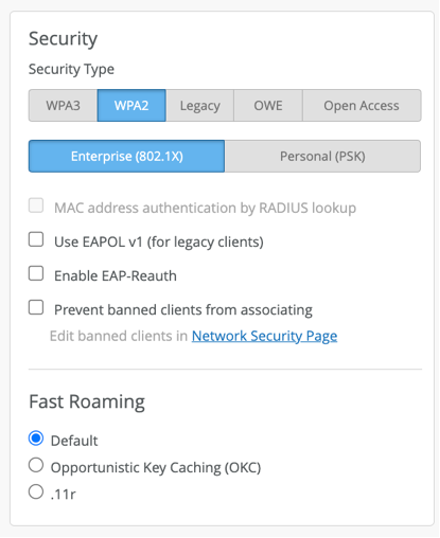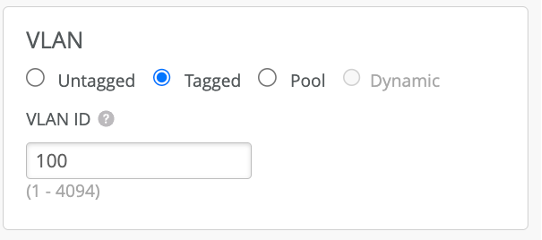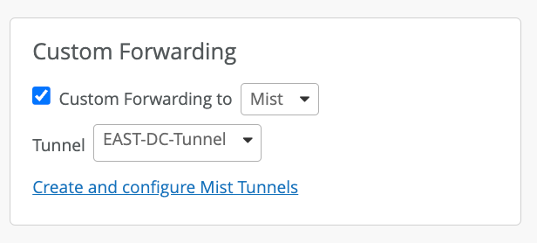- play_arrow Overview
- play_arrow Onboarding
- play_arrow Additional Features and Services
- play_arrow Troubleshooting
Deploy Juniper Mist Edge at the Organization Level
This chapter provides information about the various tasks that you perform to deploy the Juniper Mist™ Edge at the organization level..
Create a Mist Cluster
After you onboard a Juniper Mist Edge on the Juniper Mist portal, you must add the device to a Mist Cluster. A cluster can comprise a single edge device or multiple edge devices. You can use multiple clusters in an active/active or in an active/passive configuration.
To create a cluster:
Create Mist Tunnel (Organization Level)
After you create a cluster, you must configure a tunnel and bind the tunnel to the cluster. Typically, the tunnel is where you list all your user VLANs (client VLANs) that you want to extend from your corporate network to the APs.
To create a Mist Tunnel at the organization level:
Configure WLAN Template
A WLAN template is a collection of WLAN policies, tunneling policies and WxLAN policies. Instead of repeating a given configuration across multiple service set identifiers (SSIDs), with WLAN templates you can set it once and then attach APs to the template to automatically inherit the setting. Both the APs and WLAN must belong to the same site.
You must use the WLAN Templates to enable the corporate SSID. You can create a WLAN template and use the template assignment for:
Specific sites or a collection of individual sites that are mapped to a
Site-Group.Entire organization with actual office sites added as exceptions.
To configure a WLAN template: