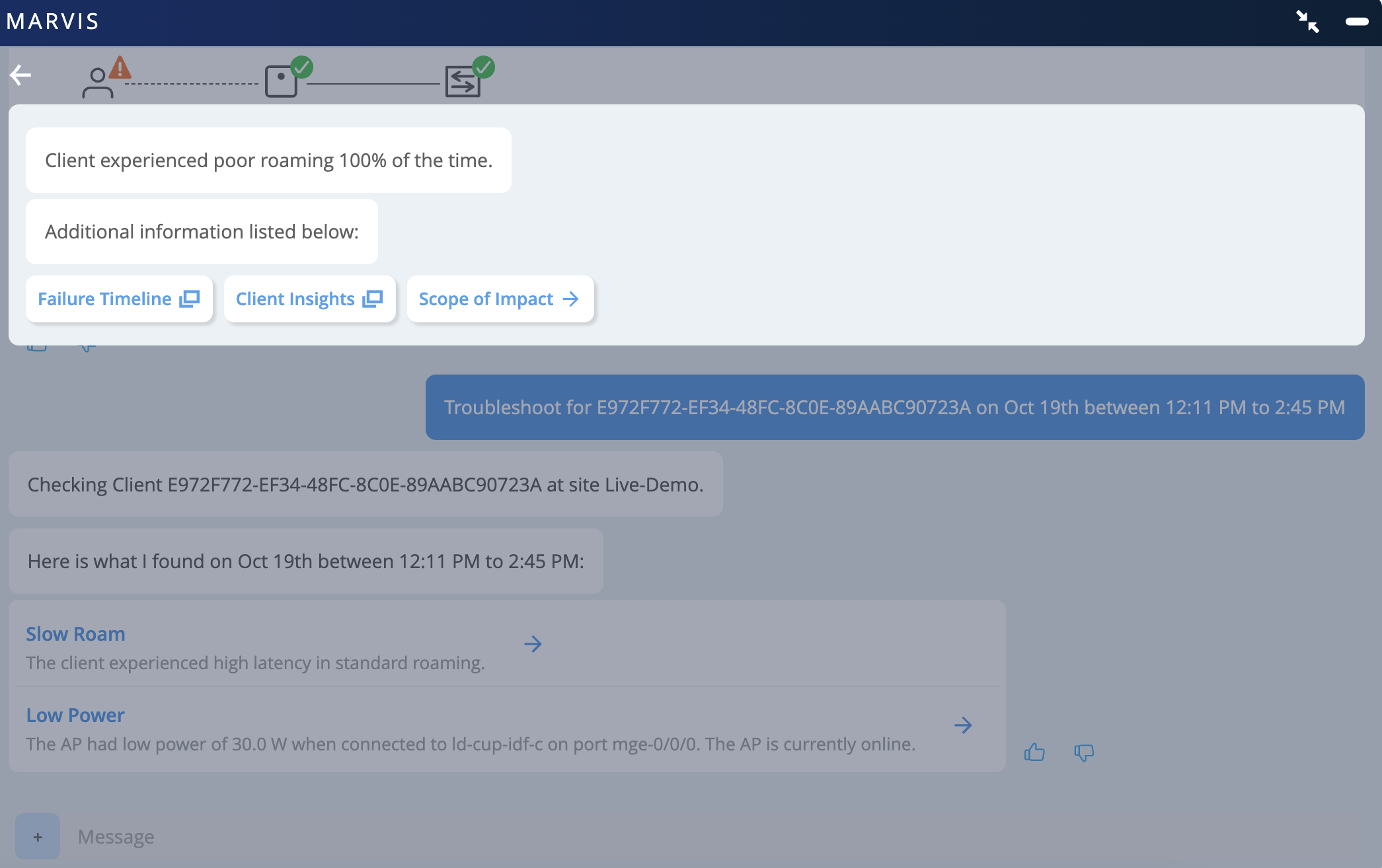Troubleshoot Teams Sessions Using the Marvis Conversational Assistant
You can use the Marvis conversational assistant to list and to troubleshoot Teams sessions. Network administrators can use the conversational assistant to quickly identify sites that experience issues with Teams sessions.
List Teams Sessions Using the Marvis Conversational Assistant
To list Teams calls using the conversational assistant, you can use the following phrases:
list teams calls for last 7 days
list bad teams calls in last 7 days
Here is an example that shows the details that Marvis displays for "list teams calls for last 7 days":
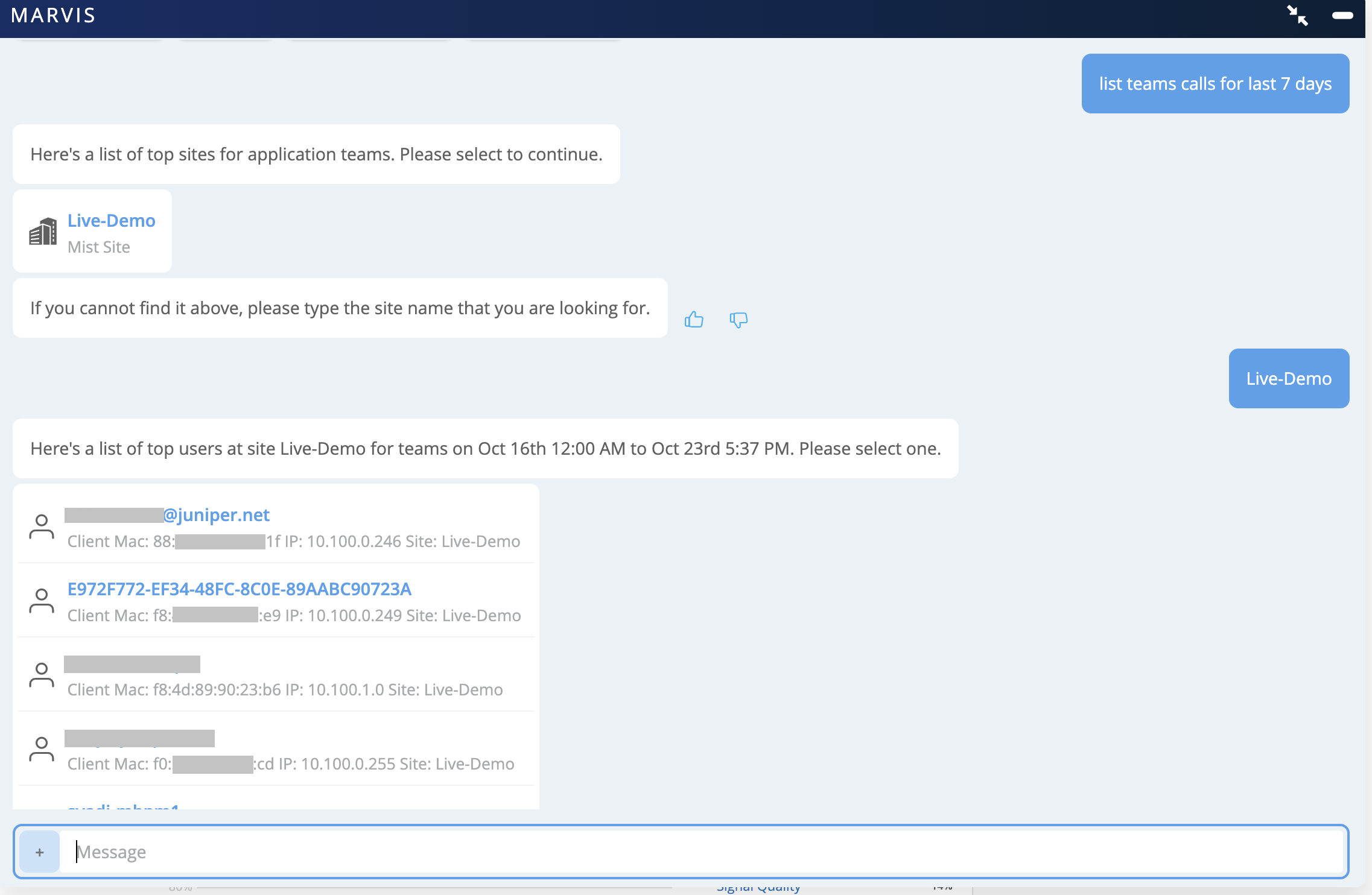
Troubleshoot Teams Sessions Using the Marvis Conversational Assistant
You can troubleshoot Teams session issues using the conversational assistant. Marvis helps you to identify the root cause for the issue. To troubleshoot a Teams session:
In the Marvis conversational assistant window, enter the details of the client that you want to troubleshoot. In the following example, we use the phrase "troubleshoot application Teams for LAPTOP-Q3HRNHI3 on Jul 28 between 10:00 AM to 10:28 AM".
Marvis displays all the Teams sessions that the client joined on the specified date.
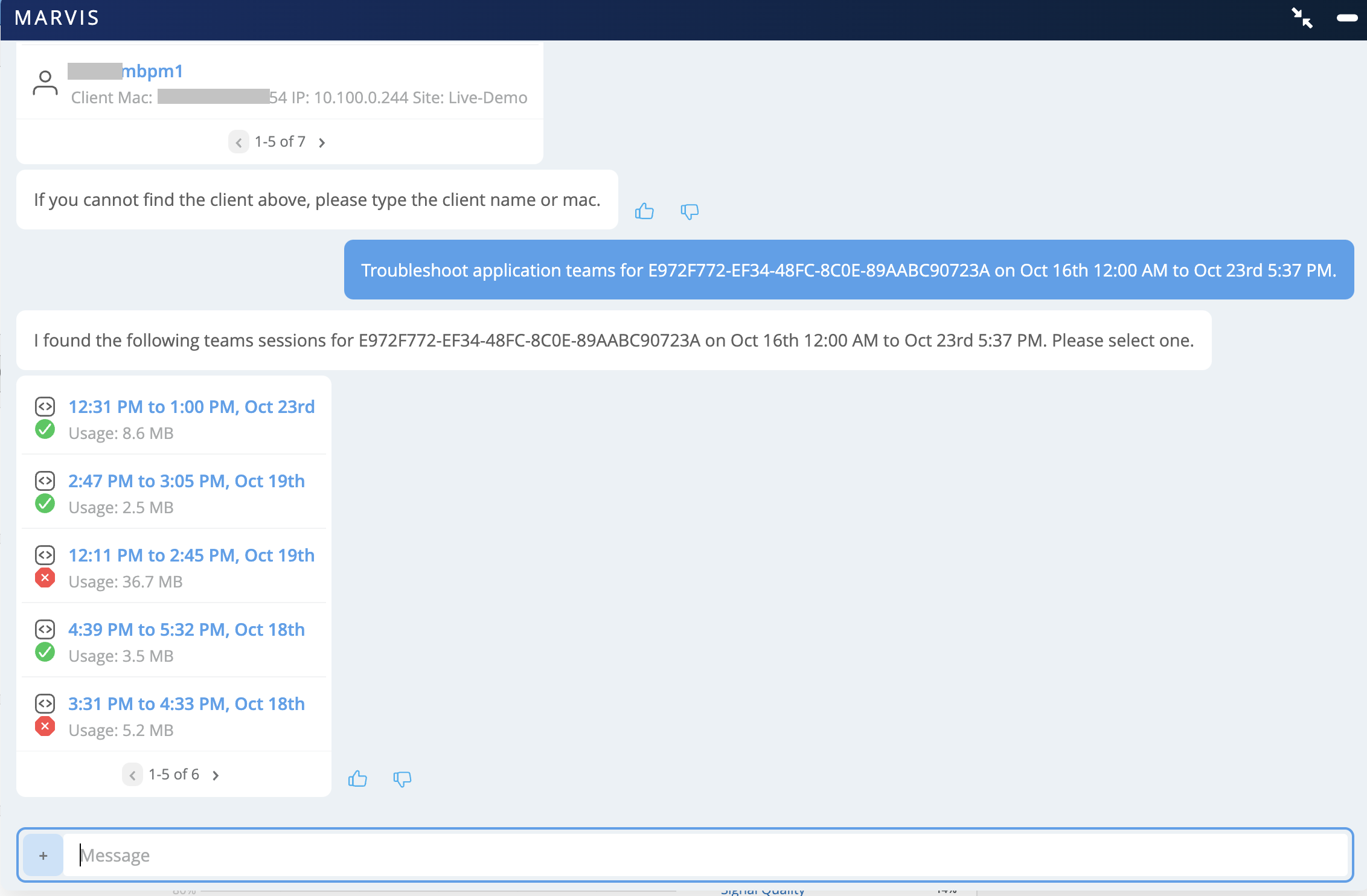
Click a session to view more details.
In this example, Marvis reports that the user experience was bad.
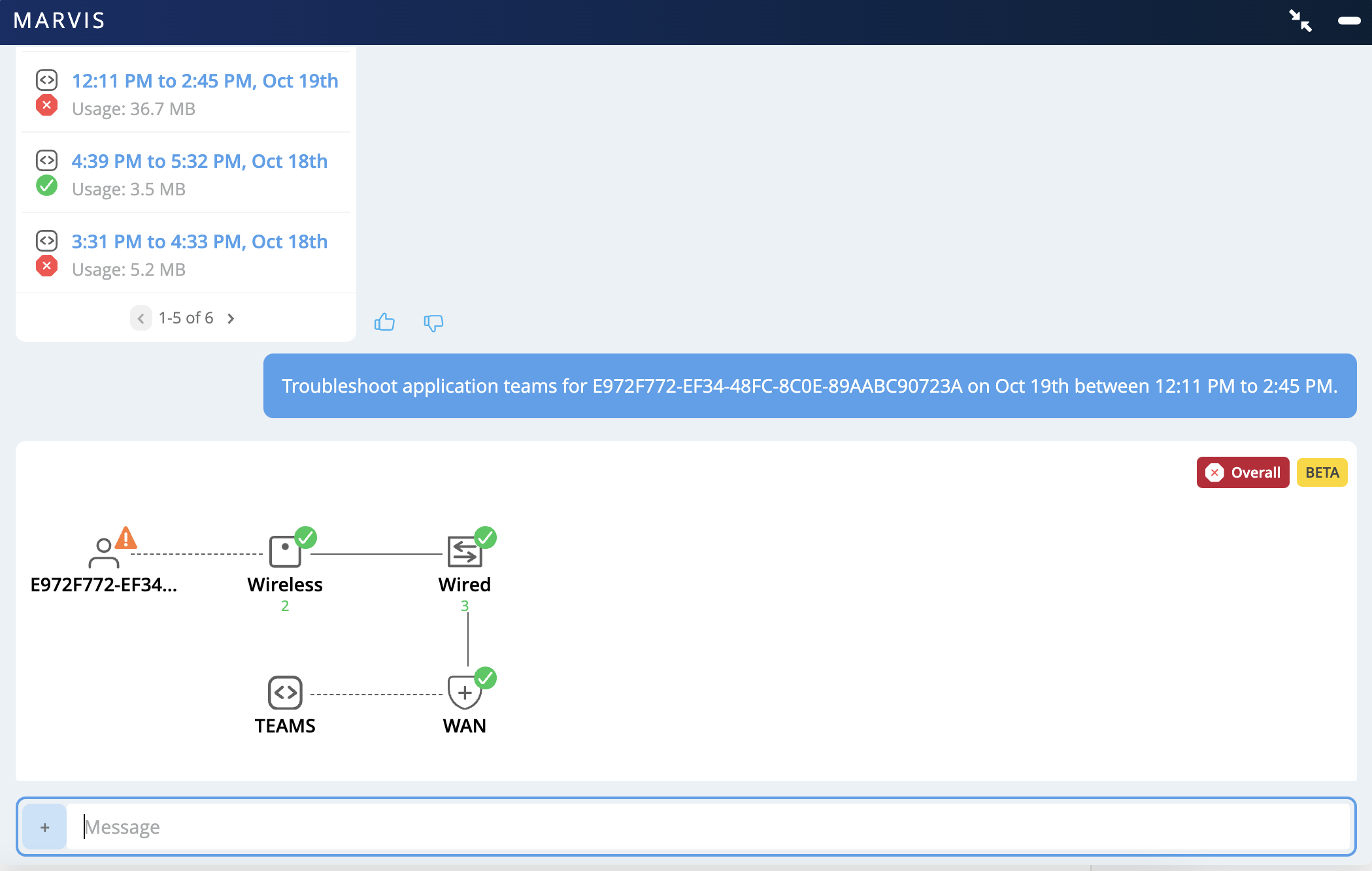
You can troubleshoot further by checking the client's overall experience in the network. In this example, you can see that the client experienced a high latency while roaming.
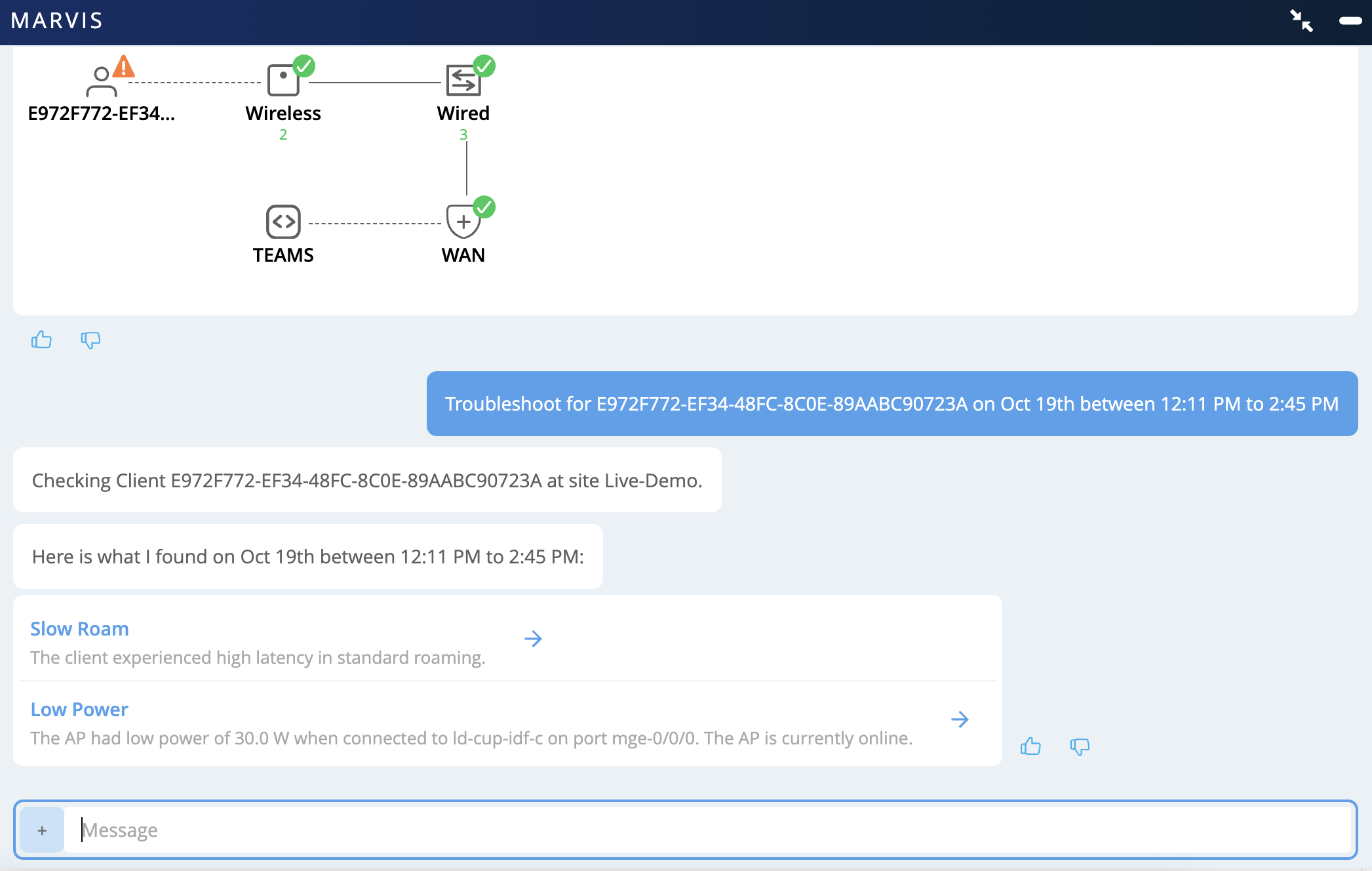
You can click the issue, which is Slow Roam in this case, to view more details.