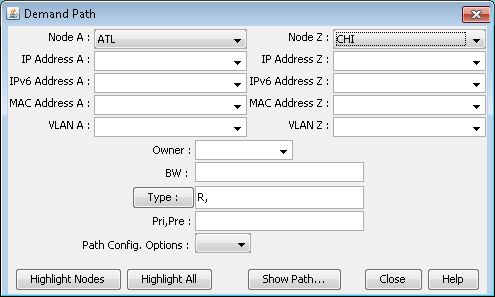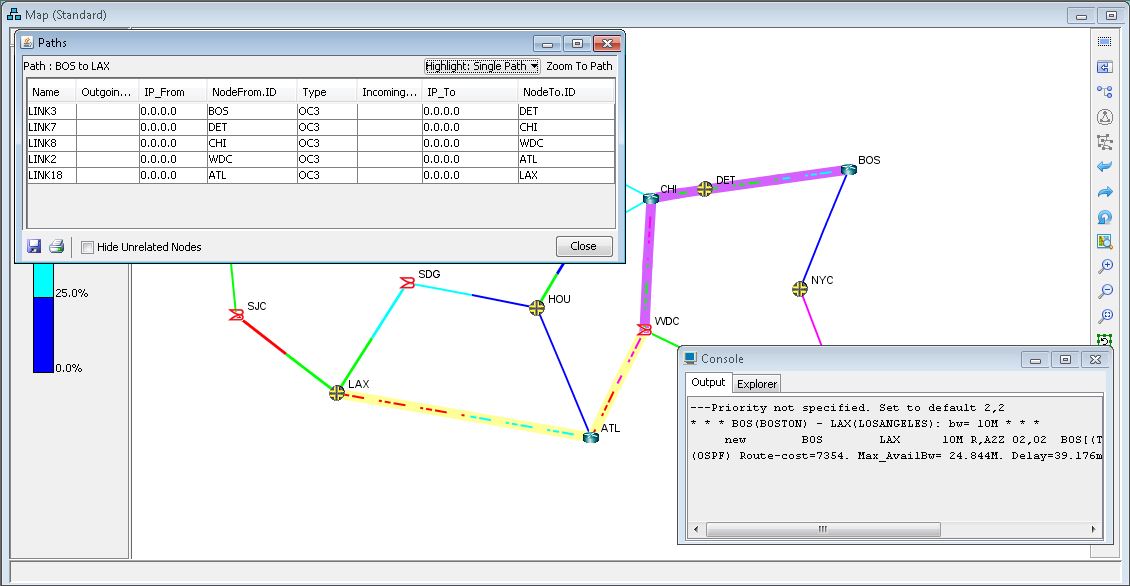Path | This option is used to determine if there is enough bandwidth
for a circuit to be routed between a given pair of nodes. These nodes
can be selected by using the drop-down combo boxes in the Demand Path
window or by clicking the left mouse button on two nodes in the map
window. To see if a path exists, click on the Show Path button. If
BW is not specified, then the default BW is 8000 |
Paths AZ + ZA (Router-only) | This option, available for Router networks, displays
a round-trip path between a given pair of nodes. The paths from Node
A to Z and from Node Z to A may differ because of asymmetric link
costs/metrics, which may or may not be desirable. Select the end nodes
by using the drop-down selection boxes in the Demand Paths AZ + ZA
window or by clicking the left mouse button on two nodes in the map
window. Use the Round Trip Paths window to zoom into a segment of
the path in either direction. |
Diverse Path | This option is used to find out if there is enough bandwidth
to route two circuits in node disjoint paths between a given pair
of nodes. These nodes can be selected by using the drop-down combo
boxes in the Demand Path window or by clicking the left mouse button
on two nodes in the map window. If it cannot find node disjoint paths,
the program will look for edge disjoint paths. If it fails to find
edge disjoint paths, it will search for paths with a minimum number
of common nodes or edges. |
Site Path | This option is used to find out if there is sufficient
bandwidth to route a path between two selected sites. You will first
be prompted to select two nodes. These nodes can be selected by using
the drop-down combo boxes in the Demand Path window or by clicking
the left mouse button on two nodes in the map window. It will then
check to see if there is enough bandwidth to place a path between
the sites where the two nodes are located. |
Site Diverse Path | This option is used to determine if two node disjoint
paths exist between sites. |
Equivalent Path | This option sets each virtual circuit, as well as its
assigned QoS, bandwidth, and calculated equivalent capacity. This
option is only available for router networks. |