Paragon Automation (Pathfinder, Planner, Insights) Installation Overview
Paragon™ Automation (Pathfinder, Planner, Insights) is a cloud-ready solution for network planning, configuration, provisioning, traffic engineering, monitoring, and life-cycle management. This solution brings advanced visualization capabilities and analytics to network management and monitoring. Paragon Automation offers base platform support for Juniper Networks devices and some third-party devices.
This guide describes how to install Paragon Automation and is intended for network operators and administrators who install, configure, and manage the network infrastructure. You deploy Paragon Automation as the following set of on-premises (customer managed) microservices-based applications:
-
Paragon Insights (previously known as HealthBot)
-
Paragon Planner (previously known as NorthStar Planner)
-
Paragon Pathfinder (previously known as NorthStar Controller)
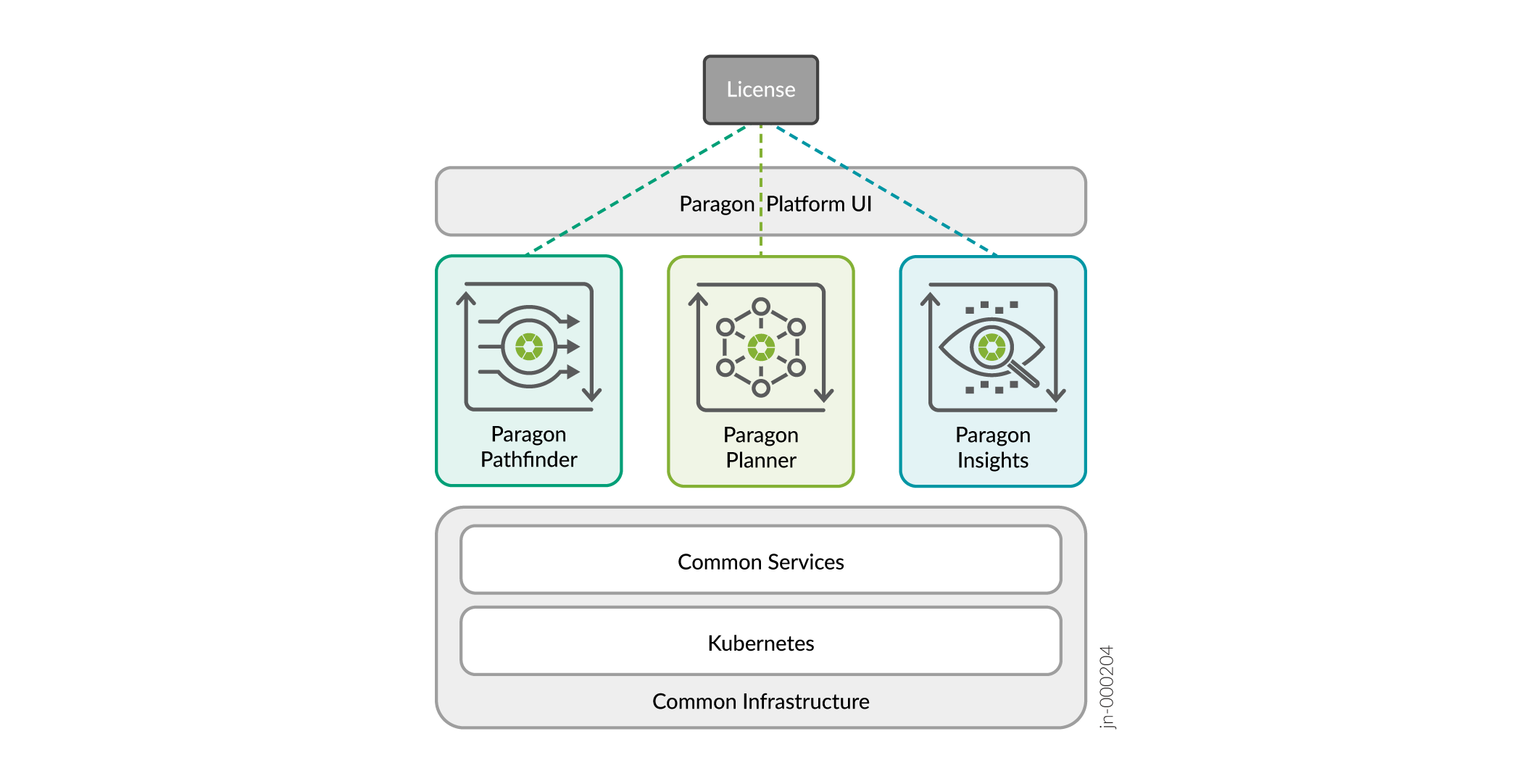
When you install Paragon Automation, you can install these three applications at the same time. After installation is complete, you can use these applications only if you have the software licenses installed.
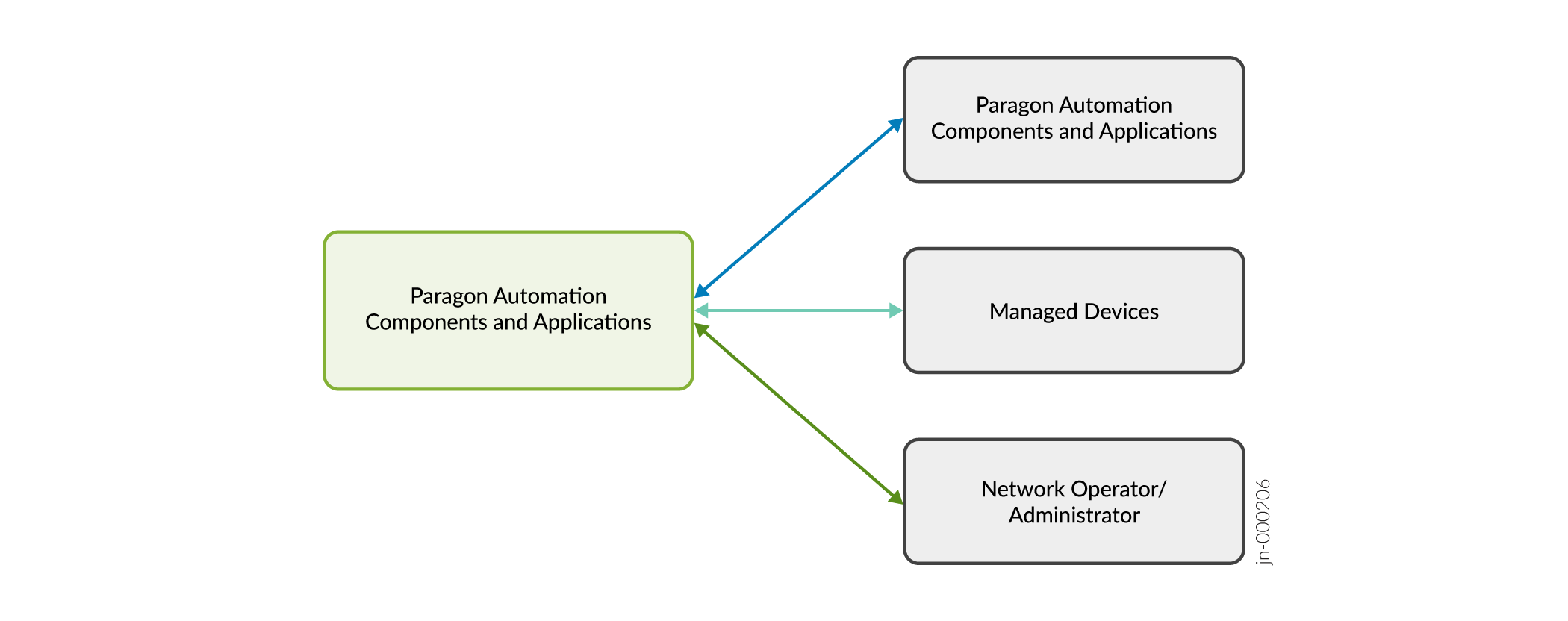
The Paragon Automation control plane includes communication between the Kubernetes nodes (K8s control plane), as well as between Paragon Automation and the devices to be managed.
This cluster internode communication is implemented using APIs, and SSH, while the communication between Paragon Automation and the managed devices includes protocols and services such as Path Computation Element Protocol (PCEP), BGP Link State (BGP-LS), HTTPS (Web UI), system logging (syslog), SNMP, and NETCONF, Openconfig, and iAgent (NETCONF over SSH).
The control plane can be implemented in different ways:
-
Use the existing management network to provide access to the Web UI, Node to Node communication, and supported Paragon Automation to managed devices communication.
The management network is shown on the left side of Figure 3.
Usually, any device running Junos OS is connected to the management network over the management interface (such as fxp0 or em0). One limitation of this option is that Openconfig, and iAgent (NETCONF over SSH) are not supported over the management interface. Thus, if you need to use these sensors, a separate connection needs to be provided using a non-management interface (such as ge-0/0/0).
Figure 3: Deployment Architecture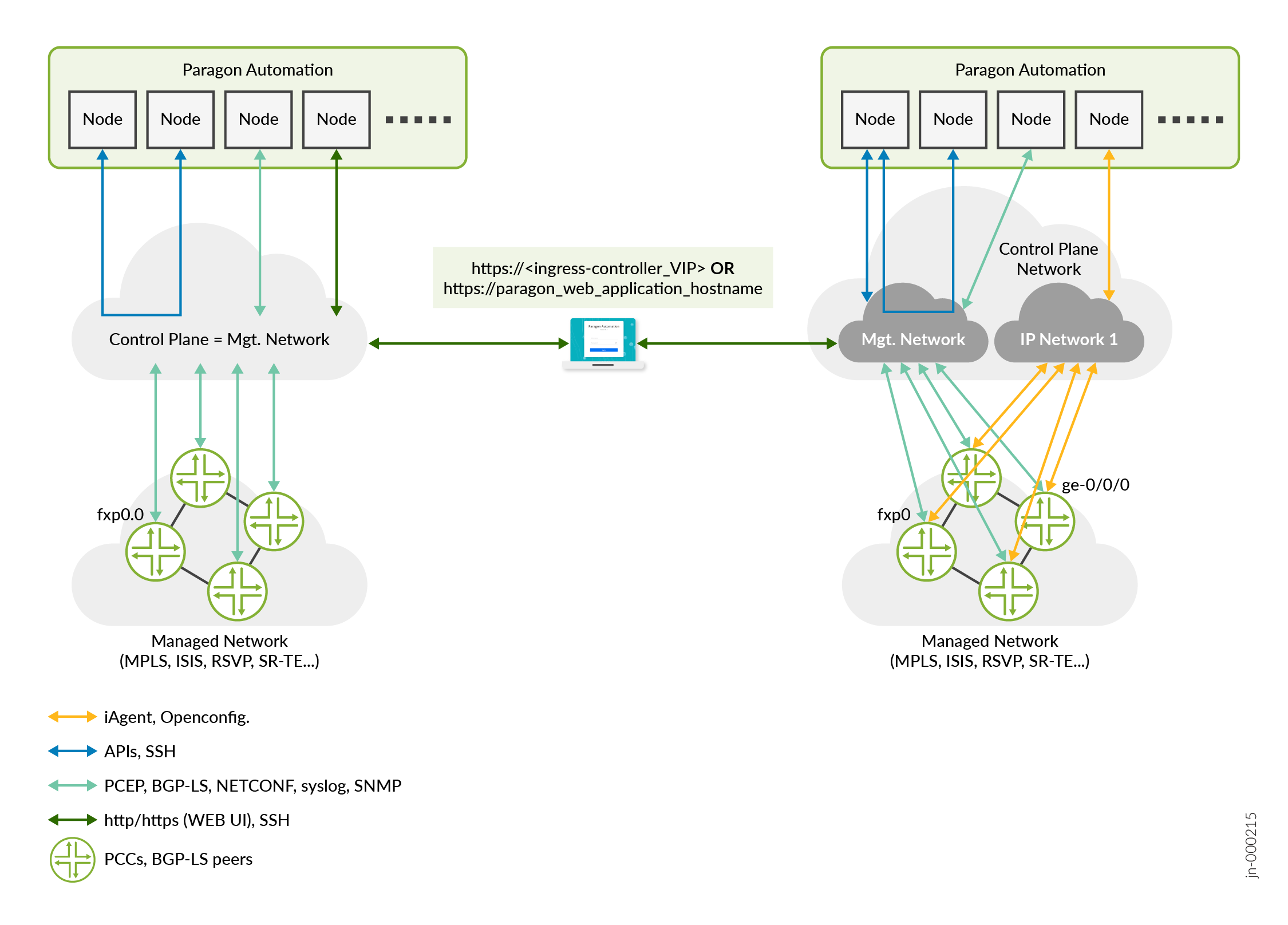
-
Use the existing management network to provide access to the Web UI, Node to Node communication, and supported Paragon Automation to managed devices communication, and a separate network to support Openconfig, and iAgent (NETCONF over SSH).
This option is depicted on the right side of Figure 3.
Here, you can see that the management network is still used to provide access to the Web UI, communication between the Paragon Automation nodes, as well as a path for Path Computation Element Protocol (PCEP), BGP Link State (BGP-LS), system logging (syslog), SNMP, and NETCONF, between the managed devices and Paragon Automation. The interface used is fxp0.0.
IP Network 1 provides a path for Openconfig, and iAgent (NETCONF over SSH), between the managed devices and Paragon Automation, which are otherwise not supported. The interface used is ge-0/0/0.0.
-
Use the existing management network only to provide access to the WEB UI, and Node to Node communication, and a separate network to provide all communication between Paragon Automation and the managed devices.
The communication with managed devices is shown in Figure 4.
Figure 4: Communication with Managed Devices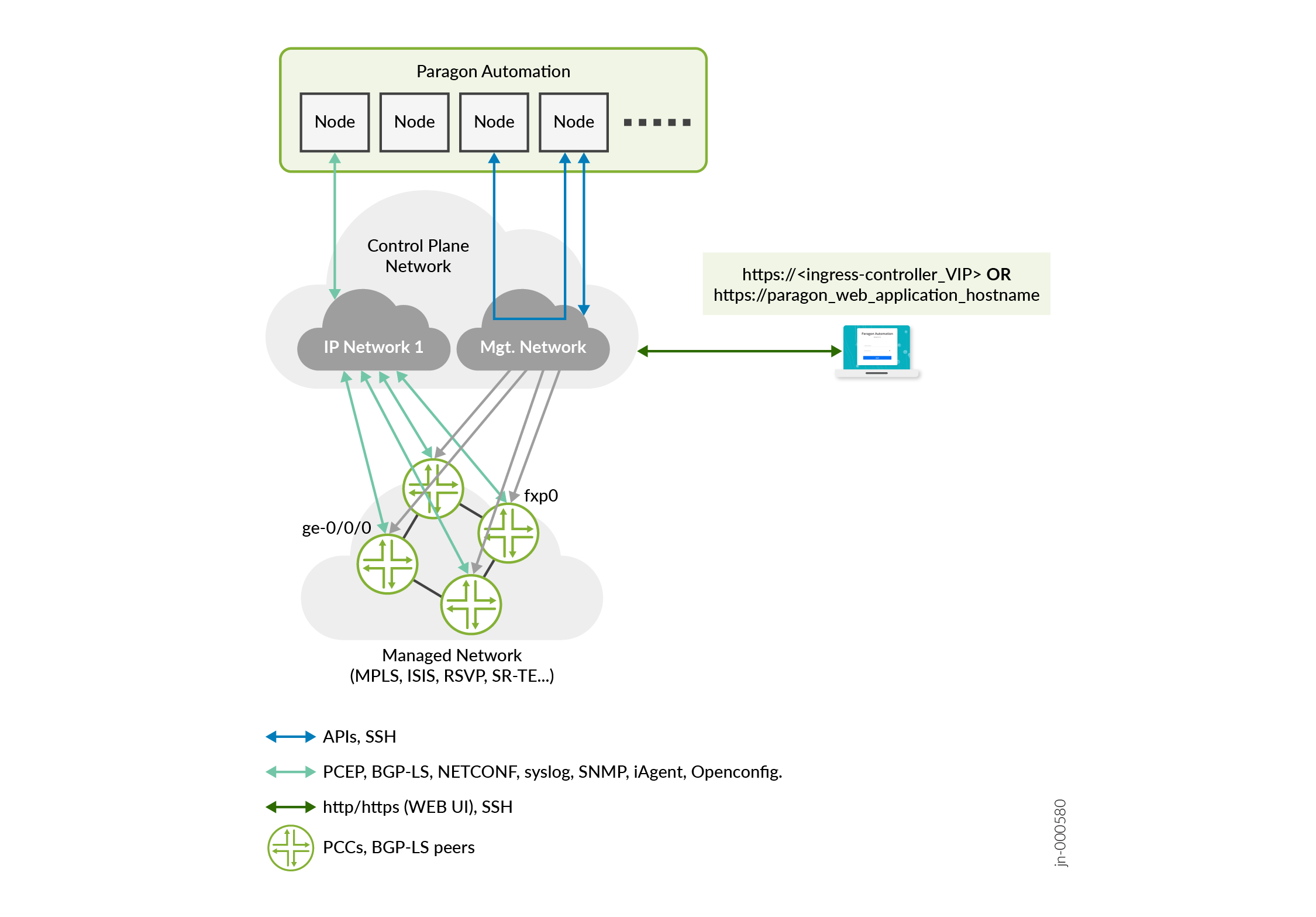
Here you can see that the management network is still used to provide access to the Web UI, and communication between the Paragon nodes, but IP Network 1 provides a path for Path Computation Element Protocol (PCEP), BGP Link State (BGP-LS), system logging (syslog), SNMP, NETCONF, and also Openconfig, and iAgent (NETCONF over SSH), between the managed devices and Paragon Automation. Notice that the interface used for all the protocols and services is ge-0/0/0.0
Also, the managed devices are still connected to the management network using fxp0, for any other user management tasks not related to Paragon Automation.
iAgent (NETCONF over SSH) and openconfig do not work over the fxp0 interface. Hence, you need to use a different interface on your devices if you use these to communicate with Paragon Insights.
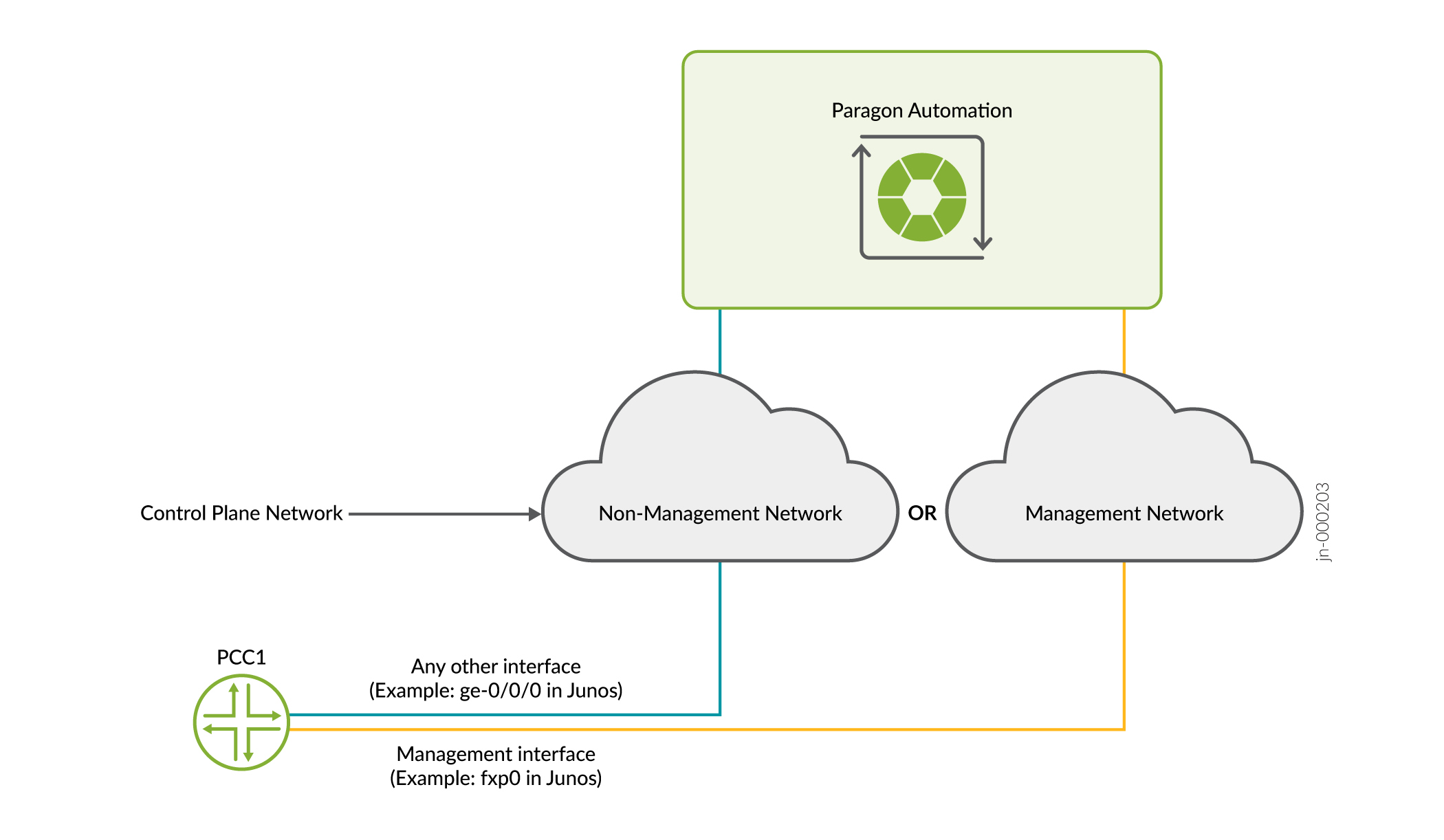
Paragon Automation Deployment Architecture
Figure 3 illustrates typical Paragon Automation Deployment architectures and their communication protocols.
The Paragon Automation Kubernetes cluster is a collection of microservices that interact with one another through APIs. The Kubernetes cluster comprises multiple nodes that are configured with different roles. For more information about roles, see Cluster Node Roles.
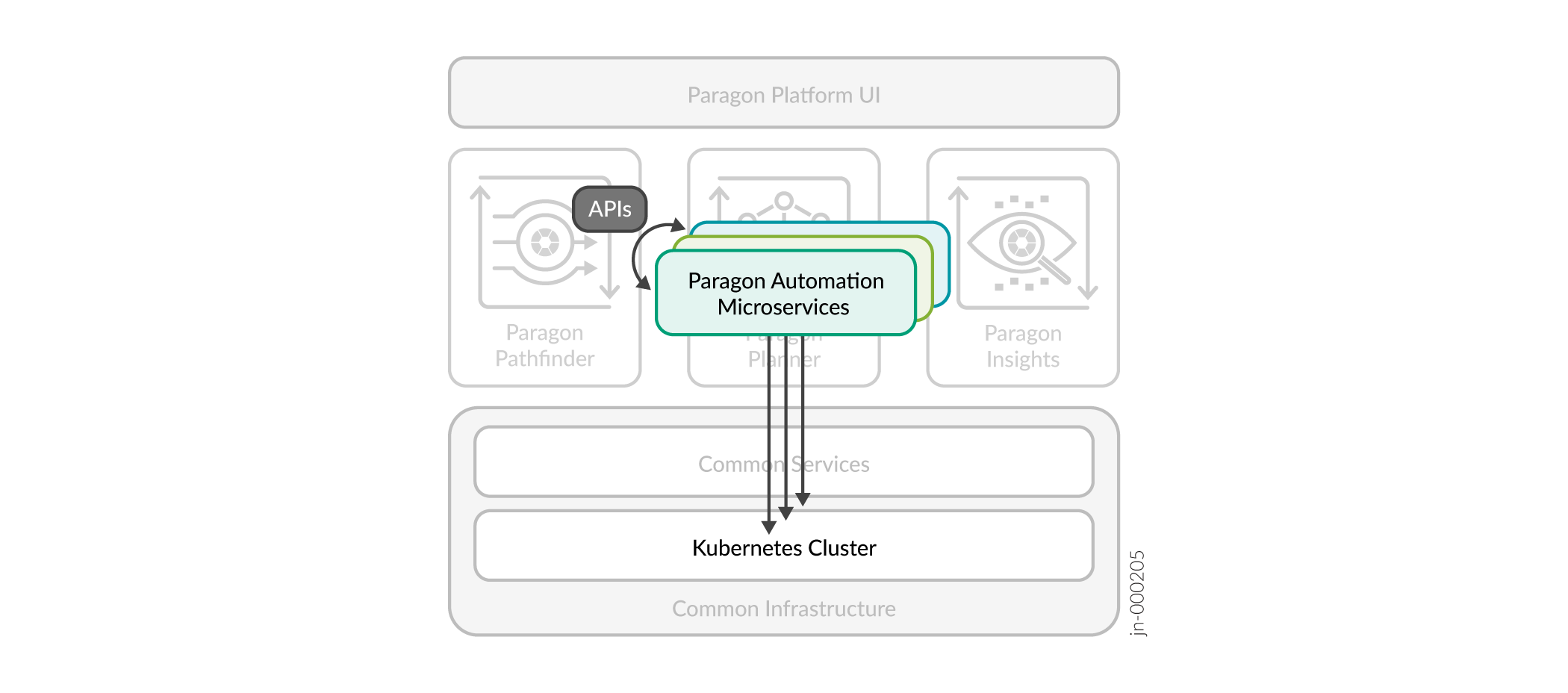
Paragon Automation Installation
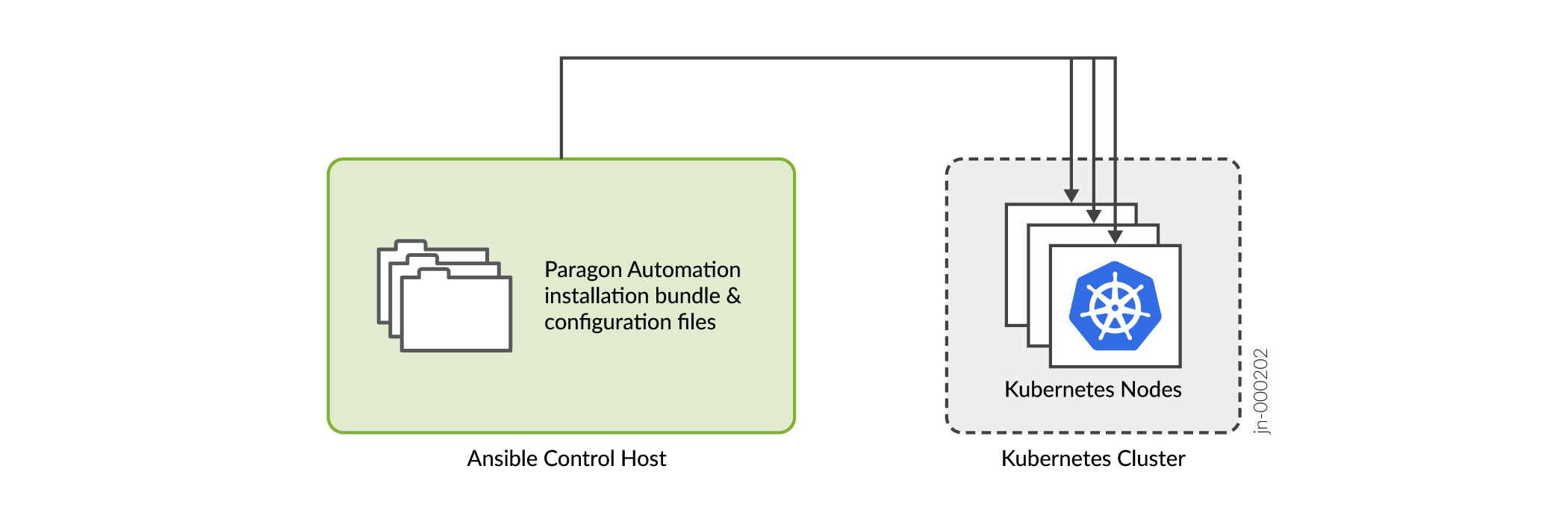
To install Paragon Automation, you:
-
Download an installation bundle to the control host.
-
Create and customize the required installation and configuration files.
-
Run the installer on the control host.
The installation is controlled through several variables that are defined in the installation and configuration files created during the installation process. Based on these files, the Ansible playbooks deploy the Kubernetes cluster.
This guide explains how to:
-
Install and upgrade Paragon Automation.
-
Uninstall Paragon Automation.
-
Add and remove nodes.
-
Back up and restore a configuration.
-
Migrate data from your existing setup to Paragon Automation.
-
Perform common installation troubleshooting tasks.
