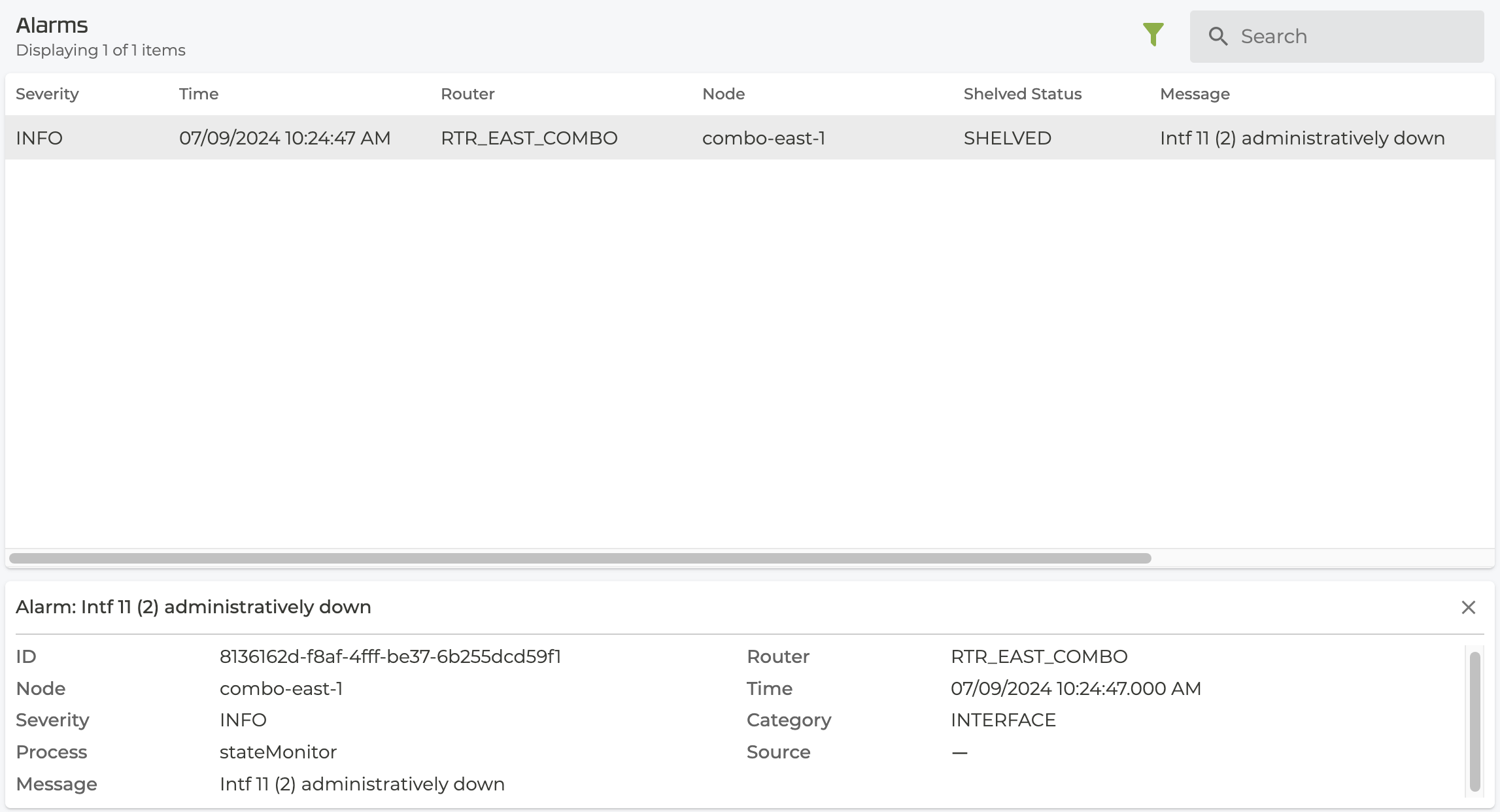Alarm Suppression
While shelving alarms for a router is useful for staging and maintenance activities, there are situations where a more granular approach is useful.
By using the Alarm Suppression feature, individual alarms as well as alarm types can be filtered or hidden. This allows you to focus on alarms that are relevant to your configuration needs without creating unique rules to hide every type of alarm. You can write custom shelves, allowing you to silence alarming on interfaces that are intentionally configured as administratively down, for example.
How It Works
An Alarm Shelf is configured using configure authority alarm-shelving shelf <name> and one or more of the following parameters. There are several configuration attributes used to define an alarm shelf:
| command | description |
|---|---|
applies-to | Logical group to which a configuration element applies |
category | Shelve alarms for this category. |
clone | Clone a list item |
delete | Delete configuration data |
generated | Indicates whether or not the Shelf was automatically generated as a result of Alarm Shelf generation. |
match-type | How the individual items in the shelf should be matched in order to trigger the shelving |
message-regex | Shelve alarms with messages that match this regex. |
name | A name for the alarm shelf. |
node-name | Shelve alarms from this node. |
node-name-regex | Shelve alarms from nodes that match this regex. |
override-generated | Force auto-generated configuration and any modifications to it to persist on commit |
router-name | Shelve alarms from this router. |
router-name-regex | Shelve alarms from routers that match this regex. |
severity | Shelve alarms for this severity. |
show | Show configuration data for 'shelf' |
applies-to
The logical group to which this alarm shelf applies. Valid options are:
- authority - Applies to all routers in the authority.
- router - Router(s) to which the configuration applies.
- router-group - Logical group of router(s) to which the configuration applies.
- resource-group - An RBAC (Resource Based Access Control) management group to which the configuration applies.
When this field is used, the conductor automatically filters which routers receive the alarm shelf configuration. For instance, if a router-group is specified here, only routers in the router-group receive the alarm-shelf configuration. Only those routers will compare their alarms against the configuration. This prevents sending alarm-filters to every router in the authority, and limits those performance implications.
Routers specified in the applies-to configuration are not used in the comparison operation with an alarm. If a shelf needs to target a specific router, it must be specified using the router-name parameter.
category
The category parameter has the following values:
- none - A
categoryofnoneindicates thatcategorywill not be considered when evaluating alarms against this shelf. - extensible-alarm
- system
- process
- interface
- platform
- peer
- base
- node-base
- global-base
- network-interface
- platform-stat
- redundancy
- giid
- asset
- prefix-delegation
- service
- bgp-neighbor
- msdp-neighbor
match-type
The match-type defines the behavior when multiple dimensions are specified for an alarm shelf:
- All – All items specified in the shelf must match an alarm to trigger the shelving.
- Any – At least one item specified in the shelf must match an alarm to trigger the shelving.
message-regex
The message-regex parameter is defined as a regular expression string and allows you to target messages in alarms that may share some commonality. In this way, a single alarm shelf may shelve many alarms.
name
The name of the shelf.
node-name
The node-name is defined as a string, and is intended to match a single node name.
node-name-regex
The node-name-regex parameter is defined as a regular expression string. It is used to filter node names that may conform to a user defined scheme. In this way, a single alarm shelf may shelve many alarms.
router-name
The router-name is a string intended to match a single router name.
router-name-regex
The router-name-regexparameter is a regular expression string. It is used to filter router names that may conform to a user defined scheme. In this way, a single alarm shelf may shelve many alarms.
severity
The severity parameter has the following values:
- none - A
severityofnoneindicates thatseveritywill not be considered when evaluating alarms against this shelf. - info
- minor
- major
- critical
Configuration Example - CLI
config authority alarm-shelving shelf test-shelf name test-shelf
config authority alarm-shelving shelf test-shelf category system
config authority alarm-shelving shelf test-shelf severity info
config authority alarm-shelving shelf test-shelf router-name testRouterName
config authority alarm-shelving shelf test-shelf node-name testNodeName
config authority alarm-shelving shelf test-shelf match-type any
admin@conductor-east-1.RTR_EAST_CONDUCTOR# show alarms shelved
Tue 2024-07-09 14:25:28 UTC
WARNING: Targeting router 'all' may take a long time. Continue anyway? [y/N]: y
✔ Retrieving alarms...
================================ ===================== ========== ======== =========== =================================== ============
ID Time Severity Source Category Message Reason
================================ ===================== ========== ======== =========== =================================== ============
combo-east-1.RTR_EAST_COMBO:30 2024-07-09 14:24:47 INFO INTERFACE Intf 11 (2) administratively down test-shelf
Completed in 0.02 seconds
Configuration Example - GUI
- Under Authority Settings, scroll down to Alarm Shelves, and select ADD.
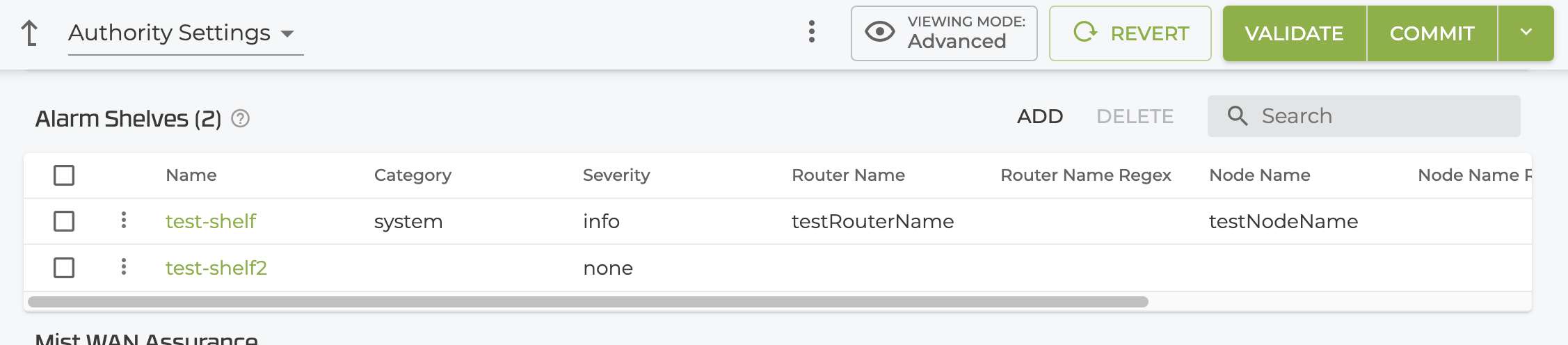
- In the New Shelf window, enter a shelf name and click SAVE.
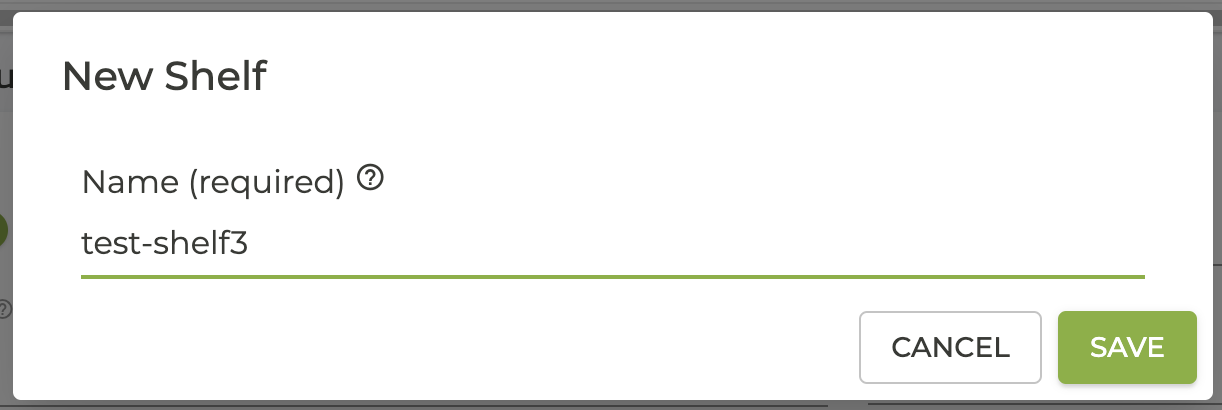
- Enter the shelf information.
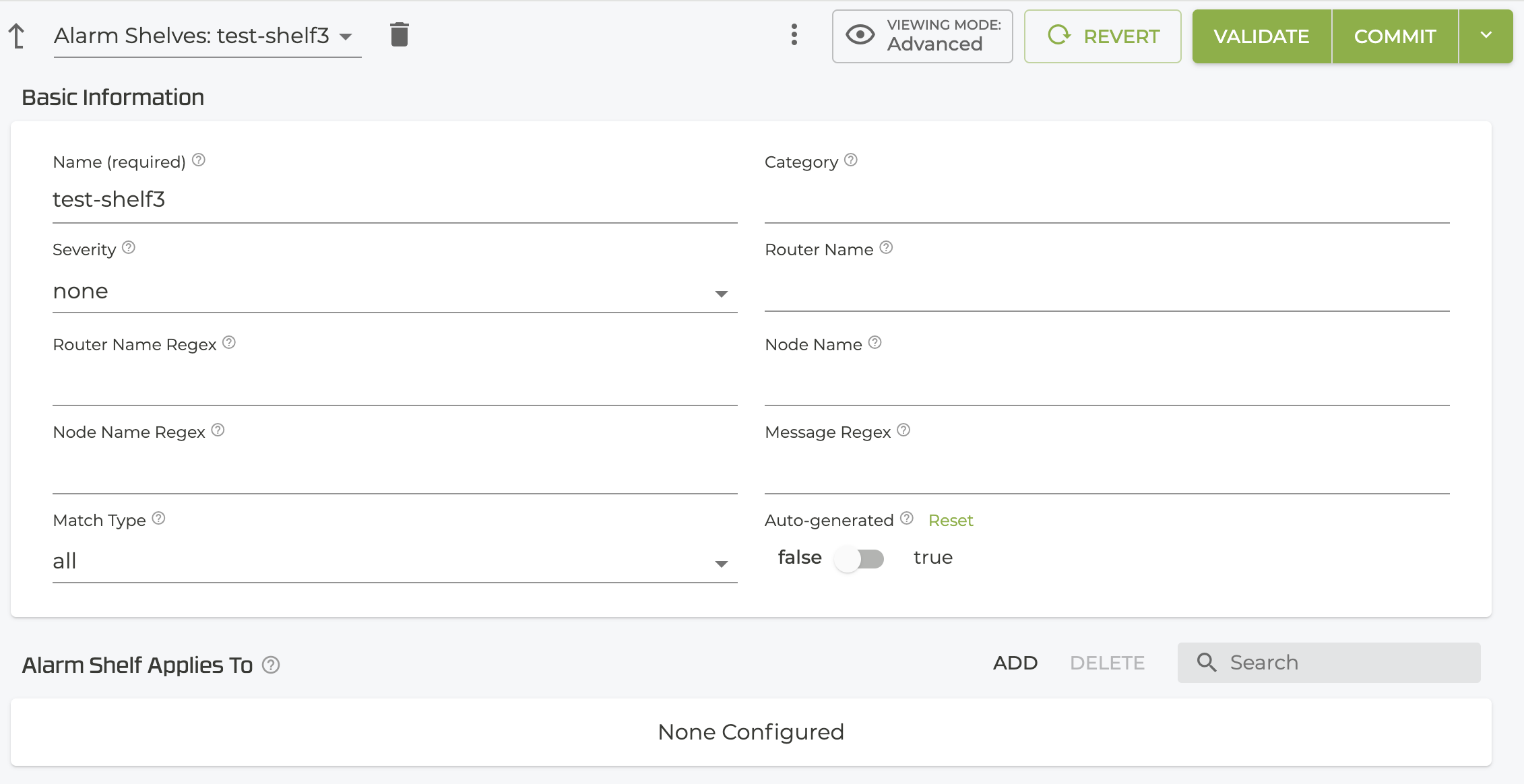
-
Under Alarm Shelf Applies To, select ADD.
-
Select a Service Group Type from the list and click SAVE.
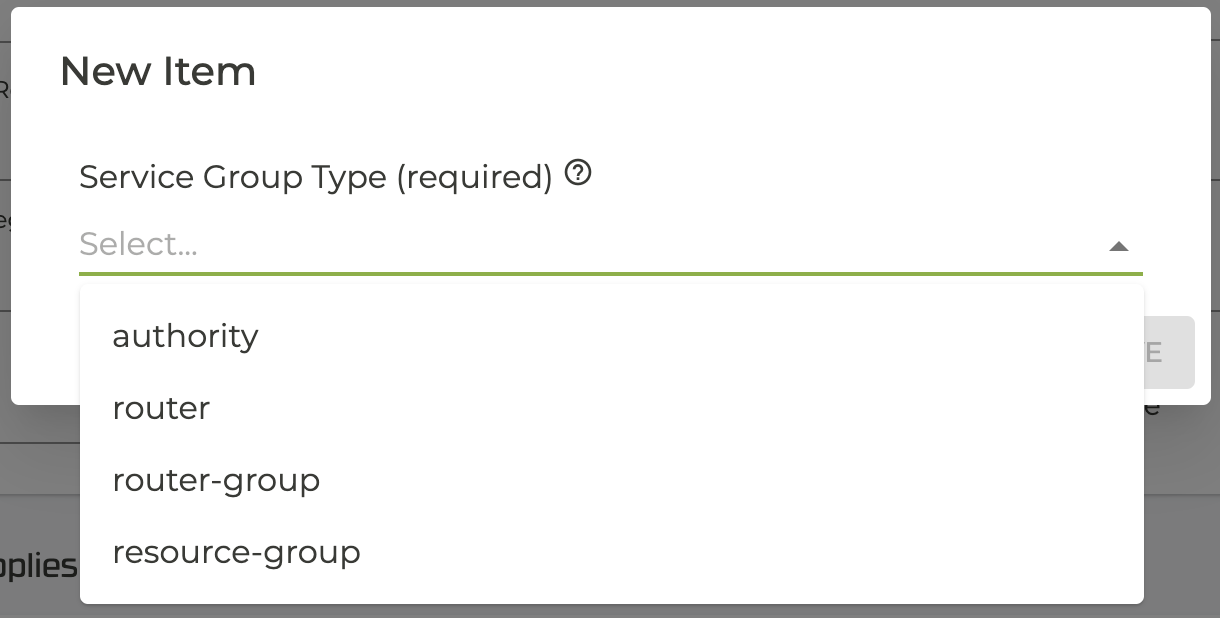
- Validate and Commit the changes.
To display the shelved alarms:
- From the Dashboard, select the Alarms notification icon.
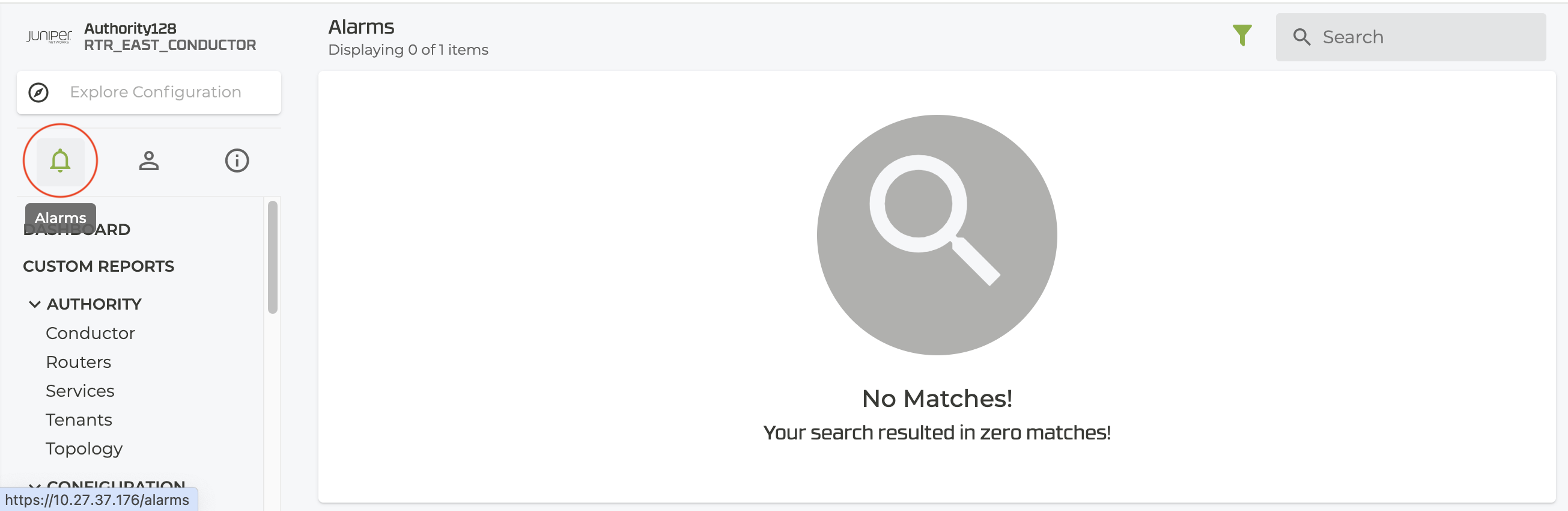
- In the Alarms view, select the Filter icon, and select Shelved from the list.
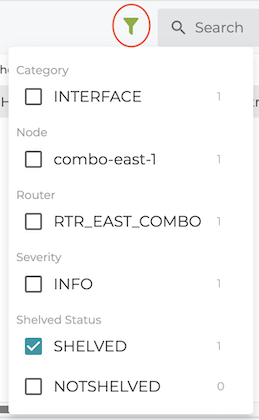
- The shelved alarms list is displayed. Selecting an alarm displays details in the bottom of the window.