Example: Configure IPSec VPN in Active-Active Multinode High Availability in a Layer 3 Network
This example shows how to configure and verify IPsec VPN for active-active Multinode High Availability setup.
Overview
In Multi-Node High Availability, participating SRX Series Firewalls operate as independent nodes in a Layer 3 network. The nodes are connected to adjacent infrastructure belonging to different networks. An encrypted logical interchassis link (ICL) connects the nodes over a routed network. Participating nodes backup each other to ensure a fast synchronized failover in case of system or hardware failure.
You can operate Multinode High Availability in active-active mode with support of multiple services redundancy groups (SRGs). In this mode, some SRGs remain active on one node and some SRGs remain active on another node.
Multinode High Availability supports IPsec VPN in active-active mode with multiple SRGs (SRG1+). In this mode, you can establish multiple active tunnels from both the nodes, based on SRG activeness. Multinode High Availability establishes IPsec tunnel and performs key exchanges by associating termination IP address (which also identifies the tunnels ending on it) to the SRG. Since different SRG1+ can be in active state or in backup state on each of the devices, Multinode High Availability steers the matching traffic effectively to the corresponding active SRG1. Since different SRGs can be active on different nodes, tunnels belonging to these SRGs come up on both nodes independently.
We support a two-node configuration in the Multinode High Availability solution.
Requirements
This example uses the following hardware and software components:
Two SRX Series Firewalls (Supported devices are SRX5400, SRX5600, and SRX5800 with SPC3, IOC3, SCB3, SCB4, and RE3)
Junos OS Release 22.4R1
We've used two Juniper Networks MX Series Routing Platform as upstream/downstream routers in this example.
Before You Begin
Configure stateless firewall filtering and quality of service (QoS) as per your network requirements and have appropriate security policies to manage traffic in your network.
In a typical high availability deployment, you have multiple routers and switches on the northbound and southbound sides of the network. For this example, we are using two routers on both sides of SRX Series Firewalls. Ensure that you've configured upstream and downstream routers as per your network requirements.
Install the Junos IKE package on your SRX Series Firewalls using the
request system software add optional://junos-ike.tgzcommand. Thejunos-ikepackage is included in your Junos software packages (Junos OS Release 20.4R1 onwards).
Topology
Figure 1 shows the topology used in this example.
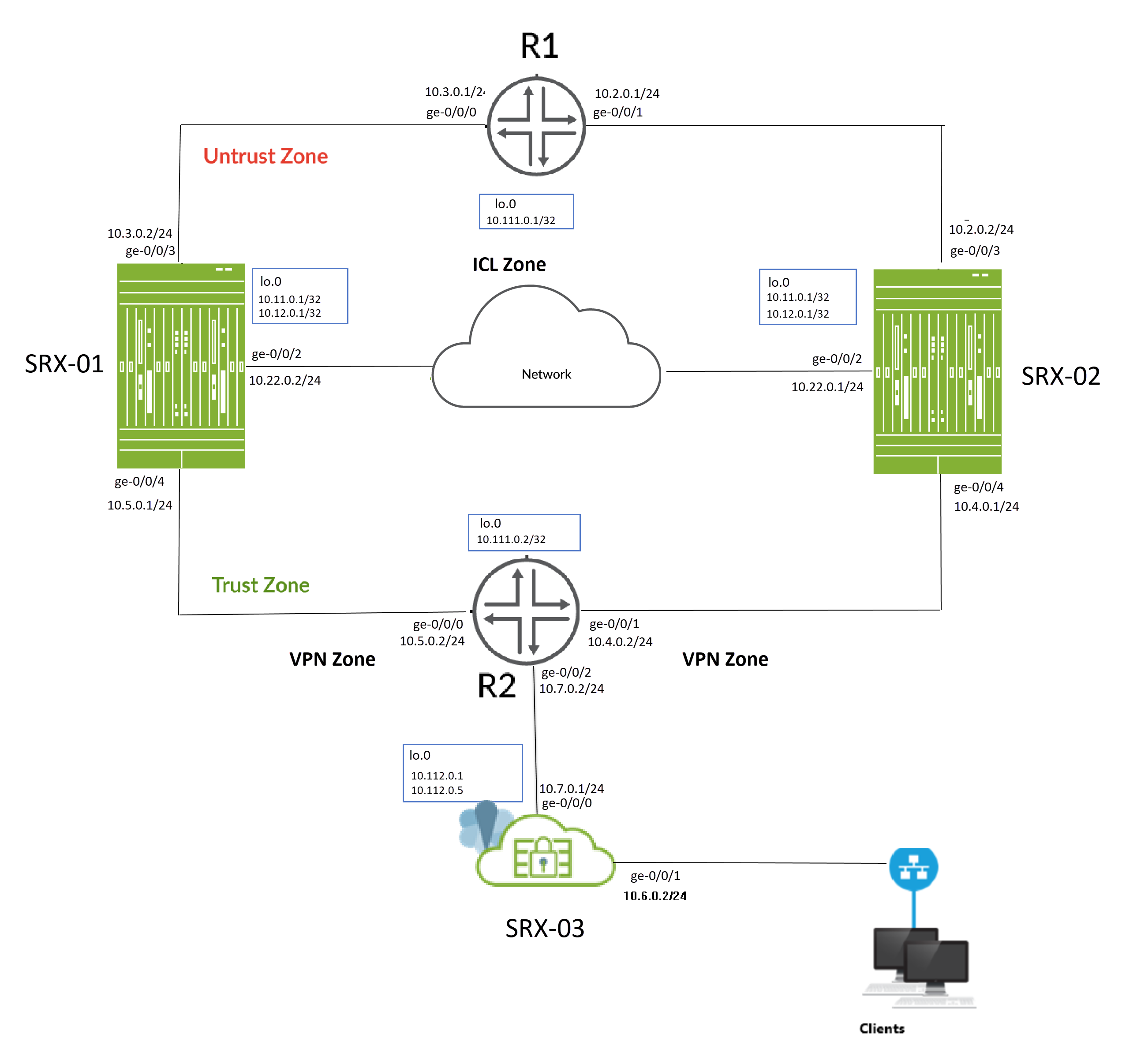
As shown in the topology, two SRX Series Firewalls (SRX-1 and SRX-2) are connected to adjacent routers on trust and untrust side forming a BGP neighborship. An encrypted logical interchassis link (ICL) connects the nodes over a routed network. The nodes communicate with each other using a routable IP address (floating IP address) over the network.
The SRX-03 device acts as a peer device to the Multinode High Availability setup and it establishes IPsec VPN tunnels with SRX-01 and SRX-02 devices.
You'll perform the following tasks to build a Multinode High Availability setup:
- Configure a pair of SRX Series Firewalls as local and peer nodes by assigning IDs.
- Configure services redundancy groups (SRG1 and SRG2).
- Configure a loopback interface (lo0.0) to host the floating IP address and to reach the peer gateway. Using the loopback interface ensures that at any given point, traffic from the adjacent routers will be steered toward the floating IP address (that is, toward the active node).
- Configure IP probes for the activeness determination and enforcement
- Configure a signal route required for activeness enforcement and use it along with the route exists policy.
- Configure a VPN profile for the high availability (ICL) traffic using IKEv2.
- Configure BFD monitoring options
- Configure a routing policy and routing options
- Configure interfaces and zones according to your network requirement. You must allow services such as IKE for link encryption and SSH for configuration synchronization as host-inbound system services on the security zone that is associated with the ICL.
-
Create a group configuration for IPsec VPN on SRX-01 and SRX-02 devices to set up a tunnel with VPN peer device (SRX-03). Configuration groups enable you to apply common elements that are reused within the same configuration.
- Configure IPsec VPN options to establish tunnels with SRX-03 device and enable IPsec VPN configuration synchronization on both the devices (SRX-01 and SRX-02) by using [groups] option.
- Configure VPN peer device with IPsec VPN options.
For interchassis link (ICL), we recommend the following configuration:
-
In general, you can use Aggregated Ethernet (AE) or a revenue Ethernet port on the SRX Series Firewalls to setup an ICL connection. In this example, we've used GE ports for the ICL. We've also configured a routing instance for the ICL path to ensure maximum segmentation.
- Do not to use the dedicated HA ports (control and fabric ports) if available on your SRX Series Firewall).
- Set MTU of 1514
- Allow the following services on the security zone associated with interfaces
used for ICL
-
IKE, high-availability, SSH
-
Protocols depending on the routing protocol you need.
-
BFD to monitor the neighboring routes.
-
You can configure the following options on SRG0 and SRG1+:
You can configure the following options on SRG0 and SRG1:
-
SRG1: Active/backup signal route, deployment type, activeness priority, preemption, virtual IP address (for default gateway deployments), activeness probing and process packet on backup.
-
SRG1: BFD monitoring, IP monitoring, and interface monitoring options on SRG1.
-
SRG0: shutdown on failure and install on failure route options.
When you configure monitoring (BFD or IP or Interface) options under SRG1, we recommend not to configure the shutdown-on-failure option under SRG0.
-
SRG1: Active/backup signal route, deployment type, activeness priority, preemption, virtual IP address (for default gateway deployments), activeness probing and process packet on backup.
-
SRG1: BFD monitoring, IP monitoring, and interface monitoring options on SRG1.
-
SRG0: shutdown on failure and install on failure route options.
When you configure monitoring (BFD or IP or Interface) options under SRG1, we recommend not to configure the shutdown-on-failure option under SRG0.
Table 1 shows the details on interfaces configuration used in this example.
| Device | Interface | Zone | IP Address | Configured For |
|---|---|---|---|---|
| SRX-01 | lo0 |
Untrust |
10.11.0.1/32 |
Floating IP address IKE Gateway address |
|
10.12.0.1/32 |
IKE Gateway address |
|||
|
ge-0/0/2 |
ICL |
10.22.0.2/24 |
Connecting ICL |
|
|
ge-0/0/4 |
Trust |
10.5.0.1/24 |
Connects to R2 router |
|
|
ge-0/0/3 |
Untrust |
10.3.0.2/24 |
Connects to R1 router |
|
| SRX-02 |
lo0 |
Untrust |
10.12.0.1/32 |
Floating IP address IKE Gateway address |
|
10.11.0.1/32 |
IKE Gateway address |
|||
|
ge-0/0/2 |
ICL |
10.22.0.1/24 |
Connecting ICL |
|
|
ge-0/0/3 |
Untrust |
10.2.0.2/24 |
Connects to R1 router |
|
|
ge-0/0/4 |
Trust |
10.4.0.1/24 |
Connects to R2 router |
|
| SRX-03 | lo0 |
Untrust |
10.112.0.1/32 |
IKE Gateway address |
|
10.112.0.5/32 |
IKE Gateway address |
|||
|
ge-0/0/0 |
Untrust |
10.7.0.1/24 |
Connects to R2 router |
|
|
ge-0/0/2 |
Trust |
10.6.0.2/24 |
Connects to client device |
| Device | Interface | IP Address | Configured for |
|---|---|---|---|
| R2 | lo0 |
10.111.0.2/32 |
Loopback interface address of R2 |
|
ge-0/0/1 |
10.4.0.2/24 |
Connects to SRX-02 |
|
|
ge-0/0/0 |
10.5.0.2/24 |
Connects to SRX-01 |
|
|
ge-0/0/2 |
10.7.0.2/24 |
Connects to SRX-03 (VPN peer device) |
|
| R1 | lo0 |
10.111.0.1/32 |
Loopback interface address of R1 |
|
ge-0/0/0 |
10.3.0.1/24 |
Connects to SRX-01 |
|
|
ge-0/0/1 |
10.2.0.1/24 |
Connects to SRX-02 |
Configuration
- Before You Begin
- CLI Quick Configuration
- Configuration
- Configuration (SRX-03) (VPN Peer Device)
- Results (SRX-01)
- Results (SRX-02)
- Results (SRX-3) (VPN Peer Device)
Before You Begin
Junos IKE package is required on your SRX Series Firewalls for Multinode High Availability configuration. This package is available as a default package or as an optional package on SRX Series Firewalls. See Support for Junos IKE Package for details.
If the package is not installed by default on your SRX Series firewall, use the following command to install it. You require this step for ICL encryption.
user@host> request system software add optional://junos-ike.tgz Verified junos-ike signed by PackageProductionECP256_2022 method ECDSA256+SHA256 Rebuilding schema and Activating configuration... mgd: commit complete Restarting MGD ... WARNING: cli has been replaced by an updated version: CLI release 20220208.163814_builder.r1239105 built by builder on 2022-02-08 17:07:55 UTC Restart cli using the new version ? [yes,no] (yes)
CLI Quick Configuration
To quickly configure this example, copy the following commands, paste them into a text file, remove any line breaks, change any details necessary to match your network configuration, copy and paste the commands into the CLI at the [edit] hierarchy level, and then enter commit from configuration mode.
SRX-01 Device
set groups vpn_config when peers SRX-01 set groups vpn_config when peers SRX-02 set groups vpn_config security ike proposal SRG1_IKE_PROP authentication-method pre-shared-keys set groups vpn_config security ike proposal SRG1_IKE_PROP dh-group group14 set groups vpn_config security ike proposal SRG1_IKE_PROP authentication-algorithm sha-256 set groups vpn_config security ike proposal SRG1_IKE_PROP encryption-algorithm aes-256-cbc set groups vpn_config security ike proposal SRG1_IKE_PROP lifetime-seconds 3600 set groups vpn_config security ike proposal SRG2_IKE_PROP authentication-method pre-shared-keys set groups vpn_config security ike proposal SRG2_IKE_PROP dh-group group14 set groups vpn_config security ike proposal SRG2_IKE_PROP authentication-algorithm sha-256 set groups vpn_config security ike proposal SRG2_IKE_PROP encryption-algorithm aes-256-cbc set groups vpn_config security ike proposal SRG2_IKE_PROP lifetime-seconds 3600 set groups vpn_config security ike policy SRG1_IKE_POL1 proposals SRG1_IKE_PROP set groups vpn_config security ike policy SRG1_IKE_POL1 pre-shared-key ascii-text "$ABC123" set groups vpn_config security ike policy SRG2_IKE_POL500 proposals SRG2_IKE_PROP set groups vpn_config security ike policy SRG2_IKE_POL500 pre-shared-key ascii-text "$ABC123" set groups vpn_config security ike gateway SRG1_IKE_GW1 ike-policy SRG1_IKE_POL1 set groups vpn_config security ike gateway SRG1_IKE_GW1 address 10.112.0.1 set groups vpn_config security ike gateway SRG1_IKE_GW1 external-interface lo0 set groups vpn_config security ike gateway SRG1_IKE_GW1 local-address 10.11.0.1 set groups vpn_config security ike gateway SRG1_IKE_GW1 version v2-only set groups vpn_config security ike gateway SRG2_IKE_GW500 ike-policy SRG2_IKE_POL500 set groups vpn_config security ike gateway SRG2_IKE_GW500 address 10.112.0.5 set groups vpn_config security ike gateway SRG2_IKE_GW500 external-interface lo0 set groups vpn_config security ike gateway SRG2_IKE_GW500 local-address 10.12.0.1 set groups vpn_config security ike gateway SRG2_IKE_GW500 version v2-only set groups vpn_config security ipsec proposal SRG1_IPSEC_PROP protocol esp set groups vpn_config security ipsec proposal SRG1_IPSEC_PROP authentication-algorithm hmac-sha-256-128 set groups vpn_config security ipsec proposal SRG1_IPSEC_PROP encryption-algorithm aes-256-cbc set groups vpn_config security ipsec proposal SRG1_IPSEC_PROP lifetime-seconds 1800 set groups vpn_config security ipsec proposal SRG2_IPSEC_PROP protocol esp set groups vpn_config security ipsec proposal SRG2_IPSEC_PROP authentication-algorithm hmac-sha-256-128 set groups vpn_config security ipsec proposal SRG2_IPSEC_PROP encryption-algorithm aes-256-cbc set groups vpn_config security ipsec proposal SRG2_IPSEC_PROP lifetime-seconds 1800 set groups vpn_config security ipsec policy SRG1_IPSEC_POL1 proposals SRG1_IPSEC_PROP set groups vpn_config security ipsec policy SRG2_IPSEC_POL501 proposals SRG2_IPSEC_PROP set groups vpn_config security ipsec policy SRG2_IPSEC_POL500 proposals SRG2_IPSEC_PROP set groups vpn_config security ipsec policy SRG2_IPSEC_POL502 proposals SRG2_IPSEC_PROP set groups vpn_config security ipsec policy SRG2_IPSEC_POL503 proposals SRG2_IPSEC_PROP set groups vpn_config security ipsec vpn SRG1_IPSEC_VPN1 bind-interface st0.1 set groups vpn_config security ipsec vpn SRG1_IPSEC_VPN1 ike gateway SRG1_IKE_GW1 set groups vpn_config security ipsec vpn SRG1_IPSEC_VPN1 ike ipsec-policy SRG1_IPSEC_POL1 set groups vpn_config security ipsec vpn SRG1_IPSEC_VPN1 traffic-selector ts1 local-ip 10.1.0.2/32 set groups vpn_config security ipsec vpn SRG1_IPSEC_VPN1 traffic-selector ts1 remote-ip 10.7.0.2/32 set groups vpn_config security ipsec vpn SRG1_IPSEC_VPN1 establish-tunnels on-traffic set groups vpn_config security ipsec vpn SRG2_IPSEC_VPN500 bind-interface st0.500 set groups vpn_config security ipsec vpn SRG2_IPSEC_VPN500 ike gateway SRG2_IKE_GW500 set groups vpn_config security ipsec vpn SRG2_IPSEC_VPN500 ike ipsec-policy SRG2_IPSEC_POL500 set groups vpn_config security ipsec vpn SRG2_IPSEC_VPN500 traffic-selector ts500 local-ip 10.8.0.2/32 set groups vpn_config security ipsec vpn SRG2_IPSEC_VPN500 traffic-selector ts500 remote-ip 10.9.0.2/32 set groups vpn_config security ipsec vpn SRG2_IPSEC_VPN500 establish-tunnels on-traffic set groups vpn_config security zones security-zone vpn host-inbound-traffic system-services ike set groups vpn_config security zones security-zone vpn host-inbound-traffic protocols all set groups vpn_config security zones security-zone vpn interfaces st0.1 set groups vpn_config security zones security-zone vpn interfaces st0.500 set groups vpn_config interfaces st0 unit 1 family inet set groups vpn_config interfaces st0 unit 1 family inet6 set groups vpn_config interfaces st0 unit 500 family inet set groups vpn_config interfaces st0 unit 500 family inet6 set apply-groups vpn_config set chassis high-availability local-id 1 set chassis high-availability local-id local-ip 10.22.0.2 set chassis high-availability peer-id 2 peer-ip 10.22.0.1 set chassis high-availability peer-id 2 interface ge-0/0/2.0 set chassis high-availability peer-id 2 vpn-profile ICL_IPSEC_VPN set chassis high-availability peer-id 2 liveness-detection minimum-interval 200 set chassis high-availability peer-id 2 liveness-detection multiplier 3 set chassis high-availability services-redundancy-group 1 deployment-type routing set chassis high-availability services-redundancy-group 1 peer-id 2 set chassis high-availability services-redundancy-group 1 activeness-probe dest-ip 10.111.0.1 set chassis high-availability services-redundancy-group 1 activeness-probe dest-ip src-ip 10.11.0.1 set chassis high-availability services-redundancy-group 1 monitor bfd-liveliness 10.5.0.2 src-ip 10.5.0.1 set chassis high-availability services-redundancy-group 1 monitor bfd-liveliness 10.5.0.2 session-type singlehop set chassis high-availability services-redundancy-group 1 monitor bfd-liveliness 10.5.0.2 interface ge-0/0/3.0 set chassis high-availability services-redundancy-group 1 monitor interface ge-0/0/3 set chassis high-availability services-redundancy-group 1 monitor interface ge-0/0/4 set chassis high-availability services-redundancy-group 1 active-signal-route 10.39.1.1 set chassis high-availability services-redundancy-group 1 backup-signal-route 10.39.1.2 set chassis high-availability services-redundancy-group 1 prefix-list SRG1_PFX set chassis high-availability services-redundancy-group 1 managed-services ipsec set chassis high-availability services-redundancy-group 1 preemption set chassis high-availability services-redundancy-group 1 activeness-priority 1 set chassis high-availability services-redundancy-group 2 peer-id 2 set chassis high-availability services-redundancy-group 2 activeness-probe dest-ip 10.111.0.1 set chassis high-availability services-redundancy-group 2 activeness-probe dest-ip src-ip 10.12.0.1 set chassis high-availability services-redundancy-group 2 monitor bfd-liveliness 10.5.0.2 src-ip 10.5.0.1 set chassis high-availability services-redundancy-group 2 monitor bfd-liveliness 10.5.0.2 session-type singlehop set chassis high-availability services-redundancy-group 2 monitor bfd-liveliness 10.5.0.2 interface ge-0/0/3.0 set chassis high-availability services-redundancy-group 2 monitor interface ge-0/0/3 set chassis high-availability services-redundancy-group 2 monitor interface ge-0/0/4 set chassis high-availability services-redundancy-group 2 active-signal-route 10.49.1.1 set chassis high-availability services-redundancy-group 2 backup-signal-route 10.49.1.2 set chassis high-availability services-redundancy-group 2 prefix-list SRG2_PFX set chassis high-availability services-redundancy-group 2 managed-services ipsec set chassis high-availability services-redundancy-group 2 preemption set chassis high-availability services-redundancy-group 2 activeness-priority 200 set security ike proposal ICL_IKE_PROP description interchassis_link_encr_tunnel set security ike proposal ICL_IKE_PROP authentication-method pre-shared-keys set security ike proposal ICL_IKE_PROP dh-group group14 set security ike proposal ICL_IKE_PROP authentication-algorithm sha-256 set security ike proposal ICL_IKE_PROP encryption-algorithm aes-256-cbc set security ike proposal ICL_IKE_PROP lifetime-seconds 300 set security ike policy ICL_IKE_POL description interchassis_link_encr_tunnel set security ike policy ICL_IKE_POL proposals ICL_IKE_PROP set security ike policy ICL_IKE_POL pre-shared-key ascii-text "$ABC123" set security ike gateway ICL_IKE_GW ike-policy ICL_IKE_POL set security ike gateway ICL_IKE_GW version v2-only set security ipsec proposal ICL_IPSEC_PROP description interchassis_link_encr_tunnel set security ipsec proposal ICL_IPSEC_PROP protocol esp set security ipsec proposal ICL_IPSEC_PROP encryption-algorithm aes-256-gcm set security ipsec proposal ICL_IPSEC_PROP lifetime-seconds 300 set security ipsec policy ICL_IPSEC_POL description interchassis_link_encr_tunnel set security ipsec policy ICL_IPSEC_POL proposals ICL_IPSEC_PROP set security ipsec vpn ICL_IPSEC_VPN ha-link-encryption set security ipsec vpn ICL_IPSEC_VPN ike gateway ICL_IKE_GW set security ipsec vpn ICL_IPSEC_VPN ike ipsec-policy ICL_IPSEC_POL set security policies default-policy permit-all set security zones security-zone vpn host-inbound-traffic system-services ike set security zones security-zone vpn host-inbound-traffic protocols all set security zones security-zone vpn interfaces st0.1 set security zones security-zone untrust host-inbound-traffic system-services ike set security zones security-zone untrust host-inbound-traffic system-services ping set security zones security-zone untrust host-inbound-traffic protocols bfd set security zones security-zone untrust host-inbound-traffic protocols bgp set security zones security-zone untrust interfaces lo0.0 set security zones security-zone untrust interfaces ge-0/0/3.0 set security zones security-zone trust host-inbound-traffic system-services all set security zones security-zone trust host-inbound-traffic protocols all set security zones security-zone trust interfaces ge-0/0/4.0 set security zones security-zone icl_zone host-inbound-traffic system-services ike set security zones security-zone icl_zone host-inbound-traffic system-services ping set security zones security-zone icl_zone host-inbound-traffic system-services high-availability set security zones security-zone icl_zone host-inbound-traffic system-services ssh set security zones security-zone icl_zone host-inbound-traffic protocols bfd set security zones security-zone icl_zone host-inbound-traffic protocols bgp set security zones security-zone icl_zone interfaces ge-0/0/2.0 set interfaces ge-0/0/1 unit 0 family inet set interfaces ge-0/0/2 description inter_chassis_link set interfaces ge-0/0/2 unit 0 family inet address 10.22.0.2/24 set interfaces ge-0/0/3 description untrust set interfaces ge-0/0/3 unit 0 family inet address 10.3.0.2/24 set interfaces ge-0/0/4 description trust set interfaces ge-0/0/4 unit 0 family inet address 10.5.0.1/24 set interfaces lo0 apply-groups-except global set interfaces lo0 description untrust set interfaces lo0 unit 0 family inet address 10.11.0.1/32 set interfaces lo0 unit 0 family inet address 10.12.0.1/32 set interfaces st0 unit 1 set policy-options prefix-list SRG1_PFX 10.11.0.0/24 set policy-options prefix-list SRG2_PFX 10.12.0.0/24 set policy-options route-filter-list srg1_rf_list 10.11.0.0/24 orlonger set policy-options route-filter-list srg1_rf_list 10.7.0.0/16 orlonger set policy-options route-filter-list srg1_rf_list 10.1.0.0/16 orlonger set policy-options route-filter-list srg2_rf_list 10.12.0.0/24 orlonger set policy-options route-filter-list srg2_rf_list 10.9.0.0/16 orlonger set policy-options route-filter-list srg2_rf_list 10.8.0.0/16 orlonger set policy-options policy-statement mnha-route-policy term 1 from route-filter-list srg1_rf_list set policy-options policy-statement mnha-route-policy term 1 from condition active_route_exists_srg1 set policy-options policy-statement mnha-route-policy term 1 then metric 10 set policy-options policy-statement mnha-route-policy term 1 then accept set policy-options policy-statement mnha-route-policy term 2 from route-filter-list srg1_rf_list set policy-options policy-statement mnha-route-policy term 2 from condition backup_route_exists_srg1 set policy-options policy-statement mnha-route-policy term 2 then metric 20 set policy-options policy-statement mnha-route-policy term 2 then accept set policy-options policy-statement mnha-route-policy term 3 from route-filter-list srg2_rf_list set policy-options policy-statement mnha-route-policy term 3 from condition active_route_exists_srg2 set policy-options policy-statement mnha-route-policy term 3 then metric 10 set policy-options policy-statement mnha-route-policy term 3 then accept set policy-options policy-statement mnha-route-policy term 4 from route-filter-list srg2_rf_list set policy-options policy-statement mnha-route-policy term 4 from condition backup_route_exists_srg2 set policy-options policy-statement mnha-route-policy term 4 then metric 20 set policy-options policy-statement mnha-route-policy term 4 then accept set policy-options policy-statement mnha-route-policy term default then reject set policy-options condition active_route_exists_srg1 if-route-exists address-family inet 10.39.1.1/32 set policy-options condition active_route_exists_srg1 if-route-exists address-family inet table inet.0 set policy-options condition active_route_exists_srg2 if-route-exists address-family inet 10.49.1.1/32 set policy-options condition active_route_exists_srg2 if-route-exists address-family inet table inet.0 set policy-options condition backup_route_exists_srg1 if-route-exists address-family inet 10.39.1.2/32 set policy-options condition backup_route_exists_srg1 if-route-exists address-family inet table inet.0 set policy-options condition backup_route_exists_srg2 if-route-exists address-family inet 10.49.1.2/32 set policy-options condition backup_route_exists_srg2 if-route-exists address-family inet table inet.0 set protocols bgp group trust type internal set protocols bgp group trust local-address 10.3.0.2 set protocols bgp group trust export mnha-route-policy set protocols bgp group trust local-as 100 set protocols bgp group trust bfd-liveness-detection minimum-interval 500 set protocols bgp group trust bfd-liveness-detection minimum-receive-interval 500 set protocols bgp group trust bfd-liveness-detection multiplier 3 set protocols bgp group trust neighbor 10.3.0.1 set protocols bgp group untrust type internal set protocols bgp group untrust local-address 10.5.0.1 set protocols bgp group untrust export mnha-route-policy set protocols bgp group untrust local-as 100 set protocols bgp group untrust bfd-liveness-detection minimum-interval 500 set protocols bgp group untrust bfd-liveness-detection minimum-receive-interval 500 set protocols bgp group untrust bfd-liveness-detection multiplier 3 set protocols bgp group untrust neighbor 10.5.0.2 set routing-options autonomous-system 100 set routing-options static route 10.7.0.0/16 next-hop 10.5.0.2 set routing-options static route 10.112.0.0/24 next-hop 10.5.0.2
SRX-02 Device
set groups vpn_config when peers SRX-01 set groups vpn_config when peers SRX-02 set groups vpn_config security ike proposal SRG1_IKE_PROP authentication-method pre-shared-keys set groups vpn_config security ike proposal SRG1_IKE_PROP dh-group group14 set groups vpn_config security ike proposal SRG1_IKE_PROP authentication-algorithm sha-256 set groups vpn_config security ike proposal SRG1_IKE_PROP encryption-algorithm aes-256-cbc set groups vpn_config security ike proposal SRG1_IKE_PROP lifetime-seconds 3600 set groups vpn_config security ike proposal SRG2_IKE_PROP authentication-method pre-shared-keys set groups vpn_config security ike proposal SRG2_IKE_PROP dh-group group14 set groups vpn_config security ike proposal SRG2_IKE_PROP authentication-algorithm sha-256 set groups vpn_config security ike proposal SRG2_IKE_PROP encryption-algorithm aes-256-cbc set groups vpn_config security ike proposal SRG2_IKE_PROP lifetime-seconds 3600 set groups vpn_config security ike policy SRG1_IKE_POL1 proposals SRG1_IKE_PROP set groups vpn_config security ike policy SRG1_IKE_POL1 pre-shared-key ascii-text "$ABC123" set groups vpn_config security ike policy SRG2_IKE_POL500 proposals SRG2_IKE_PROP set groups vpn_config security ike policy SRG2_IKE_POL500 pre-shared-key ascii-text "$ABC123" set groups vpn_config security ike gateway SRG1_IKE_GW1 ike-policy SRG1_IKE_POL1 set groups vpn_config security ike gateway SRG1_IKE_GW1 address 10.112.0.1 set groups vpn_config security ike gateway SRG1_IKE_GW1 external-interface lo0 set groups vpn_config security ike gateway SRG1_IKE_GW1 local-address 10.11.0.1 set groups vpn_config security ike gateway SRG1_IKE_GW1 version v2-only set groups vpn_config security ike gateway SRG2_IKE_GW500 ike-policy SRG2_IKE_POL500 set groups vpn_config security ike gateway SRG2_IKE_GW500 address 10.112.0.5 set groups vpn_config security ike gateway SRG2_IKE_GW500 external-interface lo0 set groups vpn_config security ike gateway SRG2_IKE_GW500 local-address 10.12.0.1 set groups vpn_config security ike gateway SRG2_IKE_GW500 version v2-only set groups vpn_config security ipsec proposal SRG1_IPSEC_PROP protocol esp set groups vpn_config security ipsec proposal SRG1_IPSEC_PROP authentication-algorithm hmac-sha-256-128 set groups vpn_config security ipsec proposal SRG1_IPSEC_PROP encryption-algorithm aes-256-cbc set groups vpn_config security ipsec proposal SRG1_IPSEC_PROP lifetime-seconds 1800 set groups vpn_config security ipsec proposal SRG2_IPSEC_PROP protocol esp set groups vpn_config security ipsec proposal SRG2_IPSEC_PROP authentication-algorithm hmac-sha-256-128 set groups vpn_config security ipsec proposal SRG2_IPSEC_PROP encryption-algorithm aes-256-cbc set groups vpn_config security ipsec proposal SRG2_IPSEC_PROP lifetime-seconds 1800 set groups vpn_config security ipsec policy SRG1_IPSEC_POL1 proposals SRG1_IPSEC_PROP set groups vpn_config security ipsec policy SRG2_IPSEC_POL501 proposals SRG2_IPSEC_PROP set groups vpn_config security ipsec policy SRG2_IPSEC_POL500 proposals SRG2_IPSEC_PROP set groups vpn_config security ipsec policy SRG2_IPSEC_POL502 proposals SRG2_IPSEC_PROP set groups vpn_config security ipsec policy SRG2_IPSEC_POL503 proposals SRG2_IPSEC_PROP set groups vpn_config security ipsec vpn SRG1_IPSEC_VPN1 bind-interface st0.1 set groups vpn_config security ipsec vpn SRG1_IPSEC_VPN1 ike gateway SRG1_IKE_GW1 set groups vpn_config security ipsec vpn SRG1_IPSEC_VPN1 ike ipsec-policy SRG1_IPSEC_POL1 set groups vpn_config security ipsec vpn SRG1_IPSEC_VPN1 traffic-selector ts1 local-ip 10.1.0.2/32 set groups vpn_config security ipsec vpn SRG1_IPSEC_VPN1 traffic-selector ts1 remote-ip 10.7.0.2/32 set groups vpn_config security ipsec vpn SRG1_IPSEC_VPN1 establish-tunnels on-traffic set groups vpn_config security ipsec vpn SRG2_IPSEC_VPN500 bind-interface st0.500 set groups vpn_config security ipsec vpn SRG2_IPSEC_VPN500 ike gateway SRG2_IKE_GW500 set groups vpn_config security ipsec vpn SRG2_IPSEC_VPN500 ike ipsec-policy SRG2_IPSEC_POL500 set groups vpn_config security ipsec vpn SRG2_IPSEC_VPN500 traffic-selector ts500 local-ip 10.8.0.2/32 set groups vpn_config security ipsec vpn SRG2_IPSEC_VPN500 traffic-selector ts500 remote-ip 10.9.0.2/32 set groups vpn_config security ipsec vpn SRG2_IPSEC_VPN500 establish-tunnels on-traffic set groups vpn_config security zones security-zone vpn host-inbound-traffic system-services ike set groups vpn_config security zones security-zone vpn host-inbound-traffic protocols all set groups vpn_config security zones security-zone vpn interfaces st0.1 set groups vpn_config security zones security-zone vpn interfaces st0.500 set groups vpn_config interfaces st0 unit 1 family inet set groups vpn_config interfaces st0 unit 1 family inet6 set groups vpn_config interfaces st0 unit 500 family inet set groups vpn_config interfaces st0 unit 500 family inet6 set apply-groups vpn_config set chassis high-availability local-id 2 set chassis high-availability local-id local-ip 10.22.0.1 set chassis high-availability peer-id 1 peer-ip 10.22.0.2 set chassis high-availability peer-id 1 interface ge-0/0/2.0 set chassis high-availability peer-id 1 vpn-profile ICL_IPSEC_VPN set chassis high-availability peer-id 1 liveness-detection minimum-interval 200 set chassis high-availability peer-id 1 liveness-detection multiplier 3 set chassis high-availability services-redundancy-group 1 deployment-type routing set chassis high-availability services-redundancy-group 1 peer-id 1 set chassis high-availability services-redundancy-group 1 activeness-probe dest-ip 10.111.0.1 set chassis high-availability services-redundancy-group 1 activeness-probe dest-ip src-ip 10.11.0.1 set chassis high-availability services-redundancy-group 1 monitor bfd-liveliness 10.4.0.2 src-ip 10.4.0.1 set chassis high-availability services-redundancy-group 1 monitor bfd-liveliness 10.4.0.2 session-type singlehop set chassis high-availability services-redundancy-group 1 monitor bfd-liveliness 10.4.0.2 interface ge-0/0/3.0 set chassis high-availability services-redundancy-group 1 monitor interface ge-0/0/3 set chassis high-availability services-redundancy-group 1 monitor interface ge-0/0/4 set chassis high-availability services-redundancy-group 1 active-signal-route 10.39.1.1 set chassis high-availability services-redundancy-group 1 backup-signal-route 10.39.1.2 set chassis high-availability services-redundancy-group 1 prefix-list SRG1_PFX set chassis high-availability services-redundancy-group 1 managed-services ipsec set chassis high-availability services-redundancy-group 1 preemption set chassis high-availability services-redundancy-group 1 activeness-priority 200 set chassis high-availability services-redundancy-group 2 peer-id 1 set chassis high-availability services-redundancy-group 2 activeness-probe dest-ip 10.111.0.1 set chassis high-availability services-redundancy-group 2 activeness-probe dest-ip src-ip 10.12.0.1 set chassis high-availability services-redundancy-group 2 monitor bfd-liveliness 10.4.0.2 src-ip 10.4.0.1 set chassis high-availability services-redundancy-group 2 monitor bfd-liveliness 10.4.0.2 session-type singlehop set chassis high-availability services-redundancy-group 2 monitor bfd-liveliness 10.4.0.2 interface ge-0/0/3.0 set chassis high-availability services-redundancy-group 2 monitor interface ge-0/0/3 set chassis high-availability services-redundancy-group 2 monitor interface ge-0/0/4 set chassis high-availability services-redundancy-group 2 active-signal-route 10.49.1.1 set chassis high-availability services-redundancy-group 2 backup-signal-route 10.49.1.2 set chassis high-availability services-redundancy-group 2 prefix-list SRG2_PFX set chassis high-availability services-redundancy-group 2 managed-services ipsec set chassis high-availability services-redundancy-group 2 preemption set chassis high-availability services-redundancy-group 2 activeness-priority 1 set security ike proposal ICL_IKE_PROP description interchassisa_link_encr_tunnel set security ike proposal ICL_IKE_PROP authentication-method pre-shared-keys set security ike proposal ICL_IKE_PROP dh-group group14 set security ike proposal ICL_IKE_PROP authentication-algorithm sha-256 set security ike proposal ICL_IKE_PROP encryption-algorithm aes-256-cbc set security ike proposal ICL_IKE_PROP lifetime-seconds 300 set security ike policy ICL_IKE_POL description interchassis_link_encr_tunnel set security ike policy ICL_IKE_POL proposals ICL_IKE_PROP set security ike policy ICL_IKE_POL pre-shared-key ascii-text "$ABC123" set security ike gateway ICL_IKE_GW ike-policy ICL_IKE_POL set security ike gateway ICL_IKE_GW version v2-only set security ipsec proposal ICL_IPSEC_PROP description interchassis_link_encr_tunnel set security ipsec proposal ICL_IPSEC_PROP protocol esp set security ipsec proposal ICL_IPSEC_PROP encryption-algorithm aes-256-gcm set security ipsec proposal ICL_IPSEC_PROP lifetime-seconds 300 set security ipsec policy ICL_IPSEC_POL description interchassis_link_encr_tunnel set security ipsec policy ICL_IPSEC_POL proposals ICL_IPSEC_PROP set security ipsec vpn ICL_IPSEC_VPN ha-link-encryption set security ipsec vpn ICL_IPSEC_VPN ike gateway ICL_IKE_GW set security ipsec vpn ICL_IPSEC_VPN ike ipsec-policy ICL_IPSEC_POL set security policies default-policy permit-all set security zones security-zone untrust host-inbound-traffic system-services ike set security zones security-zone untrust host-inbound-traffic system-services ping set security zones security-zone untrust host-inbound-traffic protocols bfd set security zones security-zone untrust host-inbound-traffic protocols bgp set security zones security-zone untrust interfaces lo0.0 set security zones security-zone untrust interfaces ge-0/0/3.0 set security zones security-zone vpn host-inbound-traffic system-services ike set security zones security-zone vpn host-inbound-traffic protocols all set security zones security-zone vpn interfaces st0.1 set security zones security-zone trust host-inbound-traffic system-services all set security zones security-zone trust host-inbound-traffic protocols all set security zones security-zone trust interfaces ge-0/0/4.0 set security zones security-zone icl_zone host-inbound-traffic system-services ike set security zones security-zone icl_zone host-inbound-traffic system-services ping set security zones security-zone icl_zone host-inbound-traffic system-services high-availability set security zones security-zone icl_zone host-inbound-traffic system-services ssh set security zones security-zone icl_zone host-inbound-traffic protocols bfd set security zones security-zone icl_zone host-inbound-traffic protocols bgp set security zones security-zone icl_zone interfaces ge-0/0/2.0 set interfaces ge-0/0/1 unit 0 family inet set interfaces ge-0/0/2 description inter_chassis_link set interfaces ge-0/0/2 unit 0 family inet address 10.22.0.1/24 set interfaces ge-0/0/3 description untrust set interfaces ge-0/0/3 unit 0 family inet address 10.2.0.2/24 set interfaces ge-0/0/4 description trust set interfaces ge-0/0/4 unit 0 family inet address 10.4.0.1/24 set interfaces lo0 apply-groups-except global set interfaces lo0 description untrust set interfaces lo0 unit 0 family inet address 10.11.0.1/32 set interfaces lo0 unit 0 family inet address 10.12.0.1/32 set interfaces st0 unit 1 family inet set interfaces st0 unit 1 family inet6 set policy-options prefix-list SRG1_PFX 10.11.0.0/24 set policy-options prefix-list SRG2_PFX 10.12.0.0/24 set policy-options route-filter-list srg1_rf_list 10.11.0.0/24 orlonger set policy-options route-filter-list srg1_rf_list 10.7.0.0/24 orlonger set policy-options route-filter-list srg1_rf_list 10.1.0.0/24 orlonger set policy-options route-filter-list srg2_rf_list 10.12.0.0/24 orlonger set policy-options route-filter-list srg2_rf_list 10.9.0.0/24 orlonger set policy-options route-filter-list srg2_rf_list 10.8.0.0/24 orlonger set policy-options policy-statement mnha-route-policy term 1 from route-filter-list srg1_rf_list set policy-options policy-statement mnha-route-policy term 1 from condition active_route_exists_srg1 set policy-options policy-statement mnha-route-policy term 1 then metric 10 set policy-options policy-statement mnha-route-policy term 1 then accept set policy-options policy-statement mnha-route-policy term 2 from route-filter-list srg1_rf_list set policy-options policy-statement mnha-route-policy term 2 from condition backup_route_exists_srg1 set policy-options policy-statement mnha-route-policy term 2 then metric 20 set policy-options policy-statement mnha-route-policy term 2 then accept set policy-options policy-statement mnha-route-policy term 3 from route-filter-list srg2_rf_list set policy-options policy-statement mnha-route-policy term 3 from condition active_route_exists_srg2 set policy-options policy-statement mnha-route-policy term 3 then metric 10 set policy-options policy-statement mnha-route-policy term 3 then accept set policy-options policy-statement mnha-route-policy term 4 from route-filter-list srg2_rf_list set policy-options policy-statement mnha-route-policy term 4 from condition backup_route_exists_srg2 set policy-options policy-statement mnha-route-policy term 4 then metric 20 set policy-options policy-statement mnha-route-policy term 4 then accept set policy-options policy-statement mnha-route-policy term default then reject set policy-options condition active_route_exists_srg1 if-route-exists address-family inet 10.39.1.1/32 set policy-options condition active_route_exists_srg1 if-route-exists address-family inet table inet.0 set policy-options condition active_route_exists_srg2 if-route-exists address-family inet 10.49.1.1/32 set policy-options condition active_route_exists_srg2 if-route-exists address-family inet table inet.0 set policy-options condition backup_route_exists_srg1 if-route-exists address-family inet 10.39.1.2/32 set policy-options condition backup_route_exists_srg1 if-route-exists address-family inet table inet.0 set policy-options condition backup_route_exists_srg2 if-route-exists address-family inet 10.49.1.2/32 set policy-options condition backup_route_exists_srg2 if-route-exists address-family inet table inet.0 set protocols bgp group trust type internal set protocols bgp group trust local-address 10.2.0.2 set protocols bgp group trust export mnha-route-policy set protocols bgp group trust local-as 100 set protocols bgp group trust bfd-liveness-detection minimum-interval 500 set protocols bgp group trust bfd-liveness-detection minimum-receive-interval 500 set protocols bgp group trust bfd-liveness-detection multiplier 3 set protocols bgp group trust neighbor 10.2.0.1 set protocols bgp group untrust type internal set protocols bgp group untrust local-address 10.4.0.1 set protocols bgp group untrust export mnha-route-policy set protocols bgp group untrust local-as 100 set protocols bgp group untrust bfd-liveness-detection minimum-interval 500 set protocols bgp group untrust bfd-liveness-detection minimum-receive-interval 500 set protocols bgp group untrust bfd-liveness-detection multiplier 3 set protocols bgp group untrust neighbor 10.4.0.2 set routing-options autonomous-system 100 set routing-options static route 10.7.0.0/24 next-hop 10.4.0.2 set routing-options static route 10.112.0.0/24 next-hop 10.4.0.2
SRX-3 Device
set security ike proposal SRG1_IKE_PROP authentication-method pre-shared-keys set security ike proposal SRG1_IKE_PROP dh-group group14 set security ike proposal SRG1_IKE_PROP authentication-algorithm sha-256 set security ike proposal SRG1_IKE_PROP encryption-algorithm aes-256-cbc set security ike proposal SRG1_IKE_PROP lifetime-seconds 3600 set security ike proposal SRG2_IKE_PROP authentication-method pre-shared-keys set security ike proposal SRG2_IKE_PROP dh-group group14 set security ike proposal SRG2_IKE_PROP authentication-algorithm sha-256 set security ike proposal SRG2_IKE_PROP encryption-algorithm aes-256-cbc set security ike proposal SRG2_IKE_PROP lifetime-seconds 3600 set security ike policy SRG1_IKE_POL1 proposals SRG1_IKE_PROP set security ike policy SRG1_IKE_POL1 pre-shared-key ascii-text "$ABC123" set security ike policy SRG2_IKE_POL500 proposals SRG2_IKE_PROP set security ike policy SRG2_IKE_POL500 pre-shared-key ascii-text "$ABC123" set security ike gateway SRG1_IKE_GW1 ike-policy SRG1_IKE_POL1 set security ike gateway SRG1_IKE_GW1 address 10.11.0.1 set security ike gateway SRG1_IKE_GW1 external-interface lo0 set security ike gateway SRG1_IKE_GW1 local-address 10.112.0.1 set security ike gateway SRG1_IKE_GW1 version v2-only set security ike gateway SRG2_IKE_GW500 ike-policy SRG2_IKE_POL500 set security ike gateway SRG2_IKE_GW500 address 10.12.0.1 set security ike gateway SRG2_IKE_GW500 external-interface lo0 set security ike gateway SRG2_IKE_GW500 local-address 10.112.0.5 set security ike gateway SRG2_IKE_GW500 version v2-only set security ipsec proposal SRG1_IPSEC_PROP protocol esp set security ipsec proposal SRG1_IPSEC_PROP authentication-algorithm hmac-sha-256-128 set security ipsec proposal SRG1_IPSEC_PROP encryption-algorithm aes-256-cbc set security ipsec proposal SRG1_IPSEC_PROP lifetime-seconds 1800 set security ipsec proposal SRG2_IPSEC_PROP protocol esp set security ipsec proposal SRG2_IPSEC_PROP authentication-algorithm hmac-sha-256-128 set security ipsec proposal SRG2_IPSEC_PROP encryption-algorithm aes-256-cbc set security ipsec proposal SRG2_IPSEC_PROP lifetime-seconds 1800 set security ipsec policy SRG1_IPSEC_POL1 proposals SRG1_IPSEC_PROP set security ipsec policy SRG2_IPSEC_POL500 proposals SRG2_IPSEC_PROP set security ipsec vpn SRG1_IPSEC_VPN1 bind-interface st0.1 set security ipsec vpn SRG1_IPSEC_VPN1 ike gateway SRG1_IKE_GW1 set security ipsec vpn SRG1_IPSEC_VPN1 ike ipsec-policy SRG1_IPSEC_POL1 set security ipsec vpn SRG1_IPSEC_VPN1 traffic-selector ts1 local-ip 10.7.0.2/32 set security ipsec vpn SRG1_IPSEC_VPN1 traffic-selector ts1 remote-ip 10.1.0.2/32 set security ipsec vpn SRG1_IPSEC_VPN1 establish-tunnels immediately set security ipsec vpn SRG2_IPSEC_VPN500 bind-interface st0.500 set security ipsec vpn SRG2_IPSEC_VPN500 ike gateway SRG2_IKE_GW500 set security ipsec vpn SRG2_IPSEC_VPN500 ike ipsec-policy SRG2_IPSEC_POL500 set security ipsec vpn SRG2_IPSEC_VPN500 traffic-selector ts1 local-ip 10.9.0.2/32 set security ipsec vpn SRG2_IPSEC_VPN500 traffic-selector ts1 remote-ip 10.8.0.2/32 set security ipsec vpn SRG2_IPSEC_VPN500 establish-tunnels immediately set security policies default-policy permit-all set security zones security-zone untrust host-inbound-traffic system-services ike set security zones security-zone untrust host-inbound-traffic protocols all set security zones security-zone untrust interfaces st0.1 set security zones security-zone untrust interfaces lo0.0 set security zones security-zone untrust interfaces st0.500 set security zones security-zone untrust interfaces ge-0/0/1.0 set security zones security-zone untrust interfaces ge-0/0/0.0 set security zones security-zone trust host-inbound-traffic system-services ike set security zones security-zone trust host-inbound-traffic protocols all set security zones security-zone trust interfaces ge-0/0/2.0 set interfaces ge-0/0/0 description trust set interfaces ge-0/0/0 unit 0 family inet address 10.7.0.1/24 set interfaces ge-0/0/1 description untrust set interfaces ge-0/0/1 unit 0 family inet address 10.6.0.2/24 set interfaces ge-0/0/2 description trust set interfaces ge-0/0/2 unit 0 family inet address 10.9.0.1/24 set interfaces lo0 description untrust set interfaces lo0 unit 0 family inet address 10.112.0.1/32 set interfaces lo0 unit 0 family inet address 10.112.0.5/32 set interfaces st0 unit 1 family inet set interfaces st0 unit 500 family inet set routing-options autonomous-system 100 set routing-options static route 10.4.0.0/24 next-hop 10.7.0.2 set routing-options static route 10.5.0.0/24 next-hop 10.7.0.2 set routing-options static route 10.11.0.0/24 next-hop 10.7.0.2 set routing-options static route 10.12.0.0/24 next-hop 10.7.0.2 set routing-options static route 10.111.0.1/32 next-hop 10.7.0.2 set routing-options static route 10.111.0.2/32 next-hop 10.7.0.2
The following sections show configuration snippets on the routers required for setting up Multinode High Availability setup in the network.
R1 Router
set interfaces ge-0/0/0 description srx_1 set interfaces ge-0/0/0 unit 0 family inet address 10.3.0.1/24 set interfaces ge-0/0/1 description srx_2 set interfaces ge-0/0/1 unit 0 family inet address 10.2.0.1/24 set interfaces lo0 description loopback set interfaces lo0 unit 0 family inet address 10.111.0.1/32 primary set interfaces lo0 unit 0 family inet address 10.111.0.1/32 preferred set routing-options autonomous-system 100 set protocols bgp group srx2_group type internal set protocols bgp group srx2_group local-address 10.2.0.1 set protocols bgp group srx2_group local-as 100 set protocols bgp group srx2_group bfd-liveness-detection minimum-interval 500 set protocols bgp group srx2_group bfd-liveness-detection minimum-receive-interval 500 set protocols bgp group srx2_group bfd-liveness-detection multiplier 3 set protocols bgp group srx2_group neighbor 10.2.0.2 set protocols bgp group srx1_group type internal set protocols bgp group srx1_group local-address 10.3.0.1 set protocols bgp group srx1_group local-as 100 set protocols bgp group srx1_group bfd-liveness-detection minimum-interval 500 set protocols bgp group srx1_group bfd-liveness-detection minimum-receive-interval 500 set protocols bgp group srx1_group bfd-liveness-detection multiplier 3 set protocols bgp group srx1_group neighbor 10.3.0.2
R2 Router
set interfaces ge-0/0/0 description srx_1 set interfaces ge-0/0/0 unit 0 family inet address 10.5.0.2/24 set interfaces ge-0/0/1 description srx_2 set interfaces ge-0/0/1 unit 0 family inet address 10.4.0.2/24 set interfaces ge-0/0/2 description srx-3 set interfaces ge-0/0/2 unit 0 family inet address 10.7.0.2/24 set interfaces lo0 description loopback set interfaces lo0 unit 0 family inet address 10.111.0.2/32 primary set interfaces lo0 unit 0 family inet address 10.111.0.2/32 preferred set routing-options autonomous-system 100 set routing-options static route 10.112.0.0/24 next-hop 10.7.0.1 set protocols bgp group srx2_group type internal set protocols bgp group srx2_group local-address 10.4.0.2 set protocols bgp group srx2_group local-as 100 set protocols bgp group srx2_group bfd-liveness-detection minimum-interval 500 set protocols bgp group srx2_group bfd-liveness-detection minimum-receive-interval 500 set protocols bgp group srx2_group bfd-liveness-detection multiplier 3 set protocols bgp group srx2_group neighbor 10.4.0.1 set protocols bgp group srx1_group type internal set protocols bgp group srx1_group local-address 10.5.0.2 set protocols bgp group srx1_group local-as 100 set protocols bgp group srx1_group bfd-liveness-detection minimum-interval 500 set protocols bgp group srx1_group bfd-liveness-detection minimum-receive-interval 500 set protocols bgp group srx1_group bfd-liveness-detection multiplier 3 set protocols bgp group srx1_group neighbor 10.5.0.1
Configuration
Step-by-Step Procedure
We're showing the configuration of SRX-01 in the step-by-step procedure.
The following example requires you to navigate various levels in the configuration hierarchy. For instructions on how to do that, see Using the CLI Editor in Configuration Mode in the CLI User Guide.
Configure Interfaces.
[edit] user@srx-1# set interfaces ge-0/0/2 description inter_chassis_link user@srx-1# set interfaces ge-0/0/2 unit 0 family inet address 10.22.0.2/24 user@srx-1# set interfaces ge-0/0/3 description untrust user@srx-1# set interfaces ge-0/0/3 unit 0 family inet address 10.3.0.2/24 user@srx-1# set interfaces ge-0/0/4 description trust user@srx-1# set interfaces ge-0/0/4 unit 0 family inet address 10.5.0.1/24
Use ge-0/0/3 and ge-0/0/4 interfaces to connect to the upstream and downstream routers and use ge-0/0/2 interface to set up the ICL.
Configure the loopback interfaces.
[edit] user@srx-1# set interfaces lo0 apply-groups-except global user@srx-1# set interfaces lo0 description untrust user@srx-1# set interfaces lo0 unit 0 family inet address 10.11.0.1/32 user@srx-1# set interfaces lo0 unit 0 family inet address 10.12.0.1/32 user@srx-1# set interfaces st0 unit 1
Assign IP address 10.11.0.1 and 10.12.0.1 to the loopback interface. We'll use 10.11.0.1 as the floating IP address and 10.12.0.1 as IKE gateway address.
Configure security zones, assign interfaces to the zones, and specify the allowed system services for the security zones.
[edit] user@srx-1# set security zones security-zone vpn host-inbound-traffic system-services ike user@srx-1# set security zones security-zone vpn host-inbound-traffic protocols all user@srx-1# set security zones security-zone vpn interfaces st0.1 user@srx-1# set security zones security-zone untrust host-inbound-traffic system-services ike user@srx-1# set security zones security-zone untrust host-inbound-traffic system-services ping user@srx-1# set security zones security-zone untrust host-inbound-traffic protocols bfd user@srx-1# set security zones security-zone untrust host-inbound-traffic protocols bgp user@srx-1# set security zones security-zone untrust interfaces lo0.0 user@srx-1# set security zones security-zone untrust interfaces ge-0/0/3.0 user@srx-1# set security zones security-zone trust host-inbound-traffic system-services all user@srx-1# set security zones security-zone trust host-inbound-traffic protocols all user@srx-1# set security zones security-zone trust interfaces ge-0/0/4.0 user@srx-1# set security zones security-zone icl_zone host-inbound-traffic system-services ike user@srx-1# set security zones security-zone icl_zone host-inbound-traffic system-services ping user@srx-1# set security zones security-zone icl_zone host-inbound-traffic system-services high-availability user@srx-1# set security zones security-zone icl_zone host-inbound-traffic system-services ssh user@srx-1# set security zones security-zone icl_zone host-inbound-traffic protocols bfd user@srx-1# set security zones security-zone icl_zone host-inbound-traffic protocols bgp user@srx-1# set security zones security-zone icl_zone interfaces ge-0/0/2.0
Assign the interfaces ge-0/0/3 and ge-0/0/4 the trust and untrust zones respectively. Assign the lo0.0 interface to the untrust zone to connect over the IP network. Assign the interface ge-0/0/2 to the ICL zone. You use this zone to set up the ICL. Assign the secure tunnel interface to the VPN security zone.
- Configure both local node and peer node details such as node ID, lP addresses of local node and peer node, and the interface for the peer node.
[edit] user@srx-1# set chassis high-availability local-id 1 user@srx-1# set chassis high-availability local-id local-ip 10.22.0.2 user@srx-1# set chassis high-availability peer-id 2 peer-ip 10.22.0.1 user@srx-1# set chassis high-availability peer-id 2 interface ge-0/0/2.0
You'll use the ge-0/0/2 interface for communicating with the peer node using the ICL.
Attach the IPsec VPN profile IPSEC_VPN_ICL to the peer node.
[edit] user@srx-1# set chassis high-availability peer-id 2 vpn-profile ICL_IPSEC_VPN
You'll need this configuration to establish a secure ICL link between the nodes.
Configure Bidirectional Forwarding Detection (BFD) protocol options for the peer node.
[edit] user@srx-1# set chassis high-availability peer-id 2 liveness-detection minimum-interval 200 user@srx-1# set chassis high-availability peer-id 2 liveness-detection multiplier 3
-
Configure the services redundancy groups SRG1 and SRG2.
[edit] user@srx-1# set chassis high-availability services-redundancy-group 1 deployment-type routing user@srx-1# set chassis high-availability services-redundancy-group 1 peer-id 2 user@srx-1# set chassis high-availability services-redundancy-group 2 peer-id 2
Setup activeness determination parameters both SRG1 and SRG2.
SRG1
[edit] user@srx-1# set chassis high-availability services-redundancy-group 1 activeness-probe dest-ip 10.111.0.1 user@srx-1# set chassis high-availability services-redundancy-group 1 activeness-probe dest-ip src-ip 10.11.0.1
SRG2
[edit] user@srx-1# set chassis high-availability services-redundancy-group 2 activeness-probe dest-ip 10.111.0.1 user@srx-1# set chassis high-availability services-redundancy-group 2 activeness-probe dest-ip src-ip 10.11.0.1
Use the floating IP address as source IP address (10.11.0.1 for SRG1 and 10.12.0.1 for SRG2) and IP addresses of the upstream routers as the destination IP address (10.111.0.1) for the activeness determination probe.
You can configure up to 64 IP addresses for IP monitoring and activeness probing. The total 64 IP addresses is sum of the number of IPv4 and IPv6 addresses)
Configure BFD monitoring parameters for the SRG1 and SRG2 to detect failures in network.
SRG1
[edit] user@srx-1# set chassis high-availability services-redundancy-group 1 monitor bfd-liveliness 10.5.0.2 src-ip 10.5.0.1 user@srx-1# set chassis high-availability services-redundancy-group 1 monitor bfd-liveliness 10.5.0.2 session-type singlehop user@srx-1# set chassis high-availability services-redundancy-group 1 monitor bfd-liveliness 10.5.0.2 interface ge-0/0/3.0 user@srx-1# set chassis high-availability services-redundancy-group 1 monitor interface ge-0/0/3 user@srx-1# set chassis high-availability services-redundancy-group 1 monitor interface ge-0/0/4
SRG2
[edit] user@srx-1# set chassis high-availability services-redundancy-group 2 monitor bfd-liveliness 10.5.0.2 src-ip 10.5.0.1 user@srx-1# set chassis high-availability services-redundancy-group 2 monitor bfd-liveliness 10.5.0.2 session-type singlehop user@srx-1# set chassis high-availability services-redundancy-group 2 monitor bfd-liveliness 10.5.0.2 interface ge-0/0/3.0 user@srx-1# set chassis high-availability services-redundancy-group 2 monitor interface ge-0/0/3 user@srx-1# set chassis high-availability services-redundancy-group 2 monitor interface ge-0/0/4
Configure an active signal route required for activeness enforcement.
SRG1
[edit] user@srx-1# set chassis high-availability services-redundancy-group 1 active-signal-route 10.39.1.1 user@srx-1# set chassis high-availability services-redundancy-group 1 backup-signal-route 10.39.1.2 user@srx-1# set chassis high-availability services-redundancy-group 1 preemption user@srx-1# set chassis high-availability services-redundancy-group 1 activeness-priority 1
SRG2
[edit] user@srx-1# set chassis high-availability services-redundancy-group 2 active-signal-route 10.49.1.1 user@srx-1# set chassis high-availability services-redundancy-group 2 backup-signal-route 10.49.1.2 user@srx-1# set chassis high-availability services-redundancy-group 2 preemption user@srx-1# set chassis high-availability services-redundancy-group 2 activeness-priority 200
Note: You must specify the active signal route along with the route-exists policy in the policy-options statement. When you configure theactive-signal-routewithif-route-existscondition, the HA module adds this route to the routing table.Create an IP prefix list by including the local address of IKE gateway and associate the IP prefix list to SRG1 and SRG2:
SRG1
[edit] user@srx-1# set policy-options prefix-list SRG1_PFX 10.11.0.0/24 user@srx-1# set chassis high-availability services-redundancy-group 1 prefix-list SRG1_PFX
SRG2
[edit] user@srx-1# set policy-options prefix-list SRG2_PFX 10.12.0.0/24 user@srx-1# set chassis high-availability services-redundancy-group 2 prefix-list SRG2_PFX
This configuration anchors a certain IPsec VPN tunnel to a particular security device.
Enable IPsec VPN service on both SRG1 and SRG2.
[edit] user@srx-1# set chassis high-availability services-redundancy-group 1 managed-services ipsec user@srx-1# set chassis high-availability services-redundancy-group 2 managed-services ipsec
Configure IPSec VPN options for the ICL.
Define Internet Key Exchange (IKE) configuration. An IKE configuration defines the algorithms and keys used to establish a secure connection.
[edit] user@srx-1# set security ike proposal ICL_IKE_PROP description interchassis_link_encr_tunnel user@srx-1# set security ike proposal ICL_IKE_PROP authentication-method pre-shared-keys user@srx-1# set security ike proposal ICL_IKE_PROP dh-group group14 user@srx-1# set security ike proposal ICL_IKE_PROP authentication-algorithm sha-256 user@srx-1# set security ike proposal ICL_IKE_PROP encryption-algorithm aes-256-cbc user@srx-1# set security ike proposal ICL_IKE_PROP lifetime-seconds 300 user@srx-1# set security ike policy ICL_IKE_POL description interchassis_link_encr_tunnel user@srx-1# set security ike policy ICL_IKE_POL proposals ICL_IKE_PROP user@srx-1# set security ike policy ICL_IKE_POL pre-shared-key ascii-text "$ABC123" user@srx-1# set security ike gateway ICL_IKE_GW ike-policy ICL_IKE_POL user@srx-1# set security ike gateway ICL_IKE_GW version v2-only
For the Multinode High availability feature, you must configure the IKE version as
v2-only-
Specify the IPsec proposal protocol and encryption algorithm. Specify IPsec options to create an IPsec tunnel between two participant devices to secure VPN communication.
[edit] user@srx-1# set security ipsec proposal ICL_IPSEC_PROP description interchassis_link_encr_tunnel user@srx-1# set security ipsec proposal ICL_IPSEC_PROP protocol esp user@srx-1# set security ipsec proposal ICL_IPSEC_PROP encryption-algorithm aes-256-gcm user@srx-1# set security ipsec proposal ICL_IPSEC_PROP lifetime-seconds 300 user@srx-1# set security ipsec policy ICL_IPSEC_POL description interchassis_link_encr_tunnel user@srx-1# set security ipsec policy ICL_IPSEC_POL proposals ICL_IPSEC_PROP user@srx-1# set security ipsec vpn ICL_IPSEC_VPN ha-link-encryption user@srx-1# set security ipsec vpn ICL_IPSEC_VPN ike gateway ICL_IKE_GW user@srx-1# set security ipsec vpn ICL_IPSEC_VPN ike ipsec-policy ICL_IPSEC_POL
ha-link-encryptionoption encrypts the ICL to secure high availability traffic flow between the nodes.The same VPN name ICL_IPSEC_VPN must be mentioned for vpn_profile in the
set chassis high-availability peer-id <id> vpn-profile vpn_profileconfiguration.
Configure the security policy.
[edit] user@srx-1# set security policies default-policy permit-all
For this example, we’ve configured a policy to permit all traffic. We strongly recommend you to create security policies as per your network requirements to permit traffic that is allowed by your organizational policy and deny all other traffic. We've used the default policy for the demo purpose only in this example.
Configure routing options.
[edit] user@srx-1# set routing-options autonomous-system 100 user@srx-1# set routing-options static route 10.7.0.0/16 next-hop 10.5.0.2 user@srx-1# set routing-options static route 10.112.0.0/24 next-hop 10.5.0.2
Configure policy options.
[edit] user@srx-1# set policy-options route-filter-list srg1_rf_list 10.11.0.0/24 orlonger user@srx-1# set policy-options route-filter-list srg1_rf_list 10.7.0.0/16 orlonger user@srx-1# set policy-options route-filter-list srg1_rf_list 10.1.0.0/16 orlonger user@srx-1# set policy-options route-filter-list srg2_rf_list 10.12.0.0/24 orlonger user@srx-1# set policy-options route-filter-list srg2_rf_list 10.9.0.0/16 orlonger user@srx-1# set policy-options route-filter-list srg2_rf_list 10.8.0.0/16 orlonger user@srx-1# set policy-options policy-statement mnha-route-policy term 1 from route-filter-list srg1_rf_list user@srx-1# set policy-options policy-statement mnha-route-policy term 1 from condition active_route_exists_srg1 user@srx-1# set policy-options policy-statement mnha-route-policy term 1 then metric 10 user@srx-1# set policy-options policy-statement mnha-route-policy term 1 then accept user@srx-1# set policy-options policy-statement mnha-route-policy term 2 from route-filter-list srg1_rf_list user@srx-1# set policy-options policy-statement mnha-route-policy term 2 from condition backup_route_exists_srg1 user@srx-1# set policy-options policy-statement mnha-route-policy term 2 then metric 20 user@srx-1# set policy-options policy-statement mnha-route-policy term 2 then accept user@srx-1# set policy-options policy-statement mnha-route-policy term 3 from route-filter-list srg2_rf_list user@srx-1# set policy-options policy-statement mnha-route-policy term 3 from condition active_route_exists_srg2 user@srx-1# set policy-options policy-statement mnha-route-policy term 3 then metric 10 user@srx-1# set policy-options policy-statement mnha-route-policy term 3 then accept user@srx-1# set policy-options policy-statement mnha-route-policy term 4 from route-filter-list srg2_rf_list user@srx-1# set policy-options policy-statement mnha-route-policy term 4 from condition backup_route_exists_srg2 user@srx-1# set policy-options policy-statement mnha-route-policy term 4 then metric 20 user@srx-1# set policy-options policy-statement mnha-route-policy term 4 then accept user@srx-1# set policy-options policy-statement mnha-route-policy term default then reject user@srx-1# set policy-options condition active_route_exists_srg1 if-route-exists address-family inet 10.39.1.1/32 user@srx-1# set policy-options condition active_route_exists_srg1 if-route-exists address-family inet table inet.0 user@srx-1# set policy-options condition active_route_exists_srg2 if-route-exists address-family inet 10.49.1.1/32 user@srx-1# set policy-options condition active_route_exists_srg2 if-route-exists address-family inet table inet.0 user@srx-1# set policy-options condition backup_route_exists_srg1 if-route-exists address-family inet 10.39.1.2/32 user@srx-1# set policy-options condition backup_route_exists_srg1 if-route-exists address-family inet table inet.0 user@srx-1# set policy-options condition backup_route_exists_srg2 if-route-exists address-family inet 10.49.1.2/32 user@srx-1# set policy-options condition backup_route_exists_srg2 if-route-exists address-family inet table inet.0
Configure the active signal route 10.39.1.1 (SRG1) and 10.49.1.1 (SRG2) with the route match condition (
if-route-exists). The Multinode High Availability adds this route to the routing table when the node moves to the active role. The node also starts advertising the higher preference route. Configure the backup signal route (10.39.1.2 and 10.49.1.2) to advertise the backup node with a medium priority. In case of any failures, the high availability link goes down and the current active node releases its primary role and removes the active-signal-route. Now the backup node detects the condition through its probes and transitions to the active role. The route preference is swapped to drive all the traffic to the new active nodeConfigure BFD peering sessions options and specify liveness detection timers.
[edit] user@srx-1# set protocols bgp group trust type internal user@srx-1# set protocols bgp group trust local-address 10.3.0.2 user@srx-1# set protocols bgp group trust export mnha-route-policy user@srx-1# set protocols bgp group trust local-as 100 user@srx-1# set protocols bgp group trust bfd-liveness-detection minimum-interval 500 user@srx-1# set protocols bgp group trust bfd-liveness-detection minimum-receive-interval 500 user@srx-1# set protocols bgp group trust bfd-liveness-detection multiplier 3 user@srx-1# set protocols bgp group trust neighbor 10.3.0.1 user@srx-1# set protocols bgp group untrust type internal user@srx-1# set protocols bgp group untrust local-address 10.5.0.1 user@srx-1# set protocols bgp group untrust export mnha-route-policy user@srx-1# set protocols bgp group untrust local-as 100 user@srx-1# set protocols bgp group untrust bfd-liveness-detection minimum-interval 500 user@srx-1# set protocols bgp group untrust bfd-liveness-detection minimum-receive-interval 500 user@srx-1# set protocols bgp group untrust bfd-liveness-detection multiplier 3 user@srx-1# set protocols bgp group untrust neighbor 10.5.0.2
IPsec VPN Configuration (SRX-1 and SRX-2)
Use the following steps to setup IPsec VPN connection with the peer SRX Series firewall. In this example, you'll be placing all of your IPsec VPN configuration statements inside a JUNOS configuration group named vpn_config.
- Create a configuration group
vpn_configat the top of the configuration and configure IPsec VPN specific details.[edit] set groups vpn_config when peers SRX-01 set groups vpn_config when peers SRX-02 set groups vpn_config security ike proposal SRG1_IKE_PROP authentication-method pre-shared-keys set groups vpn_config security ike proposal SRG1_IKE_PROP dh-group group14 set groups vpn_config security ike proposal SRG1_IKE_PROP authentication-algorithm sha-256 set groups vpn_config security ike proposal SRG1_IKE_PROP encryption-algorithm aes-256-cbc set groups vpn_config security ike proposal SRG1_IKE_PROP lifetime-seconds 3600 set groups vpn_config security ike proposal SRG2_IKE_PROP authentication-method pre-shared-keys set groups vpn_config security ike proposal SRG2_IKE_PROP dh-group group14 set groups vpn_config security ike proposal SRG2_IKE_PROP authentication-algorithm sha-256 set groups vpn_config security ike proposal SRG2_IKE_PROP encryption-algorithm aes-256-cbc set groups vpn_config security ike proposal SRG2_IKE_PROP lifetime-seconds 3600 set groups vpn_config security ike policy SRG1_IKE_POL1 proposals SRG1_IKE_PROP set groups vpn_config security ike policy SRG1_IKE_POL1 pre-shared-key ascii-text "$ABC123" set groups vpn_config security ike policy SRG2_IKE_POL500 proposals SRG2_IKE_PROP set groups vpn_config security ike policy SRG2_IKE_POL500 pre-shared-key ascii-text "$ABC123" set groups vpn_config security ike gateway SRG1_IKE_GW1 ike-policy SRG1_IKE_POL1 set groups vpn_config security ike gateway SRG1_IKE_GW1 address 10.112.0.1 set groups vpn_config security ike gateway SRG1_IKE_GW1 external-interface lo0 set groups vpn_config security ike gateway SRG1_IKE_GW1 local-address 10.11.0.1 set groups vpn_config security ike gateway SRG1_IKE_GW1 version v2-only set groups vpn_config security ike gateway SRG2_IKE_GW500 ike-policy SRG2_IKE_POL500 set groups vpn_config security ike gateway SRG2_IKE_GW500 address 10.112.0.5 set groups vpn_config security ike gateway SRG2_IKE_GW500 external-interface lo0 set groups vpn_config security ike gateway SRG2_IKE_GW500 local-address 10.12.0.1 set groups vpn_config security ike gateway SRG2_IKE_GW500 version v2-only set groups vpn_config security ipsec proposal SRG1_IPSEC_PROP protocol esp set groups vpn_config security ipsec proposal SRG1_IPSEC_PROP authentication-algorithm hmac-sha-256-128 set groups vpn_config security ipsec proposal SRG1_IPSEC_PROP encryption-algorithm aes-256-cbc set groups vpn_config security ipsec proposal SRG1_IPSEC_PROP lifetime-seconds 1800 set groups vpn_config security ipsec proposal SRG2_IPSEC_PROP protocol esp set groups vpn_config security ipsec proposal SRG2_IPSEC_PROP authentication-algorithm hmac-sha-256-128 set groups vpn_config security ipsec proposal SRG2_IPSEC_PROP encryption-algorithm aes-256-cbc set groups vpn_config security ipsec proposal SRG2_IPSEC_PROP lifetime-seconds 1800 set groups vpn_config security ipsec policy SRG1_IPSEC_POL1 proposals SRG1_IPSEC_PROP set groups vpn_config security ipsec policy SRG2_IPSEC_POL501 proposals SRG2_IPSEC_PROP set groups vpn_config security ipsec policy SRG2_IPSEC_POL500 proposals SRG2_IPSEC_PROP set groups vpn_config security ipsec policy SRG2_IPSEC_POL502 proposals SRG2_IPSEC_PROP set groups vpn_config security ipsec policy SRG2_IPSEC_POL503 proposals SRG2_IPSEC_PROP set groups vpn_config security ipsec vpn SRG1_IPSEC_VPN1 bind-interface st0.1 set groups vpn_config security ipsec vpn SRG1_IPSEC_VPN1 ike gateway SRG1_IKE_GW1 set groups vpn_config security ipsec vpn SRG1_IPSEC_VPN1 ike ipsec-policy SRG1_IPSEC_POL1 set groups vpn_config security ipsec vpn SRG1_IPSEC_VPN1 traffic-selector ts1 local-ip 10.1.0.2/32 set groups vpn_config security ipsec vpn SRG1_IPSEC_VPN1 traffic-selector ts1 remote-ip 10.7.0.2/32 set groups vpn_config security ipsec vpn SRG1_IPSEC_VPN1 establish-tunnels on-traffic set groups vpn_config security ipsec vpn SRG2_IPSEC_VPN500 bind-interface st0.500 set groups vpn_config security ipsec vpn SRG2_IPSEC_VPN500 ike gateway SRG2_IKE_GW500 set groups vpn_config security ipsec vpn SRG2_IPSEC_VPN500 ike ipsec-policy SRG2_IPSEC_POL500 set groups vpn_config security ipsec vpn SRG2_IPSEC_VPN500 traffic-selector ts500 local-ip 10.8.0.2/32 set groups vpn_config security ipsec vpn SRG2_IPSEC_VPN500 traffic-selector ts500 remote-ip 10.9.0.2/32 set groups vpn_config security ipsec vpn SRG2_IPSEC_VPN500 establish-tunnels on-traffic set groups vpn_config security zones security-zone vpn host-inbound-traffic system-services ike set groups vpn_config security zones security-zone vpn host-inbound-traffic protocols all set groups vpn_config security zones security-zone vpn interfaces st0.1 set groups vpn_config security zones security-zone vpn interfaces st0.500 set groups vpn_config interfaces st0 unit 1 family inet set groups vpn_config interfaces st0 unit 500 family inet
Include the apply-groups statement in the configuration to inherit the statements from the vpn_config configuration group,
[edit] user@srx-1# set apply-groups vpn_config
Configuration (SRX-03) (VPN Peer Device)
Step-By-Step Procedure
Create the IKE proposal.
[edit] user@srx-3# set security ike proposal SRG1_IKE_PROP authentication-method pre-shared-keys user@srx-3# set security ike proposal SRG1_IKE_PROP dh-group group14 user@srx-3# set security ike proposal SRG1_IKE_PROP authentication-algorithm sha-256 user@srx-3# set security ike proposal SRG1_IKE_PROP encryption-algorithm aes-256-cbc user@srx-3# set security ike proposal SRG1_IKE_PROP lifetime-seconds 3600 user@srx-3# set security ike proposal SRG2_IKE_PROP authentication-method pre-shared-keys user@srx-3# set security ike proposal SRG2_IKE_PROP dh-group group14 user@srx-3# set security ike proposal SRG2_IKE_PROP authentication-algorithm sha-256 user@srx-3# set security ike proposal SRG2_IKE_PROP encryption-algorithm aes-256-cbc user@srx-3# set security ike proposal SRG2_IKE_PROP lifetime-seconds 3600
Define IKE policies.
[edit] user@srx-3# set security ike policy SRG1_IKE_POL1 proposals SRG1_IKE_PROP user@srx-3# set security ike policy SRG1_IKE_POL1 pre-shared-key ascii-text "$ABC123" user@srx-3# set security ike policy SRG2_IKE_POL500 proposals SRG2_IKE_PROP user@srx-3# set security ike policy SRG2_IKE_POL500 pre-shared-key ascii-text "$ABC123"
Create an IKE gateway, define address, specify external interfaces and version.
[edit] user@srx-3# set security ike gateway SRG1_IKE_GW1 ike-policy SRG1_IKE_POL1 user@srx-3# set security ike gateway SRG1_IKE_GW1 address 10.11.0.1 user@srx-3# set security ike gateway SRG1_IKE_GW1 external-interface lo0 user@srx-3# set security ike gateway SRG1_IKE_GW1 local-address 10.112.0.1 user@srx-3# set security ike gateway SRG1_IKE_GW1 version v2-only user@srx-3# set security ike gateway SRG2_IKE_GW500 ike-policy SRG2_IKE_POL500 user@srx-3# set security ike gateway SRG2_IKE_GW500 address 10.12.0.1 user@srx-3# set security ike gateway SRG2_IKE_GW500 external-interface lo0 user@srx-3# set security ike gateway SRG2_IKE_GW500 local-address 10.112.0.5 user@srx-3# set security ike gateway SRG2_IKE_GW500 version v2-only
Create IPsec proposals.
[edit] user@srx-3# set security ipsec proposal SRG1_IPSEC_PROP protocol esp user@srx-3# set security ipsec proposal SRG1_IPSEC_PROP authentication-algorithm hmac-sha-256-128 user@srx-3# set security ipsec proposal SRG1_IPSEC_PROP encryption-algorithm aes-256-cbc user@srx-3# set security ipsec proposal SRG1_IPSEC_PROP lifetime-seconds 1800 user@srx-3# set security ipsec proposal SRG2_IPSEC_PROP protocol esp user@srx-3# set security ipsec proposal SRG2_IPSEC_PROP authentication-algorithm hmac-sha-256-128 user@srx-3# set security ipsec proposal SRG2_IPSEC_PROP encryption-algorithm aes-256-cbc user@srx-3# set security ipsec proposal SRG2_IPSEC_PROP lifetime-seconds 1800
Create IPsec policies.
[edit] user@srx-3# set security ipsec policy SRG1_IPSEC_POL1 proposals SRG1_IPSEC_PROP user@srx-3# set security ipsec policy SRG2_IPSEC_POL500 proposals SRG2_IPSEC_PROP
Specify the IPsec proposal references (IKE gateway, IPsec policy, interface to bind, and traffic selectors).
[edit] user@srx-3# set security ipsec vpn SRG1_IPSEC_VPN1 bind-interface st0.1 user@srx-3# set security ipsec vpn SRG1_IPSEC_VPN1 ike gateway SRG1_IKE_GW1 user@srx-3# set security ipsec vpn SRG1_IPSEC_VPN1 ike ipsec-policy SRG1_IPSEC_POL1 user@srx-3# set security ipsec vpn SRG1_IPSEC_VPN1 traffic-selector ts1 local-ip 10.7.0.2/32 user@srx-3# set security ipsec vpn SRG1_IPSEC_VPN1 traffic-selector ts1 remote-ip 10.1.0.2/32 user@srx-3# set security ipsec vpn SRG1_IPSEC_VPN1 establish-tunnels immediately user@srx-3# set security ipsec vpn SRG2_IPSEC_VPN500 bind-interface st0.500 user@srx-3# set security ipsec vpn SRG2_IPSEC_VPN500 ike gateway SRG2_IKE_GW500 user@srx-3# set security ipsec vpn SRG2_IPSEC_VPN500 ike ipsec-policy SRG2_IPSEC_POL500 user@srx-3# set security ipsec vpn SRG2_IPSEC_VPN500 traffic-selector ts1 local-ip 10.9.0.2/32 user@srx-3# set security ipsec vpn SRG2_IPSEC_VPN500 traffic-selector ts1 remote-ip 10.8.0.2/32 user@srx-3# set security ipsec vpn SRG2_IPSEC_VPN500 establish-tunnels immediately
Create a security policy.
[edit] user@srx-3# set security policies default-policy permit-all
For this example, we’ve configured a policy to permit all traffic. We strongly recommend you to create security policies as per your network requirements to permit traffic that is allowed by your organizational policy and deny all other traffic. We've used the default policy for the demo purpose only in this example.
Configure the interfaces.
[edit] user@srx-3# set interfaces ge-0/0/0 description trust user@srx-3# set interfaces ge-0/0/0 unit 0 family inet address 10.7.0.1/24 user@srx-3# set interfaces ge-0/0/1 description untrust user@srx-3# set interfaces ge-0/0/1 unit 0 family inet address 10.6.0.2/24 user@srx-3# set interfaces ge-0/0/2 description trust user@srx-3# set interfaces ge-0/0/2 unit 0 family inet address 10.9.0.1/24 user@srx-3# set interfaces lo0 description untrust user@srx-3# set interfaces lo0 unit 0 family inet address 10.112.0.1/32 user@srx-3# set interfaces lo0 unit 0 family inet address 10.112.0.5/32 user@srx-3# set interfaces st0 unit 1 family inet user@srx-3# set interfaces st0 unit 500 family inet
Define security zones and add interfaces.
[edit] user@srx-3# set security zones security-zone untrust host-inbound-traffic system-services all user@srx-3# set security zones security-zone untrust host-inbound-traffic protocols all user@srx-3# set security zones security-zone untrust interfaces st0.1 user@srx-3# set security zones security-zone untrust interfaces lo0.0 user@srx-3# set security zones security-zone untrust interfaces st0.500 user@srx-3# set security zones security-zone untrust interfaces ge-0/0/1.0 user@srx-3# set security zones security-zone untrust interfaces ge-0/0/0.0 user@srx-3# set security zones security-zone trust host-inbound-traffic system-services all user@srx-3# set security zones security-zone trust host-inbound-traffic protocols all user@srx-3# set security zones security-zone trust interfaces ge-0/0/2.0
Configure the static routes.
[edit] user@srx-3# set routing-options autonomous-system 100 user@srx-3# set routing-options static route 10.4.0.0/16 next-hop 10.7.0.2 user@srx-3# set routing-options static route 10.5.0.0/16 next-hop 10.7.0.2 user@srx-3# set routing-options static route 10.11.0.0/24 next-hop 10.7.0.2 user@srx-3# set routing-options static route 10.12.0.0/24 next-hop 10.7.0.2 user@srx-3# set routing-options static route 10.111.0.1/32 next-hop 10.7.0.2 user@srx-3# set routing-options static route 10.111.0.2/32 next-hop 10.7.0.2
Results (SRX-01)
From configuration mode, confirm your configuration by entering the following commands.
If the output does not display the intended configuration, repeat the configuration instructions in this example to correct it.
[edit]
user@srx-1# show groups vpn_config
when {
peers [ SRX-01 SRX-02 ];
}
security {
ike {
proposal SRG1_IKE_PROP {
authentication-method pre-shared-keys;
dh-group group14;
authentication-algorithm sha-256;
encryption-algorithm aes-256-cbc;
lifetime-seconds 3600;
}
proposal SRG2_IKE_PROP {
authentication-method pre-shared-keys;
dh-group group14;
authentication-algorithm sha-256;
encryption-algorithm aes-256-cbc;
lifetime-seconds 3600;
}
policy SRG1_IKE_POL1 {
proposals SRG1_IKE_PROP;
pre-shared-key ascii-text "$ABC123"; ## SECRET-DATA
}
policy SRG2_IKE_POL500 {
proposals SRG2_IKE_PROP;
pre-shared-key ascii-text "$ABC123"; ## SECRET-DATA
}
gateway SRG1_IKE_GW1 {
ike-policy SRG1_IKE_POL1;
address 10.112.0.1;
external-interface lo0;
local-address 10.11.0.1;
version v2-only;
}
gateway SRG2_IKE_GW500 {
ike-policy SRG2_IKE_POL500;
address 10.112.0.5;
external-interface lo0;
local-address 10.12.0.1;
version v2-only;
}
}
ipsec {
proposal SRG1_IPSEC_PROP {
protocol esp;
authentication-algorithm hmac-sha-256-128;
encryption-algorithm aes-256-cbc;
lifetime-seconds 1800;
}
proposal SRG2_IPSEC_PROP {
protocol esp;
authentication-algorithm hmac-sha-256-128;
encryption-algorithm aes-256-cbc;
lifetime-seconds 1800;
}
policy SRG1_IPSEC_POL1 {
proposals SRG1_IPSEC_PROP;
}
policy SRG2_IPSEC_POL501 {
proposals SRG2_IPSEC_PROP;
}
policy SRG2_IPSEC_POL500 {
proposals SRG2_IPSEC_PROP;
}
policy SRG2_IPSEC_POL502 {
proposals SRG2_IPSEC_PROP;
}
policy SRG2_IPSEC_POL503 {
proposals SRG2_IPSEC_PROP;
}
vpn SRG1_IPSEC_VPN1 {
bind-interface st0.1;
ike {
gateway SRG1_IKE_GW1;
ipsec-policy SRG1_IPSEC_POL1;
}
traffic-selector ts1 {
local-ip 10.1.0.2/32;
remote-ip 10.7.0.2/32;
}
establish-tunnels on-traffic;
}
vpn SRG2_IPSEC_VPN500 {
bind-interface st0.500;
ike {
gateway SRG2_IKE_GW500;
ipsec-policy SRG2_IPSEC_POL500;
}
traffic-selector ts500 {
local-ip 10.8.0.2/32;
remote-ip 10.9.0.2/32;
}
establish-tunnels on-traffic;
}
}
zones {
security-zone vpn {
host-inbound-traffic {
system-services {
ike;
}
protocols {
all;
}
}
interfaces {
st0.1;
st0.500;
}
}
}
}
interfaces {
st0 {
unit 1 {
family inet;
family inet6;
}
unit 500 {
family inet;
family inet6;
}
}
}
[edit]
user@srx-1# show chassis high-availability
local-id 1 local-ip 10.22.0.2;
peer-id 2 {
peer-ip 10.22.0.1;
interface ge-0/0/2.0;
vpn-profile ICL_IPSEC_VPN;
liveness-detection {
minimum-interval 200;
multiplier 3;
}
}
services-redundancy-group 1 {
deployment-type routing;
peer-id {
2;
}
activeness-probe {
dest-ip {
10.111.0.1;
src-ip 10.11.0.1;
}
}
monitor {
bfd-liveliness 10.5.0.2 {
src-ip 10.5.0.1;
session-type singlehop;
interface ge-0/0/3.0;
}
interface {
ge-0/0/3;
ge-0/0/4;
}
}
active-signal-route {
10.39.1.1;
}
backup-signal-route {
10.39.1.2;
}
prefix-list SRG1_PFX;
managed-services ipsec;
preemption;
activeness-priority 1;
}
services-redundancy-group 2 {
peer-id {
2;
}
activeness-probe {
dest-ip {
10.111.0.1;
src-ip 10.12.0.1;
}
}
monitor {
bfd-liveliness 10.5.0.2 {
src-ip 10.5.0.1;
session-type singlehop;
interface ge-0/0/3.0;
}
interface {
ge-0/0/3;
ge-0/0/4;
}
}
active-signal-route {
10.49.1.1;
}
backup-signal-route {
10.49.1.2;
}
prefix-list SRG2_PFX;
managed-services ipsec;
preemption;
activeness-priority 200;
}
[edit]
user@srx-1# show security ike
proposal ICL_IKE_PROP {
description interchassis_link_encr_tunnel;
authentication-method pre-shared-keys;
dh-group group14;
authentication-algorithm sha-256;
encryption-algorithm aes-256-cbc;
lifetime-seconds 300;
}
policy ICL_IKE_POL {
description interchassis_link_encr_tunnel;
proposals ICL_IKE_PROP;
pre-shared-key ascii-text "$ABC123"; ## SECRET-DATA
}
gateway ICL_IKE_GW {
ike-policy ICL_IKE_POL;
version v2-only;
}
[edit]
user@srx-1# show security ipsec
proposal ICL_IPSEC_PROP {
description interchassis_link_encr_tunnel;
protocol esp;
encryption-algorithm aes-256-gcm;
lifetime-seconds 300;
}
policy ICL_IPSEC_POL {
description interchassis_link_encr_tunnel;
proposals ICL_IPSEC_PROP;
}
vpn ICL_IPSEC_VPN {
ha-link-encryption;
ike {
gateway ICL_IKE_GW;
ipsec-policy ICL_IPSEC_POL;
}
}
[edit]
user@srx-1# show policy-options
prefix-list SRG1_PFX {
10.11.0.0/24;
}
prefix-list SRG2_PFX {
10.12.0.0/24;
}
route-filter-list srg1_rf_list {
10.11.0.0/24 orlonger;
10.7.0.0/16 orlonger;
10.1.0.0/16 orlonger;
}
route-filter-list srg2_rf_list {
10.12.0.0/24 orlonger;
10.9.0.0/16 orlonger;
10.8.0.0/16 orlonger;
}
policy-statement mnha-route-policy {
term 1 {
from {
route-filter-list srg1_rf_list;
condition active_route_exists_srg1;
}
then {
metric 10;
accept;
}
}
term 2 {
from {
route-filter-list srg1_rf_list;
condition backup_route_exists_srg1;
}
then {
metric 20;
accept;
}
}
term 3 {
from {
route-filter-list srg2_rf_list;
condition active_route_exists_srg2;
}
then {
metric 10;
accept;
}
}
term 4 {
from {
route-filter-list srg2_rf_list;
condition backup_route_exists_srg2;
}
then {
metric 20;
accept;
}
}
term default {
then reject;
}
}
condition active_route_exists_srg1 {
if-route-exists {
address-family {
inet {
10.39.1.1/32;
table inet.0;
}
}
}
}
condition active_route_exists_srg2 {
if-route-exists {
address-family {
inet {
10.49.1.1/32;
table inet.0;
}
}
}
}
condition backup_route_exists_srg1 {
if-route-exists {
address-family {
inet {
10.39.1.2/32;
table inet.0;
}
}
}
}
condition backup_route_exists_srg2 {
if-route-exists {
address-family {
inet {
10.49.1.2/32;
table inet.0;
}
}
}
}
[edit]
user@srx-1# show routing-options
autonomous-system 100;
static {
route 10.7.0.0/16 next-hop 10.5.0.2;
route 10.112.0.0/24 next-hop 10.5.0.2;
}
[edit]
user@srx-1# show security zones
security-zone vpn {
host-inbound-traffic {
system-services {
ike;
}
protocols {
all;
}
}
interfaces {
st0.1;
}
}
security-zone untrust {
host-inbound-traffic {
system-services {
ike;
ping;
}
protocols {
bfd;
bgp;
}
}
interfaces {
lo0.0;
ge-0/0/3.0;
}
}
security-zone trust {
host-inbound-traffic {
system-services {
all;
}
protocols {
all;
}
}
interfaces {
ge-0/0/4.0;
}
}
security-zone icl_zone {
host-inbound-traffic {
system-services {
ike;
ping;
high-availability;
ssh;
}
protocols {
bfd;
bgp;
}
}
interfaces {
ge-0/0/2.0;
}
}
[edit]
user@srx-1# show interfaces
ge-0/0/1 {
unit 0 {
family inet;
}
}
ge-0/0/2 {
description inter_chassis_link;
unit 0 {
family inet {
address 10.22.0.2/24;
}
}
}
ge-0/0/3 {
description untrust;
unit 0 {
family inet {
address 10.3.0.2/24;
}
}
}
ge-0/0/4 {
description trust;
unit 0 {
family inet {
address 10.5.0.1/24;
}
}
}
lo0 {
apply-groups-except global;
description untrust;
unit 0 {
family inet {
address 10.11.0.1/32;
address 10.12.0.1/32;
}
}
}
st0 {
unit 1;
}
If you are done configuring the device, enter commit from configuration mode.
Results (SRX-02)
From configuration mode, confirm your configuration by entering the following commands. If the output does not display the intended configuration, repeat the configuration instructions in this example to correct it.
[edit]
user@srx-2# show groups vpn_config
when {
peers [ SRX-01 SRX-02 ];
}
security {
ike {
proposal SRG1_IKE_PROP {
authentication-method pre-shared-keys;
dh-group group14;
authentication-algorithm sha-256;
encryption-algorithm aes-256-cbc;
lifetime-seconds 3600;
}
proposal SRG2_IKE_PROP {
authentication-method pre-shared-keys;
dh-group group14;
authentication-algorithm sha-256;
encryption-algorithm aes-256-cbc;
lifetime-seconds 3600;
}
policy SRG1_IKE_POL1 {
proposals SRG1_IKE_PROP;
pre-shared-key ascii-text "$ABC123"; ## SECRET-DATA
}
policy SRG2_IKE_POL500 {
proposals SRG2_IKE_PROP;
pre-shared-key ascii-text "$ABC123"; ## SECRET-DATA
}
gateway SRG1_IKE_GW1 {
ike-policy SRG1_IKE_POL1;
address 10.112.0.1;
external-interface lo0;
local-address 10.11.0.1;
version v2-only;
}
gateway SRG2_IKE_GW500 {
ike-policy SRG2_IKE_POL500;
address 10.112.0.5;
external-interface lo0;
local-address 10.12.0.1;
version v2-only;
}
}
ipsec {
proposal SRG1_IPSEC_PROP {
protocol esp;
authentication-algorithm hmac-sha-256-128;
encryption-algorithm aes-256-cbc;
lifetime-seconds 1800;
}
proposal SRG2_IPSEC_PROP {
protocol esp;
authentication-algorithm hmac-sha-256-128;
encryption-algorithm aes-256-cbc;
lifetime-seconds 1800;
}
policy SRG1_IPSEC_POL1 {
proposals SRG1_IPSEC_PROP;
}
policy SRG2_IPSEC_POL501 {
proposals SRG2_IPSEC_PROP;
}
policy SRG2_IPSEC_POL500 {
proposals SRG2_IPSEC_PROP;
}
policy SRG2_IPSEC_POL502 {
proposals SRG2_IPSEC_PROP;
}
policy SRG2_IPSEC_POL503 {
proposals SRG2_IPSEC_PROP;
}
vpn SRG1_IPSEC_VPN1 {
bind-interface st0.1;
ike {
gateway SRG1_IKE_GW1;
ipsec-policy SRG1_IPSEC_POL1;
}
traffic-selector ts1 {
local-ip 10.1.0.2/32;
remote-ip 10.7.0.2/32;
}
establish-tunnels on-traffic;
}
vpn SRG2_IPSEC_VPN500 {
bind-interface st0.500;
ike {
gateway SRG2_IKE_GW500;
ipsec-policy SRG2_IPSEC_POL500;
}
traffic-selector ts500 {
local-ip 10.8.0.2/32;
remote-ip 10.9.0.2/32;
}
establish-tunnels on-traffic;
}
}
zones {
security-zone vpn {
host-inbound-traffic {
system-services {
ike;
}
protocols {
all;
}
}
interfaces {
st0.1;
st0.500;
}
}
}
}
interfaces {
st0 {
unit 1 {
family inet;
family inet6;
}
unit 500 {
family inet;
family inet6;
}
}
}
[edit]
user@srx-2# show chassis high-availability
local-id 2 local-ip 10.22.0.1;
peer-id 1 {
peer-ip 10.22.0.2;
interface ge-0/0/2.0;
vpn-profile ICL_IPSEC_VPN;
liveness-detection {
minimum-interval 200;
multiplier 3;
}
}
services-redundancy-group 1 {
deployment-type routing;
peer-id {
1;
}
activeness-probe {
dest-ip {
10.111.0.1;
src-ip 10.11.0.1;
}
}
monitor {
bfd-liveliness 10.4.0.2 {
src-ip 10.4.0.1;
session-type singlehop;
interface ge-0/0/3.0;
}
interface {
ge-0/0/3;
ge-0/0/4;
}
}
active-signal-route {
10.39.1.1;
}
backup-signal-route {
10.39.1.2;
}
prefix-list SRG1_PFX;
managed-services ipsec;
preemption;
activeness-priority 200;
}
services-redundancy-group 2 {
peer-id {
1;
}
activeness-probe {
dest-ip {
10.111.0.1;
src-ip 10.12.0.1;
}
}
monitor {
bfd-liveliness 10.4.0.2 {
src-ip 10.4.0.1;
session-type singlehop;
interface ge-0/0/3.0;
}
interface {
ge-0/0/3;
ge-0/0/4;
}
}
active-signal-route {
10.49.1.1;
}
backup-signal-route {
10.49.1.2;
}
prefix-list SRG2_PFX;
managed-services ipsec;
preemption;
activeness-priority 1;
}
[edit]
user@srx-2# show security ike
proposal ICL_IKE_PROP {
description interchassisa_link_encr_tunnel;
authentication-method pre-shared-keys;
dh-group group14;
authentication-algorithm sha-256;
encryption-algorithm aes-256-cbc;
lifetime-seconds 300;
}
policy ICL_IKE_POL {
description interchassis_link_encr_tunnel;
proposals ICL_IKE_PROP;
pre-shared-key ascii-text "$ABC123"; ## SECRET-DATA
}
gateway ICL_IKE_GW {
ike-policy ICL_IKE_POL;
version v2-only;
}
[edit]
user@srx-2# show security ipsec
proposal ICL_IPSEC_PROP {
description interchassis_link_encr_tunnel;
protocol esp;
encryption-algorithm aes-256-gcm;
lifetime-seconds 300;
}
policy ICL_IPSEC_POL {
description interchassis_link_encr_tunnel;
proposals ICL_IPSEC_PROP;
}
vpn ICL_IPSEC_VPN {
ha-link-encryption;
ike {
gateway ICL_IKE_GW;
ipsec-policy ICL_IPSEC_POL;
}
}
[edit]
user@srx-2# show policy-options
prefix-list SRG1_PFX {
10.11.0.0/24;
}
prefix-list SRG2_PFX {
10.12.0.0/24;
}
route-filter-list srg1_rf_list {
10.11.0.0/24 orlonger;
10.7.0.0/24 orlonger;
10.1.0.0/24 orlonger;
}
route-filter-list srg2_rf_list {
10.12.0.0/24 orlonger;
10.9.0.0/24 orlonger;
10.8.0.0/24 orlonger;
}
policy-statement mnha-route-policy {
term 1 {
from {
route-filter-list srg1_rf_list;
condition active_route_exists_srg1;
}
then {
metric 10;
accept;
}
}
term 2 {
from {
route-filter-list srg1_rf_list;
condition backup_route_exists_srg1;
}
then {
metric 20;
accept;
}
}
term 3 {
from {
route-filter-list srg2_rf_list;
condition active_route_exists_srg2;
}
then {
metric 10;
accept;
}
}
term 4 {
from {
route-filter-list srg2_rf_list;
condition backup_route_exists_srg2;
}
then {
metric 20;
accept;
}
}
term default {
then reject;
}
}
condition active_route_exists_srg1 {
if-route-exists {
address-family {
inet {
10.39.1.1/32;
table inet.0;
}
}
}
}
condition active_route_exists_srg2 {
if-route-exists {
address-family {
inet {
10.49.1.1/32;
table inet.0;
}
}
}
}
condition backup_route_exists_srg1 {
if-route-exists {
address-family {
inet {
10.39.1.2/32;
table inet.0;
}
}
}
}
condition backup_route_exists_srg2 {
if-route-exists {
address-family {
inet {
10.49.1.2/32;
table inet.0;
}
}
}
}
[edit]
user@srx-2# show routing-options
autonomous-system 100;
static {
route 10.7.0.0/24 next-hop 10.4.0.2;
route 10.112.0.0/24 next-hop 10.4.0.2;
}
[edit]
user@srx-2# show security zones
security-zone untrust {
host-inbound-traffic {
system-services {
ike;
ping;
}
protocols {
bfd;
bgp;
}
}
interfaces {
lo0.0;
ge-0/0/3.0;
}
}
security-zone vpn {
host-inbound-traffic {
system-services {
ike;
}
protocols {
all;
}
}
interfaces {
st0.1;
}
}
security-zone trust {
host-inbound-traffic {
system-services {
all;
}
protocols {
all;
}
}
interfaces {
ge-0/0/4.0;
}
}
security-zone icl_zone {
host-inbound-traffic {
system-services {
ike;
ping;
high-availability;
ssh;
}
protocols {
bfd;
bgp;
}
}
interfaces {
ge-0/0/2.0;
}
}
[edit]
user@srx-2# show interfaces
ge-0/0/1 {
unit 0 {
family inet;
}
}
ge-0/0/2 {
description inter_chassis_link;
unit 0 {
family inet {
address 10.22.0.1/24;
}
}
}
ge-0/0/3 {
description untrust;
unit 0 {
family inet {
address 10.2.0.2/24;
}
}
}
ge-0/0/4 {
description trust;
unit 0 {
family inet {
address 10.4.0.1/24;
}
}
}
lo0 {
apply-groups-except global;
description untrust;
unit 0 {
family inet {
address 10.11.0.1/32;
address 10.12.0.1/32;
}
}
}
st0 {
unit 1 {
family inet;
}
}
If you are done configuring the device, enter commit from configuration mode.
user@host# commit warning: High Availability Mode changed, please reboot the device to avoid undesirable behavior commit complete
Results (SRX-3) (VPN Peer Device)
From configuration mode, confirm your configuration by entering the following commands. If the output does not display the intended configuration, repeat the configuration instructions in this example to correct it.
[edit]
user@srx-3# show security ike
proposal SRG1_IKE_PROP {
authentication-method pre-shared-keys;
dh-group group14;
authentication-algorithm sha-256;
encryption-algorithm aes-256-cbc;
lifetime-seconds 3600;
}
proposal SRG2_IKE_PROP {
authentication-method pre-shared-keys;
dh-group group14;
authentication-algorithm sha-256;
encryption-algorithm aes-256-cbc;
lifetime-seconds 3600;
}
policy SRG1_IKE_POL1 {
proposals SRG1_IKE_PROP;
pre-shared-key ascii-text "$ABC123"; ## SECRET-DATA
}
policy SRG2_IKE_POL500 {
proposals SRG2_IKE_PROP;
pre-shared-key ascii-text "$ABC123"; ## SECRET-DATA
}
gateway SRG1_IKE_GW1 {
ike-policy SRG1_IKE_POL1;
address 10.11.0.1;
external-interface lo0;
local-address 10.112.0.1;
version v2-only;
}
gateway SRG2_IKE_GW500 {
ike-policy SRG2_IKE_POL500;
address 10.12.0.1;
external-interface lo0;
local-address 10.112.0.5;
version v2-only;
}
[edit]
user@srx-3# show security ipsec
proposal SRG1_IPSEC_PROP {
protocol esp;
authentication-algorithm hmac-sha-256-128;
encryption-algorithm aes-256-cbc;
lifetime-seconds 1800;
}
proposal SRG2_IPSEC_PROP {
protocol esp;
authentication-algorithm hmac-sha-256-128;
encryption-algorithm aes-256-cbc;
lifetime-seconds 1800;
}
policy SRG1_IPSEC_POL1 {
proposals SRG1_IPSEC_PROP;
}
policy SRG2_IPSEC_POL500 {
proposals SRG2_IPSEC_PROP;
}
vpn SRG1_IPSEC_VPN1 {
bind-interface st0.1;
ike {
gateway SRG1_IKE_GW1;
ipsec-policy SRG1_IPSEC_POL1;
}
traffic-selector ts1 {
local-ip 10.7.0.2/32;
remote-ip 10.1.0.2/32;
}
establish-tunnels immediately;
}
vpn SRG2_IPSEC_VPN500 {
bind-interface st0.500;
ike {
gateway SRG2_IKE_GW500;
ipsec-policy SRG2_IPSEC_POL500;
}
traffic-selector ts1 {
local-ip 10.9.0.2/32;
remote-ip 10.8.0.2/32;
}
establish-tunnels immediately;
}
[edit]
user@srx-3# show routing-options
autonomous-system 100;
static {
route 10.4.0.0/24 next-hop 10.7.0.2;
route 10.5.0.0/24 next-hop 10.7.0.2;
route 10.11.0.0/24 next-hop 10.7.0.2;
route 10.12.0.0/24 next-hop 10.7.0.2;
route 10.111.0.1/32 next-hop 10.7.0.2;
route 10.111.0.2/32 next-hop 10.7.0.2;
}
[edit]
user@srx-3# show security zones
security-zone untrust {
host-inbound-traffic {
system-services {
ike;
}
protocols {
all;
}
}
interfaces {
st0.1;
lo0.0;
st0.500;
ge-0/0/1.0;
ge-0/0/0.0;
}
}
security-zone trust {
host-inbound-traffic {
system-services {
ike;
}
protocols {
all;
}
}
interfaces {
ge-0/0/2.0;
}
}
[edit]
user@srx-3# show interfaces
ge-0/0/0 {
description trust;
unit 0 {
family inet {
address 10.7.0.1/24;
}
}
}
ge-0/0/1 {
description untrust;
unit 0 {
family inet {
address 10.6.0.2/24;
}
}
}
ge-0/0/2 {
description trust;
unit 0 {
family inet {
address 10.9.0.1/24;
}
}
}
lo0 {
description untrust;
unit 0 {
family inet {
address 10.112.0.1/32;
address 10.112.0.5/32;
}
}
}
st0 {
unit 1 {
family inet;
}
unit 500 {
family inet;
}
}
If you are done configuring the device, enter commit from configuration mode.
Verification
Confirm that the configuration is working properly.
- Check Multinode High Availability Details
- Check Multinode High Availability Details
- Check Multinode High Availability Peer Node Status
- Check Multinode High Availability Service Redundancy Groups
- Verify Interchassis Link (ICL) Encryption Status
- Verify Link Encryption Tunnel Statistics
- Verify Interchassis Link Active Peers
- Confirm VPN Status
- Display IPsec Security Association Details
- Display Active Peers Per SRG
- Display IP Prefix to SRG Mapping
- Display BGP Session Information.
Check Multinode High Availability Details
Purpose
View and verify the details of the Multinode High Availability setup configured on your security device.
Action
From operational mode, run the following command:
On SRX-1
user@srx-01> show chassis high-availability information
Node failure codes:
HW Hardware monitoring LB Loopback monitoring
MB Mbuf monitoring SP SPU monitoring
CS Cold Sync monitoring SU Software Upgrade
Node Status: ONLINE
Local-id: 1
Local-IP: 10.22.0.2
HA Peer Information:
Peer Id: 2 IP address: 10.22.0.1 Interface: ge-0/0/2.0
Routing Instance: default
Encrypted: YES Conn State: UP
Cold Sync Status: COMPLETE
SRG failure event codes:
BF BFD monitoring
IP IP monitoring
IF Interface monitoring
CP Control Plane monitoring
Services Redundancy Group: 1
Deployment Type: ROUTING
Status: BACKUP
Activeness Priority: 1
Preemption: ENABLED
Process Packet In Backup State: NO
Control Plane State: READY
System Integrity Check: COMPLETE
Failure Events: NONE
Peer Information:
Peer Id: 2
Status : ACTIVE
Health Status: HEALTHY
Failover Readiness: N/A
Services Redundancy Group: 2
Deployment Type: ROUTING
Status: ACTIVE
Activeness Priority: 200
Preemption: ENABLED
Process Packet In Backup State: NO
Control Plane State: READY
System Integrity Check: N/A
Failure Events: NONE
Peer Information:
Peer Id: 2
Status : BACKUP
Health Status: HEALTHY
Failover Readiness: NOT READY
On SRX-2
user@srx-02> show chassis high-availability information
Node failure codes:
HW Hardware monitoring LB Loopback monitoring
MB Mbuf monitoring SP SPU monitoring
CS Cold Sync monitoring SU Software Upgrade
Node Status: ONLINE
Local-id: 2
Local-IP: 10.22.0.1
HA Peer Information:
Peer Id: 1 IP address: 10.22.0.2 Interface: ge-0/0/2.0
Routing Instance: default
Encrypted: YES Conn State: UP
Cold Sync Status: COMPLETE
SRG failure event codes:
BF BFD monitoring
IP IP monitoring
IF Interface monitoring
CP Control Plane monitoring
Services Redundancy Group: 1
Deployment Type: ROUTING
Status: ACTIVE
Activeness Priority: 200
Preemption: ENABLED
Process Packet In Backup State: NO
Control Plane State: READY
System Integrity Check: N/A
Failure Events: NONE
Peer Information:
Peer Id: 1
Status : BACKUP
Health Status: HEALTHY
Failover Readiness: NOT READY
Services Redundancy Group: 2
Deployment Type: ROUTING
Status: BACKUP
Activeness Priority: 1
Preemption: ENABLED
Process Packet In Backup State: NO
Control Plane State: READY
System Integrity Check: COMPLETE
Failure Events: NONE
Peer Information:
Peer Id: 1
Status : ACTIVE
Health Status: HEALTHY
Failover Readiness: N/A
Meaning
Verify these details from the command output:
Local node and peer node details such as IP address and ID.
The field
Encrypted: YESindicates that the traffic is protected.The field
Deployment Type: ROUTINGindicates a Layer 3 mode configuration—that is, the network has routers on both sides.The field
Services Redundancy Group: 1andServices Redundancy Group: 2indicate the status of the SRG1 and SRG2 (active or backup) on that node.
Check Multinode High Availability Details
Purpose
View and verify the details of the Multinode High Availability setup configured on your security device.
Action
From operational mode, run the following command:
On SRX-01
user@srx-01> show chassis high-availability information detail
Node level Information:
Node Status: ONLINE
Local-id: 1
Local-IP: 10.22.0.2
HA Peer Information:
Peer-ID: 2 IP address: 10.22.0.1 Interface: ge-0/0/2.0
Routing Instance: default
Encrypted: YES Conn State: UP
Cold Sync Status: COMPLETE
Internal Interface: st0.16000
Internal Local-IP: 180.100.1.2
Internal Peer-IP: 180.100.1.1
Internal Routing-instance: __juniper_private1__
Packet Statistics:
Receive Error : 0 Send Error : 0
Packet-type Sent Received
SRG Status Msg 4 6
SRG Status Ack 4 4
Attribute Msg 1 1
Attribute Ack 1 1
HA Peer Conn events:
Jan 31 00:55:19.249 : HA Peer 180.100.1.1 BFD conn came up
Cold Synchronization:
Status:
Cold synchronization completed for: N/A
Cold synchronization failed for: N/A
Cold synchronization not known for: N/A
Current Monitoring Weight: 0
Progress:
CS Prereq 1 of 1 SPUs completed
1. if_state sync 1 SPUs completed
2. ha peer conn 1 SPUs completed
3. policy data sync 1 SPUs completed
4. cp ready 1 SPUs completed
5. VPN data sync 1 SPUs completed
6. IPID data sync 1 SPUs completed
7. All SPU ready 1 SPUs completed
8. AppID ready 1 SPUs completed
9. Tunnel Sess ready 1 SPUs completed
CS RTO sync 1 of 1 SPUs completed
CS Postreq 1 of 1 SPUs completed
Statistics:
Number of cold synchronization completed: 0
Number of cold synchronization failed: 0
Events:
Jan 31 00:55:24.616 : Cold sync for PFE is Post-req check in process
Jan 31 00:55:25.615 : Cold sync for PFE is Completed
SPU monitoring:
Status: Enabled
Current monitoring weight: 0
Statistics:
SPU up count: 1
NPC up count: 0
SPU down count: 0
NPC down count: 0
Chassis info processing error count: 0
Loopback Information:
PIC Name Loopback Nexthop Mbuf
-------------------------------------------------
Success Success Success
Hardware monitoring:
Status:
Activation status: Enabled
Ctrl Plane Hardware errors: 0
Data Plane Hardware errors: 0
SRGS Information:
Services Redundancy Group: 1
Deployment Type: ROUTING
Status: BACKUP
Activeness Priority: 1
Hold Timer: 1
Services: [ IPSEC ]
Process Packet In Backup State: NO
Control Plane State: READY
System Integrity Check: COMPLETE
Peer Information:
Failure Events: NONE
Peer Id: 2
Last Advertised HA Status: ACTIVE
Last Advertised Health Status: HEALTHY
Failover Readiness: N/A
Signal Route Info:
Active Signal Route:
IP: 10.39.1.1
Routing Instance: default
Status: NOT INSTALLED
Backup Signal Route:
IP: 10.39.1.2
Routing Instance: default
Status: INSTALLED
Split-brain Prevention Probe Info:
DST-IP: 10.111.0.1
SRC-IP: 10.11.0.1
Routing Instance: default
Status: NOT RUNNING
Result: N/A Reason: N/A
SRG State Change Events:
Jan 31 00:52:14.347 : SRG[1] state UNKNOWN -> HOLD, Reason: State machine start
Jan 31 00:56:33.046 : SRG[1] state HOLD -> BACKUP, Reason: Peer state Active received
BFD Monitoring:
Status: UNKNOWN
SRC-IP: 10.5.0.1 DST-IP: 10.5.0.2
Routing Instance: default
Type: SINGLE-HOP
IFL Name: ge-0/0/3.0
State: INSTALLED
Interface Monitoring:
Status: UP
IF Name: ge-0/0/4 State: Up
IF Name: ge-0/0/3 State: Up
Probe status events:
Jan 31 00:54:12.695 : SRG[1] HA probe dst 10.111.0.1 became unreachable, Reason: UNKNOWN
SRGS Information:
Services Redundancy Group: 2
Deployment Type: ROUTING
Status: ACTIVE
Activeness Priority: 200
Hold Timer: 1
Services: [ IPSEC ]
Process Packet In Backup State: NO
Control Plane State: READY
System Integrity Check: N/A
Peer Information:
Failure Events: NONE
Peer Id: 2
Last Advertised HA Status: BACKUP
Last Advertised Health Status: HEALTHY
Failover Readiness: NOT READY
Signal Route Info:
Active Signal Route:
IP: 10.49.1.1
Routing Instance: default
Status: INSTALLED
Backup Signal Route:
IP: 10.49.1.2
Routing Instance: default
Status: NOT INSTALLED
Split-brain Prevention Probe Info:
DST-IP: 10.111.0.1
SRC-IP: 10.12.0.1
Routing Instance: default
Status: NOT RUNNING
Result: N/A Reason: N/A
SRG State Change Events:
Jan 31 00:52:14.439 : SRG[2] state UNKNOWN -> HOLD, Reason: State machine start
Jan 31 00:55:24.263 : SRG[2] state HOLD -> ACTIVE, Reason: Local Priority Higher
BFD Monitoring:
Status: UNKNOWN
SRC-IP: 10.5.0.1 DST-IP: 10.5.0.2
Routing Instance: default
Type: SINGLE-HOP
IFL Name: ge-0/0/3.0
State: INSTALLED
Interface Monitoring:
Status: UP
IF Name: ge-0/0/4 State: Up
IF Name: ge-0/0/3 State: Up
Probe status events:
Jan 31 00:54:13.698 : SRG[2] HA probe dst 10.111.0.1 became unreachable, Reason: UNKNOWN
Meaning
Verify these details from the command output:
The field
Services: [ IPSEC ]indicates the associated IPSec VPN for each SRG.The fields
BFD Monitoring,Interface Monitoring,Split-brain Prevention Probe Infodisplay monitoring details.The fields
Cold Synchronization,SRG State Change Eventsprovide details on current status and recent changes.The field
Services Redundancy Group: 1andServices Redundancy Group: 2indicate the status of the SRG1 and SRG2 (active or backup) on that node.
In the command output, the IP addresses such as IP 180.100.1.2 are generated internally by Junos OS and these addresses do not interfere with routing tables.
Check Multinode High Availability Peer Node Status
Purpose
View and verify the peer node details.
Action
From operational mode, run the following command on SRX-01 and SRX-02:
SRX-01
user@srx-01> show chassis high-availability peer-info
HA Peer Information:
Peer-ID: 2 IP address: 10.22.0.1 Interface: ge-0/0/2.0
Routing Instance: default
Encrypted: YES Conn State: UP
Cold Sync Status: COMPLETE
Internal Interface: st0.16000
Internal Local-IP: 180.100.1.2
Internal Peer-IP: 180.100.1.1
Internal Routing-instance: __juniper_private1__
Packet Statistics:
Receive Error : 0 Send Error : 0
Packet-type Sent Received
SRG Status Msg 4 6
SRG Status Ack 4 4
Attribute Msg 1 1
Attribute Ack 1 1
SRX-02
user@srx-02> show chassis high-availability peer-info
HA Peer Information:
Peer-ID: 1 IP address: 10.22.0.2 Interface: ge-0/0/2.0
Routing Instance: default
Encrypted: YES Conn State: UP
Cold Sync Status: COMPLETE
Internal Interface: st0.16000
Internal Local-IP: 180.100.1.1
Internal Peer-IP: 180.100.1.2
Internal Routing-instance: __juniper_private1__
Packet Statistics:
Receive Error : 0 Send Error : 0
Packet-type Sent Received
SRG Status Msg 6 4
SRG Status Ack 4 4
Attribute Msg 2 1
Attribute Ack 1 1
Meaning
Verify these details from the command output:
Peer node details such as interface used, IP address, and ID
Encryption status, connection status, and cold synchronization status
Packet statistics across the node.
Check Multinode High Availability Service Redundancy Groups
Purpose
Verify that the SRGs are configured and working correctly.
Action
From operational mode, run the following command on both security devices:
SRG1 on SRX-02
user@srx-02> show chassis high-availability services-redundancy-group 1
SRG failure event codes:
BF BFD monitoring
IP IP monitoring
IF Interface monitoring
CP Control Plane monitoring
Services Redundancy Group: 1
Deployment Type: ROUTING
Status: ACTIVE
Activeness Priority: 200
Preemption: ENABLED
Process Packet In Backup State: NO
Control Plane State: READY
System Integrity Check: N/A
Failure Events: NONE
Peer Information:
Peer Id: 1
Status : BACKUP
Health Status: HEALTHY
Failover Readiness: NOT READY
Signal Route Info:
Active Signal Route:
IP: 10.39.1.1
Routing Instance: default
Status: INSTALLED
Backup Signal Route:
IP: 10.39.1.2
Routing Instance: default
Status: NOT INSTALLED
Split-brain Prevention Probe Info:
DST-IP: 10.111.0.1
SRC-IP: 10.11.0.1
Routing Instance: default
Status: NOT RUNNING
Result: N/A Reason: N/A
BFD Monitoring:
Status: UNKNOWN
SRC-IP: 10.4.0.1 DST-IP: 10.4.0.2
Routing Instance: default
Type: SINGLE-HOP
IFL Name: ge-0/0/3.0
State: INSTALLED
Interface Monitoring:
Status: UP
IF Name: ge-0/0/4 State: Up
IF Name: ge-0/0/3 State: Up
IP SRGID Table:
SRGID IP Prefix Routing Table
1 10.11.0.0/24 default
SRG2 on SRX-02
user@srx-02> show chassis high-availability services-redundancy-group 2
SRG failure event codes:
BF BFD monitoring
IP IP monitoring
IF Interface monitoring
CP Control Plane monitoring
Services Redundancy Group: 2
Deployment Type: ROUTING
Status: BACKUP
Activeness Priority: 1
Preemption: ENABLED
Process Packet In Backup State: NO
Control Plane State: READY
System Integrity Check: COMPLETE
Failure Events: NONE
Peer Information:
Peer Id: 1
Status : ACTIVE
Health Status: HEALTHY
Failover Readiness: N/A
Signal Route Info:
Active Signal Route:
IP: 10.49.1.1
Routing Instance: default
Status: NOT INSTALLED
Backup Signal Route:
IP: 10.49.1.2
Routing Instance: default
Status: INSTALLED
Split-brain Prevention Probe Info:
DST-IP: 10.111.0.1
SRC-IP: 10.12.0.1
Routing Instance: default
Status: NOT RUNNING
Result: N/A Reason: N/A
BFD Monitoring:
Status: UNKNOWN
SRC-IP: 10.4.0.1 DST-IP: 10.4.0.2
Routing Instance: default
Type: SINGLE-HOP
IFL Name: ge-0/0/3.0
State: INSTALLED
Interface Monitoring:
Status: UP
IF Name: ge-0/0/4 State: Up
IF Name: ge-0/0/3 State: Up
IP SRGID Table:
SRGID IP Prefix Routing Table
2 10.12.0.0/24 default
SRG1 on SRX-01
user@srx-01> show chassis high-availability services-redundancy-group 1
SRG failure event codes:
BF BFD monitoring
IP IP monitoring
IF Interface monitoring
CP Control Plane monitoring
Services Redundancy Group: 1
Deployment Type: ROUTING
Status: BACKUP
Activeness Priority: 1
Preemption: ENABLED
Process Packet In Backup State: NO
Control Plane State: READY
System Integrity Check: COMPLETE
Failure Events: NONE
Peer Information:
Peer Id: 2
Status : ACTIVE
Health Status: HEALTHY
Failover Readiness: N/A
Signal Route Info:
Active Signal Route:
IP: 10.39.1.1
Routing Instance: default
Status: NOT INSTALLED
Backup Signal Route:
IP: 10.39.1.2
Routing Instance: default
Status: INSTALLED
Split-brain Prevention Probe Info:
DST-IP: 10.111.0.1
SRC-IP: 10.11.0.1
Routing Instance: default
Status: NOT RUNNING
Result: N/A Reason: N/A
BFD Monitoring:
Status: UNKNOWN
SRC-IP: 10.5.0.1 DST-IP: 10.5.0.2
Routing Instance: default
Type: SINGLE-HOP
IFL Name: ge-0/0/3.0
State: INSTALLED
Interface Monitoring:
Status: UP
IF Name: ge-0/0/4 State: Up
IF Name: ge-0/0/3 State: Up
IP SRGID Table:
SRGID IP Prefix Routing Table
1 10.11.0.0/24 default
SRG2 on SRX-01
user@srx-01> show chassis high-availability services-redundancy-group 2
SRG failure event codes:
BF BFD monitoring
IP IP monitoring
IF Interface monitoring
CP Control Plane monitoring
Services Redundancy Group: 2
Deployment Type: ROUTING
Status: ACTIVE
Activeness Priority: 200
Preemption: ENABLED
Process Packet In Backup State: NO
Control Plane State: READY
System Integrity Check: N/A
Failure Events: NONE
Peer Information:
Peer Id: 2
Status : BACKUP
Health Status: HEALTHY
Failover Readiness: NOT READY
Signal Route Info:
Active Signal Route:
IP: 10.49.1.1
Routing Instance: default
Status: INSTALLED
Backup Signal Route:
IP: 10.49.1.2
Routing Instance: default
Status: NOT INSTALLED
Split-brain Prevention Probe Info:
DST-IP: 10.111.0.1
SRC-IP: 10.12.0.1
Routing Instance: default
Status: NOT RUNNING
Result: N/A Reason: N/A
BFD Monitoring:
Status: UNKNOWN
SRC-IP: 10.5.0.1 DST-IP: 10.5.0.2
Routing Instance: default
Type: SINGLE-HOP
IFL Name: ge-0/0/3.0
State: INSTALLED
Interface Monitoring:
Status: UP
IF Name: ge-0/0/4 State: Up
IF Name: ge-0/0/3 State: Up
IP SRGID Table:
SRGID IP Prefix Routing Table
2 10.12.0.0/24 default
Meaning
Verify these details from the command output:
Peer node details such as deployment type, status, active and back up signal routes.
Split-brain prevention probe, IP monitoring and BFD monitoring status.
Associated IP prefix table.
Verify Interchassis Link (ICL) Encryption Status
Purpose
Verify the interchassis link (ICL) status.
Action
Run the following command on SRX-01:
user@srx-01> show security ipsec security-associations ha-link-encryption Total active tunnels: 1 Total IPsec sas: 1 ID Algorithm SPI Life:sec/kb Mon lsys Port Gateway <495002 ESP:aes-gcm-256/aes256-gcm 0x0008d9c7 236/ unlim - root 500 10.22.0.1 >495002 ESP:aes-gcm-256/aes256-gcm 0x0001a573 236/ unlim - root 500 10.22.0.1
user@srx-01> show security ike security-associations ha-link-encryption Index State Initiator cookie Responder cookie Mode Remote Address 16776938 UP 9f8fe46ce3be92f8 44e6b3fd74cc9294 IKEv2 10.22.0.1
user@srx-01> show security ipsec security-associations ha-link-encryption detail
ID: 495002 Virtual-system: root, VPN Name: ICL_IPSEC_VPN
Local Gateway: 10.22.0.2, Remote Gateway: 10.22.0.1
Traffic Selector Name: __ICL_IPSEC_VPN__multi_node__
Local Identity: ipv4(180.100.1.2-180.100.1.2)
Remote Identity: ipv4(180.100.1.1-180.100.1.1)
TS Type: traffic-selector
Version: IKEv2
Quantum Secured: No
PFS group: N/A
SRG ID: 0
DF-bit: clear, Copy-Outer-DSCP Disabled, Bind-interface: st0.16000, Policy-name: ICL_IPSEC_POL
Port: 500, Nego#: 0, Fail#: 0, Def-Del#: 0 Flag: 0
Multi-sa, Configured SAs# 0, Negotiated SAs#: 0
HA Link Encryption Mode: Multi-Node
Location: FPC -, PIC -, KMD-Instance -
Anchorship: Thread -
Distribution-Profile: default-profile
Direction: inbound, SPI: 0x0008d9c7, AUX-SPI: 0
, VPN Monitoring: -
Hard lifetime: Expires in 200 seconds
Lifesize Remaining: Unlimited
Soft lifetime: Expires in 115 seconds
Mode: Tunnel(0 0), Type: dynamic, State: installed
Protocol: ESP, Authentication: aes256-gcm, Encryption: aes-gcm (256 bits)
Anti-replay service: counter-based enabled, Replay window size: 64
Extended-Sequence-Number: Disabled
tunnel-establishment: establish-tunnels-immediately
Location: FPC 0, PIC 0, KMD-Instance 0
Anchorship: Thread 0
IKE SA Index: 16776938
Direction: outbound, SPI: 0x0001a573, AUX-SPI: 0
, VPN Monitoring: -
Hard lifetime: Expires in 200 seconds
Lifesize Remaining: Unlimited
Soft lifetime: Expires in 115 seconds
Mode: Tunnel(0 0), Type: dynamic, State: installed
Protocol: ESP, Authentication: aes256-gcm, Encryption: aes-gcm (256 bits)
Anti-replay service: counter-based enabled, Replay window size: 64
Extended-Sequence-Number: Disabled
tunnel-establishment: establish-tunnels-immediately
Location: FPC 0, PIC 0, KMD-Instance 0
Anchorship: Thread 0
IKE SA Index: 16776938
Meaning
The command output provides the following information:
The local gateway and remote gateway details.
The IPsec SA pair for each threads in PIC.
HA link encryption mode (as shown in the following line):
HA Link Encryption Mode: Multi-NodeAuthentication and encryption algorithms used
The IP range (180.100.1.x) shown in the command output serves as the ICL IPsec traffic selector. The system dynamically assigns this IP range, and it is essential not to alter or modify it. Additionally, BFD (Bidirectional Forwarding Detection) will be automatically enabled for the broader 180.x.x.x IP range.
Verify Link Encryption Tunnel Statistics
Purpose
Verify link encryption tunnel statistics on both active and backup nodes.
Action
Run the following command on SRX-01:
user@srx-01> show security ipsec statistics ha-link-encryption ESP Statistics: Encrypted bytes: 106294156 Decrypted bytes: 51961287 Encrypted packets: 979531 Decrypted packets: 989651 AH Statistics: Input bytes: 0 Output bytes: 0 Input packets: 0 Output packets: 0 Errors: AH authentication failures: 0, Replay errors: 0 ESP authentication failures: 0, ESP decryption failures: 0 Bad headers: 0, Bad trailers: 0 Invalid SPI: 0, TS check fail: 0 Exceeds tunnel MTU: 0 Discarded: 0
Meaning
If you see packet loss issues across a VPN, you can run the show security ipsec statistics ha-link-encryption command several times to verify that the encrypted and decrypted packet counters are incrementing. You should also check whether the other error counters are incrementing.
Use the clear security ipsec security-associations ha-link-encryption command to clear all IPsec statistics.
Verify Interchassis Link Active Peers
Purpose
View only ICL active peers, but not regular IKE active peers.
Action
Run the following commands on SRX-01 and SRX-02 devices:
SRX-1
user@srx-01> show security ike active-peer ha-link-encryption Remote Address Port Peer IKE-ID AAA username Assigned IP 10.22.0.1 500 10.22.0.1 not available 0.0.0.0
SRX-2
user@srx-02> show security ike active-peer ha-link-encryption Remote Address Port Peer IKE-ID AAA username Assigned IP 10.22.0.2 500 10.22.0.2 not available 0.0.0.0
Meaning
Command output displays only the active peer of the ICL with details such as the peer addresses and ports the active peer is using.
Confirm VPN Status
Purpose
Confirm VPN status by checking the status of any IKE security associations at SRG level.
Action
Run the following commands on SRX-1, SRX-2, and SRX-3 (VPN peer device):
SRX-01
user@srx-01> show security ike security-associations srg-id 1
Index State Initiator cookie Responder cookie Mode Remote Address
16777319 UP 19e7cd4e503eeb2e 0800a7ceaafda740 IKEv2 10.112.0.1
user@srx-01> show security ike security-associations srg-id 2
Index State Initiator cookie Responder cookie Mode Remote Address
33554536 UP 9944aaf1ab914b42 15cef0da496bdd92 IKEv2 10.112.0.5
SRX-02
user@srx-02> show security ike security-associations srg-id 1 Index State Initiator cookie Responder cookie Mode Remote Address 16777319 UP 19e7cd4e503eeb2e 0800a7ceaafda740 IKEv2 10.112.0.1
user@srx-02> show security ike security-associations srg-id 2 Index State Initiator cookie Responder cookie Mode Remote Address 33554534 UP 366d174d847f8c71 2f654c6f1c463d80 IKEv2 10.112.0.5
SRX-3 (VPN Peer Device)
user@srx-03> show security ike security-associations Index State Initiator cookie Responder cookie Mode Remote Address 5929032 UP 366d174d847f8c71 2f654c6f1c463d80 IKEv2 10.12.0.1 5929033 UP 19e7cd4e503eeb2e 0800a7ceaafda740 IKEv2 10.11.0.1
Meaning
The output indicates that:
- IP addresses of the remote peers.
- The state showing UP for both remote peers indicates the successful association of Phase 1 establishment.
- The remote peer IP address, IKE policy, and external interfaces are all correct.
Display IPsec Security Association Details
Purpose
Display the individual IPsec SA details identified by SRG IDs.
Action
Run the following command on the SRX Series Firewalls:
SRX-1
user@srx-01> show security ipsec security-associations srg-id 1 Total active tunnels: 1 Total IPsec sas: 1 ID Algorithm SPI Life:sec/kb Mon lsys Port Gateway <17277223 ESP:aes-cbc-256/sha256 0xc50520d4 1210/ unlim - root 500 10.112.0.1 >17277223 ESP:aes-cbc-256/sha256 0x6d1e9c89 1210/ unlim - root 500 10.112.0.1
user@srx-01> show security ipsec security-associations srg-id 2 Total active tunnels: 1 Total IPsec sas: 1 ID Algorithm SPI Life:sec/kb Mon lsys Port Gateway <34054437 ESP:aes-cbc-256/sha256 0x9feb290c 1382/ unlim - root 500 10.112.0.5 >34054437 ESP:aes-cbc-256/sha256 0xf41d091c 1382/ unlim - root 500 10.112.0.5
SRX-02
user@srx-02> show security ipsec security-associations srg-id 1
Total active tunnels: 1 Total IPsec sas: 1
ID Algorithm SPI Life:sec/kb Mon lsys Port Gateway
<17277223 ESP:aes-cbc-256/sha256 0xc50520d4 1286/ unlim - root 500 10.112.0.1
>17277223 ESP:aes-cbc-256/sha256 0x6d1e9c89 1286/ unlim - root 500 10.112.0.1
user@srx-02> show security ipsec security-associations srg-id 2 Total active tunnels: 1 Total IPsec sas: 1 ID Algorithm SPI Life:sec/kb Mon lsys Port Gateway <34054437 ESP:aes-cbc-256/sha256 0x9feb290c 1461/ unlim - root 500 10.112.0.5 >34054437 ESP:aes-cbc-256/sha256 0xf41d091c 1461/ unlim - root 500 10.112.0.5
SRX-03
user@srx-03> show security ipsec security-associations
Total active tunnels: 2 Total Ipsec sas: 2
ID Algorithm SPI Life:sec/kb Mon lsys Port Gateway
<67108865 ESP:aes-cbc-256/sha256 6d1e9c89 1392/ unlim - root 500 10.11.0.1
>67108865 ESP:aes-cbc-256/sha256 c50520d4 1392/ unlim - root 500 10.11.0.1
<67108866 ESP:aes-cbc-256/sha256 f41d091c 1570/ unlim - root 500 10.12.0.1
>67108866 ESP:aes-cbc-256/sha256 9feb290c 1570/ unlim - root 500 10.12.0.1
Meaning
The output displays the state of the VPN.
Display Active Peers Per SRG
Purpose
Display the list of connected active peers with peer addresses and ports they are using.
Action
Run the following commands on the SRX Series Firewalls:
SRX-01
user@srx-01> show security ike active-peer srg-id 1 Remote Address Port Peer IKE-ID AAA username Assigned IP 10.112.0.1 500 10.112.0.1 not available 0.0.0.0
user@srx-01> show security ike active-peer srg-id 2 Remote Address Port Peer IKE-ID AAA username Assigned IP 10.112.0.5 500 10.112.0.5 not available 0.0.0.0
SRX-02
user@srx-02> show security ike active-peer srg-id 1 Remote Address Port Peer IKE-ID AAA username Assigned IP 10.112.0.1 500 10.112.0.1 not available 0.0.0.0
user@srx-02> show security ike active-peer srg-id 2 Remote Address Port Peer IKE-ID AAA username Assigned IP 10.112.0.5 500 10.112.0.5 not available 0.0.0.0
Meaning
The output displays the list of connected devices with details about the peer addresses and ports used.
Display IP Prefix to SRG Mapping
Purpose
Display IP prefix to SRG mapping information.
Action
Run the following command on SRX-01 device.
user@srx-01> show chassis high-availability prefix-srgid-table
IP SRGID Table:
SRGID IP Prefix Routing Table
1 10.11.0.0/24 default
2 10.12.0.0/24 default
Meaning
Output shows IP address prefixes mapped to SRGs in the setup.
Display BGP Session Information.
Purpose
Display summary information about BGP and its neighbors to determine if routes are received from peers.
Action
Run the following commands on the SRX Series Firewalls:
SRX-1 Device
user@srx-01> show bgp summary
Threading mode: BGP I/O
Default eBGP mode: advertise - accept, receive - accept
Groups: 2 Peers: 2 Down peers: 0
Table Tot Paths Act Paths Suppressed History Damp State Pending
inet.0
0 0 0 0 0 0
Peer AS InPkt OutPkt OutQ Flaps Last Up/Dwn State|#Active/Received/Accepted/Damped...
10.3.0.1 100 37 40 0 0 15:43 Establ
inet.0: 0/0/0/0
10.5.0.2 100 37 40 0 0 15:42 Establ
inet.0: 0/0/0/0 SRX-2 Device
user@srx-02> show bgp summary
Threading mode: BGP I/O
Default eBGP mode: advertise - accept, receive - accept
Groups: 2 Peers: 2 Down peers: 0
Table Tot Paths Act Paths Suppressed History Damp State Pending
inet.0
0 0 0 0 0 0
Peer AS InPkt OutPkt OutQ Flaps Last Up/Dwn St ate|#Active/Received/Accepted/Damped...
10.2.0.1 100 842 846 0 0 6:18:40 Es tabl
inet.0: 0/0/0/0
10.4.0.2 100 842 846 0 0 6:18:42 Es tabl
inet.0: 0/0/0/0
Meaning
The output shows that the BGP session is established and the peers are exchanging update messages.
