Configuring DOCSIS Mini-PIM Interfaces
Data over Cable Service Interface Specifications (DOCSIS) define the communications and operation support interface requirements for a data-over-cable system. The topics below discuss the overview of DOCSIS Mini-PIM interface, its configuration details, and software features supported on DOCSIS Mini-PIM interfaces.
DOCSIS Mini-PIM Interface Overview
Data over Cable Service Interface Specifications (DOCSIS) define the communications and operation support interface requirements for a data-over-cable system. Cable operators use DOCSIS to provide Internet access over their existing cable infrastructure for both residential and business customers. DOCSIS 3.0 is the latest interface standard, allowing channel bonding to deliver speeds higher than 100 Mbps throughput in either direction, far surpassing other WAN technologies such as T1/E1, ADSL2+, ISDN, and DS3.
DOCSIS network architecture includes a cable modem with a DOCSIS Mini-Physical Interface Module (Mini-PIM) located at customer premises and a cable modem termination system (CMTS) located at the head-end or data center locations. Standards-based DOCSIS 3.0 Mini-PIM is interoperable with CMTS equipment. The DOCSIS Mini-PIM provides backward compatibility with CMTS equipment based on the following standards:
-
DOCSIS 2.0
-
DOCSIS 1.1
-
DOCSIS 1.0
The cable modem interface of Mini-PIM is managed and monitored by CMTS through SNMP. This DOCSIS 3.0 Mini-PIM can be deployed in any multiple service operator (MSO) networks. The primary application is for distributed enterprise offices to connect to a CMTS network through the DOCSIS 3.0 (backward compatible to 2.0, 1.1, and 1.0) interface. The DOCSIS Mini-PIM uses PIM infrastructure developed for third-party PIMs.
The Mini-PIM can also be used with encapsulations other than GRE, PPPoE, and IP-in-IP.
The following interface trace options are supported:
-
all—Enable all interface trace flags
-
event—Trace interface events
-
ipc—Trace interface IPC messages
-
media—Trace interface media changes
CMTS manages and monitors the cable modem interface of then Mini-PIM through SNMP. This DOCSIS 3.0 Mini-PIM can be deployed in any multiple MSO network. Figure 1 shows a typical use for this Mini-PIM in an MSO network.
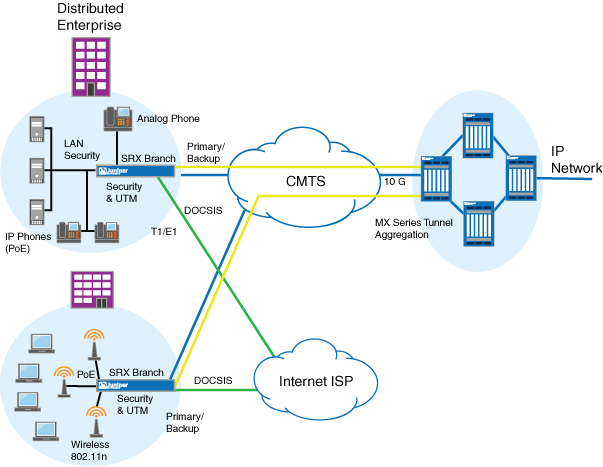
Software Features Supported on DOCSIS Mini-PIMs
Table 1 lists the software features supported on DOCSIS Mini-PIMs.
Software Feature |
Description |
|---|---|
DHCP and DHCPv6 clients |
The DHCP and DHCPv6 clients are used to get the IP address from the CMTS using the DHCP protocol. DHCP is supported on IPv4 and IPv6. One of the main components of the configuration file is the static public IP address, which CMTS assigns to the cable modem. The management IP address is configured on the Mini-PIM’s hybrid fiber coaxial (HFC) interface, which performs the following tasks:
|
QoS support |
The device is configured through the existing QoS CLI. Because the configuration on the Routing Engine and Mini-PIM is done together, the QoS configuration has to be consistent between the Routing Engine and the cable modem interface. The QoS mechanisms on the Routing Engine are decoupled from the QoS mechanisms on the Mini-PIM. The configuration file downloaded from CMTS contains parameters for primary and secondary flows. These parameters are programmed in the DOCSIS Mini-PIM. The Mini-PIM sends these parameters to the Routing Engine through the PIM infrastructure. The secondary flows are prioritized over primary flows in the DOCSIS Mini-PIM. |
SNMP support |
CMTS issues the SNMP requests that go to the cable modem. The DOCSIS MIB on the Routing Engine displays the Ethernet interface of the cable modem. The following features are supported on the DOCSIS Mini-PIM:
|
MAC address |
The MAC address of the DOCSIS Mini-PIM is statically set at the factory and cannot be changed. The MAC address is retrieved from the Mini-PIM and assigned to the cable modem interface in Junos OS. |
Transparent bridging |
The DOCSIS Mini-PIM performs transparent bridging by sending the packets received on the Ethernet interface to the HFC interface and vice versa, without any modifications to the packet. All the other services such as webserver, DHCP server, and DNS server are disabled on the DOCSIS Mini-PIM during transparent bridging. |
Example: Configuring the DOCSIS Mini-PIM Interfaces
This example shows how to configure DOCSIS Mini-PIM network interfaces.
Requirements
Before you begin:
Establish basic connectivity. See the Quick Start for your device.
Configure network interfaces as necessary. See Example: Creating an Ethernet Interface.
Overview
In this example, you configure the DOCSIS Mini-PIM interface as cm-2/0/0. You specify the physical properties by setting the interface trace options and the flag option. You then set the logical interface to unit 0 and specify the family protocol type as inet. Finally, you configure the DHCP client.
Configuration
Procedure
CLI Quick Configuration
To quickly configure this example, copy the
following command, paste it into a text file, remove any line breaks,
change any details necessary to match your network configuration,
copy and paste the command into the CLI at the [edit] hierarchy
level, and then enter commit from configuration mode.
set interfaces cm-2/0/0 traceoptions flag all set interfaces cm-2/0/0 unit 0 family inet dhcp
Step-by-Step Procedure
To configure the DOCSIS Mini-PIM network interfaces:
Configure the interface.
[edit] user@host# edit interfaces cm-2/0/0
Set the interface trace options.
[edit] user@host# set interfaces cm-2/0/0 traceoptions
Specify the flag option.
[edit] user@host# set interfaces cm-2/0/0 traceoptions flag all
Set the logical interface.
[edit] user@host# set interfaces cm-2/0/0 unit 0
Specify the family protocol type.
[edit] user@host# set interfaces cm-2/0/0 unit 0 family inet
Configure the DHCP client.
[edit] user@host# set interfaces cm-2/0/0 unit 0 family inet dhcp
Results
From configuration mode, confirm your configuration
by entering the show interfaces cm-2/0/0 command. If the
output does not display the intended configuration, repeat the configuration
instructions in this example to correct it.
[edit]
user@host# show interfaces cm-2/0/0
traceoptions {
flag all;
}
unit 0 {
family inet {
dhcp;
}
}
If you are done configuring the device, enter commit from configuration mode.
Verification
Confirm that the configuration is working properly.
Verifying the DOCSIS Interface Properties
Purpose
Verify that the DOCSIS interface properties are configured properly.
Action
From operational mode, enter the show interfaces
cm-2/0/0 command.
user@host> show interfaces cm-2/0/0 extensive
Physical interface: cm-2/0/0, Enabled, Physical link is Up
Interface index: 154, SNMP ifIndex: 522, Generation: 157
Link-level type: Ethernet, MTU: 1518, Speed: 40mbps
Link flags : None
Hold-times : Up 0 ms, Down 0 ms
State : OPERATIONAL, Mode: 2.0, Upstream speed: 5120000 0 0 0
Downstream scanning: CM_MEDIA_STATE_DONE, Ranging: CM_MEDIA_STATE_DONE
Signal to noise ratio: 31.762909 21.390018 7.517472 14.924058
Power: -15.756125 -31.840363 -31.840363 -31.840363
Downstream buffers used : 0
Downstream buffers free : 0
Upstream buffers free : 0
Upstream buffers used : 0
Request opportunity burst : 0 MSlots
Physical burst : 0 MSlots
Tuner frequency : 555 0 0 0 MHz
Standard short grant : 0 Slots
Standard long grant : 0 Slots
Baseline privacy state: authorized, Encryption algorithm: ????, Key length: 0
MAC statistics: Receive Transmit
Total octets 1935 2036
Total packets 8 8
CRC/Align errors 0 0
Oversized frames 0
CoS queues : 8 supported, 8 maximum usable queues
Current address: 00:24:dc:0d:76:19, Hardware address: 00:24:dc:0d:76:19
Last flapped : 2009-11-10 19:55:40 UTC (00:16:29 ago)
Statistics last cleared: Never
Traffic statistics:
Input bytes : 710 0 bps
Output bytes : 866 0 bps
Input packets: 2 0 pps
Output packets: 4 0 pps
Packet Forwarding Engine configuration:
Destination slot: 1
Direction : Output
CoS transmit queue Bandwidth Buffer Priority Limit
% bps % usec
0 best-effort 95 38000000 95 0 low none
3 network-control 5 2000000 5 0 low none
Logical interface cm-2/0/0.0 (Index 69) (SNMP ifIndex 523) (Generation 134)
Flags: Point-To-Point SNMP-Traps Encapsulation: ENET2
Traffic statistics:
Input bytes : 710
Output bytes : 806
Input packets: 2
Output packets: 4
Local statistics:
Input bytes : 710
Output bytes : 806
Input packets: 2
Output packets: 4
Transit statistics:
Input bytes : 0 0 bps
Output bytes : 0 0 bps
Input packets: 0 0 pps
Output packets: 0 0 pps
Security: Zone: Null
Flow Statistics :
Flow Input statistics :
Self packets : 0
ICMP packets : 0
VPN packets : 0
Multicast packets : 0
Bytes permitted by policy : 0
Connections established : 0
Flow Output statistics:
Multicast packets : 0
Bytes permitted by policy : 0
Flow error statistics (Packets dropped due to):
Address spoofing: 0
Authentication failed: 0
Incoming NAT errors: 0
Invalid zone received packet: 0
Multiple user authentications: 0
Multiple incoming NAT: 0
No parent for a gate: 0
No one interested in self packets: 0
No minor session: 0
No more sessions: 0
No NAT gate: 0
No route present: 0
No SA for incoming SPI: 0
No tunnel found: 0
No session for a gate: 0
No zone or NULL zone binding 0
Policy denied: 0
Security association not active: 0
TCP sequence number out of window: 0
Syn-attack protection: 0
User authentication errors: 0
Protocol inet, MTU: 1504, Generation: 147, Route table: 0
Flags: None
Addresses, Flags: Is-Preferred Is-Primary
Destination: 20.20.20/24, Local: 20.20.20.5, Broadcast: 20.20.20.255, Generation: 144
The output shows a summary of DOCSIS interface properties. Verify the following information:
The physical interface is
Enabled. If the interface is shown asDisabled, do either of the following:In the CLI configuration editor, delete the
disablestatement at the[edit interfaces interface-name]level of the configuration hierarchy.In the J-Web configuration editor, clear the
Disablecheck box on theInterfaces>interface-namepage.
The physical link is
Up. A link state ofDownindicates a problem with the interface module, interface port, or physical connection (link-layer errors).The
Last Flappedtime is an expected value. TheLast Flappedtime indicates the last time the physical interface became unavailable and then available again. Unexpected flapping indicates likely link-layer errors.The traffic statistics reflect the expected input and output rates. Verify that the number of inbound and outbound bytes and packets matches the expected throughput for the physical interface. To clear the statistics and see only new changes, use the
clear interfaces statistics interface-namecommand.
