ON THIS PAGE
Inventory
View information about the hardware, firmware, and subscriptions across your organization.
The inventory dashboard displays the details of organization-wide hardware, subscriptions, and firmware information.
Features and Benefits
-
With inventory analytics, you get an up-to-date and thorough information about the inventory of all assets, including access points (APs), switches, WAN edge devices, and firmware. You can use this information to efficiently manage and maintain these assets.
-
Inventory details help you in regulatory and audit compliance, performance management, and capacity planning
-
Inventory analytics provides insights into the subscriptions and their duration of validity. Monitoring these subscriptions is crucial for maintaining uninterrupted operations.
Before You Begin
-
Refer to Mist Premium Analytics Trial License to know about license requirements for Juniper Mist™ Premium Analytics.
- See View and Update Your Device Inventory to know how to make changes to individual devices or to multiple devices in the inventory.
-
Refer to Subscriptions to learn about the subscriptions available for Juniper Mist.
- Become familiar with the options available on the Juniper Mist Premium Analytics dashboards. See Figure 3.
Access Inventory
Inventory Dashboard
The Inventory dashboard includes various tiles that provide graphical representations of analytics at a granular level.
On the top of the dashboard, you can view a summary of the devices in the site.

The details include the number of APs, switches, WAN edge devices, and Juniper Mist Edge device.
- APs by Model and Firmware
- Switches by Model and Firmware
- WAN Edges by Model and Firmware
- Mist Edges by Model and Firmware
- Inventory Details
- Subscription Summary
APs by Model and Firmware
The tile shows the count of APs sorted by model and the count of APs in operation sorted by firmware version.
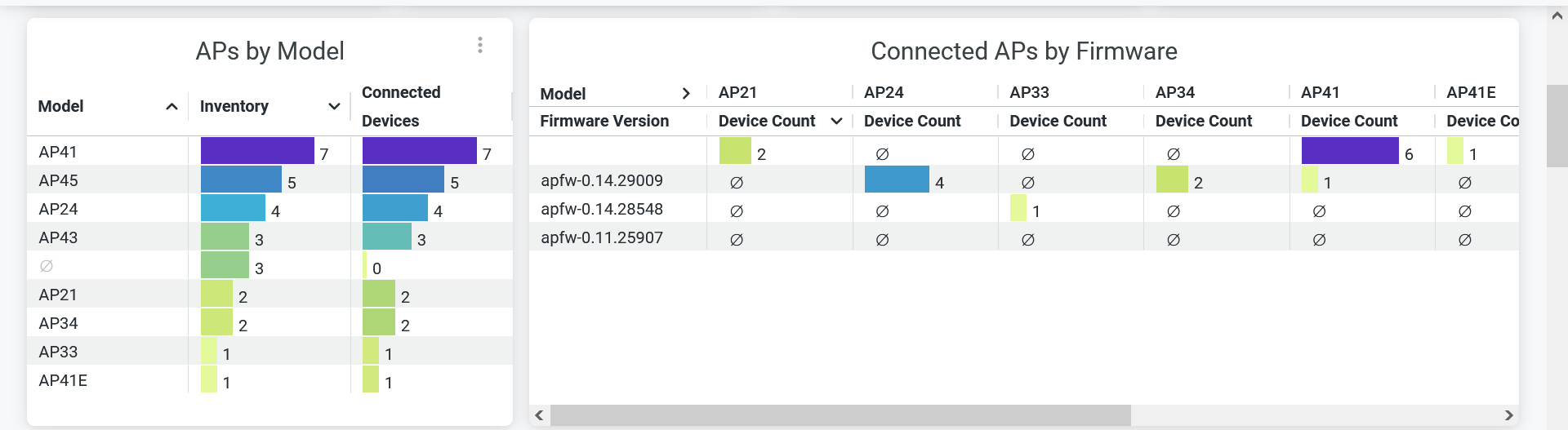
In the APs by Model section, you can see the number of APs for each model type and also the number of devices that are connected to these APs.
In the Connected APs by Firmware section, you can see the AP models with device count in each version of firmware.
Switches by Model and Firmware
The tile shows the count of switches sorted by model and the connected switches sorted by their firmware version.
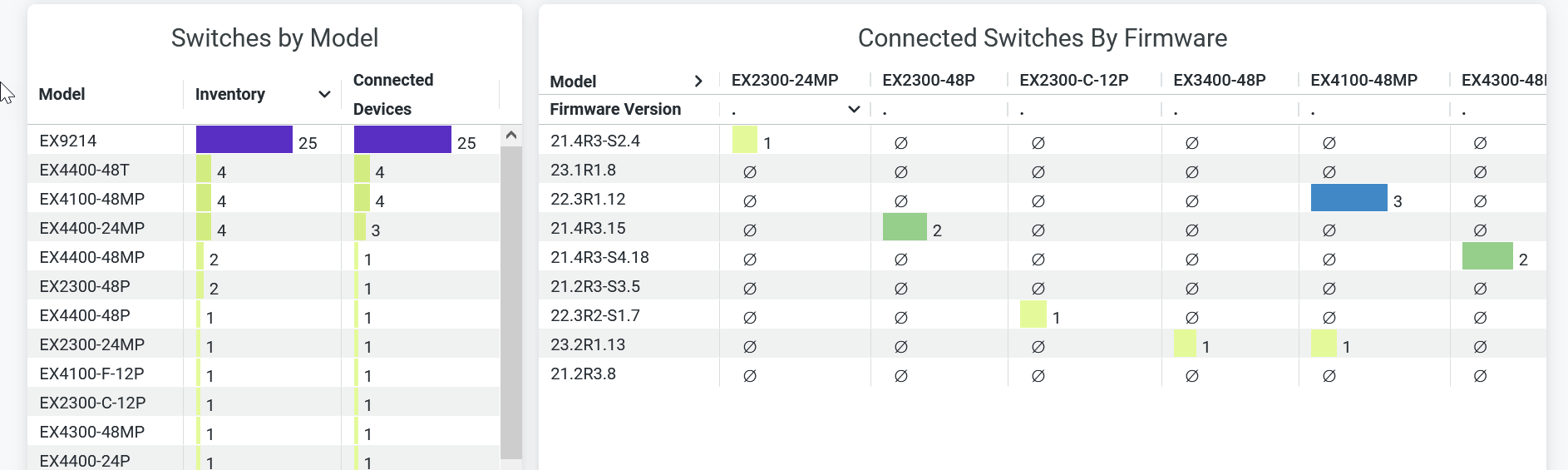
In the Switches by Model section, you can see the number of switches for each model type and also see the number of devices that are connected to these switches.
In the Connected Switches by Firmware, you can see the switch models with device count in each version of operating system software.
WAN Edges by Model and Firmware
The tile shows the count of WAN edge devices sorted by model and the connected WAN edge devices sorted by firmware version.
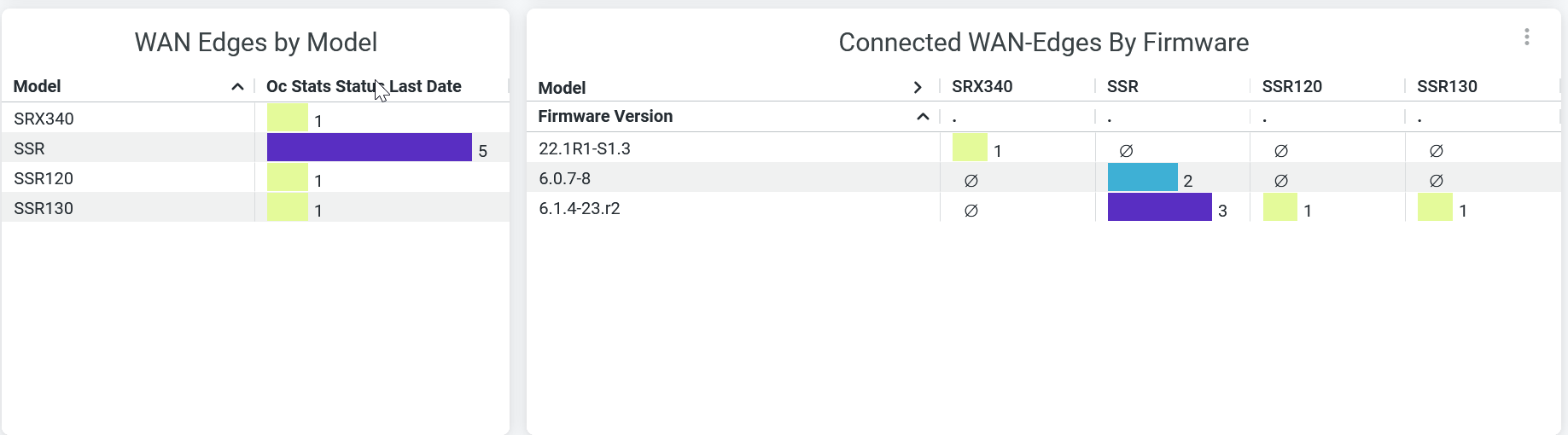
In the WAN Edges by Model section, you can see the number of WAN edge devices for each model type and also see the number of devices that are connected to these devices.
In the Connected WAN Edges by Firmware section, you can see the WAN edge models with device count in each version of operating system software.
Mist Edges by Model and Firmware
The tile shows the count of Juniper Mist Edge devices sorted by model and firmware version.
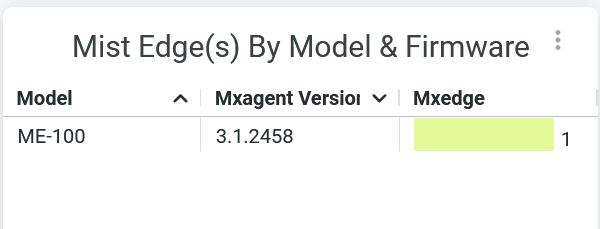
Inventory Details
The tile shows the detail inventory of all devices in the selected site or all sites of your organization.
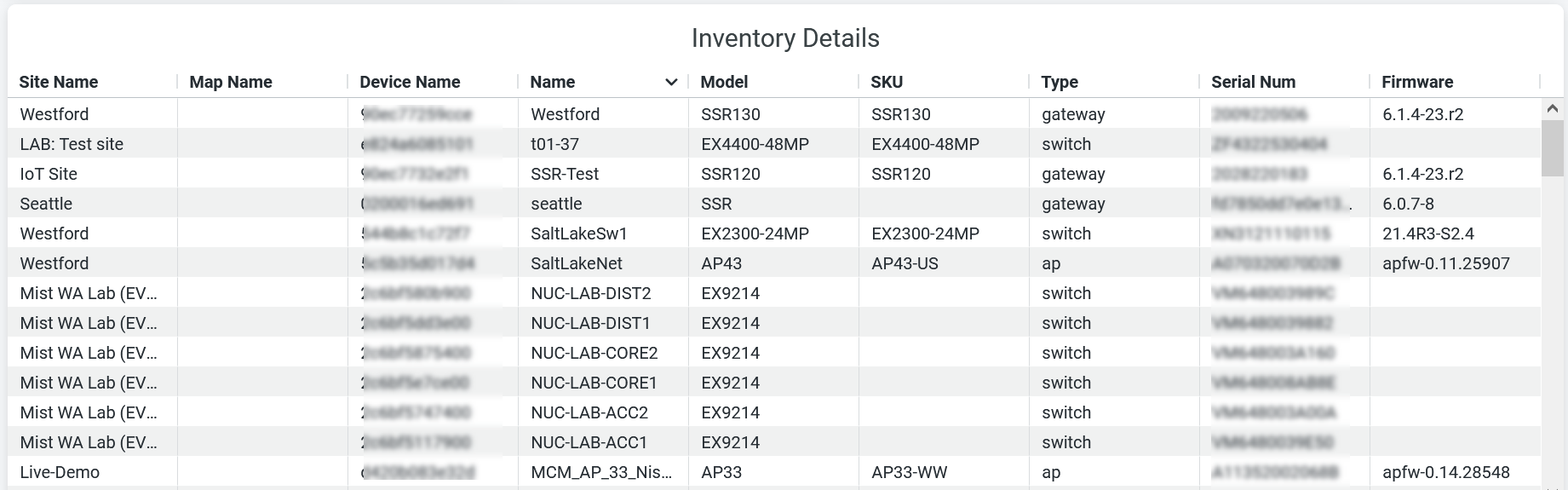
You can see:
- Site Name—Name of the site where the device is located.
- Map Name—Floor in a site where the device is located.
- Device Name—Name of the device.
- Model—Model type.
- SKU—Stock keeping unit (SKU) number assigned to device.
- Type—Type of device—switch, AP, or gateway.
- Serial Number—A unique identifier of the device.
- Firmware—Operating system version running on the device.
Subscription Summary
The tile shows the details of subscriptions and their status.
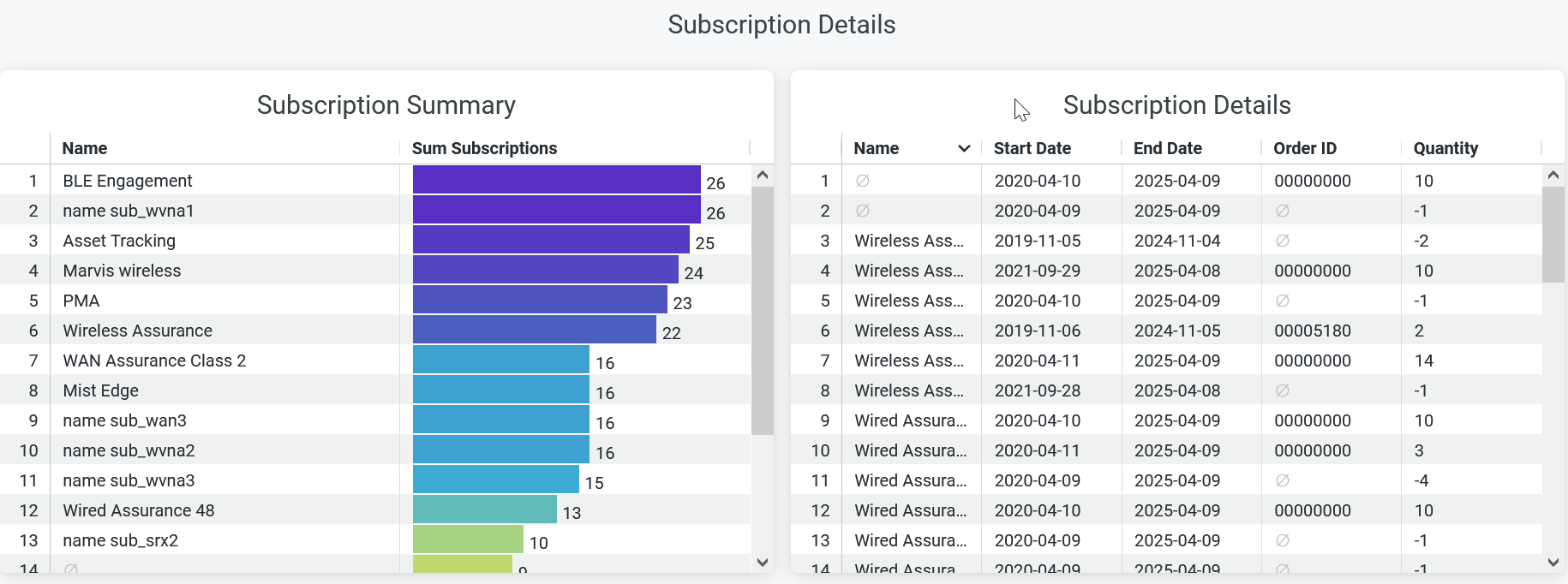
In the Subscription Summary section of the tile, you can see the number of subscriptions for each subscription type.
In the Subscription Details section, you can see the subscriptions types with start date and end date, order ID of the subscriptions, and the number of units of each subscription type.
