- play_arrow Manage Organizations
- play_arrow Set Up the MSP Portal
View Information for Organizations, Sites, and Devices (Inventory View)
Watch this video and read these tips to get familiar with the device information available on the Inventory View page.
Finding the Inventory View
To find the Inventory view, select Organization from the left menu of the Juniper Mist™ Managed Service Provider portal.
The Inventory view is the default view for the Organizations page. If you go to the AI Ops view, you can return to this view by clicking the Inventory button.
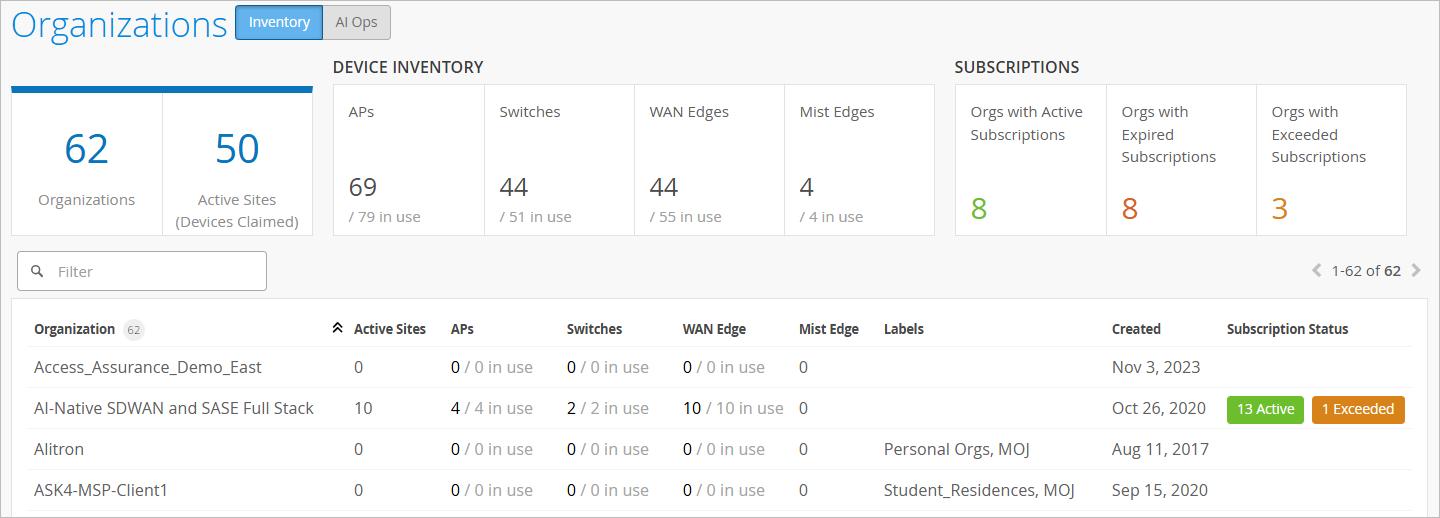
Top-of-Page Tiles
These tiles display high-level information:
Organizations—The total number of organizations associated with your MSP account.
Active Sites—The total number of sites across all your organizations. A site is active if devices are claimed.
Device Inventory—The total number of each device type across all your organizations. These titles also show the number of devices in use.
Subscriptions—The total number of organizations with active, expired, and exceeded subscriptions. If you click one of these tiles, it filters the table to show only the matching organizations.
Filtering and Sorting Options
Use these options to adjust the information that appears in the table:
To sort by a column heading, click the heading.
To filter by an organization name or a label, enter the name in the Filter box.
To filter by the subscription status, click either the Orgs with Active Subscriptions, Orgs with Expired Subscriptions, or Orgs with Exceeded Subscriptions tile.





















