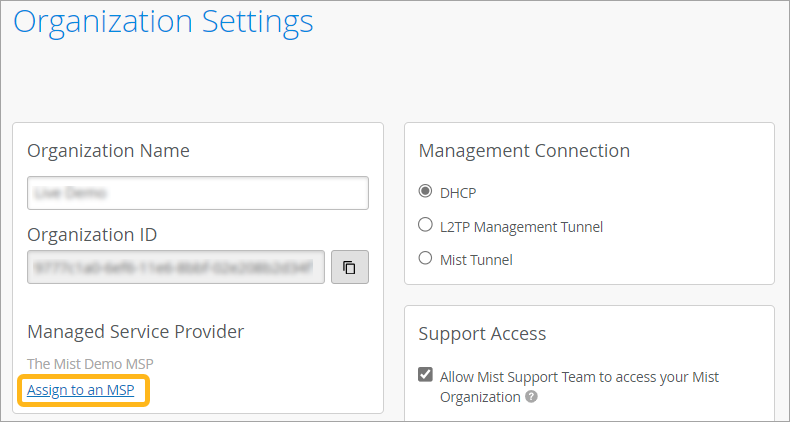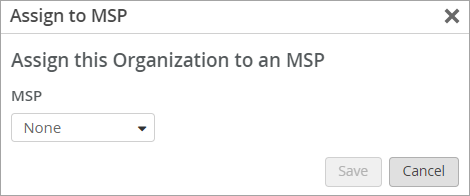Assign an Existing Organization to Your MSP Dashboard
Follow these steps to move an existing Juniper Mist™ organization to your MSP dashboard.
You can assign an existing organization to your Juniper Mist™ Managed Service Provider (MSP) portal if these requirements are met.
-
You must have an MSP Super User account. This role gives you access to the customer's Juniper Mist portal, where you perform this task.
-
The organization must operate on the same Juniper Mist cloud instance as your MSP account.
Tip:To identify the cloud instance, look in the URL in the address bar of the Juniper Mist portal. For example, the URL might contain ac1.mist.com or gc1.mist.com. For the full list of URLs and cloud instances, see Juniper Mist Clouds in the Juniper Mist Management Guide.
To assign an existing organization to your MSP portal: