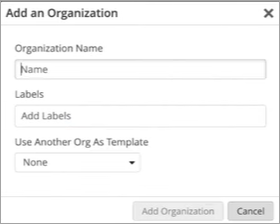- play_arrow Get Started
- play_arrow Set Up the MSP Portal
Create an Organization
Watch this video and follow these steps to add the organizations that you manage. Reduce onboarding time by using organization templates.
Introduction
Day 0 onboarding is easy with the Juniper Mist™ Managed Service Provider (MSP) portal. When you add a customer, you can use another customer's organization as a template. The cloned organization inherits all organization settings from the source organization.
During this process, you also can specify MSP labels. These labels can help you to identify organizations that are similar in certain ways. For example, you might add labels based on the business type, such as retail or healthcare. You might add labels based on the region, such as North, South, East, or West. In the MSP dashboard, you can use labels to filter the organizations.
As a best practice, create sample organizations that you can use as templates. For example, create Retail, Medical, and Education organizations. Use them as templates to quickly onboard similar customers in the future.
Video Overview
Video 1: Create an Organization on the MSP Dashboard
The templates list consists of the organizations that you've added to your MSP dashboard.
Next Steps
On the Organizations page, click the organization that you added. You'll go to the organization's Juniper Mist portal, where you can configure all the settings.
For more information about setting up organizations in the Juniper Mist portal, see Create Your Account and Organization in the Juniper Mist Management Guide.