- About this Document
- Introduction to the vJunos-switch VM
- Deployment and Feature Restrictions of vJunos-switch VM
- Manage vJunos-Switch VMs in Mist Cloud
- EVE-NG BMS Environment
- Ubuntu KVM and libvirtd Server BMS Environment
- Proxmox Virtual Environment
- AMD-CPU Unofficial Tweaks
- Access Point Integration
Manage vJunos-Switch VMs in Mist Cloud
When you manage vJunos-switch VMs using Mist Cloud, consider the following needs:
- You must have your own Mist Cloud account to onboard a device.
- Your lab firewall must allow a raw TCP connection to outbound destination port 2200. For more information on enabling your firewall ports to manage the device, see Ports to enable on your firewall - Mist.
- The redirect server cannot identify the device’s serial number as the device has not gone through a manufacturing process. Hence, you can't onboard the device using the Claim and ZTP method. Instead, vJunos-switch VMs must use the adopted process to appear in the inventory. For an example of automating this process, see the chapter Default Junos OS Configuration for vJunos-switch.
- vJunos-switch VMs acts as EX9200 line of switches. In any campus fabric designs, you cannot use the physical EX9200 Series switches as access switches. As an exception, the Mist GUI allows virtual EX9200 Series switches so that you can use vJunos-switch VM to simulate as an access switch in a campus fabric lab.
- We recommend using the management interface fxp0 (first VM interface) for vJunos-switch VMs to get a DHCP lease through Mist Cloud. This is required for simulating campus fabric labs but not mandatory for a branch.
- When you launch multiple vJunos-switch VMs, the VMs appear in the Mist Cloud inventory. You must assign each VM to a site individually from this inventory. Assigning multiple VMs at the same time and overloading the server might result in disconnection and the need for VM reboot. This is because of a sudden disk-IO surge when changes are applied to multiple VMs at once.
Difference Between Device ID, MAC Address, and Serial Number
To support and manage virtual devices such as vJunos-switch, the Mist Cloud’s internal behavior must be changed. For physical devices, excluding virtual switches, the device ID is same as the device's MAC address. To support the required scale, the device ID was decoupled from the system's MAC address. This is because the randomly generated address did not have required information. Now, the expected behavior is that:
- Device ID: Is a unique 6 byte address used for
internal system management and reference.
- You must know the device ID when using API calls.
- Mist Cloud uniquely assigns device IDs during device adoption to avoid overlaps, even across different organizations.
- All vJunos-switch device IDs starts with 02:00:04, but this could change.
- To get the device ID from a vJunos-switch VM, use the following command in the
Junos OS configuration:
show configuration | display set | match device-idas in the example later in this section.
- MAC-Address: Is a random MAC address that the
vJunos-switch VM generates locally when
it starts for the first time.
- This is the base MAC address, which is incrementally assigned to Ethernet interfaces.
- This MAC address is reported when you search for LLDP neighbors.
- This MAC address might not be unique and might overlap with other vJunos-switch VM’s in the same lab, but the chances are 1:65536.
- All vJunos-switch MAC addresses start with
2c:6b:f5. - To get the MAC address from a vJunos-switch VM, use the following command in the
Junos OS configuration:
show chassis mac-addresses. Then, get the reported private base address.
- Serial Number: Is a random serial number that
the vJunos-switch VM generates locally when it starts for the first
time.
- The serial number has no relevance for vJunos-switch VMs because these are free training VMs and do not need any licenses.
- All vJunos-switch serial numbers start with
VM67. - To get the serial number from a vJunos-switch VM, use the following command in the
Junos OS configuration:
show chassis hardware.
After you launch multiple vJunos-switch VMs and run the adoption Junos OS CLI, the VMs appear in the inventory.
In the latest Mist Cloud, the device ID is reported as both MAC address and serial number.
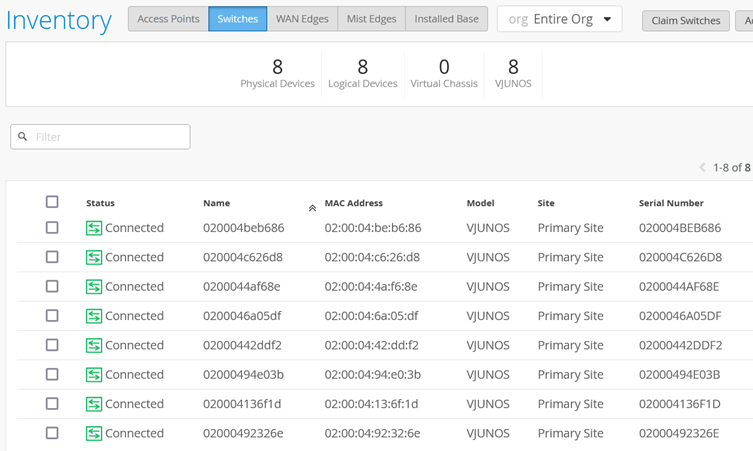
When you assign the VM to a site and allow Mist to manage it, you can use any of the following options:
- Access Remote Shell through the Mist GUI or use your
hypervisor’s console to the VM. Once you are on Junos OS CLI,
run
show configuration | display set | match device-idto review the added configuration to the organization ID, which now includes the management MAC address. Review the example below.content_copy zoom_out_mapmist@switch1> show configuration | display set | match device-id set system services outbound-ssh client mist device-id abc9254b-bc35-4a09-a625-681c18f52645.020004c626d8 - Start managing the device. Then, read the IP address of each virtual switch. You can
indirectly influence the reported IP address. Each vJunos-switch VM interface indicates in
the order, first, out-of-band management interface fxp0, next ge-0/0/0, then ge-0/0/1, and
so on. When you assign a unique MAC address to each first interface, then map the MAC
address to an IP address statically in your DHCP server. This allows you to identify the
VM by its IP address. For an example DHCP server configuration, see Preparations Before You Deploy.
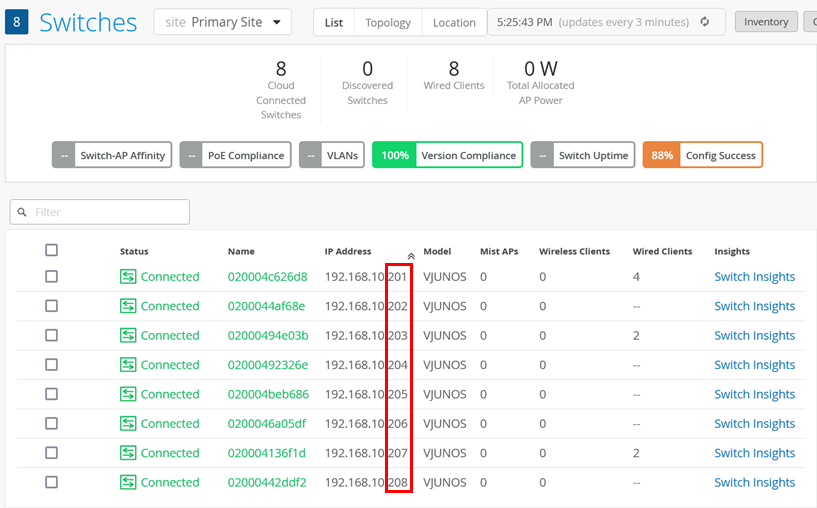
- Obtain the private base MAC address to determine the device. As this MAC address is
always not unique, you will not find duplicates on multiple virtual devices in your lab.
In the switch GUI, you can find the reported MAC address as shown below.
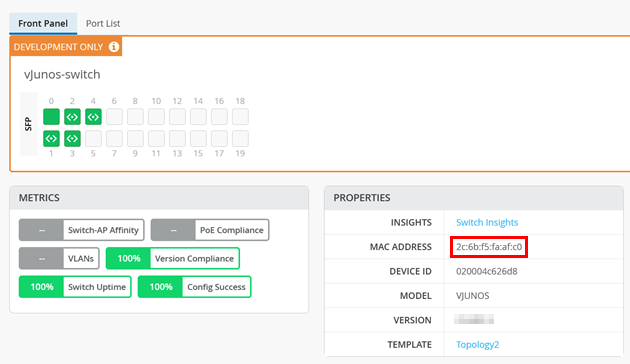
- Access Remote Shell through the Mist GUI or use your hypervisor’s console to the VM to
obtain the MAC address information. Once you are on Junos OS CLI, run
show chassis mac-addressesto review the generated private base address.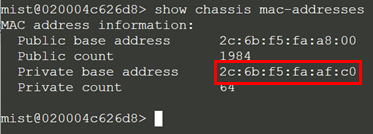
Knowing each system's private base address helps you to identify the MAC address. In other directly connected systems, this address appears as the Chassis Id of reported LLDP neighbors.





















