File > Load Network Files
The Load Network Files window allows you to read in, or load, individual files into the current network project.
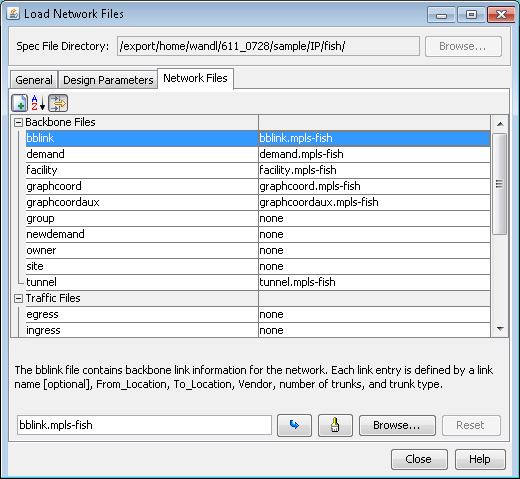
Locating a File Type
To locate the file type to load, either search by one of the categories above by clicking the Arrange by Category button, or search by alphabetical order by clicking the Sort Alphabetically button. By default, only the modifiable file types are displayed. To show all file types, select the Filter not modifiable button.
Loading a File
To read in a new file, type in the file location or click Browse to choose a file location from the File Chooser window. Then click the Load button to load the file into the current network.
Note that if a file type is not modifiable, the text “[Not Modifiable]” is displayed in red and you will not be able to modify the file path. To edit these fields, close the current network, right click in the File Manager, and select Spec File > Modify Spec or Edit.
Removing a File
To unload a file, select Remove.
